Yes.mldksmfioewngiwngow.org is a website which uses the browser notification feature to force users to accept spam notifications via the internet browser. This web page will show the message ‘Click Allow to’ (confirm that you are 18+, watch a video, access the content of the web-page, verify that you are not a robot, enable Flash Player, connect to the Internet, download a file), asking user to subscribe to notifications.
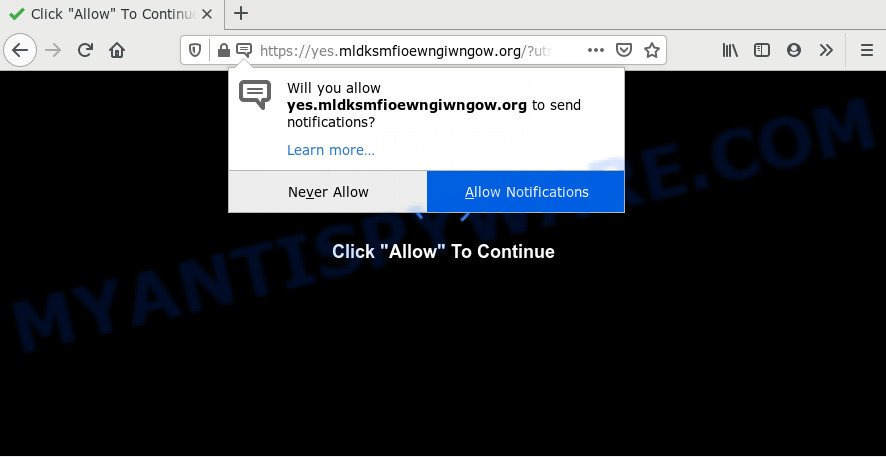
If you click on the ‘Allow’ button, the Yes.mldksmfioewngiwngow.org web-site starts sending lots of push notifications on your your desktop. You will see the pop-up ads even when you are not using the internet browser. The spam notifications will promote ‘free’ online games, giveaway scams, suspicious web-browser add-ons, adult webpages, and adware bundles as shown below.

In order to get rid of Yes.mldksmfioewngiwngow.org spam notifications open the web browser’s settings and perform the Yes.mldksmfioewngiwngow.org removal tutorial below. Once you delete notifications subscription, the Yes.mldksmfioewngiwngow.org popups ads will no longer appear on your desktop.
How did you get infected with Yes.mldksmfioewngiwngow.org popups
Security researchers have determined that users are re-directed to Yes.mldksmfioewngiwngow.org by adware or from malicious advertisements. Adware is something which developed in order to show third-party ads to the user without asking his permission. Adware software takes control of browsers and reroutes them to undesired webpages such as the Yes.mldksmfioewngiwngow.org every time you surf the Net. Adware software can end up on your machine in various methods. In many cases is when you install free programs and forget to uncheck the box for the bundled software installation.
Probably adware get installed onto your computer when you have installed certain free applications like E-Mail checker, PDF creator, video codec, etc. Because, in many cases, adware software can be bundled within the installation packages from Softonic, Cnet, Soft32, Brothersoft or other similar web-pages which hosts free programs. So, you should launch any files downloaded from the Net with great caution! Always carefully read the ‘User agreement’, ‘Software license’ and ‘Terms of use’. In the Setup wizard, you should choose the Advanced, Custom or Manual installation type to control what components and bundled programs to be installed, otherwise you run the risk of infecting your computer with adware or potentially unwanted application (PUA)
Threat Summary
| Name | Yes.mldksmfioewngiwngow.org pop up |
| Type | push notifications advertisements, popups, popup virus, popup ads |
| Distribution | potentially unwanted software, adware softwares, social engineering attack, shady pop-up advertisements |
| Symptoms |
|
| Removal | Yes.mldksmfioewngiwngow.org removal guide |
If your web browser has been affected with the adware, you must have complete any of the steps below. Once you’ve removed Yes.mldksmfioewngiwngow.org popups from your PC by following our guide below, make sure not to commit the same mistakes again in the future.
How to remove Yes.mldksmfioewngiwngow.org pop up advertisements (removal tutorial)
Yes.mldksmfioewngiwngow.org ads in the Mozilla Firefox, MS Edge, Google Chrome and IE can be permanently deleted by deleting unwanted programs, resetting the internet browser to its original settings, and reversing any changes to the system by malware. Free removal tools that listed below can assist in uninstalling adware which displays various popup windows and intrusive adverts.
To remove Yes.mldksmfioewngiwngow.org pop ups, execute the following steps:
- How to remove Yes.mldksmfioewngiwngow.org advertisements without any software
- Uninstall newly installed adware
- Remove Yes.mldksmfioewngiwngow.org notifications from web browsers
- Remove Yes.mldksmfioewngiwngow.org pop-up advertisements from Microsoft Internet Explorer
- Get rid of Yes.mldksmfioewngiwngow.org popups from Firefox
- Remove Yes.mldksmfioewngiwngow.org popup advertisements from Google Chrome
- How to automatically remove Yes.mldksmfioewngiwngow.org advertisements
- Stop Yes.mldksmfioewngiwngow.org pop-up advertisements
- Finish words
How to remove Yes.mldksmfioewngiwngow.org advertisements without any software
Looking for a way to remove Yes.mldksmfioewngiwngow.org pop-up ads manually without installing any programs? Then this section of the blog post is just for you. Below are some simple steps you can take. Performing these steps requires basic knowledge of browser and Windows setup. If you are not sure that you can follow them, it is better to use free utilities listed below that can help you remove Yes.mldksmfioewngiwngow.org ads.
Uninstall newly installed adware
When troubleshooting a system, one common step is go to Microsoft Windows Control Panel and remove suspicious apps. The same approach will be used in the removal of Yes.mldksmfioewngiwngow.org popups. Please use instructions based on your Windows version.
Make sure you have closed all web browsers and other software. Next, remove any unknown and suspicious programs from your Control panel.
Windows 10, 8.1, 8
Now, click the Windows button, type “Control panel” in search and press Enter. Select “Programs and Features”, then “Uninstall a program”.

Look around the entire list of apps installed on your PC system. Most probably, one of them is the adware software which causes unwanted Yes.mldksmfioewngiwngow.org pop ups. Select the suspicious program or the application that name is not familiar to you and delete it.
Windows Vista, 7
From the “Start” menu in MS Windows, choose “Control Panel”. Under the “Programs” icon, choose “Uninstall a program”.

Choose the dubious or any unknown software, then click “Uninstall/Change” button to remove this undesired application from your machine.
Windows XP
Click the “Start” button, select “Control Panel” option. Click on “Add/Remove Programs”.

Select an unwanted application, then press “Change/Remove” button. Follow the prompts.
Remove Yes.mldksmfioewngiwngow.org notifications from web browsers
If you have allowed the Yes.mldksmfioewngiwngow.org spam notifications, you might notice that this webpage sending requests, and it can become annoying. To better control your system, here’s how to remove Yes.mldksmfioewngiwngow.org browser notification spam from your web browser.
|
|
|
|
|
|
Remove Yes.mldksmfioewngiwngow.org pop-up advertisements from Microsoft Internet Explorer
If you find that Microsoft Internet Explorer internet browser settings like newtab, search engine and home page had been modified by adware related to the Yes.mldksmfioewngiwngow.org pop-ups, then you may return your settings, via the reset web browser procedure.
First, launch the Internet Explorer. Next, click the button in the form of gear (![]() ). It will open the Tools drop-down menu, click the “Internet Options” like the one below.
). It will open the Tools drop-down menu, click the “Internet Options” like the one below.

In the “Internet Options” window click on the Advanced tab, then press the Reset button. The IE will open the “Reset Internet Explorer settings” window as displayed below. Select the “Delete personal settings” check box, then press “Reset” button.

You will now need to reboot your personal computer for the changes to take effect.
Get rid of Yes.mldksmfioewngiwngow.org popups from Firefox
This step will help you remove Yes.mldksmfioewngiwngow.org ads, third-party toolbars, disable malicious plugins and restore your default start page, new tab and search provider settings.
Start the Firefox and press the menu button (it looks like three stacked lines) at the top right of the web-browser screen. Next, click the question-mark icon at the bottom of the drop-down menu. It will open the slide-out menu.

Select the “Troubleshooting information”. If you’re unable to access the Help menu, then type “about:support” in your address bar and press Enter. It bring up the “Troubleshooting Information” page as shown in the following example.

Click the “Refresh Firefox” button at the top right of the Troubleshooting Information page. Select “Refresh Firefox” in the confirmation dialog box. The Mozilla Firefox will begin a process to fix your problems that caused by the Yes.mldksmfioewngiwngow.org adware. When, it is done, click the “Finish” button.
Remove Yes.mldksmfioewngiwngow.org popup advertisements from Google Chrome
Reset Google Chrome settings will allow you to completely reset your web browser. The result of activating this function will bring Google Chrome settings back to its original state. This can get rid of Yes.mldksmfioewngiwngow.org pop up advertisements and disable harmful extensions. When using the reset feature, your personal information like passwords, bookmarks, browsing history and web form auto-fill data will be saved.

- First start the Chrome and press Menu button (small button in the form of three dots).
- It will display the Chrome main menu. Select More Tools, then press Extensions.
- You’ll see the list of installed extensions. If the list has the add-on labeled with “Installed by enterprise policy” or “Installed by your administrator”, then complete the following steps: Remove Chrome extensions installed by enterprise policy.
- Now open the Chrome menu once again, press the “Settings” menu.
- You will see the Google Chrome’s settings page. Scroll down and press “Advanced” link.
- Scroll down again and click the “Reset” button.
- The Chrome will open the reset profile settings page as shown on the image above.
- Next click the “Reset” button.
- Once this process is done, your browser’s search provider, newtab and home page will be restored to their original defaults.
- To learn more, read the post How to reset Google Chrome settings to default.
How to automatically remove Yes.mldksmfioewngiwngow.org advertisements
Cyber threat analysts have built efficient adware software removal tools to aid users in removing unwanted pop ups and undesired advertisements. Below we will share with you the best malware removal tools that can detect and remove adware that causes undesired Yes.mldksmfioewngiwngow.org ads.
How to remove Yes.mldksmfioewngiwngow.org pop-ups with Zemana AntiMalware
Zemana is a malware removal tool developed for Windows. This tool will allow you remove Yes.mldksmfioewngiwngow.org popups, various types of malware (including browser hijackers and potentially unwanted programs) from your machine. It has simple and user friendly interface. While the Zemana does its job, your computer will run smoothly.
First, please go to the link below, then press the ‘Download’ button in order to download the latest version of Zemana.
165094 downloads
Author: Zemana Ltd
Category: Security tools
Update: July 16, 2019
Once the download is done, close all applications and windows on your machine. Double-click the install file called Zemana.AntiMalware.Setup. If the “User Account Control” prompt pops up like below, click the “Yes” button.

It will open the “Setup wizard” that will help you install Zemana Free on your personal computer. Follow the prompts and do not make any changes to default settings.

Once installation is done successfully, Zemana Anti Malware (ZAM) will automatically start and you can see its main screen as shown on the screen below.

Now press the “Scan” button to perform a system scan with this tool for the adware software which causes undesired Yes.mldksmfioewngiwngow.org pop up ads. This procedure may take some time, so please be patient. When a threat is found, the number of the security threats will change accordingly. Wait until the the checking is complete.

Once the scanning is done, you can check all items found on your personal computer. All found items will be marked. You can remove them all by simply click “Next” button. The Zemana will get rid of adware which cause popups and add items to the Quarantine. When that process is finished, you may be prompted to restart the computer.
Remove Yes.mldksmfioewngiwngow.org pop ups and harmful extensions with Hitman Pro
Hitman Pro is a portable program that requires no hard setup to identify and remove adware responsible for Yes.mldksmfioewngiwngow.org ads. The application itself is small in size (only a few Mb). Hitman Pro does not need any drivers and special dlls. It is probably easier to use than any alternative malware removal utilities you’ve ever tried. HitmanPro works on 64 and 32-bit versions of Windows 10, 8, 7 and XP. It proves that removal utility can be just as effective as the widely known antivirus programs.

- Hitman Pro can be downloaded from the following link. Save it on your Microsoft Windows desktop.
- When the download is finished, start the Hitman Pro, double-click the HitmanPro.exe file.
- If the “User Account Control” prompts, click Yes to continue.
- In the Hitman Pro window, click the “Next” . Hitman Pro utility will start scanning the whole personal computer to find out adware that causes Yes.mldksmfioewngiwngow.org advertisements in your browser. A scan can take anywhere from 10 to 30 minutes, depending on the number of files on your computer and the speed of your PC. While the HitmanPro utility is checking, you may see count of objects it has identified as being affected by malicious software.
- Once the checking is done, HitmanPro will open you the results. Once you have selected what you wish to delete from your computer click “Next”. Now, click the “Activate free license” button to start the free 30 days trial to delete all malicious software found.
How to automatically get rid of Yes.mldksmfioewngiwngow.org with MalwareBytes Free
We suggest using the MalwareBytes. You may download and install MalwareBytes Anti-Malware (MBAM) to search for adware software and thereby remove Yes.mldksmfioewngiwngow.org pop ups from your web-browsers. When installed and updated, this free malicious software remover automatically identifies and removes all threats present on the computer.

- Please go to the following link to download MalwareBytes Anti-Malware (MBAM). Save it on your MS Windows desktop.
Malwarebytes Anti-malware
327319 downloads
Author: Malwarebytes
Category: Security tools
Update: April 15, 2020
- At the download page, click on the Download button. Your browser will display the “Save as” dialog box. Please save it onto your Windows desktop.
- After the download is done, please close all applications and open windows on your personal computer. Double-click on the icon that’s called mb3-setup.
- This will open the “Setup wizard” of MalwareBytes Anti Malware (MBAM) onto your machine. Follow the prompts and don’t make any changes to default settings.
- When the Setup wizard has finished installing, the MalwareBytes AntiMalware (MBAM) will launch and open the main window.
- Further, click the “Scan Now” button for scanning your computer for the adware that cause undesired Yes.mldksmfioewngiwngow.org popups. This procedure can take some time, so please be patient. While the MalwareBytes tool is scanning, you may see count of objects it has identified as being infected by malicious software.
- Once the checking is finished, the results are displayed in the scan report.
- Review the report and then press the “Quarantine Selected” button. When that process is finished, you may be prompted to restart the computer.
- Close the AntiMalware and continue with the next step.
Video instruction, which reveals in detail the steps above.
Stop Yes.mldksmfioewngiwngow.org pop-up advertisements
Run an ad-blocking utility like AdGuard will protect you from malicious advertisements and content. Moreover, you can find that the AdGuard have an option to protect your privacy and block phishing and spam web pages. Additionally, adblocker applications will help you to avoid annoying ads and unverified links that also a good way to stay safe online.
First, please go to the link below, then press the ‘Download’ button in order to download the latest version of AdGuard.
26913 downloads
Version: 6.4
Author: © Adguard
Category: Security tools
Update: November 15, 2018
After downloading is finished, start the downloaded file. You will see the “Setup Wizard” screen as shown in the following example.

Follow the prompts. After the install is done, you will see a window as displayed in the following example.

You can click “Skip” to close the install program and use the default settings, or press “Get Started” button to see an quick tutorial which will assist you get to know AdGuard better.
In most cases, the default settings are enough and you do not need to change anything. Each time, when you run your system, AdGuard will launch automatically and stop undesired advertisements, block Yes.mldksmfioewngiwngow.org, as well as other malicious or misleading web sites. For an overview of all the features of the program, or to change its settings you can simply double-click on the AdGuard icon, that can be found on your desktop.
Finish words
Now your personal computer should be free of the adware software which causes intrusive Yes.mldksmfioewngiwngow.org pop-up advertisements. We suggest that you keep AdGuard (to help you stop unwanted pop-up advertisements and undesired harmful web pages) and Zemana Anti-Malware (to periodically scan your machine for new malicious software, hijackers and adware software). Make sure that you have all the Critical Updates recommended for MS Windows OS. Without regular updates you WILL NOT be protected when new browser hijacker infections, harmful apps and adware software are released.
If you are still having problems while trying to get rid of Yes.mldksmfioewngiwngow.org popups from your web-browser, then ask for help here.



















