Offers.brothersail.com is a dubious web page that uses social engineering to con users into subscribing to browser notification spam from this or similar web-sites that will in turn bombard users with unwanted ads usually related to adware software, adult web-pages and other click fraud schemes. When you visit the Offers.brothersail.com webpage that wants to send you browser notification spam, you’ll be greeted with a confirmation request which asks whether you want to agree to them or not. Your options will be ‘Block’ and ‘Allow’.
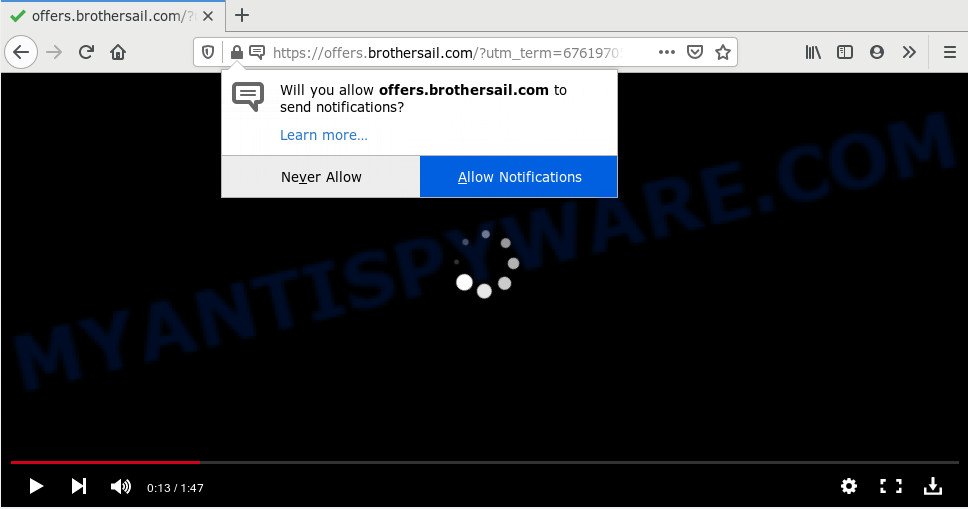
Once enabled, the Offers.brothersail.com browser notification spam will start popping up in the right bottom corner of your screen periodically and spam you with intrusive adverts. Push notifications are originally designed to alert the user of recently published content. Scammers abuse ‘push notifications’ to avoid anti-virus and ad blocker applications by displaying unwanted advertisements. These advertisements are displayed in the lower right corner of the screen urges users to play online games, visit questionable web-pages, install browser extensions & so on.

In order to delete Offers.brothersail.com spam notifications open the browser’s settings and follow the Offers.brothersail.com removal guide below. Once you remove notifications subscription, the Offers.brothersail.com popups advertisements will no longer appear on the screen.
How did you get infected with Offers.brothersail.com pop-ups
Computer security researchers have determined that users are rerouted to Offers.brothersail.com by adware or from suspicious ads. Adware is software related to unwanted adverts. Some adware will bring up ads when you is surfing the World Wide Web, while other will build up a profile of your browsing habits in order to target advertising. In general, adware have to be installed on your computer, so it’ll tend to be bundled with other software in much the same way as PUPs.
Adware software gets on your PC system together with some freeware. So always read carefully the installation screens, disclaimers, ‘Terms of Use’ and ‘Software license’ appearing during the install procedure. Additionally pay attention for additional apps that are being installed along with the main application. Ensure that you unchecked all of them! Also, use an ad-blocking application that will help to stop suspicious and illegitimate web-sites.
Threat Summary
| Name | Offers.brothersail.com popup |
| Type | browser notification spam ads, pop-ups, popup virus, pop-up advertisements |
| Distribution | social engineering attack, PUPs, suspicious pop-up advertisements, adware softwares |
| Symptoms |
|
| Removal | Offers.brothersail.com removal guide |
If you want to remove Offers.brothersail.com pop up advertisements, you will not succeed, because the adware software is very stubborn. But with the help of the following guidance, you surely can delete Offers.brothersail.com pop up advertisements completely from your internet browsers.
How to remove Offers.brothersail.com popups (removal guidance)
In order to delete Offers.brothersail.com pop ups, start by closing any applications and pop ups that are open. If a pop up won’t close, then close your browser (Google Chrome, Firefox, MS Edge and Internet Explorer). If a application won’t close then please reboot your PC. Next, follow the steps below.
To remove Offers.brothersail.com pop ups, use the steps below:
- Manual Offers.brothersail.com pop up advertisements removal
- How to automatically remove Offers.brothersail.com pop ups
- Block Offers.brothersail.com and other annoying web-sites
- Finish words
Manual Offers.brothersail.com pop up advertisements removal
Looking for a way to remove Offers.brothersail.com popup ads manually without installing any tools? Then this section of the article is just for you. Below are some simple steps you can take. Performing these steps requires basic knowledge of browser and MS Windows setup. If you are not sure that you can follow them, it is better to use free programs listed below that can help you remove Offers.brothersail.com pop-up advertisements.
Remove newly added adware
First of all, check the list of installed apps on your machine and remove all unknown and newly added software. If you see an unknown program with incorrect spelling or varying capital letters, it have most likely been installed by malware and you should clean it off first with malware removal tool such as Zemana AntiMalware.
- If you are using Windows 8, 8.1 or 10 then press Windows button, next press Search. Type “Control panel”and press Enter.
- If you are using Windows XP, Vista, 7, then click “Start” button and click “Control Panel”.
- It will show the Windows Control Panel.
- Further, click “Uninstall a program” under Programs category.
- It will show a list of all programs installed on the system.
- Scroll through the all list, and uninstall dubious and unknown software. To quickly find the latest installed applications, we recommend sort programs by date.
See more details in the video instructions below.
Remove Offers.brothersail.com notifications from web-browsers
If you’re in situation where you don’t want to see push notifications from the Offers.brothersail.com web site. In this case, you can turn off web notifications for your internet browser in Windows/Apple Mac/Android. Find your web-browser in the list below, follow few simple steps to delete internet browser permissions to display spam notifications.
|
|
|
|
|
|
Remove Offers.brothersail.com ads from Microsoft Internet Explorer
By resetting Internet Explorer web-browser you revert back your internet browser settings to its default state. This is first when troubleshooting problems that might have been caused by adware which cause pop ups.
First, open the Internet Explorer, then press ‘gear’ icon ![]() . It will display the Tools drop-down menu on the right part of the browser, then click the “Internet Options” like below.
. It will display the Tools drop-down menu on the right part of the browser, then click the “Internet Options” like below.

In the “Internet Options” screen, select the “Advanced” tab, then press the “Reset” button. The IE will open the “Reset Internet Explorer settings” prompt. Further, press the “Delete personal settings” check box to select it. Next, press the “Reset” button like the one below.

Once the process is complete, press “Close” button. Close the IE and reboot your PC system for the changes to take effect. This step will help you to restore your web browser’s search engine, new tab page and startpage to default state.
Remove Offers.brothersail.com popup ads from Firefox
If the Mozilla Firefox internet browser is re-directed to Offers.brothersail.com and you want to restore the Mozilla Firefox settings back to their original settings, then you should follow the instructions below. However, your saved bookmarks and passwords will not be lost. This will not affect your history, passwords, bookmarks, and other saved data.
First, open the Firefox and click ![]() button. It will open the drop-down menu on the right-part of the browser. Further, press the Help button (
button. It will open the drop-down menu on the right-part of the browser. Further, press the Help button (![]() ) as shown in the following example.
) as shown in the following example.

In the Help menu, select the “Troubleshooting Information” option. Another way to open the “Troubleshooting Information” screen – type “about:support” in the web browser adress bar and press Enter. It will show the “Troubleshooting Information” page as shown on the screen below. In the upper-right corner of this screen, click the “Refresh Firefox” button.

It will show the confirmation prompt. Further, click the “Refresh Firefox” button. The Firefox will start a task to fix your problems that caused by the Offers.brothersail.com adware. Once, it’s finished, press the “Finish” button.
Remove Offers.brothersail.com advertisements from Chrome
This step will show you how to reset Google Chrome browser settings to original state. This can remove Offers.brothersail.com pop ups and fix some browsing issues, especially after adware infection. Essential information like bookmarks, browsing history, passwords, cookies, auto-fill data and personal dictionaries will not be removed.

- First, start the Google Chrome and click the Menu icon (icon in the form of three dots).
- It will show the Google Chrome main menu. Choose More Tools, then click Extensions.
- You’ll see the list of installed plugins. If the list has the extension labeled with “Installed by enterprise policy” or “Installed by your administrator”, then complete the following instructions: Remove Chrome extensions installed by enterprise policy.
- Now open the Google Chrome menu once again, press the “Settings” menu.
- Next, click “Advanced” link, that located at the bottom of the Settings page.
- On the bottom of the “Advanced settings” page, click the “Reset settings to their original defaults” button.
- The Chrome will show the reset settings dialog box as on the image above.
- Confirm the web browser’s reset by clicking on the “Reset” button.
- To learn more, read the article How to reset Google Chrome settings to default.
How to automatically remove Offers.brothersail.com pop ups
Adware software and Offers.brothersail.com ads can be uninstalled from the web browser and machine by running full system scan with an antimalware utility. For example, you can run a full system scan with Zemana Anti-Malware (ZAM), MalwareBytes Free and HitmanPro. It will help you remove components of adware software from Windows registry and malicious files from system drives.
Automatically remove Offers.brothersail.com popups with Zemana AntiMalware (ZAM)
If you need a free utility that can easily get rid of Offers.brothersail.com advertisements, then use Zemana. This is a very handy application, which is primarily designed to quickly detect and remove adware and malware affecting web-browsers and modifying their settings.
First, click the following link, then click the ‘Download’ button in order to download the latest version of Zemana Anti Malware (ZAM).
165044 downloads
Author: Zemana Ltd
Category: Security tools
Update: July 16, 2019
When the downloading process is finished, close all windows on your system. Further, start the set up file named Zemana.AntiMalware.Setup. If the “User Account Control” dialog box pops up such as the one below, press the “Yes” button.

It will display the “Setup wizard” that will assist you install Zemana on the PC system. Follow the prompts and do not make any changes to default settings.

Once setup is finished successfully, Zemana will automatically run and you may see its main window as displayed in the figure below.

Next, click the “Scan” button to perform a system scan for the adware software that causes Offers.brothersail.com popup advertisements in your internet browser. During the scan Zemana AntiMalware will scan for threats exist on your PC system.

After Zemana Free has completed scanning, Zemana Free will display a scan report. Once you have selected what you wish to delete from your computer press “Next” button.

The Zemana AntiMalware (ZAM) will remove adware which causes annoying Offers.brothersail.com popups and move items to the program’s quarantine. Once the procedure is done, you can be prompted to restart your machine.
Remove Offers.brothersail.com ads from web browsers with HitmanPro
HitmanPro cleans your PC from browser hijackers, potentially unwanted apps, unwanted toolbars, web-browser extensions and other undesired programs like adware that causes multiple intrusive pop ups. The free removal utility will help you enjoy your PC to its fullest. HitmanPro uses advanced behavioral detection technologies to detect if there are undesired applications in your computer. You can review the scan results, and select the threats you want to uninstall.
Download HitmanPro by clicking on the link below.
Download and run Hitman Pro on your PC system. Once started, click “Next” button to search for adware that causes multiple intrusive popups. Depending on your personal computer, the scan can take anywhere from a few minutes to close to an hour. While the Hitman Pro utility is checking, you can see how many objects it has identified as being affected by malicious software..

After Hitman Pro completes the scan, it will open the Scan Results.

Next, you need to click Next button.
It will display a dialog box, press the “Activate free license” button to begin the free 30 days trial to delete all malicious software found.
Scan and free your machine of adware software with MalwareBytes Free
Trying to remove Offers.brothersail.com advertisements can become a battle of wills between the adware infection and you. MalwareBytes AntiMalware (MBAM) can be a powerful ally, deleting most of today’s adware software, malware and potentially unwanted applications with ease. Here’s how to use MalwareBytes Anti Malware will help you win.

- Installing the MalwareBytes is simple. First you’ll need to download MalwareBytes Anti-Malware by clicking on the following link. Save it to your Desktop so that you can access the file easily.
Malwarebytes Anti-malware
327273 downloads
Author: Malwarebytes
Category: Security tools
Update: April 15, 2020
- At the download page, click on the Download button. Your internet browser will display the “Save as” dialog box. Please save it onto your Windows desktop.
- When downloading is finished, please close all applications and open windows on your system. Double-click on the icon that’s named mb3-setup.
- This will open the “Setup wizard” of MalwareBytes Anti Malware onto your personal computer. Follow the prompts and don’t make any changes to default settings.
- When the Setup wizard has finished installing, the MalwareBytes Free will open and open the main window.
- Further, click the “Scan Now” button to perform a system scan with this utility for the adware which cause intrusive Offers.brothersail.com ads. A scan can take anywhere from 10 to 30 minutes, depending on the count of files on your PC system and the speed of your personal computer. During the scan MalwareBytes AntiMalware (MBAM) will search for threats exist on your computer.
- When MalwareBytes is complete scanning your PC system, MalwareBytes AntiMalware will display a list of found threats.
- In order to delete all items, simply press the “Quarantine Selected” button. When finished, you may be prompted to restart the computer.
- Close the Anti-Malware and continue with the next step.
Video instruction, which reveals in detail the steps above.
Block Offers.brothersail.com and other annoying web-sites
The AdGuard is a very good adblocker program for the Google Chrome, Internet Explorer, Edge and Mozilla Firefox, with active user support. It does a great job by removing certain types of intrusive advertisements, popunders, pop ups, intrusive new tabs, and even full page advertisements and webpage overlay layers. Of course, the AdGuard can stop the Offers.brothersail.com pop ups automatically or by using a custom filter rule.
AdGuard can be downloaded from the following link. Save it directly to your Windows Desktop.
26902 downloads
Version: 6.4
Author: © Adguard
Category: Security tools
Update: November 15, 2018
When downloading is complete, double-click the downloaded file to start it. The “Setup Wizard” window will show up on the computer screen similar to the one below.

Follow the prompts. AdGuard will then be installed and an icon will be placed on your desktop. A window will show up asking you to confirm that you want to see a quick guidance as displayed in the following example.

Click “Skip” button to close the window and use the default settings, or click “Get Started” to see an quick instructions which will assist you get to know AdGuard better.
Each time, when you start your PC system, AdGuard will launch automatically and stop unwanted advertisements, block Offers.brothersail.com, as well as other harmful or misleading websites. For an overview of all the features of the program, or to change its settings you can simply double-click on the AdGuard icon, which is located on your desktop.
Finish words
Now your personal computer should be free of the adware responsible for Offers.brothersail.com pop-up advertisements. We suggest that you keep Zemana Free (to periodically scan your PC for new adware softwares and other malware) and AdGuard (to help you block undesired pop-ups and harmful web-pages). Moreover, to prevent any adware software, please stay clear of unknown and third party programs, make sure that your antivirus application, turn on the option to search for potentially unwanted software.
If you need more help with Offers.brothersail.com popups related issues, go to here.




















