Automatched.com pop-up is a browser-based scam that cons you and other unsuspecting users to accept push notifications via the internet browser. When you visit the Automatched.com web page which wants to send you push notifications, you’ll be greeted with a pop up that asks whether you want to agree to them or not. Your options will be ‘Block’ and ‘Allow’.
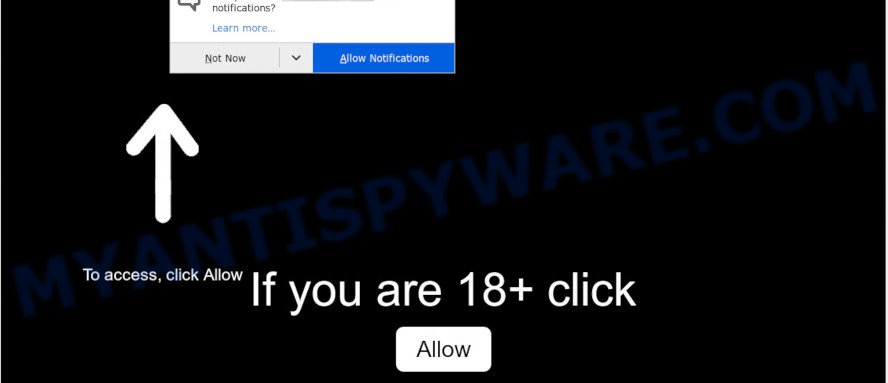
If you click the ‘Allow’ button, then your web browser will be configured to show pop-up advertisements in the right bottom corner of your screen. Push notifications are originally made to alert the user of recently published blog posts. Scammers abuse ‘browser notification feature’ to avoid antivirus software and ad blocker applications by displaying intrusive advertisements. These advertisements are displayed in the lower right corner of the screen urges users to play online games, visit dubious web pages, install web browser extensions & so on.

The best method to unsubscribe from Automatched.com spam notifications open your web-browser’s settings and complete the Automatched.com removal guidance below. Once you delete notifications subscription, the Automatched.com pop-ups ads will no longer appear on the screen.
Where the Automatched.com pop ups comes from
Some research has shown that users can be redirected to Automatched.com from dubious ads or by PUPs and adware. Adware software is considered a potentially security threat because it often installed on system without the consent of the user. Adware usually just shows intrusive advertisements, but sometimes adware may be used to obtain your confidential information.
Adware usually comes on the computer with free programs. In most cases, it comes without the user’s knowledge. Therefore, many users aren’t even aware that their PC has been infected with potentially unwanted applications and adware software. Please follow the easy rules in order to protect your system from adware and potentially unwanted applications: don’t install any suspicious programs, read the user agreement and choose only the Custom, Manual or Advanced install type, do not rush to press the Next button. Also, always try to find a review of the application on the World Wide Web. Be careful and attentive!
Threat Summary
| Name | Automatched.com popup |
| Type | spam notifications ads, pop-up ads, pop-ups, pop up virus |
| Distribution | adwares, potentially unwanted software, social engineering attack, dubious popup ads |
| Symptoms |
|
| Removal | Automatched.com removal guide |
If you are unfortunate have adware software or malware running on your computer, you can follow the suggestions here to remove Automatched.com popups from your browser.
How to remove Automatched.com popup advertisements from Chrome, Firefox, IE, Edge
When the adware gets installed on your personal computer without your knowledge, it is not easy to delete. Most commonly, there is no Uninstall application which simply delete the adware software related to the Automatched.com pop ups from your PC. So, we recommend using several well-proven free specialized utilities like Zemana, MalwareBytes or Hitman Pro. But the best solution to delete Automatched.com pop-up ads will be to perform several manual steps, after that additionally use antimalware tools.
To remove Automatched.com pop ups, complete the following steps:
- How to get rid of Automatched.com popups without any software
- How to completely remove Automatched.com pop up advertisements with free utilities
- Use AdBlocker to block Automatched.com and stay safe online
- To sum up
How to get rid of Automatched.com popups without any software
First try to remove Automatched.com advertisements manually; to do this, follow the steps below. Of course, manual adware removal requires more time and may not be suitable for those who are poorly versed in computer settings. In this case, we suggest that you scroll down to the section that describes how to remove Automatched.com pop up advertisements using free utilities.
Uninstall recently added adware software
Some PUPs, browser hijacking apps and adware software can be uninstalled by uninstalling the freeware they came with. If this way does not succeed, then looking them up in the list of installed apps in MS Windows Control Panel. Use the “Uninstall” command in order to delete them.
- If you are using Windows 8, 8.1 or 10 then click Windows button, next click Search. Type “Control panel”and press Enter.
- If you are using Windows XP, Vista, 7, then click “Start” button and click “Control Panel”.
- It will show the Windows Control Panel.
- Further, click “Uninstall a program” under Programs category.
- It will open a list of all apps installed on the PC.
- Scroll through the all list, and remove suspicious and unknown programs. To quickly find the latest installed applications, we recommend sort apps by date.
See more details in the video guidance below.
Remove Automatched.com notifications from internet browsers
If you’re getting spam notifications from the Automatched.com or another annoying web-page, you will have previously pressed the ‘Allow’ button. Below we’ll teach you how to turn them off.
|
|
|
|
|
|
Remove Automatched.com from Mozilla Firefox by resetting web browser settings
Resetting your Mozilla Firefox is first troubleshooting step for any issues with your browser program, including the redirect to Automatched.com webpage. It will keep your personal information like browsing history, bookmarks, passwords and web form auto-fill data.
First, open the Mozilla Firefox and click ![]() button. It will display the drop-down menu on the right-part of the web browser. Further, click the Help button (
button. It will display the drop-down menu on the right-part of the web browser. Further, click the Help button (![]() ) as displayed on the screen below.
) as displayed on the screen below.

In the Help menu, select the “Troubleshooting Information” option. Another way to open the “Troubleshooting Information” screen – type “about:support” in the web browser adress bar and press Enter. It will open the “Troubleshooting Information” page as shown below. In the upper-right corner of this screen, click the “Refresh Firefox” button.

It will open the confirmation dialog box. Further, click the “Refresh Firefox” button. The Mozilla Firefox will start a procedure to fix your problems that caused by the Automatched.com adware software. After, it is done, click the “Finish” button.
Remove Automatched.com ads from Google Chrome
If adware software, other program or extensions replaced your Google Chrome settings without your knowledge, then you can remove Automatched.com popup ads and restore your internet browser settings in Google Chrome at any time. It will keep your personal information such as browsing history, bookmarks, passwords and web form auto-fill data.

- First start the Chrome and press Menu button (small button in the form of three dots).
- It will display the Chrome main menu. Select More Tools, then click Extensions.
- You will see the list of installed add-ons. If the list has the extension labeled with “Installed by enterprise policy” or “Installed by your administrator”, then complete the following guidance: Remove Chrome extensions installed by enterprise policy.
- Now open the Chrome menu once again, click the “Settings” menu.
- You will see the Google Chrome’s settings page. Scroll down and click “Advanced” link.
- Scroll down again and click the “Reset” button.
- The Google Chrome will display the reset profile settings page as shown on the image above.
- Next click the “Reset” button.
- Once this task is finished, your web browser’s default search engine, start page and newtab will be restored to their original defaults.
- To learn more, read the article How to reset Google Chrome settings to default.
Remove Automatched.com pop up ads from IE
The Internet Explorer reset is great if your browser is hijacked or you have unwanted add-ons or toolbars on your browser, which installed by an malicious software.
First, run the Microsoft Internet Explorer, then click ‘gear’ icon ![]() . It will show the Tools drop-down menu on the right part of the web-browser, then click the “Internet Options” as displayed on the image below.
. It will show the Tools drop-down menu on the right part of the web-browser, then click the “Internet Options” as displayed on the image below.

In the “Internet Options” screen, select the “Advanced” tab, then press the “Reset” button. The Internet Explorer will open the “Reset Internet Explorer settings” dialog box. Further, press the “Delete personal settings” check box to select it. Next, click the “Reset” button as shown in the figure below.

Once the process is done, press “Close” button. Close the IE and reboot your PC for the changes to take effect. This step will help you to restore your web-browser’s new tab page, startpage and default search engine to default state.
How to completely remove Automatched.com pop up advertisements with free utilities
Manual removal instructions may not be for an unskilled computer user. Each Automatched.com removal step above, such as removing questionable applications, restoring hijacked shortcuts, removing the adware software from system settings, must be performed very carefully. If you’re in doubt during any of the steps listed in the manual removal above, then we recommend that you follow the automatic Automatched.com removal steps listed below.
Use Zemana Free to remove Automatched.com pop-ups
Zemana Anti-Malware is a program that is used for malicious software, adware software, browser hijackers and PUPs removal. The application is one of the most efficient anti malware tools. It helps in malware removal and and defends all other types of security threats. One of the biggest advantages of using Zemana Free is that is easy to use and is free. Also, it constantly keeps updating its virus/malware signatures DB. Let’s see how to install and scan your system with Zemana AntiMalware in order to remove Automatched.com pop-up advertisements from your PC.
Please go to the following link to download the latest version of Zemana AntiMalware for Microsoft Windows. Save it to your Desktop so that you can access the file easily.
165532 downloads
Author: Zemana Ltd
Category: Security tools
Update: July 16, 2019
When the downloading process is finished, launch it and follow the prompts. Once installed, the Zemana will try to update itself and when this task is finished, press the “Scan” button to perform a system scan for the adware which cause popups.

Depending on your personal computer, the scan can take anywhere from a few minutes to close to an hour. While the Zemana AntiMalware utility is scanning, you can see number of objects it has identified as being affected by malware. Review the results once the tool has done the system scan. If you think an entry should not be quarantined, then uncheck it. Otherwise, simply click “Next” button.

The Zemana Anti Malware will remove adware that causes annoying Automatched.com pop-ups and move threats to the program’s quarantine.
Use Hitman Pro to remove Automatched.com ads
Hitman Pro is a free tool which can search for adware that cause pop-ups. It’s not always easy to locate all the junk applications that your personal computer might have picked up on the Internet. HitmanPro will look for the adware, hijackers and other malware you need to remove.
Click the following link to download HitmanPro. Save it on your Microsoft Windows desktop.
When the downloading process is finished, open the directory in which you saved it. You will see an icon like below.

Double click the HitmanPro desktop icon. Once the tool is started, you will see a screen as on the image below.

Further, click “Next” button to perform a system scan for the adware which cause unwanted Automatched.com pop-up ads. When the scanning is finished, Hitman Pro will show a screen which contains a list of malicious software that has been found as shown below.

Review the scan results and then click “Next” button. It will show a dialog box, click the “Activate free license” button.
How to automatically get rid of Automatched.com with MalwareBytes
We advise using the MalwareBytes. You can download and install MalwareBytes Free to search for adware software and thereby remove Automatched.com pop ups from your web browsers. When installed and updated, this free malicious software remover automatically identifies and removes all threats exist on the computer.

Visit the page linked below to download the latest version of MalwareBytes Free for Windows. Save it on your Desktop.
327749 downloads
Author: Malwarebytes
Category: Security tools
Update: April 15, 2020
When downloading is done, run it and follow the prompts. Once installed, the MalwareBytes will try to update itself and when this task is finished, click the “Scan Now” button to perform a system scan for the adware related to the Automatched.com popup advertisements. When a malicious software, adware or potentially unwanted software are found, the count of the security threats will change accordingly. All found items will be marked. You can remove them all by simply press “Quarantine Selected” button.
The MalwareBytes Anti-Malware is a free application that you can use to remove all detected folders, files, services, registry entries and so on. To learn more about this malicious software removal utility, we suggest you to read and follow the step-by-step guide or the video guide below.
Use AdBlocker to block Automatched.com and stay safe online
We suggest to install an ad-blocking program that can block Automatched.com and other intrusive web-sites. The ad-blocker utility such as AdGuard is a program which basically removes advertising from the Internet and stops access to malicious web sites. Moreover, security experts says that using ad blocker applications is necessary to stay safe when surfing the World Wide Web.
Click the following link to download the latest version of AdGuard for Microsoft Windows. Save it directly to your Microsoft Windows Desktop.
27044 downloads
Version: 6.4
Author: © Adguard
Category: Security tools
Update: November 15, 2018
After downloading it, double-click the downloaded file to launch it. The “Setup Wizard” window will show up on the computer screen as shown in the following example.

Follow the prompts. AdGuard will then be installed and an icon will be placed on your desktop. A window will show up asking you to confirm that you want to see a quick tutorial as shown below.

Press “Skip” button to close the window and use the default settings, or press “Get Started” to see an quick tutorial which will assist you get to know AdGuard better.
Each time, when you run your personal computer, AdGuard will launch automatically and stop unwanted ads, block Automatched.com, as well as other malicious or misleading web sites. For an overview of all the features of the program, or to change its settings you can simply double-click on the AdGuard icon, which can be found on your desktop.
To sum up
Now your machine should be free of the adware software which cause pop-ups. We suggest that you keep AdGuard (to help you stop unwanted popup ads and undesired harmful web pages) and Zemana AntiMalware (to periodically scan your machine for new adwares and other malware). Probably you are running an older version of Java or Adobe Flash Player. This can be a security risk, so download and install the latest version right now.
If you are still having problems while trying to get rid of Automatched.com ads from the Microsoft Internet Explorer, Google Chrome, Mozilla Firefox and MS Edge, then ask for help here here.




















