Sonagerthrou.com pop up is a browser-based scam which uses social engineering methods to deceive computer users into allowing spam notifications that go directly to the desktop or the browser. This web page will ask you to click on the ‘Allow’ button to watch a video, download a file, verify that you are not a robot, access the content of the webpage, connect to the Internet, enable Flash Player, confirm that you are 18+, and so on.
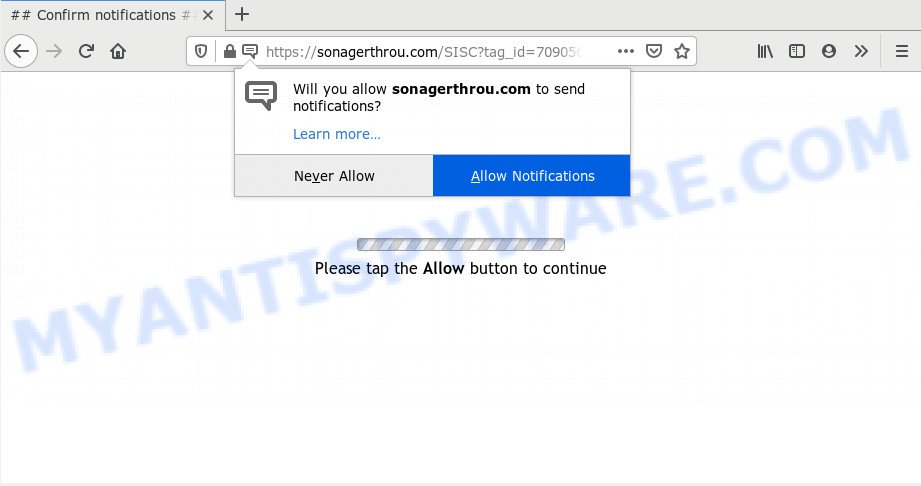
Once click on the ‘Allow’, the Sonagerthrou.com web-site gets your permission to send spam notifications in form of pop up advertisements in the right bottom corner of the screen. Push notifications are originally made to alert the user of newly published content. Cybercriminals abuse ‘push notifications’ to avoid antivirus software and ad-blocker applications by showing annoying ads. These ads are displayed in the lower right corner of the screen urges users to play online games, visit dubious web pages, install web-browser add-ons & so on.

The best way to get rid of Sonagerthrou.com browser notification spam open the web-browser’s settings and follow the Sonagerthrou.com removal guidance below. Once you remove Sonagerthrou.com subscription, the push notifications will no longer appear on your screen.
How does your PC get infected with Sonagerthrou.com pop-ups
These Sonagerthrou.com popups are caused by suspicious advertisements on the web sites you visit or adware. Adware software is undesired software made to throw advertisements up on your web-browser screen. Adware software generates money for its author by automatically showing a large count of ads and pop-up deals. You might experience a change in your homepage or search engine, new tabs opening or even a redirect to malicious web sites.
Adware may be spread with the help of trojan horses and other forms of malware, but most often, adware gets on your PC system along with certain freeware. Many makers of free software include bundled apps in their install package. Sometimes it is possible to avoid the installation of any adware software: carefully read the Terms of Use and the Software license, choose only Manual, Custom or Advanced installation type, uncheck all checkboxes before clicking Install or Next button while installing new free software.
Threat Summary
| Name | Sonagerthrou.com popup |
| Type | push notifications ads, pop ups, pop up virus, pop-up advertisements |
| Distribution | shady popup ads, social engineering attack, potentially unwanted programs, adwares |
| Symptoms |
|
| Removal | Sonagerthrou.com removal guide |
So, obviously, you need to remove the adware software immediately. Use the free steps below. This guide will help you clean your PC of adware and thus get rid of the Sonagerthrou.com intrusive pop up advertisements.
How to remove Sonagerthrou.com ads from Chrome, Firefox, IE, Edge
When the adware gets installed on your system without your knowledge, it is not easy to delete. Most commonly, there is no Uninstall program which simply uninstall the adware that causes unwanted Sonagerthrou.com popup ads from your computer. So, we recommend using several well-proven free specialized utilities such as Zemana AntiMalware, MalwareBytes Anti Malware (MBAM) or HitmanPro. But the best method to get rid of Sonagerthrou.com popups will be to perform several manual steps, after that additionally run antimalware utilities.
To remove Sonagerthrou.com pop ups, execute the following steps:
- Manual Sonagerthrou.com pop ups removal
- How to automatically remove Sonagerthrou.com advertisements
- Use AdBlocker to stop Sonagerthrou.com ads and stay safe online
- To sum up
Manual Sonagerthrou.com pop ups removal
First try to get rid of Sonagerthrou.com advertisements manually; to do this, follow the steps below. Of course, manual removal of adware software requires more time and may not be suitable for those who are poorly versed in system settings. In this case, we advise that you scroll down to the section that describes how to delete Sonagerthrou.com pop ups using free utilities.
Remove unwanted or newly installed applications
It is of primary importance to first identify and get rid of all potentially unwanted programs, adware software apps and browser hijackers through ‘Add/Remove Programs’ (Windows XP) or ‘Uninstall a program’ (Windows 10, 8, 7) section of your Microsoft Windows Control Panel.
|
|
|
|
Remove Sonagerthrou.com notifications from web browsers
Your browser likely now allows the Sonagerthrou.com website to send you spam notifications, but you do not want the unwanted ads from this web-page and we understand that. We have put together this instructions on how you can remove Sonagerthrou.com pop-ups from Safari, Edge, Google Chrome, Mozilla Firefox, IE and Android.
|
|
|
|
|
|
Delete Sonagerthrou.com ads from Internet Explorer
The IE reset is great if your browser is hijacked or you have unwanted add-ons or toolbars on your web-browser, that installed by an malicious software.
First, start the IE, click ![]() ) button. Next, click “Internet Options” as shown on the screen below.
) button. Next, click “Internet Options” as shown on the screen below.

In the “Internet Options” screen select the Advanced tab. Next, press Reset button. The Microsoft Internet Explorer will show the Reset Internet Explorer settings dialog box. Select the “Delete personal settings” check box and click Reset button.

You will now need to reboot your system for the changes to take effect. It will delete adware software that causes Sonagerthrou.com ads, disable malicious and ad-supported internet browser’s extensions and restore the Microsoft Internet Explorer’s settings such as startpage, new tab page and search engine to default state.
Remove Sonagerthrou.com from Firefox by resetting web-browser settings
If Firefox settings are hijacked by the adware software, your web browser shows intrusive popup advertisements, then ‘Reset Mozilla Firefox’ could solve these problems. Essential information like bookmarks, browsing history, passwords, cookies, auto-fill data and personal dictionaries will not be removed.
First, launch the Firefox. Next, press the button in the form of three horizontal stripes (![]() ). It will display the drop-down menu. Next, click the Help button (
). It will display the drop-down menu. Next, click the Help button (![]() ).
).

In the Help menu press the “Troubleshooting Information”. In the upper-right corner of the “Troubleshooting Information” page press on “Refresh Firefox” button as displayed in the following example.

Confirm your action, click the “Refresh Firefox”.
Remove Sonagerthrou.com ads from Chrome
In this step we are going to show you how to reset Google Chrome settings. potentially unwanted programs such as the adware software can make changes to your internet browser settings, add toolbars and undesired extensions. By resetting Google Chrome settings you will remove Sonagerthrou.com popups and reset unwanted changes caused by adware. However, your themes, bookmarks, history, passwords, and web form auto-fill information will not be deleted.

- First launch the Chrome and click Menu button (small button in the form of three dots).
- It will open the Chrome main menu. Choose More Tools, then click Extensions.
- You will see the list of installed extensions. If the list has the plugin labeled with “Installed by enterprise policy” or “Installed by your administrator”, then complete the following guide: Remove Chrome extensions installed by enterprise policy.
- Now open the Chrome menu once again, press the “Settings” menu.
- You will see the Chrome’s settings page. Scroll down and click “Advanced” link.
- Scroll down again and press the “Reset” button.
- The Chrome will open the reset profile settings page as on the image above.
- Next click the “Reset” button.
- Once this process is done, your internet browser’s new tab, search engine and startpage will be restored to their original defaults.
- To learn more, read the article How to reset Chrome settings to default.
How to automatically remove Sonagerthrou.com advertisements
If you’re an unskilled computer user, then we suggest to use free removal utilities listed below to remove Sonagerthrou.com pop-up advertisements for good. The automatic method is highly recommended. It has less steps and easier to implement than the manual method. Moreover, it lower risk of system damage. So, the automatic Sonagerthrou.com removal is a better option.
Run Zemana to get rid of Sonagerthrou.com pop-up ads
Zemana Anti-Malware is a complete package of antimalware tools. Despite so many features, it does not reduce the performance of your PC system. Zemana Free can delete almost all the forms of adware including Sonagerthrou.com advertisements, hijacker infections, PUPs and malicious web-browser extensions. Zemana AntiMalware (ZAM) has real-time protection that can defeat most malware. You can run Zemana with any other antivirus without any conflicts.

- Please go to the link below to download Zemana Free. Save it to your Desktop.
Zemana AntiMalware
165511 downloads
Author: Zemana Ltd
Category: Security tools
Update: July 16, 2019
- At the download page, click on the Download button. Your internet browser will show the “Save as” dialog box. Please save it onto your Windows desktop.
- Once the download is complete, please close all apps and open windows on your PC. Next, start a file named Zemana.AntiMalware.Setup.
- This will start the “Setup wizard” of Zemana onto your computer. Follow the prompts and don’t make any changes to default settings.
- When the Setup wizard has finished installing, the Zemana Anti-Malware (ZAM) will open and show the main window.
- Further, click the “Scan” button to search for adware that cause popups. This task can take quite a while, so please be patient. When a threat is detected, the number of the security threats will change accordingly.
- When the scan is finished, Zemana AntiMalware will show a list of found items.
- All found threats will be marked. You can delete them all by simply press the “Next” button. The tool will delete adware responsible for Sonagerthrou.com pop-ups and add threats to the Quarantine. When disinfection is finished, you may be prompted to restart the computer.
- Close the Zemana and continue with the next step.
Use HitmanPro to remove Sonagerthrou.com pop up advertisements
If Zemana Anti-Malware (ZAM) cannot delete this adware, then we suggests to run the HitmanPro. Hitman Pro is a free removal utility for hijacker infections, PUPs, toolbars and adware that causes Sonagerthrou.com pop-up advertisements. It’s specially designed to work as a second scanner for your computer.

- Installing the HitmanPro is simple. First you’ll need to download HitmanPro by clicking on the following link.
- When downloading is complete, launch the Hitman Pro, double-click the HitmanPro.exe file.
- If the “User Account Control” prompts, click Yes to continue.
- In the HitmanPro window, click the “Next” to perform a system scan for the adware that causes annoying Sonagerthrou.com pop up ads. A system scan can take anywhere from 5 to 30 minutes, depending on your system. When a malicious software, adware or PUPs are found, the number of the security threats will change accordingly. Wait until the the checking is finished.
- When the scan is done, you can check all threats detected on your system. Next, you need to click “Next”. Now, press the “Activate free license” button to begin the free 30 days trial to delete all malware found.
Get rid of Sonagerthrou.com pop up ads with MalwareBytes Free
Trying to remove Sonagerthrou.com advertisements can become a battle of wills between the adware infection and you. MalwareBytes Free can be a powerful ally, removing most of today’s adware, malicious software and potentially unwanted software with ease. Here’s how to use MalwareBytes Free will help you win.

- Installing the MalwareBytes is simple. First you will need to download MalwareBytes Free from the link below. Save it on your Microsoft Windows desktop or in any other place.
Malwarebytes Anti-malware
327733 downloads
Author: Malwarebytes
Category: Security tools
Update: April 15, 2020
- After the download is complete, close all programs and windows on your personal computer. Open a file location. Double-click on the icon that’s named mb3-setup.
- Further, press Next button and follow the prompts.
- Once installation is complete, press the “Scan Now” button to perform a system scan with this tool for the adware which causes undesired Sonagerthrou.com pop-up advertisements. When a threat is detected, the count of the security threats will change accordingly. Wait until the the scanning is finished.
- Once finished, MalwareBytes Free will show a list of found items. Make sure all threats have ‘checkmark’ and click “Quarantine Selected”. Once the task is finished, you can be prompted to reboot your machine.
The following video offers a step-by-step instructions on how to get rid of browser hijackers, adware and other malicious software with MalwareBytes.
Use AdBlocker to stop Sonagerthrou.com ads and stay safe online
The AdGuard is a very good ad blocker application for the MS Edge, IE, Mozilla Firefox and Google Chrome, with active user support. It does a great job by removing certain types of undesired ads, popunders, popups, intrusive newtab pages, and even full page ads and web-site overlay layers. Of course, the AdGuard can block the Sonagerthrou.com popups automatically or by using a custom filter rule.
Installing the AdGuard is simple. First you will need to download AdGuard from the link below. Save it on your Desktop.
27037 downloads
Version: 6.4
Author: © Adguard
Category: Security tools
Update: November 15, 2018
After downloading it, double-click the downloaded file to run it. The “Setup Wizard” window will show up on the computer screen as displayed on the screen below.

Follow the prompts. AdGuard will then be installed and an icon will be placed on your desktop. A window will show up asking you to confirm that you want to see a quick guide as displayed in the following example.

Click “Skip” button to close the window and use the default settings, or click “Get Started” to see an quick guide that will allow you get to know AdGuard better.
Each time, when you launch your system, AdGuard will launch automatically and stop undesired advertisements, block Sonagerthrou.com, as well as other harmful or misleading websites. For an overview of all the features of the program, or to change its settings you can simply double-click on the AdGuard icon, which is located on your desktop.
To sum up
Now your system should be clean of the adware which causes undesired Sonagerthrou.com ads. We suggest that you keep AdGuard (to help you block unwanted popup ads and annoying harmful web sites) and Zemana Free (to periodically scan your machine for new malicious software, browser hijackers and adware software). Make sure that you have all the Critical Updates recommended for MS Windows operating system. Without regular updates you WILL NOT be protected when new browser hijacker infections, malicious software and adware are released.
If you are still having problems while trying to get rid of Sonagerthrou.com popups from your web-browser, then ask for help here.



















