W4sercher.biz is a web-site which cons you and other unsuspecting victims into allowing its spam notifications from this or similar web sites that will in turn bombard users with popup adverts usually related to adware, adult web-sites and other click fraud schemes. This web page states that the user must subscribe to notifications in order to access the content of the webpage, watch a video, verify that you are not a robot, enable Flash Player, download a file, connect to the Internet, confirm that you are 18+, and so on.
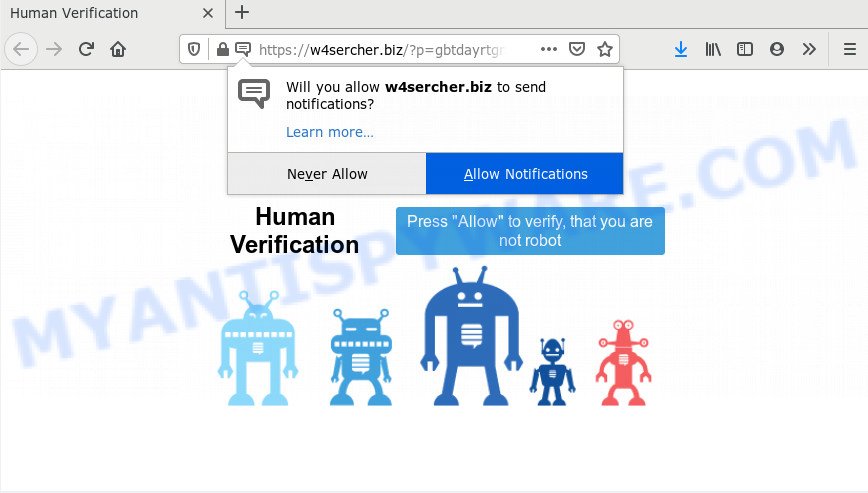
If you click on the ‘Allow’, the W4sercher.biz web-page starts sending lots of push notifications on your your screen. You will see the popup adverts even when you are not using the browser. The devs behind W4sercher.biz use these push notifications to bypass popup blocker and therefore display a lot of unwanted adverts. These ads are used to promote dubious web-browser extensions, fake prizes scams, fake software, and adult webpages.

In order to get rid of W4sercher.biz browser notification spam open the browser’s settings and complete the W4sercher.biz removal guide below. Once you remove notifications subscription, the W4sercher.biz popups advertisements will no longer display on the screen.
How does your computer get infected with W4sercher.biz popups
Computer security professionals have determined that users are redirected to W4sercher.biz by adware or from dubious advertisements. Adware software is undesired software designed to throw advertisements up on your internet browser screen. Adware software generates revenue for its creator by often displaying a huge number of advertisements and pop up deals. You might experience a change in your startpage or search engine, new tabs opening or even a redirect to shady web sites.
Adware actively distributed with freeware, along with the install package of these programs. Therefore, it is very important, when installing an unknown program even downloaded from well-known or big hosting site, read the Terms of use and the Software license, as well as to select the Manual, Advanced or Custom installation type. In this mode, you can disable the install of unneeded internet browser addons and programs and protect your personal computer from adware software. Do not repeat the mistakes of most users when installing unknown programs, simply click the Next button, and don’t read any information which the free software display them during its installation.
Threat Summary
| Name | W4sercher.biz pop up |
| Type | push notifications ads, pop up ads, popup virus, pop ups |
| Distribution | suspicious pop-up ads, adware softwares, social engineering attack, PUPs |
| Symptoms |
|
| Removal | W4sercher.biz removal guide |
In the step-by-step guide below, we will explain helpful methods on how to clean your machine of adware and remove W4sercher.biz pop up ads from your web browser.
How to remove W4sercher.biz pop-ups from Chrome, Firefox, IE, Edge
In the steps below, we’ll try to cover the IE, Microsoft Edge, Mozilla Firefox and Chrome and provide general help to remove W4sercher.biz pop-ups. You may find some minor differences in your MS Windows install. No matter, you should be okay if you follow the steps outlined below: remove all suspicious and unknown apps, reset web-browsers settings, fix web-browsers shortcuts, delete harmful scheduled tasks, run free malicious software removal tools. Some of the steps will require you to reboot your computer or shut down this web-site. So, read this tutorial carefully, then bookmark this page or open it on your smartphone for later reference.
To remove W4sercher.biz pop ups, execute the steps below:
- How to get rid of W4sercher.biz ads without any software
- How to automatically remove W4sercher.biz ads
- Block W4sercher.biz and other annoying web sites
- Finish words
How to get rid of W4sercher.biz ads without any software
The most common adware can be removed manually, without the use of antivirus or other removal tools. The manual steps below will show you how to remove W4sercher.biz advertisements step by step. Although each of the steps is very simple and does not require special knowledge, but you are not sure that you can finish them, then use the free utilities, a list of which is given below.
Uninstall unwanted or recently added programs
It’s of primary importance to first identify and get rid of all PUPs, adware apps and browser hijackers through ‘Add/Remove Programs’ (Windows XP) or ‘Uninstall a program’ (Windows 10, 8, 7) section of your Windows Control Panel.
- If you are using Windows 8, 8.1 or 10 then click Windows button, next click Search. Type “Control panel”and press Enter.
- If you are using Windows XP, Vista, 7, then click “Start” button and click “Control Panel”.
- It will show the Windows Control Panel.
- Further, press “Uninstall a program” under Programs category.
- It will open a list of all apps installed on the PC.
- Scroll through the all list, and remove dubious and unknown applications. To quickly find the latest installed applications, we recommend sort programs by date.
See more details in the video guidance below.
Remove W4sercher.biz notifications from web-browsers
If you’ve allowed the W4sercher.biz spam notifications, you might notice that this web-site sending requests, and it can become annoying. To better control your computer, here’s how to remove W4sercher.biz spam notifications from your internet browser.
Google Chrome:
- In the top right corner of the Chrome window, expand the Google Chrome menu.
- Select ‘Settings’. Then, scroll down to the bottom where it says ‘Advanced’.
- Scroll down to the ‘Privacy and security’ section, select ‘Site settings’.
- Click on ‘Notifications’.
- Locate the W4sercher.biz site and remove it by clicking the three vertical dots on the right to the URL and select ‘Remove’.

Android:
- Open Chrome.
- In the top-right corner, find and tap the Chrome menu (three dots).
- In the menu tap ‘Settings’, scroll down to ‘Advanced’.
- In the ‘Site Settings’, tap on ‘Notifications’, locate the W4sercher.biz URL and tap on it.
- Tap the ‘Clean & Reset’ button and confirm.

Mozilla Firefox:
- In the right upper corner, click the Firefox menu (three bars).
- In the menu go to ‘Options’, in the menu on the left go to ‘Privacy & Security’.
- Scroll down to the ‘Permissions’ section and click the ‘Settings’ button next to ‘Notifications’.
- Locate W4sercher.biz, other rogue notifications, click the drop-down menu and choose ‘Block’.
- Click ‘Save Changes’ button.

Edge:
- Click the More button (it looks like three dots) in the top-right corner of the window.
- Scroll down to ‘Settings’. In the menu on the left go to ‘Advanced’.
- Click ‘Manage permissions’ button, located beneath ‘Website permissions’.
- Click the switch below the W4sercher.biz so that it turns off.

Internet Explorer:
- In the top right corner of the browser, click on the gear icon (menu button).
- Go to ‘Internet Options’ in the menu.
- Click on the ‘Privacy’ tab and select ‘Settings’ in the pop-up blockers section.
- Find the W4sercher.biz domain and click the ‘Remove’ button to remove the site.

Safari:
- On the top menu select ‘Safari’, then ‘Preferences’.
- Select the ‘Websites’ tab and then select ‘Notifications’ section on the left panel.
- Locate the W4sercher.biz site and select it, click the ‘Deny’ button.
Remove W4sercher.biz popups from Firefox
If Firefox settings are hijacked by the adware, your internet browser shows annoying pop up advertisements, then ‘Reset Mozilla Firefox’ could solve these problems. However, your saved passwords and bookmarks will not be changed, deleted or cleared.
Click the Menu button (looks like three horizontal lines), and click the blue Help icon located at the bottom of the drop down menu like below.

A small menu will appear, click the “Troubleshooting Information”. On this page, click “Refresh Firefox” button as displayed on the screen below.

Follow the onscreen procedure to revert back your Firefox internet browser settings to their default state.
Remove W4sercher.biz ads from IE
By resetting Microsoft Internet Explorer browser you restore your web browser settings to its default state. This is basic when troubleshooting problems that might have been caused by adware software that causes W4sercher.biz pop up ads.
First, open the Internet Explorer. Next, press the button in the form of gear (![]() ). It will show the Tools drop-down menu, click the “Internet Options” like below.
). It will show the Tools drop-down menu, click the “Internet Options” like below.

In the “Internet Options” window click on the Advanced tab, then click the Reset button. The Microsoft Internet Explorer will display the “Reset Internet Explorer settings” window as shown below. Select the “Delete personal settings” check box, then press “Reset” button.

You will now need to reboot your computer for the changes to take effect.
Remove W4sercher.biz pop ups from Chrome
Annoying W4sercher.biz advertisements or other symptom of having adware in your internet browser is a good reason to reset Chrome. This is an easy method to recover the Chrome settings and not lose any important information.

- First start the Google Chrome and click Menu button (small button in the form of three dots).
- It will show the Google Chrome main menu. Select More Tools, then click Extensions.
- You will see the list of installed extensions. If the list has the addon labeled with “Installed by enterprise policy” or “Installed by your administrator”, then complete the following guide: Remove Chrome extensions installed by enterprise policy.
- Now open the Google Chrome menu once again, click the “Settings” menu.
- You will see the Chrome’s settings page. Scroll down and click “Advanced” link.
- Scroll down again and click the “Reset” button.
- The Google Chrome will display the reset profile settings page as shown on the image above.
- Next click the “Reset” button.
- Once this procedure is complete, your web browser’s start page, newtab page and default search engine will be restored to their original defaults.
- To learn more, read the blog post How to reset Google Chrome settings to default.
How to automatically remove W4sercher.biz ads
Anti Malware apps differ from each other by many features like performance, scheduled scans, automatic updates, virus signature database, technical support, compatibility with other antivirus software and so on. We recommend you use the following free programs: Zemana, MalwareBytes AntiMalware (MBAM) and Hitman Pro. Each of these programs has all of needed features, but most importantly, they can be used to search for the adware and remove W4sercher.biz ads from the Chrome, Firefox, MS Edge and Internet Explorer.
How to automatically get rid of W4sercher.biz popup advertisements with Zemana
Zemana Anti Malware (ZAM) is a lightweight tool that made to use alongside your antivirus software, detecting and deleting malware, adware and PUPs that other programs miss. Zemana is easy to use, fast, does not use many resources and have great detection and removal rates.

- Click the link below to download Zemana. Save it to your Desktop.
Zemana AntiMalware
165517 downloads
Author: Zemana Ltd
Category: Security tools
Update: July 16, 2019
- At the download page, click on the Download button. Your browser will open the “Save as” prompt. Please save it onto your Windows desktop.
- Once the download is finished, please close all applications and open windows on your computer. Next, start a file called Zemana.AntiMalware.Setup.
- This will start the “Setup wizard” of Zemana Anti Malware onto your personal computer. Follow the prompts and don’t make any changes to default settings.
- When the Setup wizard has finished installing, the Zemana will run and open the main window.
- Further, press the “Scan” button to begin scanning your computer for the adware software that causes intrusive W4sercher.biz advertisements. Depending on your computer, the scan can take anywhere from a few minutes to close to an hour. While the Zemana is scanning, you may see count of objects it has identified either as being malicious software.
- When finished, the results are displayed in the scan report.
- Once you have selected what you wish to remove from your computer click the “Next” button. The utility will delete adware that causes W4sercher.biz pop-up advertisements in your browser and add items to the Quarantine. After disinfection is finished, you may be prompted to restart the personal computer.
- Close the Zemana AntiMalware (ZAM) and continue with the next step.
Scan your system and remove W4sercher.biz popup ads with HitmanPro
HitmanPro is a free removal utility which can check your PC system for a wide range of security threats such as malware, adware softwares, PUPs as well as adware that causes W4sercher.biz pop ups in your web-browser. It will perform a deep scan of your system including hard drives and Windows registry. Once a malware is detected, it will help you to get rid of all found threats from your computer by a simple click.

- First, visit the following page, then press the ‘Download’ button in order to download the latest version of Hitman Pro.
- After downloading is complete, double click the HitmanPro icon. Once this tool is opened, click “Next” button . HitmanPro program will scan through the whole computer for the adware related to the W4sercher.biz pop up advertisements. During the scan Hitman Pro will look for threats present on your computer.
- Once finished, you’ll be displayed the list of all found items on your personal computer. Make sure to check mark the items that are unsafe and then click “Next” button. Now press the “Activate free license” button to start the free 30 days trial to delete all malware found.
Use MalwareBytes Free to remove W4sercher.biz popups
We suggest using the MalwareBytes which are fully clean your computer of the adware software. The free utility is an advanced malicious software removal program developed by (c) Malwarebytes lab. This application uses the world’s most popular antimalware technology. It is able to help you get rid of intrusive W4sercher.biz pop ups from your browsers, potentially unwanted apps, malware, browser hijackers, toolbars, ransomware and other security threats from your computer for free.
MalwareBytes Anti Malware (MBAM) can be downloaded from the following link. Save it on your MS Windows desktop.
327739 downloads
Author: Malwarebytes
Category: Security tools
Update: April 15, 2020
Once the download is complete, close all windows on your system. Further, open the file named mb3-setup. If the “User Account Control” prompt pops up as displayed below, click the “Yes” button.

It will open the “Setup wizard” which will assist you set up MalwareBytes Anti Malware on the computer. Follow the prompts and do not make any changes to default settings.

Once install is complete successfully, press Finish button. Then MalwareBytes will automatically run and you can see its main window as shown in the following example.

Next, click the “Scan Now” button to locate adware software that causes multiple undesired popups. This procedure may take some time, so please be patient. While the MalwareBytes AntiMalware utility is scanning, you may see how many objects it has identified as being infected by malware.

After the scan is complete, the results are displayed in the scan report. You may remove items (move to Quarantine) by simply press “Quarantine Selected” button.

The MalwareBytes Anti Malware will delete adware related to the W4sercher.biz pop up advertisements and move items to the program’s quarantine. When finished, you can be prompted to reboot your machine. We suggest you look at the following video, which completely explains the process of using the MalwareBytes AntiMalware to delete hijackers, adware and other malware.
Block W4sercher.biz and other annoying web sites
We recommend to install an adblocker application which may block W4sercher.biz and other undesired webpages. The ad blocker tool like AdGuard is a application which basically removes advertising from the Net and stops access to malicious web sites. Moreover, security experts says that using ad-blocker programs is necessary to stay safe when surfing the Web.
Please go to the link below to download AdGuard. Save it to your Desktop.
27039 downloads
Version: 6.4
Author: © Adguard
Category: Security tools
Update: November 15, 2018
After downloading is complete, double-click the downloaded file to start it. The “Setup Wizard” window will show up on the computer screen as shown on the screen below.

Follow the prompts. AdGuard will then be installed and an icon will be placed on your desktop. A window will show up asking you to confirm that you want to see a quick tutorial like below.

Click “Skip” button to close the window and use the default settings, or press “Get Started” to see an quick guide which will help you get to know AdGuard better.
Each time, when you run your PC system, AdGuard will start automatically and stop unwanted ads, block W4sercher.biz, as well as other malicious or misleading websites. For an overview of all the features of the program, or to change its settings you can simply double-click on the AdGuard icon, which is located on your desktop.
Finish words
Now your machine should be clean of the adware related to the W4sercher.biz pop ups. We suggest that you keep AdGuard (to help you block unwanted popup advertisements and unwanted harmful web-sites) and Zemana (to periodically scan your PC system for new malicious software, browser hijackers and adware). Make sure that you have all the Critical Updates recommended for Microsoft Windows operating system. Without regular updates you WILL NOT be protected when new hijacker infections, malicious apps and adware are released.
If you are still having problems while trying to remove W4sercher.biz ads from your browser, then ask for help here.




















