Traffclick.space pop up is a browser-based scam which uses social engineering methods to con you to accept spam notifications via the browser. It shows the message ‘Click Allow to’ (confirm that you are 18+, download a file, watch a video, access the content of the web page, enable Flash Player, connect to the Internet, verify that you are not a robot), asking user to subscribe to notifications.
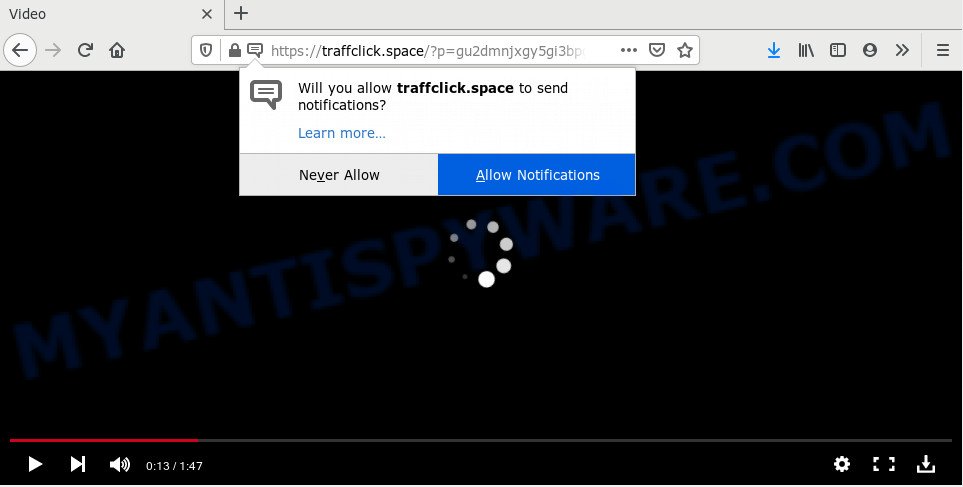
If you click on the ‘Allow’ button, then your internet browser will be configured to display unwanted adverts on your desktop, even when the browser is closed. The push notifications will essentially be advertisements for ‘free’ online games, prize & lottery scams, dubious browser add-ons, adult webpages, and adware software bundles like below.

The best way to remove Traffclick.space browser notification spam open the web-browser’s settings and perform the Traffclick.space removal guidance below. Once you delete notifications subscription, the Traffclick.space pop ups ads will no longer appear on your screen.
How did you get infected with Traffclick.space pop ups
Computer security specialists have determined that users are re-directed to Traffclick.space by adware software or from malicious ads. Adware is something that developed in order to show third-party ads to the user without asking his permission. Adware takes control of internet browsers and reroutes them to unwanted web pages such as the Traffclick.space every time you browse the Net. Adware can end up on your personal computer in various methods. In many cases is when you install free applications and forget to uncheck the box for the third-party programs installation.
Many of the free software out there install undesired web browser toolbars, browser hijacker infections, adware and PUPs along with them without your knowledge. One has to be attentive while installing free programs in order to avoid accidentally installing third-party apps. It’s important that you pay attention to the EULA (End User License Agreements) and choose the Custom, Manual or Advanced install mode as it will typically disclose what optional apps will also be installed.
Threat Summary
| Name | Traffclick.space popup |
| Type | spam notifications ads, popup virus, popups, pop-up ads |
| Distribution | potentially unwanted programs, adwares, misleading pop-up advertisements, social engineering attack |
| Symptoms |
|
| Removal | Traffclick.space removal guide |
Instructions which is shown below, will help you to clean your system from the adware as well as get rid of Traffclick.space unwanted pop-ups from the Mozilla Firefox, Internet Explorer, MS Edge and Chrome and other web-browsers.
How to remove Traffclick.space ads from Chrome, Firefox, IE, Edge
In the step-by-step guidance below we will have a look at the adware software and how to get rid of Traffclick.space from Firefox, MS Edge, IE and Google Chrome web-browsers for Microsoft Windows OS, natively or by using a few free removal utilities. Read this manual carefully, bookmark it or open this page on your smartphone, because you may need to close your browser or reboot your PC system.
To remove Traffclick.space pop ups, execute the following steps:
- How to delete Traffclick.space pop up ads without any software
- How to remove Traffclick.space pop ups using free utilities
- Use AdBlocker to block Traffclick.space and stay safe online
- Finish words
How to delete Traffclick.space pop up ads without any software
This part of the post is a step-by-step instructions that will show you how to delete Traffclick.space advertisements manually. You just need to carefully complete each step. In this case, you do not need to install any additional utilities.
Remove potentially unwanted apps through the Microsoft Windows Control Panel
We suggest that you start the PC system cleaning procedure by checking the list of installed software and uninstall all unknown or dubious apps. This is a very important step, as mentioned above, very often the harmful applications such as adware software and browser hijackers may be bundled with free software. Delete the unwanted apps can delete the intrusive advertisements or web browser redirect.
Press Windows button ![]() , then click Search
, then click Search ![]() . Type “Control panel”and press Enter. If you using Windows XP or Windows 7, then press “Start” and select “Control Panel”. It will display the Windows Control Panel like the one below.
. Type “Control panel”and press Enter. If you using Windows XP or Windows 7, then press “Start” and select “Control Panel”. It will display the Windows Control Panel like the one below.

Further, click “Uninstall a program” ![]()
It will open a list of all apps installed on your computer. Scroll through the all list, and delete any dubious and unknown applications.
Remove Traffclick.space notifications from internet browsers
If you have allowed the Traffclick.space spam notifications, you might notice that this website sending requests, and it can become annoying. To better control your computer, here’s how to remove Traffclick.space spam notifications from your internet browser.
|
|
|
|
|
|
Remove Traffclick.space pop-up ads from Internet Explorer
If you find that Internet Explorer web-browser settings like new tab, default search provider and startpage had been replaced by adware software responsible for Traffclick.space pop up advertisements, then you may return your settings, via the reset web browser procedure.
First, open the Microsoft Internet Explorer. Next, click the button in the form of gear (![]() ). It will open the Tools drop-down menu, press the “Internet Options” as shown on the screen below.
). It will open the Tools drop-down menu, press the “Internet Options” as shown on the screen below.

In the “Internet Options” window click on the Advanced tab, then click the Reset button. The IE will show the “Reset Internet Explorer settings” window as shown on the image below. Select the “Delete personal settings” check box, then press “Reset” button.

You will now need to restart your PC for the changes to take effect.
Remove Traffclick.space advertisements from Chrome
If you have adware software, Traffclick.space advertisements problems or Chrome is running slow, then reset Chrome can help you. In this guidance we will show you the way to reset your Chrome settings and data to original state without reinstall.

- First, run the Chrome and press the Menu icon (icon in the form of three dots).
- It will show the Google Chrome main menu. Select More Tools, then click Extensions.
- You’ll see the list of installed extensions. If the list has the plugin labeled with “Installed by enterprise policy” or “Installed by your administrator”, then complete the following steps: Remove Chrome extensions installed by enterprise policy.
- Now open the Google Chrome menu once again, click the “Settings” menu.
- Next, click “Advanced” link, that located at the bottom of the Settings page.
- On the bottom of the “Advanced settings” page, click the “Reset settings to their original defaults” button.
- The Chrome will open the reset settings dialog box as on the image above.
- Confirm the web browser’s reset by clicking on the “Reset” button.
- To learn more, read the blog post How to reset Google Chrome settings to default.
Get rid of Traffclick.space popup ads from Firefox
Resetting your Firefox is first troubleshooting step for any issues with your browser application, including the redirect to Traffclick.space webpage. It’ll save your personal information such as saved passwords, bookmarks, auto-fill data and open tabs.
Start the Firefox and click the menu button (it looks like three stacked lines) at the top right of the internet browser screen. Next, press the question-mark icon at the bottom of the drop-down menu. It will open the slide-out menu.

Select the “Troubleshooting information”. If you’re unable to access the Help menu, then type “about:support” in your address bar and press Enter. It bring up the “Troubleshooting Information” page as displayed in the figure below.

Click the “Refresh Firefox” button at the top right of the Troubleshooting Information page. Select “Refresh Firefox” in the confirmation dialog box. The Firefox will start a task to fix your problems that caused by the Traffclick.space adware. When, it’s complete, press the “Finish” button.
How to remove Traffclick.space pop ups using free utilities
It is very difficult for classic antivirus to detect adware and other kinds of PUPs. We recommend you use a free anti-adware such as Zemana AntiMalware (ZAM), MalwareBytes and HitmanPro from our list below. These utilities will help you scan and remove trojans, malware, spyware, keyloggers, bothersome and malicious adware from an infected PC.
Automatically remove Traffclick.space ads with Zemana
Zemana is a free program for MS Windows operating system to scan for and delete adware responsible for Traffclick.space advertisements, and other undesired applications like potentially unwanted programs, malicious web-browser extensions, browser toolbars.
Installing the Zemana Free is simple. First you will need to download Zemana on your computer by clicking on the link below.
165503 downloads
Author: Zemana Ltd
Category: Security tools
Update: July 16, 2019
Once downloading is complete, close all software and windows on your machine. Open a directory in which you saved it. Double-click on the icon that’s called Zemana.AntiMalware.Setup as shown in the following example.
![]()
When the setup starts, you will see the “Setup wizard” which will help you setup Zemana Free on your computer.

Once installation is complete, you will see window such as the one below.

Now press the “Scan” button . Zemana Anti-Malware (ZAM) program will scan through the whole computer for the adware software that causes multiple undesired pop ups. Depending on your computer, the scan can take anywhere from a few minutes to close to an hour.

Once that process is finished, Zemana Free will create a list of unwanted applications and adware. Next, you need to click “Next” button.

The Zemana AntiMalware will begin to get rid of adware that cause undesired Traffclick.space advertisements.
Use HitmanPro to remove Traffclick.space pop-ups
Hitman Pro is a free removal tool that can scan your PC system for a wide range of security threats like malware, adwares, potentially unwanted applications as well as adware that causes undesired Traffclick.space pop up advertisements. It will perform a deep scan of your system including hard drives and Windows registry. When a malicious software is detected, it will allow you to delete all found threats from your system by a simple click.
Installing the Hitman Pro is simple. First you’ll need to download HitmanPro on your MS Windows Desktop by clicking on the following link.
Download and use HitmanPro on your system. Once started, click “Next” button to detect adware software that causes Traffclick.space popups. A system scan can take anywhere from 5 to 30 minutes, depending on your computer. While the HitmanPro is scanning, you can see how many objects it has identified either as being malware..

When that process is finished, HitmanPro will produce a list of unwanted software and adware.

You may remove threats (move to Quarantine) by simply press Next button.
It will display a prompt, click the “Activate free license” button to start the free 30 days trial to get rid of all malware found.
How to delete Traffclick.space with MalwareBytes
If you’re having problems with Traffclick.space ads removal, then check out MalwareBytes AntiMalware (MBAM). This is a utility that can help clean up your system and improve your speeds for free. Find out more below.

Visit the page linked below to download MalwareBytes. Save it to your Desktop so that you can access the file easily.
327724 downloads
Author: Malwarebytes
Category: Security tools
Update: April 15, 2020
When the downloading process is complete, run it and follow the prompts. Once installed, the MalwareBytes AntiMalware (MBAM) will try to update itself and when this procedure is done, click the “Scan Now” button to perform a system scan with this tool for the adware related to the Traffclick.space pop ups. This task can take some time, so please be patient. During the scan MalwareBytes Anti-Malware (MBAM) will look for threats exist on your PC. Make sure all items have ‘checkmark’ and click “Quarantine Selected” button.
The MalwareBytes Anti-Malware (MBAM) is a free application that you can use to remove all detected folders, files, services, registry entries and so on. To learn more about this malicious software removal tool, we recommend you to read and follow the guide or the video guide below.
Use AdBlocker to block Traffclick.space and stay safe online
In order to increase your security and protect your machine against new annoying ads and malicious websites, you need to run ad-blocker application that stops an access to harmful advertisements and websites. Moreover, the program may stop the open of intrusive advertising, which also leads to faster loading of websites and reduce the consumption of web traffic.
Download AdGuard from the following link.
27036 downloads
Version: 6.4
Author: © Adguard
Category: Security tools
Update: November 15, 2018
After downloading it, start the downloaded file. You will see the “Setup Wizard” screen as displayed in the following example.

Follow the prompts. After the installation is done, you will see a window as displayed in the following example.

You can press “Skip” to close the installation program and use the default settings, or click “Get Started” button to see an quick tutorial that will allow you get to know AdGuard better.
In most cases, the default settings are enough and you do not need to change anything. Each time, when you start your PC system, AdGuard will start automatically and stop unwanted ads, block Traffclick.space, as well as other harmful or misleading web-sites. For an overview of all the features of the program, or to change its settings you can simply double-click on the AdGuard icon, which may be found on your desktop.
Finish words
Once you’ve complete the step-by-step tutorial above, your PC should be clean from this adware and other malicious software. The Chrome, Firefox, Edge and Internet Explorer will no longer display undesired Traffclick.space webpage when you browse the Internet. Unfortunately, if the step-by-step guide does not help you, then you have caught a new adware, and then the best way – ask for help.
Please create a new question by using the “Ask Question” button in the Questions and Answers. Try to give us some details about your problems, so we can try to help you more accurately. Wait for one of our trained “Security Team” or Site Administrator to provide you with knowledgeable assistance tailored to your problem with the undesired Traffclick.space popups.


















