Monetizer.good-today.com popup is a social engineering attack. It deceives computer users into registering for browser notification spam to deliver unwanted adverts to your desktop. It shows the message ‘Click Allow to’ (connect to the Internet, watch a video, verify that you are not a robot, confirm that you are 18+, download a file, access the content of the web site, enable Flash Player), asking user to subscribe to notifications.
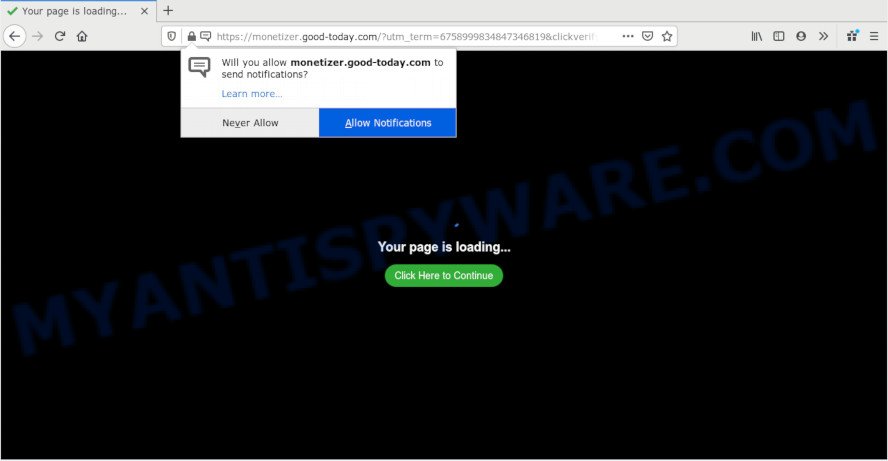
Once you press the ‘Allow’ button, then you will start seeing unwanted adverts in form of pop up windows on your browser. Push notifications are originally created to alert the user of recently published content. Cyber criminals abuse ‘browser notification feature’ to avoid anti-virus and adblocker programs by presenting intrusive adverts. These advertisements are displayed in the lower right corner of the screen urges users to play online games, visit dubious web pages, install web-browser add-ons & so on.

In order to remove Monetizer.good-today.com browser notification spam open the web browser’s settings and complete the Monetizer.good-today.com removal steps below. Once you delete Monetizer.good-today.com subscription, the browser notification spam will no longer appear on your web-browser.
Where the Monetizer.good-today.com popups comes from
Some research has shown that users can be redirected to Monetizer.good-today.com from suspicious advertisements or by PUPs and adware software. Many PC users consider adware, browser hijackers, keyloggers, trojans as the same thing. They are all types of malicious software that each behave differently. The word ‘adware’ is a combination of two words ‘ad’ and ‘software’. Adware shows ads on an infected PC system. Not very dangerous for PC users, but very profitable for the the software producers.
Adware software usually spreads along with certain freeware that you download off of the Internet. So, think back, have you ever download and run any free applications. In order to avoid infection, in the Setup wizard, you should be be proactive and carefully read the ‘Terms of use’, the ‘license agreement’ and other install screens, as well as to always select the ‘Manual’ or ‘Advanced’ install mode, when installing anything downloaded from the Internet.
Threat Summary
| Name | Monetizer.good-today.com pop up |
| Type | push notifications ads, popup advertisements, popups, popup virus |
| Distribution | malicious popup advertisements, adwares, potentially unwanted applications, social engineering attack |
| Symptoms |
|
| Removal | Monetizer.good-today.com removal guide |
We recommend you to get rid of adware software and clean your computer from Monetizer.good-today.com pop ups immediately, until the presence of the adware has not led to even worse consequences. You need to follow the step-by-step guidance below that will allow you to completely delete the reroute to Monetizer.good-today.com annoying web page, using only the built-in Microsoft Windows features and several free malware removal utilities of well-known antivirus software companies.
How to remove Monetizer.good-today.com popups from Chrome, Firefox, IE, Edge
The following steps will allow you to delete Monetizer.good-today.com ads from the Edge, Firefox, Microsoft Internet Explorer and Google Chrome. Moreover, the steps below will help you to delete malicious software, browser hijacker infections, potentially unwanted applications and toolbars that your system may be infected. Please do the guidance step by step. If you need assist or have any questions, then ask for our assistance or type a comment below. Read it once, after doing so, please bookmark this page (or open it on your smartphone) as you may need to shut down your internet browser or restart your machine.
To remove Monetizer.good-today.com pop ups, perform the following steps:
- How to remove Monetizer.good-today.com pop-ups without any software
- Removing the Monetizer.good-today.com, check the list of installed applications first
- Remove Monetizer.good-today.com notifications from web-browsers
- Delete Monetizer.good-today.com ads from Microsoft Internet Explorer
- Remove Monetizer.good-today.com ads from Google Chrome
- Delete Monetizer.good-today.com from Firefox by resetting web-browser settings
- How to automatically remove Monetizer.good-today.com pop-up ads
- Block Monetizer.good-today.com and other undesired webpages
- Finish words
How to remove Monetizer.good-today.com pop-ups without any software
This part of the article is a step-by-step guide that will allow you to get rid of Monetizer.good-today.com advertisements manually. You just need to carefully complete each step. In this case, you do not need to download any additional applications.
Removing the Monetizer.good-today.com, check the list of installed applications first
In order to remove potentially unwanted software like this adware, open the MS Windows Control Panel and click on “Uninstall a program”. Check the list of installed software. For the ones you do not know, run an Internet search to see if they are adware software, browser hijacker or potentially unwanted apps. If yes, uninstall them off. Even if they are just a applications which you do not use, then uninstalling them off will increase your PC start up time and speed dramatically.
Press Windows button ![]() , then press Search
, then press Search ![]() . Type “Control panel”and press Enter. If you using Windows XP or Windows 7, then click “Start” and select “Control Panel”. It will display the Windows Control Panel as shown in the following example.
. Type “Control panel”and press Enter. If you using Windows XP or Windows 7, then click “Start” and select “Control Panel”. It will display the Windows Control Panel as shown in the following example.

Further, click “Uninstall a program” ![]()
It will display a list of all apps installed on your computer. Scroll through the all list, and uninstall any dubious and unknown applications.
Remove Monetizer.good-today.com notifications from web-browsers
If you have allowed the Monetizer.good-today.com site to send spam notifications to your web browser, then we will need to delete these permissions. Depending on web browser, you can follow the steps below to get rid of the Monetizer.good-today.com permissions to send spam notifications.
|
|
|
|
|
|
Delete Monetizer.good-today.com ads from Microsoft Internet Explorer
The Internet Explorer reset is great if your web-browser is hijacked or you have unwanted add-ons or toolbars on your web-browser, which installed by an malicious software.
First, launch the IE, press ![]() ) button. Next, click “Internet Options” like below.
) button. Next, click “Internet Options” like below.

In the “Internet Options” screen select the Advanced tab. Next, click Reset button. The IE will show the Reset Internet Explorer settings prompt. Select the “Delete personal settings” check box and click Reset button.

You will now need to restart your PC for the changes to take effect. It will remove adware that causes Monetizer.good-today.com popups in your web-browser, disable malicious and ad-supported web browser’s extensions and restore the Microsoft Internet Explorer’s settings such as new tab, start page and search engine by default to default state.
Remove Monetizer.good-today.com ads from Google Chrome
Reset Chrome settings will help you to completely reset your web browser. The result of activating this function will bring Google Chrome settings back to its default state. This can delete Monetizer.good-today.com advertisements and disable harmful addons. Your saved bookmarks, form auto-fill information and passwords won’t be cleared or changed.

- First, start the Chrome and click the Menu icon (icon in the form of three dots).
- It will open the Google Chrome main menu. Choose More Tools, then click Extensions.
- You will see the list of installed extensions. If the list has the addon labeled with “Installed by enterprise policy” or “Installed by your administrator”, then complete the following steps: Remove Chrome extensions installed by enterprise policy.
- Now open the Google Chrome menu once again, click the “Settings” menu.
- Next, press “Advanced” link, which located at the bottom of the Settings page.
- On the bottom of the “Advanced settings” page, click the “Reset settings to their original defaults” button.
- The Chrome will display the reset settings prompt as on the image above.
- Confirm the internet browser’s reset by clicking on the “Reset” button.
- To learn more, read the article How to reset Google Chrome settings to default.
Delete Monetizer.good-today.com from Firefox by resetting web-browser settings
Resetting Mozilla Firefox web browser will reset all the settings to their original settings and will remove Monetizer.good-today.com popups, malicious add-ons and extensions. Your saved bookmarks, form auto-fill information and passwords won’t be cleared or changed.
Press the Menu button (looks like three horizontal lines), and click the blue Help icon located at the bottom of the drop down menu as shown on the screen below.

A small menu will appear, click the “Troubleshooting Information”. On this page, press “Refresh Firefox” button like below.

Follow the onscreen procedure to return your Firefox internet browser settings to their default state.
How to automatically remove Monetizer.good-today.com pop-up ads
If you’re unsure how to delete Monetizer.good-today.com pop-up advertisements easily, consider using automatic adware removal programs which listed below. It will identify the adware that causes multiple undesired popups and remove it from your PC for free.
How to automatically remove Monetizer.good-today.com pop-up ads with Zemana Free
Zemana Anti Malware is a free utility that performs a scan of your system and displays if there are existing adware software, browser hijackers, viruses, worms, spyware, trojans and other malware residing on your machine. If malware is found, Zemana Anti-Malware can automatically remove it. Zemana Anti Malware doesn’t conflict with other anti malware and antivirus applications installed on your machine.
Click the link below to download Zemana Free. Save it to your Desktop so that you can access the file easily.
165537 downloads
Author: Zemana Ltd
Category: Security tools
Update: July 16, 2019
After downloading is finished, close all windows on your computer. Further, start the install file called Zemana.AntiMalware.Setup. If the “User Account Control” prompt pops up as on the image below, press the “Yes” button.

It will open the “Setup wizard” which will assist you install Zemana AntiMalware (ZAM) on the PC. Follow the prompts and do not make any changes to default settings.

Once setup is complete successfully, Zemana Anti-Malware will automatically start and you can see its main window as shown on the screen below.

Next, click the “Scan” button . Zemana Anti Malware tool will begin scanning the whole PC to find out adware software that causes multiple undesired popups.

When the system scan is complete, Zemana will create a list of unwanted applications and adware software. Make sure all threats have ‘checkmark’ and click “Next” button.

The Zemana will get rid of adware that causes multiple annoying popups and move items to the program’s quarantine. After the procedure is done, you can be prompted to restart your machine.
Scan your system and remove Monetizer.good-today.com pop ups with Hitman Pro
In order to make sure that no more malicious folders and files related to adware software are inside your system, you must use another effective malware scanner. We recommend to use HitmanPro. No installation is necessary with this utility.
Installing the Hitman Pro is simple. First you’ll need to download HitmanPro on your MS Windows Desktop from the following link.
After the downloading process is complete, open the directory in which you saved it. You will see an icon like below.

Double click the HitmanPro desktop icon. When the tool is started, you will see a screen as shown in the following example.

Further, press “Next” button to begin checking your PC for the adware software related to the Monetizer.good-today.com ads. Depending on your computer, the scan may take anywhere from a few minutes to close to an hour. After the scan get completed, Hitman Pro will open a screen that contains a list of malware that has been found as displayed below.

Review the scan results and then click “Next” button. It will display a dialog box, press the “Activate free license” button.
Automatically get rid of Monetizer.good-today.com advertisements with MalwareBytes Anti Malware
If you are still having problems with the Monetizer.good-today.com ads — or just wish to scan your computer occasionally for adware and other malware — download MalwareBytes. It’s free for home use, and detects and deletes various unwanted programs that attacks your system or degrades computer performance. MalwareBytes Free can get rid of adware, potentially unwanted programs as well as malicious software, including ransomware and trojans.

- Installing the MalwareBytes Anti-Malware is simple. First you will need to download MalwareBytes Free on your machine by clicking on the link below.
Malwarebytes Anti-malware
327767 downloads
Author: Malwarebytes
Category: Security tools
Update: April 15, 2020
- Once the download is done, close all apps and windows on your system. Open a folder in which you saved it. Double-click on the icon that’s named mb3-setup.
- Further, click Next button and follow the prompts.
- Once installation is done, click the “Scan Now” button to perform a system scan with this utility for the adware which causes undesired Monetizer.good-today.com ads. A scan can take anywhere from 10 to 30 minutes, depending on the number of files on your computer and the speed of your system. During the scan MalwareBytes AntiMalware (MBAM) will search for threats exist on your personal computer.
- After MalwareBytes Anti Malware (MBAM) has finished scanning, MalwareBytes Free will display a scan report. Review the report and then click “Quarantine Selected”. Once that process is finished, you may be prompted to restart your system.
The following video offers a few simple steps on how to get rid of hijackers, adware and other malware with MalwareBytes.
Block Monetizer.good-today.com and other undesired webpages
To put it simply, you need to use an ad-blocking utility (AdGuard, for example). It’ll stop and protect you from all annoying websites like Monetizer.good-today.com, advertisements and pop ups. To be able to do that, the adblocker program uses a list of filters. Each filter is a rule that describes a malicious website, an advertising content, a banner and others. The adblocker program automatically uses these filters, depending on the webpages you are visiting.
First, visit the page linked below, then click the ‘Download’ button in order to download the latest version of AdGuard.
27048 downloads
Version: 6.4
Author: © Adguard
Category: Security tools
Update: November 15, 2018
Once the download is done, launch the downloaded file. You will see the “Setup Wizard” screen as displayed below.

Follow the prompts. Once the installation is finished, you will see a window as displayed in the following example.

You can press “Skip” to close the install application and use the default settings, or press “Get Started” button to see an quick tutorial which will assist you get to know AdGuard better.
In most cases, the default settings are enough and you do not need to change anything. Each time, when you run your PC system, AdGuard will start automatically and stop undesired advertisements, block Monetizer.good-today.com, as well as other harmful or misleading web-sites. For an overview of all the features of the program, or to change its settings you can simply double-click on the AdGuard icon, that is located on your desktop.
Finish words
Now your computer should be clean of the adware responsible for Monetizer.good-today.com ads. We suggest that you keep AdGuard (to help you block unwanted advertisements and unwanted harmful websites) and Zemana Free (to periodically scan your computer for new adware softwares and other malicious software). Probably you are running an older version of Java or Adobe Flash Player. This can be a security risk, so download and install the latest version right now.
If you are still having problems while trying to remove Monetizer.good-today.com pop up ads from the Microsoft Edge, Internet Explorer, Firefox and Chrome, then ask for help here here.



















