Anyaxeash.club is a web-page that uses social engineering methods to fool users into subscribing to spam notifications from this or similar web sites that will in turn bombard users with popup adverts usually related to adware, adult websites and other click fraud schemes. This web site will ask the user to click on the ‘Allow’ button in order to to confirm that you are 18+, watch a video, connect to the Internet, download a file, enable Flash Player, verify that you are not a robot, access the content of the webpage, and so on.
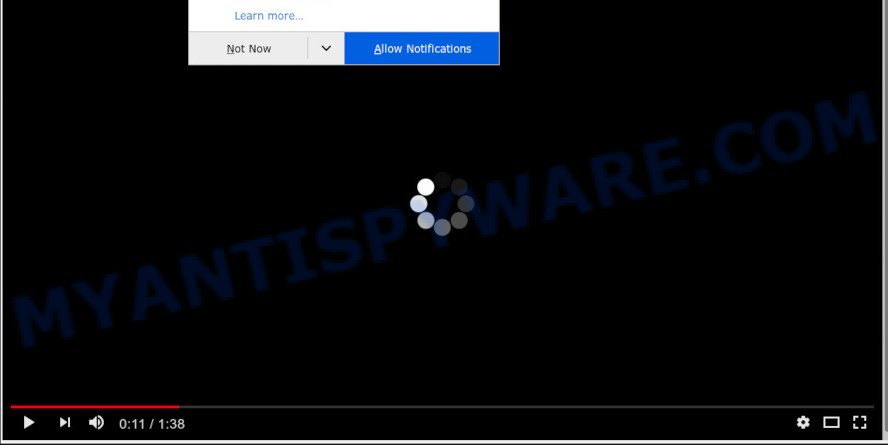
Once you click the ‘Allow’ button, then your web-browser will be configured to show popup adverts in the right bottom corner of your desktop. The push notifications will essentially be advertisements for ‘free’ online games, giveaway scams, dubious browser extensions, adult web-pages, and fake downloads like the one below.

To end this intrusive behavior and get rid of Anyaxeash.club browser notification spam, you need to change browser settings that got altered by adware. For that, follow the Anyaxeash.club removal guidance below. Once you delete Anyaxeash.club subscription, the push notifications will no longer appear on your internet browser.
How did you get infected with Anyaxeash.club pop ups
Some research has shown that users can be redirected to Anyaxeash.club from suspicious ads or by PUPs and adware software. Adware is a part of harmful applications. It does not delete files or infect them, but can show undesired ads, alter web browser settings, download and install harmful browser extensions. All the time, while adware is running, your browser will be fill with annoying ads. Most probably, adware has been installed on your PC system without your’s permission and you do not even know how and where adware has got into your PC
These days certain freeware creators bundle potentially unwanted software or adware software with a view to making some money. These are not free programs as install an unwanted apps on to your Microsoft Windows personal computer. So whenever you install a new free software that downloaded from the Internet, be very careful during install. Carefully read the EULA (a text with I ACCEPT/I DECLINE button), choose custom or manual installation type, reject all bundled software.
Threat Summary
| Name | Anyaxeash.club popup |
| Type | spam notifications advertisements, pop-up ads, pop up virus, popups |
| Distribution | social engineering attack, PUPs, adwares, misleading pop-up ads |
| Symptoms |
|
| Removal | Anyaxeash.club removal guide |
In the tutorial below, we will explain helpful ways on how to free your PC of adware and get rid of Anyaxeash.club pop ups from your web browser.
How to remove Anyaxeash.club pop-up advertisements from Chrome, Firefox, IE, Edge
There are a simple manual steps below which will help you to get rid of Anyaxeash.club pop up advertisements from your MS Windows personal computer. The most effective solution to delete this adware is to perform the manual removal tutorial and then run Zemana Free, MalwareBytes Anti Malware or HitmanPro automatic tools (all are free). The manual way will assist to weaken this adware software and these malware removal utilities will completely get rid of Anyaxeash.club popups and revert back the Firefox, Chrome, Microsoft Edge and Internet Explorer settings to default.
To remove Anyaxeash.club pop ups, perform the following steps:
- How to remove Anyaxeash.club popups without any software
- How to automatically remove Anyaxeash.club advertisements
- Block Anyaxeash.club and other undesired web pages
- Finish words
How to remove Anyaxeash.club popups without any software
The step-by-step tutorial designed by our team will help you manually remove Anyaxeash.club pop up advertisements from a system. If you have little experience in using computers, we suggest that you use the free tools listed below.
Delete adware through the Windows Control Panel
In order to remove PUPs such as this adware, open the Windows Control Panel and click on “Uninstall a program”. Check the list of installed applications. For the ones you do not know, run an Internet search to see if they are adware software, browser hijacker or PUPs. If yes, uninstall them off. Even if they are just a software which you do not use, then deleting them off will increase your PC system start up time and speed dramatically.
|
|
|
|
Remove Anyaxeash.club notifications from browsers
If you’re getting browser notification spam from the Anyaxeash.club or another intrusive webpage, you will have previously pressed the ‘Allow’ button. Below we’ll teach you how to turn them off.
|
|
|
|
|
|
Remove Anyaxeash.club popups from Mozilla Firefox
If the Firefox web-browser is redirected to Anyaxeash.club and you want to restore the Firefox settings back to their original state, then you should follow the instructions below. It’ll save your personal information like saved passwords, bookmarks, auto-fill data and open tabs.
First, start the Firefox. Next, press the button in the form of three horizontal stripes (![]() ). It will display the drop-down menu. Next, click the Help button (
). It will display the drop-down menu. Next, click the Help button (![]() ).
).

In the Help menu press the “Troubleshooting Information”. In the upper-right corner of the “Troubleshooting Information” page press on “Refresh Firefox” button as on the image below.

Confirm your action, press the “Refresh Firefox”.
Remove Anyaxeash.club advertisements from Chrome
Like other modern browsers, the Google Chrome has the ability to reset the settings to their default values and thereby restore the web browser’s settings like homepage, new tab page and search provider by default that have been changed by the adware software that causes multiple undesired popups.

- First run the Chrome and click Menu button (small button in the form of three dots).
- It will display the Chrome main menu. Select More Tools, then press Extensions.
- You will see the list of installed extensions. If the list has the addon labeled with “Installed by enterprise policy” or “Installed by your administrator”, then complete the following tutorial: Remove Chrome extensions installed by enterprise policy.
- Now open the Google Chrome menu once again, click the “Settings” menu.
- You will see the Chrome’s settings page. Scroll down and click “Advanced” link.
- Scroll down again and press the “Reset” button.
- The Google Chrome will open the reset profile settings page as shown on the screen above.
- Next click the “Reset” button.
- Once this procedure is complete, your internet browser’s newtab, start page and search provider by default will be restored to their original defaults.
- To learn more, read the blog post How to reset Google Chrome settings to default.
Get rid of Anyaxeash.club pop-up advertisements from Internet Explorer
The IE reset is great if your internet browser is hijacked or you have unwanted add-ons or toolbars on your web browser, which installed by an malware.
First, run the Internet Explorer, click ![]() ) button. Next, click “Internet Options” like below.
) button. Next, click “Internet Options” like below.

In the “Internet Options” screen select the Advanced tab. Next, click Reset button. The Internet Explorer will show the Reset Internet Explorer settings dialog box. Select the “Delete personal settings” check box and click Reset button.

You will now need to restart your computer for the changes to take effect. It will remove adware related to the Anyaxeash.club advertisements, disable malicious and ad-supported web-browser’s extensions and restore the IE’s settings such as search provider, newtab page and homepage to default state.
How to automatically remove Anyaxeash.club advertisements
It is very difficult for classic antivirus software to detect adware software and other kinds of PUPs. We suggest you run a free anti-adware like Zemana Anti Malware, MalwareBytes Anti-Malware (MBAM) and HitmanPro from our list below. These utilities will help you scan and remove trojans, malware, spyware, keyloggers, bothersome and malicious adware from an infected computer.
Run Zemana to delete Anyaxeash.club ads
Zemana is a lightweight utility which created to use alongside your antivirus software, detecting and uninstalling malicious software, adware and potentially unwanted apps that other applications miss. Zemana AntiMalware is easy to use, fast, does not use many resources and have great detection and removal rates.

- Please go to the link below to download the latest version of Zemana Anti Malware for MS Windows. Save it on your Microsoft Windows desktop or in any other place.
Zemana AntiMalware
165475 downloads
Author: Zemana Ltd
Category: Security tools
Update: July 16, 2019
- At the download page, click on the Download button. Your browser will show the “Save as” dialog box. Please save it onto your Windows desktop.
- When the download is done, please close all apps and open windows on your PC. Next, run a file named Zemana.AntiMalware.Setup.
- This will run the “Setup wizard” of Zemana onto your personal computer. Follow the prompts and don’t make any changes to default settings.
- When the Setup wizard has finished installing, the Zemana will launch and open the main window.
- Further, press the “Scan” button to perform a system scan with this tool for the adware related to the Anyaxeash.club advertisements. A scan can take anywhere from 10 to 30 minutes, depending on the number of files on your PC and the speed of your PC system. When a threat is detected, the count of the security threats will change accordingly. Wait until the the scanning is complete.
- When Zemana Free is done scanning your PC, Zemana Anti Malware will produce a list of unwanted applications and adware software.
- Make sure to check mark the items that are unsafe and then press the “Next” button. The tool will delete adware that causes Anyaxeash.club advertisements. When the procedure is finished, you may be prompted to reboot the system.
- Close the Zemana and continue with the next step.
Use HitmanPro to remove Anyaxeash.club ads
HitmanPro is a malicious software removal tool that is developed to search for and terminate browser hijackers, PUPs, adware and questionable processes from the infected machine. It’s a portable program that can be run instantly from Flash Drive. Hitman Pro have an advanced device monitoring tool that uses a white-list database to isolate questionable tasks and programs.
Hitman Pro can be downloaded from the following link. Save it on your Windows desktop.
After the download is done, open the file location. You will see an icon like below.

Double click the HitmanPro desktop icon. Once the utility is started, you will see a screen as shown in the figure below.

Further, click “Next” button to search for adware software that causes multiple undesired pop ups. This task may take quite a while, so please be patient. Once Hitman Pro has finished scanning, it will open the Scan Results like below.

All found threats will be marked. You can delete them all by simply click “Next” button. It will display a prompt, click the “Activate free license” button.
Run MalwareBytes to delete Anyaxeash.club pop ups
Manual Anyaxeash.club ads removal requires some computer skills. Some files and registry entries that created by the adware can be not completely removed. We advise that use the MalwareBytes Free that are fully free your PC system of adware. Moreover, the free program will help you to remove malware, PUPs, browser hijackers and toolbars that your PC can be infected too.
Download MalwareBytes Anti Malware on your Microsoft Windows Desktop by clicking on the following link.
327699 downloads
Author: Malwarebytes
Category: Security tools
Update: April 15, 2020
After the downloading process is complete, close all apps and windows on your PC system. Double-click the install file named mb3-setup. If the “User Account Control” dialog box pops up similar to the one below, click the “Yes” button.

It will open the “Setup wizard” which will help you install MalwareBytes Free on your personal computer. Follow the prompts and don’t make any changes to default settings.

Once install is finished successfully, press Finish button. MalwareBytes Anti Malware (MBAM) will automatically start and you can see its main screen as on the image below.

Now click the “Scan Now” button to search for adware software which cause intrusive Anyaxeash.club ads. A system scan can take anywhere from 5 to 30 minutes, depending on your system.

Once the checking is finished, MalwareBytes Anti-Malware will open a scan report. In order to delete all items, simply press “Quarantine Selected” button. The MalwareBytes Anti Malware (MBAM) will delete adware related to the Anyaxeash.club ads and add threats to the Quarantine. When the clean up is done, you may be prompted to reboot the PC system.

We suggest you look at the following video, which completely explains the procedure of using the MalwareBytes to delete adware, browser hijacker and other malicious software.
Block Anyaxeash.club and other undesired web pages
In order to increase your security and protect your computer against new undesired advertisements and malicious web pages, you need to run ad-blocker application that stops an access to malicious advertisements and web pages. Moreover, the program can block the open of intrusive advertising, that also leads to faster loading of web-pages and reduce the consumption of web traffic.
Download AdGuard on your Microsoft Windows Desktop by clicking on the link below.
27032 downloads
Version: 6.4
Author: © Adguard
Category: Security tools
Update: November 15, 2018
When the downloading process is done, double-click the downloaded file to launch it. The “Setup Wizard” window will show up on the computer screen as shown on the image below.

Follow the prompts. AdGuard will then be installed and an icon will be placed on your desktop. A window will show up asking you to confirm that you want to see a quick instructions as shown on the image below.

Click “Skip” button to close the window and use the default settings, or click “Get Started” to see an quick guidance that will assist you get to know AdGuard better.
Each time, when you run your machine, AdGuard will run automatically and stop undesired advertisements, block Anyaxeash.club, as well as other harmful or misleading web pages. For an overview of all the features of the program, or to change its settings you can simply double-click on the AdGuard icon, that is located on your desktop.
Finish words
Now your PC system should be free of the adware software that causes Anyaxeash.club popup advertisements in your web-browser. We suggest that you keep AdGuard (to help you stop unwanted pop up ads and intrusive malicious web sites) and Zemana (to periodically scan your system for new malicious software, hijacker infections and adware). Make sure that you have all the Critical Updates recommended for Windows OS. Without regular updates you WILL NOT be protected when new hijackers, harmful applications and adware are released.
If you are still having problems while trying to get rid of Anyaxeash.club ads from your internet browser, then ask for help here.




















