Windows-microsoftt.com popup is a browser-based scam which uses social engineering methods to force unsuspecting users into believing that the system has been infected by malicious software. It states that clicking ‘Scan Now’ button is necessary to prevent further system damage.
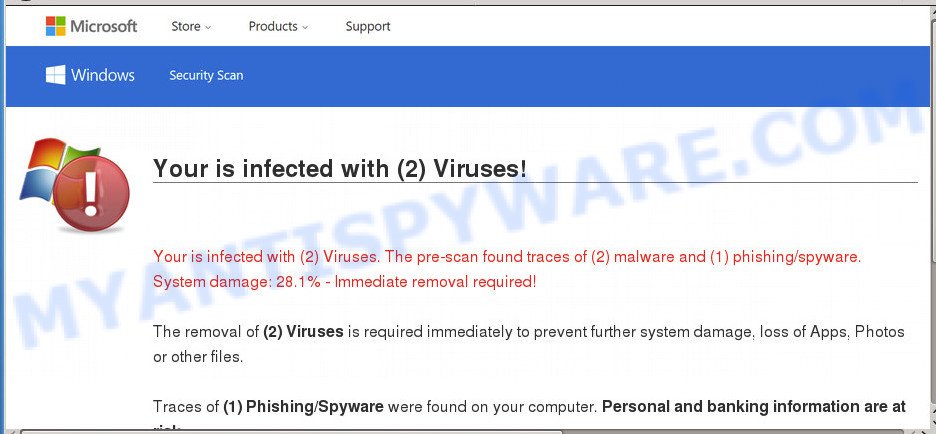
If you click the ‘Scan Now’ button, then the web page imitates virus scanning and then shows a report about the threats that were detected. Of course, all of these threats are fake and you can safety ignore the false scan results. The main purpose of the Windows-microsoftt.com scam is to force you into downloading and installing an unwanted software, adware or malware.
Where the Windows-microsoftt.com popups comes from
These Windows-microsoftt.com popups are caused by suspicious advertisements on the webpages you visit or adware. Adware is an advertising malicious software. It is designed just that: display constant popups and/or annoying advertisements using intrusive and at times dangerous ways. Adware can also include other forms of malicious software. It can steal personal info from the personal computer and pass it on to third parties. Adware has also been the basis for hacking to gain access to the machine.
In order to avoid unintentionally installing adware yourself, please use these good security practices: don’t click on links within popups, because clicking on the link may install malicious software on your PC system; don’t use Quick install method, because using Quick mode you may have let adware get inside the PC.
Threat Summary
| Name | Windows-microsoftt.com |
| Type | adware, PUP (potentially unwanted program), popup ads, pop-up virus, pop ups |
| Symptoms |
|
| Removal | Windows-microsoftt.com removal guide |
If you want to remove Windows-microsoftt.com pop-up scam, you will not succeed, because the adware is very stubborn. Using the following guidance, you surely can delete Windows-microsoftt.com scam completely from your internet browsers.
How to remove Windows-microsoftt.com pop-up scam (Adware virus removal guidance)
The following instructions will allow you to get rid of Windows-microsoftt.com pop-up scam from the IE, Firefox, Chrome and MS Edge. Moreover, the step-by-step guide below will help you to remove malware, browser hijackers, PUPs and toolbars that your computer may be infected. Please do the guidance step by step. If you need assist or have any questions, then ask for our assistance or type a comment below. Read it once, after doing so, please bookmark this page (or open it on your smartphone) as you may need to shut down your web-browser or reboot your PC.
To remove Windows-microsoftt.com, perform the following steps:
- How to remove Windows-microsoftt.com scam without any software
- How to fully remove Windows-microsoftt.com pop-up scam using free tools
- How to block Windows-microsoftt.com
- To sum up
How to remove Windows-microsoftt.com scam without any software
The step-by-step guide created by our team will help you manually get rid of Windows-microsoftt.com popups from your internet browser. If you are not good at computers, we suggest that you use the free utilities listed below.
Remove unwanted or newly added software
The best way to start the computer cleanup is to delete unknown and suspicious applications. Using the MS Windows Control Panel you can do this quickly and easily. This step, in spite of its simplicity, should not be ignored, because the removing of unneeded applications can clean up the Internet Explorer, Microsoft Edge, Mozilla Firefox and Google Chrome from pop up advertisements, hijackers and so on.
- If you are using Windows 8, 8.1 or 10 then click Windows button, next press Search. Type “Control panel”and press Enter.
- If you are using Windows XP, Vista, 7, then press “Start” button and press “Control Panel”.
- It will display the Windows Control Panel.
- Further, click “Uninstall a program” under Programs category.
- It will show a list of all apps installed on the PC system.
- Scroll through the all list, and remove questionable and unknown software. To quickly find the latest installed programs, we recommend sort software by date.
See more details in the video tutorial below.
Get rid of Windows-microsoftt.com pop ups from Internet Explorer
If you find that Internet Explorer browser settings such as homepage, new tab page and default search provider had been changed by adware that cause annoying Windows-microsoftt.com pop ups, then you may restore your settings, via the reset browser procedure.
First, start the Internet Explorer, then click ‘gear’ icon ![]() . It will open the Tools drop-down menu on the right part of the web-browser, then click the “Internet Options” as shown in the figure below.
. It will open the Tools drop-down menu on the right part of the web-browser, then click the “Internet Options” as shown in the figure below.

In the “Internet Options” screen, select the “Advanced” tab, then click the “Reset” button. The Microsoft Internet Explorer will show the “Reset Internet Explorer settings” prompt. Further, click the “Delete personal settings” check box to select it. Next, click the “Reset” button as displayed on the image below.

Once the task is complete, click “Close” button. Close the Internet Explorer and restart your computer for the changes to take effect. This step will help you to restore your web-browser’s newtab page, search engine and start page to default state.
Remove Windows-microsoftt.com pop-up scam from Firefox
If your Mozilla Firefox web browser is rerouted to Windows-microsoftt.com without your permission or an unknown search engine displays results for your search, then it may be time to perform the web-browser reset. It’ll save your personal information such as saved passwords, bookmarks, auto-fill data and open tabs.
First, run the Mozilla Firefox. Next, click the button in the form of three horizontal stripes (![]() ). It will open the drop-down menu. Next, press the Help button (
). It will open the drop-down menu. Next, press the Help button (![]() ).
).

In the Help menu press the “Troubleshooting Information”. In the upper-right corner of the “Troubleshooting Information” page click on “Refresh Firefox” button like the one below.

Confirm your action, click the “Refresh Firefox”.
Remove Windows-microsoftt.com pop-up from Google Chrome
Like other modern internet browsers, the Chrome has the ability to reset the settings to their default values and thereby restore the internet browser’s settings like newtab page, startpage and search provider by default that have been changed by the adware that cause annoying Windows-microsoftt.com pop-up.

- First, launch the Google Chrome and press the Menu icon (icon in the form of three dots).
- It will display the Chrome main menu. Select More Tools, then click Extensions.
- You will see the list of installed extensions. If the list has the extension labeled with “Installed by enterprise policy” or “Installed by your administrator”, then complete the following tutorial: Remove Chrome extensions installed by enterprise policy.
- Now open the Chrome menu once again, click the “Settings” menu.
- Next, click “Advanced” link, which located at the bottom of the Settings page.
- On the bottom of the “Advanced settings” page, click the “Reset settings to their original defaults” button.
- The Chrome will show the reset settings dialog box as on the image above.
- Confirm the internet browser’s reset by clicking on the “Reset” button.
- To learn more, read the article How to reset Google Chrome settings to default.
How to fully remove Windows-microsoftt.com pop-up scam using free tools
Manual removal guidance may not be for an unskilled computer user. Each Windows-microsoftt.com removal step above, such as removing suspicious programs, restoring infected shortcut files, deleting the adware from system settings, must be performed very carefully. If you’re have doubts about the steps above, then we recommend that you use the automatic Windows-microsoftt.com removal steps listed below.
Delete Windows-microsoftt.com scam with Zemana AntiMalware
Zemana Free is extremely fast and ultra light weight malicious software removal utility. It will assist you remove Windows-microsoftt.com pop-ups, adware, potentially unwanted software and other malware. This program gives real-time protection that never slow down your machine. Zemana AntiMalware is designed for experienced and beginner computer users. The interface of this utility is very easy to use, simple and minimalist.

- Download Zemana on your Microsoft Windows Desktop by clicking on the following link.
Zemana AntiMalware
165508 downloads
Author: Zemana Ltd
Category: Security tools
Update: July 16, 2019
- At the download page, click on the Download button. Your internet browser will open the “Save as” dialog box. Please save it onto your Windows desktop.
- After downloading is finished, please close all programs and open windows on your PC. Next, launch a file named Zemana.AntiMalware.Setup.
- This will start the “Setup wizard” of Zemana onto your system. Follow the prompts and do not make any changes to default settings.
- When the Setup wizard has finished installing, the Zemana AntiMalware (ZAM) will open and show the main window.
- Further, click the “Scan” button to start scanning your PC system for the adware software related to the Windows-microsoftt.com pop-ups. While the Zemana Free program is scanning, you can see number of objects it has identified as threat.
- When the scan get completed, Zemana AntiMalware will display a list of found threats.
- Make sure to check mark the items which are unsafe and then click the “Next” button. The utility will remove adware software that causes Windows-microsoftt.com scam and add items to the Quarantine. Once the clean-up is done, you may be prompted to reboot the PC.
- Close the Zemana Free and continue with the next step.
Remove Windows-microsoftt.com pop ups and harmful extensions with Hitman Pro
Hitman Pro is a free utility that can identify adware software related to the Windows-microsoftt.com popup. It’s not always easy to locate all the unwanted apps that your system might have picked up on the World Wide Web. Hitman Pro will search for the adware software, browser hijacker infections and other malware you need to remove.
Hitman Pro can be downloaded from the following link. Save it on your Desktop.
After the download is finished, open the directory in which you saved it and double-click the Hitman Pro icon. It will launch the HitmanPro utility. If the User Account Control dialog box will ask you want to launch the program, press Yes button to continue.

Next, click “Next” . Hitman Pro application will scan through the whole system for the adware related to the Windows-microsoftt.com popup. This task may take some time, so please be patient. While the utility is checking, you can see count of objects and files has already scanned.

Once the scan get completed, it will display the Scan Results like below.

Review the results once the utility has done the system scan. If you think an entry should not be quarantined, then uncheck it. Otherwise, simply press “Next” button. It will show a prompt, press the “Activate free license” button. The HitmanPro will get rid of adware that causes annoying Windows-microsoftt.com pop-up scam. When disinfection is done, the tool may ask you to reboot your PC.
Automatically remove Windows-microsoftt.com pop-ups with MalwareBytes
Remove Windows-microsoftt.com popups manually is difficult and often the adware is not fully removed. Therefore, we suggest you to run the MalwareBytes Anti-Malware that are fully clean your personal computer. Moreover, this free application will help you to delete malicious software, potentially unwanted applications, toolbars and hijackers that your system may be infected too.
First, visit the following page, then click the ‘Download’ button in order to download the latest version of MalwareBytes Free.
327729 downloads
Author: Malwarebytes
Category: Security tools
Update: April 15, 2020
When the download is done, close all applications and windows on your machine. Open a directory in which you saved it. Double-click on the icon that’s named mb3-setup as displayed below.
![]()
When the install starts, you will see the “Setup wizard” that will help you install Malwarebytes on your PC system.

Once installation is complete, you will see window like below.

Now click the “Scan Now” button to perform a system scan with this tool for the adware that causes Windows-microsoftt.com scam in your browser. This process can take quite a while, so please be patient. While the MalwareBytes program is checking, you can see how many objects it has identified as threat.

After the scan is finished, MalwareBytes will display a scan report. All found threats will be marked. You can remove them all by simply press “Quarantine Selected” button.

The Malwarebytes will now get rid of adware that causes Windows-microsoftt.com scam and add threats to the Quarantine. When the cleaning process is complete, you may be prompted to restart your computer.

The following video explains steps on how to get rid of hijacker infection, adware software and other malicious software with MalwareBytes.
How to block Windows-microsoftt.com
By installing an ad-blocker program such as AdGuard, you’re able to block Windows-microsoftt.com, autoplaying video ads and delete a lot of distracting and unwanted ads on webpages.
- First, please go to the link below, then press the ‘Download’ button in order to download the latest version of AdGuard.
Adguard download
27037 downloads
Version: 6.4
Author: © Adguard
Category: Security tools
Update: November 15, 2018
- When the downloading process is finished, start the downloaded file. You will see the “Setup Wizard” program window. Follow the prompts.
- Once the installation is done, click “Skip” to close the install program and use the default settings, or click “Get Started” to see an quick tutorial that will allow you get to know AdGuard better.
- In most cases, the default settings are enough and you do not need to change anything. Each time, when you run your computer, AdGuard will start automatically and stop unwanted advertisements, block Windows-microsoftt.com, as well as other malicious or misleading websites. For an overview of all the features of the application, or to change its settings you can simply double-click on the icon named AdGuard, which is located on your desktop.
To sum up
Now your computer should be free of the adware which cause annoying Windows-microsoftt.com scam. We suggest that you keep AdGuard (to help you block unwanted pop-up advertisements and unwanted harmful web-pages) and Zemana Anti Malware (ZAM) (to periodically scan your PC system for new malware, browser hijackers and adware). Make sure that you have all the Critical Updates recommended for Microsoft Windows operating system. Without regular updates you WILL NOT be protected when new hijacker infections, harmful software and adware are released.
If you are still having problems while trying to remove Windows-microsoftt.com pop up from your browser, then ask for help here.



















