Send-news.net is a misleading website that uses social engineering to force users into subscribing to push notifications from this or similar websites that will in turn bombard users with unwanted adverts usually related to adware, adult web sites and other click fraud schemes. This web-site will deliver the message stating that the user should click ‘Allow’ button in order to access the content of the web-page, enable Flash Player, watch a video, verify that you are not a robot, connect to the Internet, download a file, confirm that you are 18+, and so on.
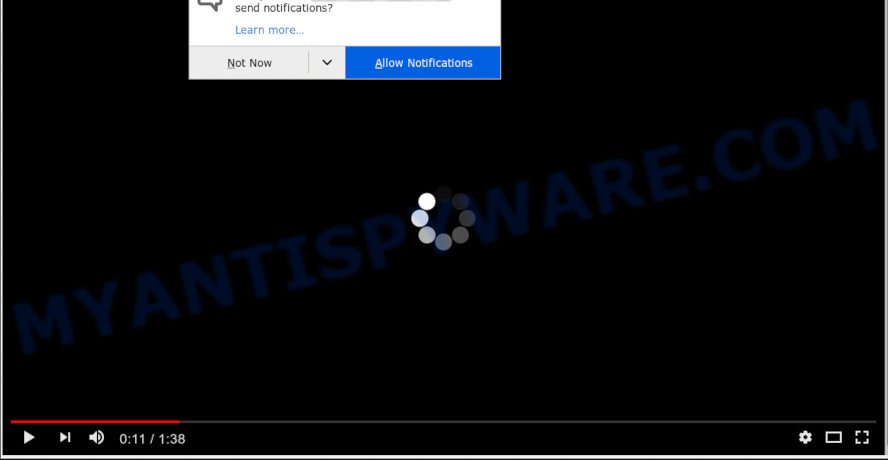
If click on the ‘Allow’, the Send-news.net web-page gets your permission to send push notifications in form of pop up adverts in the right bottom corner of your screen. The devs behind Send-news.net use these push notifications to bypass protection against pop-ups in the browser and therefore show a ton of unwanted adverts. These ads are used to promote suspicious browser extensions, giveaway scams, fake downloads, and adult websites.

To end this intrusive behavior and delete Send-news.net spam notifications, you need to change browser settings that got altered by adware. For that, follow the Send-news.net removal guidance below. Once you remove notifications subscription, the Send-news.net pop-ups ads will no longer display on your desktop.
How did you get infected with Send-news.net popups
These Send-news.net pop ups are caused by malicious ads on the web-sites you visit or adware. Adware is type of malware that may cause problems for your PC. It can generate numerous additional popup, banner, pop-under and in-text link ads flooding on your browser; collect your personal data such as login details, online searches, etc; run in the background and drag down your PC running speed; give more chances for other adware software, PUPs even malicious software to get on your machine.
Most of unwanted ads and popups come from web-browser toolbars and/or extensions, BHOs (browser helper objects) and additional apps. Most often, these items claim itself as applications that improve your experience on the World Wide Web by providing a fast and interactive homepage or a search provider that does not track you. Remember, how to avoid the unwanted programs. Be cautious, run only reputable applications which download from reputable sources. NEVER install any unknown and suspicious programs.
Threat Summary
| Name | Send-news.net pop up |
| Type | browser notification spam advertisements, pop-up virus, popup ads, pop ups |
| Distribution | social engineering attack, PUPs, adwares, shady pop-up advertisements |
| Symptoms |
|
| Removal | Send-news.net removal guide |
We suggest you remove unwanted popups from your computer as quickly as possible. Follow the instructions presented below to remove Send-news.net advertisements from the Chrome, Internet Explorer, Microsoft Edge and Firefox.
How to remove Send-news.net pop-up ads from Chrome, Firefox, IE, Edge
In the step-by-step instructions below, we’ll try to cover the Firefox, Google Chrome, IE and Microsoft Edge and provide general help to get rid of Send-news.net pop up advertisements. You may find some minor differences in your MS Windows install. No matter, you should be okay if you follow the steps outlined below: delete all suspicious and unknown programs, reset browsers settings, fix web-browsers shortcuts, remove harmful scheduled tasks, run free malware removal tools. Read this manual carefully, bookmark it or open this page on your smartphone, because you may need to close your browser or restart your personal computer.
To remove Send-news.net pop ups, complete the steps below:
- How to get rid of Send-news.net ads without any software
- How to automatically remove Send-news.net pop up advertisements
- Use AdBlocker to block Send-news.net and stay safe online
- To sum up
How to get rid of Send-news.net ads without any software
The step-by-step instructions will allow you manually remove Send-news.net popups from the machine. If you have little experience in using computers, we recommend that you use the free utilities listed below.
Delete newly installed PUPs
First, you should try to identify and delete the program that causes the appearance of undesired ads or browser redirect, using the ‘Uninstall a program’ which is located in the ‘Control panel’.
Windows 8, 8.1, 10
First, click Windows button

Once the ‘Control Panel’ opens, press the ‘Uninstall a program’ link under Programs category as displayed on the image below.

You will see the ‘Uninstall a program’ panel as displayed on the image below.

Very carefully look around the entire list of applications installed on your computer. Most probably, one of them is the adware which cause pop-ups. If you’ve many applications installed, you can help simplify the search of harmful software by sort the list by date of installation. Once you have found a questionable, unwanted or unused program, right click to it, after that press ‘Uninstall’.
Windows XP, Vista, 7
First, click ‘Start’ button and select ‘Control Panel’ at right panel as displayed on the image below.

After the Windows ‘Control Panel’ opens, you need to click ‘Uninstall a program’ under ‘Programs’ as shown below.

You will see a list of programs installed on your computer. We recommend to sort the list by date of installation to quickly find the software that were installed last. Most likely, it’s the adware software that cause annoying Send-news.net popup advertisements. If you are in doubt, you can always check the program by doing a search for her name in Google, Yahoo or Bing. When the application which you need to remove is found, simply click on its name, and then press ‘Uninstall’ like below.

Remove Send-news.net notifications from web browsers
if you became a victim of online criminals and clicked on the “Allow” button, then your browser was configured to display intrusive advertisements. To remove the ads, you need to delete the notification permission that you gave the Send-news.net web-site to send spam notifications.
|
|
|
|
|
|
Get rid of Send-news.net pop up ads from Internet Explorer
By resetting Microsoft Internet Explorer web browser you return your browser settings to its default state. This is good initial when troubleshooting problems that might have been caused by adware that cause pop ups.
First, run the Internet Explorer, then click ‘gear’ icon ![]() . It will open the Tools drop-down menu on the right part of the web browser, then click the “Internet Options” as shown in the following example.
. It will open the Tools drop-down menu on the right part of the web browser, then click the “Internet Options” as shown in the following example.

In the “Internet Options” screen, select the “Advanced” tab, then press the “Reset” button. The Internet Explorer will open the “Reset Internet Explorer settings” dialog box. Further, click the “Delete personal settings” check box to select it. Next, click the “Reset” button like the one below.

When the procedure is finished, click “Close” button. Close the Internet Explorer and reboot your machine for the changes to take effect. This step will help you to restore your internet browser’s newtab page, search provider by default and home page to default state.
Remove Send-news.net ads from Chrome
Reset Google Chrome settings will help you to completely reset your web-browser. The result of activating this function will bring Google Chrome settings back to its default values. This can remove Send-news.net ads and disable harmful addons. However, your saved passwords and bookmarks will not be changed, deleted or cleared.

- First, start the Google Chrome and click the Menu icon (icon in the form of three dots).
- It will open the Chrome main menu. Select More Tools, then press Extensions.
- You will see the list of installed plugins. If the list has the add-on labeled with “Installed by enterprise policy” or “Installed by your administrator”, then complete the following steps: Remove Chrome extensions installed by enterprise policy.
- Now open the Chrome menu once again, click the “Settings” menu.
- Next, press “Advanced” link, which located at the bottom of the Settings page.
- On the bottom of the “Advanced settings” page, click the “Reset settings to their original defaults” button.
- The Google Chrome will display the reset settings prompt as shown on the image above.
- Confirm the web-browser’s reset by clicking on the “Reset” button.
- To learn more, read the article How to reset Chrome settings to default.
Remove Send-news.net pop-up ads from Firefox
Resetting Firefox internet browser will reset all the settings to their original settings and will remove Send-news.net pop-ups, malicious add-ons and extensions. Your saved bookmarks, form auto-fill information and passwords won’t be cleared or changed.
Start the Firefox and click the menu button (it looks like three stacked lines) at the top right of the web browser screen. Next, click the question-mark icon at the bottom of the drop-down menu. It will open the slide-out menu.

Select the “Troubleshooting information”. If you’re unable to access the Help menu, then type “about:support” in your address bar and press Enter. It bring up the “Troubleshooting Information” page as displayed in the following example.

Click the “Refresh Firefox” button at the top right of the Troubleshooting Information page. Select “Refresh Firefox” in the confirmation dialog box. The Firefox will begin a process to fix your problems that caused by the Send-news.net adware software. When, it’s complete, press the “Finish” button.
How to automatically remove Send-news.net pop up advertisements
Many antivirus companies have created programs that help detect adware and thereby get rid of Send-news.net from the Edge, Google Chrome, Microsoft Internet Explorer and Firefox web-browsers. Below is a a few of the free applications you may want to use. Your system may have a huge number of potentially unwanted software, adware and browser hijackers installed at the same time, so we recommend, if any unwanted or malicious application returns after rebooting the computer, then start your PC system into Safe Mode and use the anti-malware utility once again.
Use Zemana Anti-Malware (ZAM) to delete Send-news.net pop-ups
Zemana is a free tool that performs a scan of your computer and displays if there are existing adware, browser hijackers, viruses, worms, spyware, trojans and other malicious software residing on your computer. If malware is found, Zemana Anti-Malware can automatically remove it. Zemana AntiMalware doesn’t conflict with other anti malware and antivirus programs installed on your PC.
- Zemana Anti Malware (ZAM) can be downloaded from the following link. Save it to your Desktop.
Zemana AntiMalware
165041 downloads
Author: Zemana Ltd
Category: Security tools
Update: July 16, 2019
- Once you have downloaded the installation file, make sure to double click on the Zemana.AntiMalware.Setup. This would start the Zemana Free installation on your computer.
- Select install language and press ‘OK’ button.
- On the next screen ‘Setup Wizard’ simply click the ‘Next’ button and follow the prompts.

- Finally, once the installation is done, Zemana Anti-Malware (ZAM) will run automatically. Else, if doesn’t then double-click on the Zemana AntiMalware (ZAM) icon on your desktop.
- Now that you have successfully install Zemana Anti Malware, let’s see How to use Zemana to get rid of Send-news.net pop ups from your computer.
- After you have launched the Zemana, you’ll see a window like below, just click ‘Scan’ button to perform a system scan with this utility for the adware software.

- Now pay attention to the screen while Zemana Anti Malware scans your personal computer.

- After the scan get finished, the results are displayed in the scan report. Review the scan results and then press ‘Next’ button.

- Zemana Anti Malware (ZAM) may require a restart system in order to complete the Send-news.net pop-ups removal procedure.
- If you want to completely delete adware software from your system, then click ‘Quarantine’ icon, select all malicious software, adware, PUPs and other items and click Delete.
- Restart your machine to complete the adware software removal procedure.
Get rid of Send-news.net pop ups and harmful extensions with HitmanPro
Hitman Pro is a free removal utility that can be downloaded and run to remove adware that cause popups, hijackers, malware, PUPs, toolbars and other threats from your computer. You can use this utility to scan for threats even if you have an antivirus or any other security program.
Download Hitman Pro by clicking on the link below. Save it on your MS Windows desktop or in any other place.
Once the downloading process is finished, open the file location. You will see an icon like below.

Double click the Hitman Pro desktop icon. When the utility is opened, you will see a screen as shown on the image below.

Further, click “Next” button to look for adware software related to the Send-news.net pop ups. This task can take some time, so please be patient. Once HitmanPro has completed scanning your system, you can check all threats found on your personal computer as shown in the figure below.

Make sure to check mark the threats that are unsafe and then press “Next” button. It will open a dialog box, click the “Activate free license” button.
Use MalwareBytes Free to delete Send-news.net popup ads
Trying to remove Send-news.net pop up ads can become a battle of wills between the adware software infection and you. MalwareBytes Anti-Malware can be a powerful ally, deleting most of today’s adware, malware and PUPs with ease. Here’s how to use MalwareBytes Free will help you win.
Installing the MalwareBytes AntiMalware (MBAM) is simple. First you’ll need to download MalwareBytes AntiMalware (MBAM) from the link below.
327268 downloads
Author: Malwarebytes
Category: Security tools
Update: April 15, 2020
When the download is done, close all programs and windows on your PC system. Double-click the set up file named mb3-setup. If the “User Account Control” prompt pops up as shown below, click the “Yes” button.

It will open the “Setup wizard” that will help you setup MalwareBytes AntiMalware (MBAM) on your PC. Follow the prompts and do not make any changes to default settings.

Once installation is finished successfully, click Finish button. MalwareBytes AntiMalware (MBAM) will automatically start and you can see its main screen like below.

Now click the “Scan Now” button for checking your computer for the adware software that cause pop ups. A scan may take anywhere from 10 to 30 minutes, depending on the number of files on your personal computer and the speed of your computer. While the tool is scanning, you can see how many objects and files has already scanned.

When that process is finished, you can check all threats found on your personal computer. Review the results once the tool has finished the system scan. If you think an entry should not be quarantined, then uncheck it. Otherwise, simply press “Quarantine Selected” button. The MalwareBytes Free will get rid of adware responsible for Send-news.net pop-ups and add threats to the Quarantine. When the cleaning process is complete, you may be prompted to reboot the machine.

We suggest you look at the following video, which completely explains the process of using the MalwareBytes to remove adware, browser hijacker and other malware.
Use AdBlocker to block Send-news.net and stay safe online
By installing an ad blocking program such as AdGuard, you’re able to stop Send-news.net, autoplaying video ads and remove lots of distracting and unwanted ads on web-pages.
Visit the following page to download the latest version of AdGuard for Windows. Save it to your Desktop.
26901 downloads
Version: 6.4
Author: © Adguard
Category: Security tools
Update: November 15, 2018
After downloading it, double-click the downloaded file to start it. The “Setup Wizard” window will show up on the computer screen as displayed in the figure below.

Follow the prompts. AdGuard will then be installed and an icon will be placed on your desktop. A window will show up asking you to confirm that you want to see a quick instructions as displayed on the image below.

Click “Skip” button to close the window and use the default settings, or press “Get Started” to see an quick tutorial which will allow you get to know AdGuard better.
Each time, when you run your system, AdGuard will start automatically and stop unwanted advertisements, block Send-news.net, as well as other harmful or misleading webpages. For an overview of all the features of the program, or to change its settings you can simply double-click on the AdGuard icon, which is located on your desktop.
To sum up
Now your PC system should be clean of the adware responsible for Send-news.net advertisements. We suggest that you keep AdGuard (to help you stop unwanted ads and undesired harmful web-sites) and Zemana (to periodically scan your machine for new malicious software, hijackers and adware software). Make sure that you have all the Critical Updates recommended for Windows OS. Without regular updates you WILL NOT be protected when new browser hijackers, malicious applications and adware are released.
If you are still having problems while trying to remove Send-news.net advertisements from your browser, then ask for help here.
























