Edunreleaned.info is a deceptive web-page which uses the browser notification feature to trick you and other unsuspecting users to accept spam notifications via the web-browser. It will claim that clicking ‘Allow’ button is necessary to verify that you are not a robot, confirm that you are 18+, watch a video, enable Flash Player, download a file, access the content of the web-page, connect to the Internet, and so on.
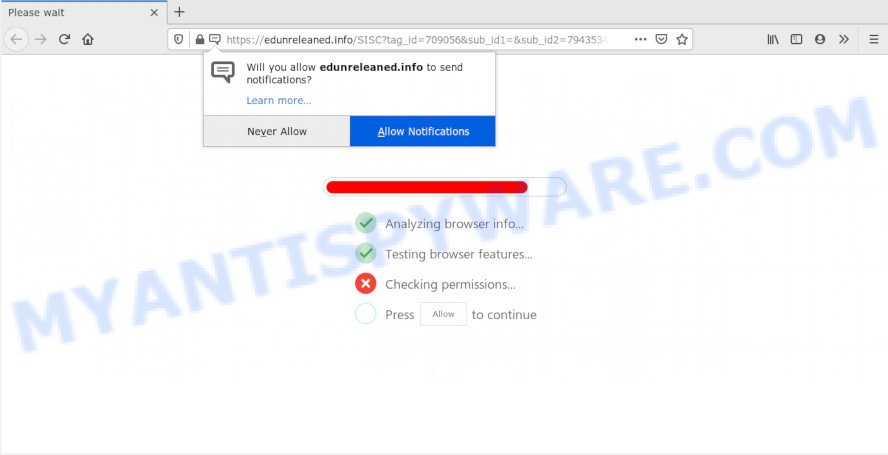
Once enabled, the Edunreleaned.info spam notifications will start popping up in the right bottom corner of Windows or Mac occasionally and spam the user with unwanted adverts. The browser notification spam will promote ‘free’ online games, free gifts scams, suspicious web-browser extensions, adult webpages, and fake downloads as on the image below.

To end this intrusive behavior and delete Edunreleaned.info spam notifications, you need to modify browser settings that got changed by adware software. For that, perform the Edunreleaned.info removal tutorial below. Once you remove Edunreleaned.info subscription, the push notifications will no longer display on your desktop.
How did you get infected with Edunreleaned.info pop ups
These Edunreleaned.info popups are caused by misleading ads on the web-sites you visit or adware software. Adware is short for ‘ad supported’ software. Additionally, some malware has adware built into the program. Adware software presents unwanted ads that appear in pop ups or in-text links on computer screens. In order to display unwanted ads as often as possible adware can modify your browser settings. You may even find that your PC system settings are changed without your knowledge. The developers of adware do so in order to make profit via third-party ad network. Thus every your click on the ads earns profit for them.
Adware software usually come bundled with some freeware that you download off of the Internet. So, think back, have you ever download and run any free applications. In order to avoid infection, in the Setup wizard, you should be be proactive and carefully read the ‘Terms of use’, the ‘license agreement’ and other setup screens, as well as to always select the ‘Manual’ or ‘Advanced’ setup type, when installing anything downloaded from the Web.
Threat Summary
| Name | Edunreleaned.info pop-up |
| Type | browser notification spam advertisements, pop-ups, pop-up advertisements, pop-up virus |
| Distribution | social engineering attack, adware softwares, dubious pop up ads, PUPs |
| Symptoms |
|
| Removal | Edunreleaned.info removal guide |
The instructions below explaining steps to get rid of Edunreleaned.info advertisements problem. Feel free to use it for removal of the adware software that may attack Internet Explorer, MS Edge, Google Chrome and Mozilla Firefox and other popular web browsers. The step-by-step guide will help you get rid of adware software and thus clean your browser from all unwanted ads.
How to remove Edunreleaned.info popup advertisements from Chrome, Firefox, IE, Edge
Fortunately, we’ve an effective method that will help you manually or/and automatically delete Edunreleaned.info from your browser and bring your browser settings, including search provider, new tab and home page, back to normal. Below you’ll find a removal guide with all the steps you may need to successfully remove adware and its traces. Read this manual carefully, bookmark it or open this page on your smartphone, because you may need to exit your browser or reboot your computer.
To remove Edunreleaned.info pop ups, use the following steps:
- Manual Edunreleaned.info pop up advertisements removal
- How to remove Edunreleaned.info popup advertisements with free tools
- How to stop Edunreleaned.info pop-up ads
- To sum up
Manual Edunreleaned.info pop up advertisements removal
The most common adware software can be removed manually, without the use of antivirus software or other removal utilities. The manual steps below will help you remove Edunreleaned.info pop up advertisements step by step. Although each of the steps is very simple and does not require special knowledge, but you are not sure that you can complete them, then use the free utilities, a list of which is given below.
Delete newly added adware
One of the first things to attempt for removal of adware software is to check your system installed applications screen and look for undesired and questionable programs. If there are any software you do not recognize or are no longer using, you should remove them. If that doesn’t work, then you may need to run adware removal tool like Zemana Free.
|
|
|
|
Remove Edunreleaned.info notifications from browsers
If you’ve allowed the Edunreleaned.info site to send push notifications to your web-browser, then we’ll need to remove these permissions. Depending on browser, you can perform the following steps to remove the Edunreleaned.info permissions to send push notifications.
Google Chrome:
- Just copy and paste the following text into the address bar of Chrome.
- chrome://settings/content/notifications
- Press Enter.
- Delete the Edunreleaned.info URL and other questionable sites by clicking three vertical dots button next to each and selecting ‘Remove’.

Android:
- Tap ‘Settings’.
- Tap ‘Notifications’.
- Find and tap the browser which displays Edunreleaned.info browser notification spam ads.
- Find Edunreleaned.info site in the list and disable it.

Mozilla Firefox:
- In the top-right corner of the Firefox, click the Menu button, represented by three horizontal stripes.
- In the menu go to ‘Options’, in the menu on the left go to ‘Privacy & Security’.
- Scroll down to ‘Permissions’ section and click ‘Settings…’ button next to ‘Notifications’.
- Find Edunreleaned.info, other suspicious sites, click the drop-down menu and choose ‘Block’.
- Click ‘Save Changes’ button.

Edge:
- In the top right hand corner, click the Edge menu button (it looks like three dots).
- Scroll down, find and click ‘Settings’. In the left side select ‘Advanced’.
- Click ‘Manage permissions’ button, located beneath ‘Website permissions’.
- Disable the on switch for the Edunreleaned.info URL.

Internet Explorer:
- Click ‘Tools’ button in the right upper corner of the window.
- When the drop-down menu appears, click on ‘Internet Options’.
- Select the ‘Privacy’ tab and click ‘Settings under ‘Pop-up Blocker’ section.
- Select the Edunreleaned.info URL and other questionable URLs under and remove them one by one by clicking the ‘Remove’ button.

Safari:
- Click ‘Safari’ button on the left-upper corner of the window and select ‘Preferences’.
- Select the ‘Websites’ tab and then select ‘Notifications’ section on the left panel.
- Check for Edunreleaned.info URL, other questionable URLs and apply the ‘Deny’ option for each.
Remove Edunreleaned.info popup ads from Internet Explorer
The Internet Explorer reset is great if your web browser is hijacked or you have unwanted add-ons or toolbars on your web-browser, that installed by an malware.
First, start the Internet Explorer. Next, click the button in the form of gear (![]() ). It will display the Tools drop-down menu, press the “Internet Options” as on the image below.
). It will display the Tools drop-down menu, press the “Internet Options” as on the image below.

In the “Internet Options” window click on the Advanced tab, then click the Reset button. The Internet Explorer will open the “Reset Internet Explorer settings” window as displayed on the image below. Select the “Delete personal settings” check box, then press “Reset” button.

You will now need to reboot your PC system for the changes to take effect.
Delete Edunreleaned.info ads from Mozilla Firefox
The Firefox reset will delete redirects to unwanted Edunreleaned.info webpage, modified preferences, extensions and security settings. However, your saved bookmarks and passwords will not be lost. This will not affect your history, passwords, bookmarks, and other saved data.
First, launch the Firefox. Next, click the button in the form of three horizontal stripes (![]() ). It will open the drop-down menu. Next, click the Help button (
). It will open the drop-down menu. Next, click the Help button (![]() ).
).

In the Help menu click the “Troubleshooting Information”. In the upper-right corner of the “Troubleshooting Information” page click on “Refresh Firefox” button as shown on the image below.

Confirm your action, press the “Refresh Firefox”.
Remove Edunreleaned.info pop-up ads from Google Chrome
If adware, other program or addons replaced your Chrome settings without your knowledge, then you can remove Edunreleaned.info advertisements and restore your browser settings in Google Chrome at any time. Essential information like bookmarks, browsing history, passwords, cookies, auto-fill data and personal dictionaries will not be removed.

- First, start the Chrome and click the Menu icon (icon in the form of three dots).
- It will show the Google Chrome main menu. Choose More Tools, then press Extensions.
- You’ll see the list of installed add-ons. If the list has the add-on labeled with “Installed by enterprise policy” or “Installed by your administrator”, then complete the following guide: Remove Chrome extensions installed by enterprise policy.
- Now open the Chrome menu once again, click the “Settings” menu.
- Next, click “Advanced” link, which located at the bottom of the Settings page.
- On the bottom of the “Advanced settings” page, click the “Reset settings to their original defaults” button.
- The Google Chrome will display the reset settings prompt as shown on the screen above.
- Confirm the web-browser’s reset by clicking on the “Reset” button.
- To learn more, read the article How to reset Chrome settings to default.
How to remove Edunreleaned.info popup advertisements with free tools
We’ve compiled some of the best adware removing tools which can detect and remove Edunreleaned.info advertisements , unwanted browser extensions and potentially unwanted software.
Use Zemana Free to remove Edunreleaned.info popup advertisements
Zemana is a program which is used for malware, adware software, browser hijacker infections and potentially unwanted programs removal. The program is one of the most efficient antimalware tools. It helps in malicious software removal and and defends all other types of security threats. One of the biggest advantages of using Zemana Anti Malware (ZAM) is that is easy to use and is free. Also, it constantly keeps updating its virus/malware signatures DB. Let’s see how to install and scan your machine with Zemana AntiMalware (ZAM) in order to remove Edunreleaned.info popup ads from your machine.
Visit the page linked below to download Zemana Free. Save it on your MS Windows desktop.
165503 downloads
Author: Zemana Ltd
Category: Security tools
Update: July 16, 2019
Once the downloading process is complete, close all windows on your computer. Further, run the set up file called Zemana.AntiMalware.Setup. If the “User Account Control” dialog box pops up as displayed below, click the “Yes” button.

It will display the “Setup wizard” which will allow you install Zemana Anti Malware on the PC system. Follow the prompts and do not make any changes to default settings.

Once install is done successfully, Zemana Anti-Malware will automatically run and you can see its main window like below.

Next, click the “Scan” button . Zemana Anti-Malware (ZAM) application will scan through the whole PC for the adware software related to the Edunreleaned.info popups. A system scan can take anywhere from 5 to 30 minutes, depending on your PC. When a malware, adware software or potentially unwanted software are detected, the count of the security threats will change accordingly. Wait until the the scanning is finished.

When the scan get finished, you will be shown the list of all found threats on your system. Review the results once the tool has complete the system scan. If you think an entry should not be quarantined, then uncheck it. Otherwise, simply click “Next” button.

The Zemana Anti-Malware (ZAM) will get rid of adware software that causes undesired Edunreleaned.info pop-ups. Once the procedure is done, you can be prompted to restart your computer.
Use Hitman Pro to remove Edunreleaned.info popups
HitmanPro is a free portable program that scans your PC for adware software that causes multiple undesired popups, potentially unwanted applications and browser hijackers and allows get rid of them easily. Moreover, it’ll also allow you remove any malicious browser extensions and add-ons.

- First, visit the following page, then click the ‘Download’ button in order to download the latest version of Hitman Pro.
- After the download is done, run the HitmanPro, double-click the HitmanPro.exe file.
- If the “User Account Control” prompts, press Yes to continue.
- In the Hitman Pro window, click the “Next” to perform a system scan for the adware that causes multiple intrusive pop-ups. Depending on your machine, the scan can take anywhere from a few minutes to close to an hour. While the HitmanPro tool is checking, you can see how many objects it has identified as being infected by malware.
- Once that process is complete, it will open the Scan Results. In order to delete all threats, simply press “Next”. Now, press the “Activate free license” button to start the free 30 days trial to remove all malicious software found.
How to remove Edunreleaned.info with MalwareBytes Anti-Malware
You can get rid of Edunreleaned.info advertisements automatically through the use of MalwareBytes Anti-Malware. We suggest this free malware removal tool because it can easily remove hijacker infections, adware, PUPs and toolbars with all their components such as files, folders and registry entries.

- Download MalwareBytes Anti-Malware by clicking on the link below.
Malwarebytes Anti-malware
327724 downloads
Author: Malwarebytes
Category: Security tools
Update: April 15, 2020
- At the download page, click on the Download button. Your web browser will show the “Save as” prompt. Please save it onto your Windows desktop.
- After the downloading process is done, please close all software and open windows on your computer. Double-click on the icon that’s called mb3-setup.
- This will run the “Setup wizard” of MalwareBytes Anti Malware (MBAM) onto your PC system. Follow the prompts and do not make any changes to default settings.
- When the Setup wizard has finished installing, the MalwareBytes Anti Malware will start and show the main window.
- Further, press the “Scan Now” button for checking your machine for the adware that causes Edunreleaned.info pop up ads in your web browser. A scan can take anywhere from 10 to 30 minutes, depending on the number of files on your machine and the speed of your computer. While the tool is scanning, you may see number of objects and files has already scanned.
- Once MalwareBytes has completed scanning, MalwareBytes Free will show a list of all items detected by the scan.
- You may delete threats (move to Quarantine) by simply click the “Quarantine Selected” button. Once that process is complete, you may be prompted to restart the machine.
- Close the Anti-Malware and continue with the next step.
Video instruction, which reveals in detail the steps above.
How to stop Edunreleaned.info pop-up ads
To put it simply, you need to use an ad-blocking utility (AdGuard, for example). It’ll stop and protect you from all annoying web-sites such as Edunreleaned.info, ads and pop-ups. To be able to do that, the ad blocker program uses a list of filters. Each filter is a rule that describes a malicious web page, an advertising content, a banner and others. The ad blocker program automatically uses these filters, depending on the web sites you’re visiting.
Download AdGuard by clicking on the link below. Save it to your Desktop so that you can access the file easily.
27036 downloads
Version: 6.4
Author: © Adguard
Category: Security tools
Update: November 15, 2018
Once the downloading process is complete, double-click the downloaded file to launch it. The “Setup Wizard” window will show up on the computer screen as shown on the screen below.

Follow the prompts. AdGuard will then be installed and an icon will be placed on your desktop. A window will show up asking you to confirm that you want to see a quick tutorial as shown in the following example.

Click “Skip” button to close the window and use the default settings, or press “Get Started” to see an quick tutorial that will help you get to know AdGuard better.
Each time, when you launch your computer, AdGuard will launch automatically and stop unwanted ads, block Edunreleaned.info, as well as other malicious or misleading web sites. For an overview of all the features of the program, or to change its settings you can simply double-click on the AdGuard icon, which is located on your desktop.
To sum up
After completing the few simple steps shown above, your computer should be clean from this adware software and other malware. The Mozilla Firefox, Google Chrome, Microsoft Edge and Internet Explorer will no longer display intrusive Edunreleaned.info web-page when you surf the Internet. Unfortunately, if the tutorial does not help you, then you have caught a new adware, and then the best way – ask for help.
Please create a new question by using the “Ask Question” button in the Questions and Answers. Try to give us some details about your problems, so we can try to help you more accurately. Wait for one of our trained “Security Team” or Site Administrator to provide you with knowledgeable assistance tailored to your problem with the annoying Edunreleaned.info pop-up ads.


















