Streamview.club pop-up is a browser-based scam that attempts to trick people into subscribing to push notifications from this or similar web-sites that will in turn bombard users with unwanted adverts usually related to adware software, adult web pages and other click fraud schemes. It claims that the user must subscribe to notifications in order to watch a video, access the content of the webpage, connect to the Internet, confirm that you are 18+, verify that you are not a robot, download a file, enable Flash Player, and so on.
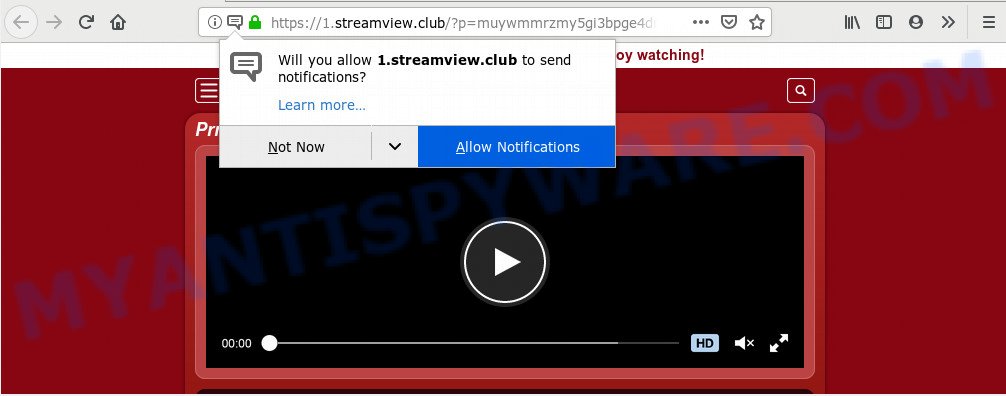
Once click on the ‘Allow’, the Streamview.club web-site gets your permission to send push notifications in form of popup ads in the right bottom corner of the screen. The developers of Streamview.club use these push notifications to bypass protection against pop ups in the internet browser and therefore display a lot of unwanted adverts. These advertisements are used to promote suspicious web browser add-ons, free gifts scams, adware software bundles, and adult web sites.

In order to unsubscribe from Streamview.club spam notifications open your web browser’s settings and follow the Streamview.club removal tutorial below. Once you delete Streamview.club subscription, the spam notifications will no longer show on the desktop.
Where the Streamview.club pop-ups comes from
These Streamview.club pop ups are caused by shady ads on the webpages you visit or adware. Adware software is a part of software that is used as an online promotional tool. It is created with the sole purpose to show dozens of popups, and thus to promote the goods and services in an open web browser window. Adware software can substitute the legitimate advertising links on misleading or even banners that can offer to visit malicious web pages.
Adware software may be spread through the use of trojan horses and other forms of malware, but most often, adware is bundled within certain free software. Many creators of free applications include third-party programs in their setup file. Sometimes it is possible to avoid the install of any adware: carefully read the Terms of Use and the Software license, select only Manual, Custom or Advanced installation mode, disable all checkboxes before clicking Install or Next button while installing new free software.
Threat Summary
| Name | Streamview.club popup |
| Type | push notifications ads, pop ups, pop-up ads, pop up virus |
| Distribution | adwares, suspicious popup advertisements, potentially unwanted software, social engineering attack |
| Symptoms |
|
| Removal | Streamview.club removal guide |
If you would like to clean your system of adware and thereby remove Streamview.club popup ads and are unable to do so, you can use the guidance below to locate and remove adware and any other malware for free.
How to remove Streamview.club pop ups from Chrome, Firefox, IE, Edge
In order to get rid of Streamview.club ads, start by closing any programs and popups that are open. If a popup won’t close, then close your web browser (Microsoft Internet Explorer, MS Edge, Google Chrome and Firefox). If a program won’t close then please restart your system. Next, follow the steps below.
To remove Streamview.club pop ups, follow the steps below:
- Manual Streamview.club pop ups removal
- How to automatically remove Streamview.club pop ups
- How to stop Streamview.club ads
- To sum up
Manual Streamview.club pop ups removal
The most common adware can be removed manually, without the use of antivirus software or other removal tools. The manual steps below will show you how to get rid of Streamview.club pop-ups step by step. Although each of the steps is very easy and does not require special knowledge, but you are not sure that you can finish them, then use the free tools, a list of which is given below.
Delete recently installed potentially unwanted programs
Some programs are free only because their setup file contains an adware software. This unwanted programs generates money for the developers when it is installed. More often this adware can be removed by simply uninstalling it from the ‘Uninstall a Program’ that is located in Windows control panel.
Windows 8, 8.1, 10
First, click the Windows button
Windows XP, Vista, 7
First, click “Start” and select “Control Panel”.
It will show the Windows Control Panel as displayed on the screen below.

Next, press “Uninstall a program” ![]()
It will display a list of all software installed on your computer. Scroll through the all list, and remove any suspicious and unknown software. To quickly find the latest installed programs, we recommend sort software by date in the Control panel.
Remove Streamview.club notifications from web browsers
If you’re getting browser notification spam from the Streamview.club or another undesired web site, you’ll have previously pressed the ‘Allow’ button. Below we will teach you how to turn them off.
|
|
|
|
|
|
Remove Streamview.club advertisements from Microsoft Internet Explorer
In order to restore all web browser new tab, startpage and search provider you need to reset the Internet Explorer to the state, which was when the MS Windows was installed on your computer.
First, open the Internet Explorer, then click ‘gear’ icon ![]() . It will show the Tools drop-down menu on the right part of the browser, then click the “Internet Options” as displayed below.
. It will show the Tools drop-down menu on the right part of the browser, then click the “Internet Options” as displayed below.

In the “Internet Options” screen, select the “Advanced” tab, then click the “Reset” button. The Internet Explorer will open the “Reset Internet Explorer settings” dialog box. Further, press the “Delete personal settings” check box to select it. Next, press the “Reset” button as on the image below.

When the procedure is finished, click “Close” button. Close the IE and reboot your PC for the changes to take effect. This step will help you to restore your browser’s home page, newtab and default search provider to default state.
Get rid of Streamview.club popups from Mozilla Firefox
Resetting Mozilla Firefox web-browser will reset all the settings to their original settings and will remove Streamview.club pop-up advertisements, malicious add-ons and extensions. However, your saved bookmarks and passwords will not be lost. This will not affect your history, passwords, bookmarks, and other saved data.
Press the Menu button (looks like three horizontal lines), and click the blue Help icon located at the bottom of the drop down menu as shown on the screen below.

A small menu will appear, click the “Troubleshooting Information”. On this page, click “Refresh Firefox” button as displayed below.

Follow the onscreen procedure to restore your Mozilla Firefox web-browser settings to their original state.
Remove Streamview.club pop up ads from Chrome
This step will show you how to reset Chrome browser settings to default values. This can delete Streamview.club advertisements and fix some browsing issues, especially after adware infection. However, your saved passwords and bookmarks will not be changed, deleted or cleared.

- First, start the Google Chrome and click the Menu icon (icon in the form of three dots).
- It will display the Google Chrome main menu. Select More Tools, then click Extensions.
- You will see the list of installed extensions. If the list has the add-on labeled with “Installed by enterprise policy” or “Installed by your administrator”, then complete the following tutorial: Remove Chrome extensions installed by enterprise policy.
- Now open the Chrome menu once again, click the “Settings” menu.
- Next, click “Advanced” link, that located at the bottom of the Settings page.
- On the bottom of the “Advanced settings” page, click the “Reset settings to their original defaults” button.
- The Chrome will display the reset settings dialog box as on the image above.
- Confirm the web browser’s reset by clicking on the “Reset” button.
- To learn more, read the article How to reset Google Chrome settings to default.
How to automatically remove Streamview.club pop ups
The adware can hide its components which are difficult for you to find out and delete fully. This can lead to the fact that after some time, the adware responsible for Streamview.club ads again infect your system. Moreover, We want to note that it is not always safe to remove adware manually, if you don’t have much experience in setting up and configuring the MS Windows operating system. The best way to search for and remove adware is to use free malware removal apps.
How to delete Streamview.club popups with Zemana AntiMalware
Zemana AntiMalware (ZAM) is a free utility that performs a scan of your PC and displays if there are existing adware, browser hijackers, viruses, worms, spyware, trojans and other malware residing on your system. If malicious software is found, Zemana Free can automatically remove it. Zemana does not conflict with other anti malware and antivirus software installed on your PC system.

- Download Zemana Free on your PC system from the link below.
Zemana AntiMalware
165476 downloads
Author: Zemana Ltd
Category: Security tools
Update: July 16, 2019
- At the download page, click on the Download button. Your web browser will open the “Save as” prompt. Please save it onto your Windows desktop.
- Once downloading is complete, please close all apps and open windows on your personal computer. Next, launch a file named Zemana.AntiMalware.Setup.
- This will open the “Setup wizard” of Zemana onto your machine. Follow the prompts and don’t make any changes to default settings.
- When the Setup wizard has finished installing, the Zemana Anti-Malware (ZAM) will open and open the main window.
- Further, press the “Scan” button for checking your machine for the adware related to the Streamview.club ads. Depending on your computer, the scan can take anywhere from a few minutes to close to an hour.
- After that process is done, Zemana Free will open a list of all threats detected by the scan.
- Make sure all threats have ‘checkmark’ and press the “Next” button. The tool will get rid of adware software that causes multiple annoying pop ups. Once that process is finished, you may be prompted to restart the computer.
- Close the Zemana AntiMalware (ZAM) and continue with the next step.
Remove Streamview.club popups from internet browsers with HitmanPro
Hitman Pro is one of the most useful tools for uninstalling adware, potentially unwanted apps and other malicious software. It can find hidden adware in your computer and remove all harmful folders and files related to adware. Hitman Pro will help you to get rid of Streamview.club advertisements from your personal computer and Mozilla Firefox, Microsoft Edge, Chrome and Internet Explorer. We strongly advise you to download this utility as the creators are working hard to make it better.

- First, visit the following page, then press the ‘Download’ button in order to download the latest version of HitmanPro.
- When the download is complete, double click the HitmanPro icon. Once this utility is opened, press “Next” button to begin checking your machine for the adware that causes multiple undesired pop ups. This procedure can take some time, so please be patient.
- After HitmanPro has completed scanning your personal computer, Hitman Pro will open a screen that contains a list of malware that has been found. Review the report and then click “Next” button. Now press the “Activate free license” button to begin the free 30 days trial to remove all malware found.
Use MalwareBytes Free to delete Streamview.club ads
Manual Streamview.club popups removal requires some computer skills. Some files and registry entries that created by the adware software can be not completely removed. We suggest that run the MalwareBytes that are fully free your PC of adware. Moreover, the free program will help you to get rid of malware, potentially unwanted applications, hijackers and toolbars that your computer can be infected too.
Please go to the following link to download the latest version of MalwareBytes Anti-Malware (MBAM) for Microsoft Windows. Save it on your MS Windows desktop or in any other place.
327703 downloads
Author: Malwarebytes
Category: Security tools
Update: April 15, 2020
After downloading is finished, close all applications and windows on your PC. Open a directory in which you saved it. Double-click on the icon that’s named mb3-setup as on the image below.
![]()
When the installation starts, you’ll see the “Setup wizard” which will help you setup Malwarebytes on your machine.

Once installation is finished, you will see window like the one below.

Now click the “Scan Now” button . MalwareBytes AntiMalware utility will start scanning the whole personal computer to find out adware which causes intrusive Streamview.club pop up ads. When a malware, adware or PUPs are detected, the number of the security threats will change accordingly.

When MalwareBytes Free has completed scanning your PC, the results are displayed in the scan report. All detected threats will be marked. You can delete them all by simply click “Quarantine Selected” button.

The Malwarebytes will now delete adware that cause undesired Streamview.club pop ups. When the clean up is done, you may be prompted to restart your system.

The following video explains steps on how to get rid of browser hijacker infection, adware and other malicious software with MalwareBytes Anti-Malware.
How to stop Streamview.club ads
We recommend to install an ad-blocker program which can stop Streamview.club and other unwanted websites. The ad blocker utility like AdGuard is a application that basically removes advertising from the World Wide Web and blocks access to malicious web pages. Moreover, security experts says that using adblocker applications is necessary to stay safe when surfing the Web.
- AdGuard can be downloaded from the following link. Save it on your Desktop.
Adguard download
27033 downloads
Version: 6.4
Author: © Adguard
Category: Security tools
Update: November 15, 2018
- After downloading it, start the downloaded file. You will see the “Setup Wizard” program window. Follow the prompts.
- Once the setup is complete, press “Skip” to close the installation application and use the default settings, or click “Get Started” to see an quick tutorial that will allow you get to know AdGuard better.
- In most cases, the default settings are enough and you don’t need to change anything. Each time, when you start your personal computer, AdGuard will run automatically and stop unwanted advertisements, block Streamview.club, as well as other malicious or misleading web pages. For an overview of all the features of the application, or to change its settings you can simply double-click on the icon called AdGuard, which is located on your desktop.
To sum up
Now your computer should be clean of the adware which cause undesired Streamview.club pop up ads. We suggest that you keep Zemana AntiMalware (ZAM) (to periodically scan your system for new adware softwares and other malware) and AdGuard (to help you block undesired pop-ups and malicious web pages). Moreover, to prevent any adware, please stay clear of unknown and third party software, make sure that your antivirus program, turn on the option to scan for potentially unwanted apps.
If you need more help with Streamview.club ads related issues, go to here.




















