Prosmotr18.ru popup is a social engineering attack. It uses the browser notification feature to con users into subscribing to browser notification spam. When you visit the Prosmotr18.ru web page that wants to send you push notifications, you will be greeted with a confirmation request which asks whether you want to agree to them or not. Your options will be ‘Block’ and ‘Allow’.
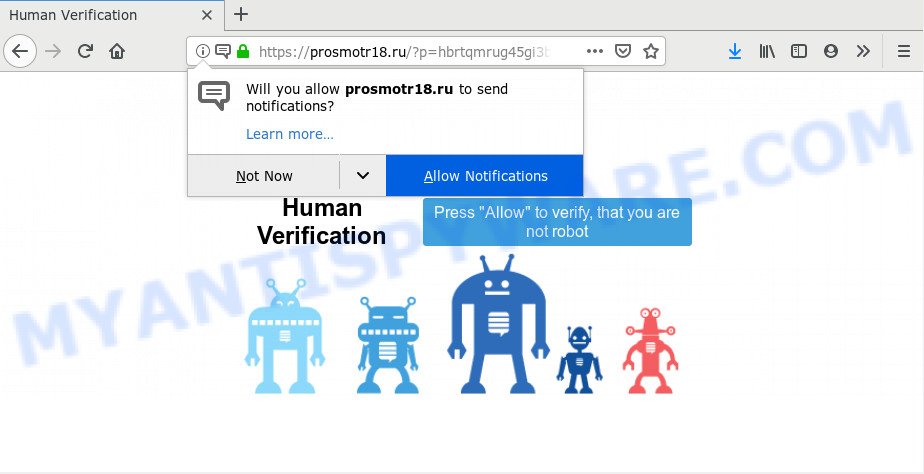
Once enabled, the Prosmotr18.ru spam notifications will start popping up in the lower right corner of your desktop occasionally and spam the user with unwanted ads. The browser notification spam will essentially be advertisements for ‘free’ online games, prize & lottery scams, questionable web-browser add-ons, adult webpages, and fake software similar to the one below.

If you are receiving spam notifications, you can remove Prosmotr18.ru subscription by going into your web browser’s settings and following the Prosmotr18.ru removal guide below. Once you remove notifications subscription, the Prosmotr18.ru pop-ups advertisements will no longer display on the desktop.
Where the Prosmotr18.ru pop ups comes from
Some research has shown that users can be redirected to Prosmotr18.ru from dubious advertisements or by PUPs and adware. Adware is something which developed in order to provide third-party advertisements to the user without asking his permission. Adware takes control of web-browsers and redirects them to unwanted webpages like the Prosmotr18.ru every time you browse the Internet. Adware can end up on your system in various ways. In many cases is when you install free programs and forget to uncheck the box for the third-party apps installation.
Adware software usually spreads bundled with another program in the same installation package. The risk of this is especially high for the various free software downloaded from the Web. The authors of the apps are hoping that users will use the quick setup method, that is simply to click the Next button, without paying attention to the information on the screen and do not carefully considering every step of the install procedure. Thus, adware software can infiltrate your personal computer without your knowledge. Therefore, it’s very important to read all the information that tells the program during setup, including the ‘Terms of Use’ and ‘Software license’. Use only the Manual, Custom or Advanced installation type. This mode will allow you to disable all optional and unwanted applications and components.
Threat Summary
| Name | Prosmotr18.ru pop-up |
| Type | push notifications advertisements, pop-up virus, pop up advertisements, pop ups |
| Distribution | adwares, misleading pop up advertisements, social engineering attack, potentially unwanted programs |
| Symptoms |
|
| Removal | Prosmotr18.ru removal guide |
Adware is usually written in ways common to malware, spyware and hijacker infections. In order to remove adware and thereby delete Prosmotr18.ru pop ups, you will need execute the steps below or run free adware software removal utility listed below.
How to remove Prosmotr18.ru popups from Chrome, Firefox, IE, Edge
In the step-by-step guide below, we will try to cover the Google Chrome, Microsoft Internet Explorer, Mozilla Firefox and Edge and provide general advice to remove Prosmotr18.ru popup ads. You may find some minor differences in your MS Windows install. No matter, you should be okay if you follow the steps outlined below: uninstall all suspicious and unknown applications, reset browsers settings, fix web browsers shortcuts, get rid of harmful scheduled tasks, use free malware removal utilities. Read this manual carefully, bookmark it or open this page on your smartphone, because you may need to exit your web browser or restart your machine.
To remove Prosmotr18.ru pop ups, execute the following steps:
- How to get rid of Prosmotr18.ru advertisements without any software
- How to automatically remove Prosmotr18.ru popups
- Block Prosmotr18.ru and other intrusive webpages
- To sum up
How to get rid of Prosmotr18.ru advertisements without any software
Looking for a method to remove Prosmotr18.ru popup advertisements manually without downloading any apps? Then this section of the blog post is just for you. Below are some simple steps you can take. Performing these steps requires basic knowledge of web browser and Microsoft Windows setup. If you doubt that you can follow them, it is better to use free utilities listed below that can allow you remove Prosmotr18.ru advertisements.
Uninstall unwanted or recently added software
One of the first things to attempt for removal of adware software is to check your personal computer installed applications screen and look for undesired and questionable applications. If there are any programs you do not recognize or are no longer using, you should delete them. If that doesn’t work, then you may need to run adware removal utility like Zemana.
Make sure you have closed all internet browsers and other applications. Next, uninstall any undesired and suspicious programs from your Control panel.
Windows 10, 8.1, 8
Now, click the Windows button, type “Control panel” in search and press Enter. Choose “Programs and Features”, then “Uninstall a program”.

Look around the entire list of programs installed on your PC. Most likely, one of them is the adware related to the Prosmotr18.ru ads. Choose the questionable program or the application that name is not familiar to you and remove it.
Windows Vista, 7
From the “Start” menu in MS Windows, choose “Control Panel”. Under the “Programs” icon, choose “Uninstall a program”.

Select the questionable or any unknown apps, then click “Uninstall/Change” button to delete this unwanted program from your computer.
Windows XP
Click the “Start” button, select “Control Panel” option. Click on “Add/Remove Programs”.

Select an unwanted program, then click “Change/Remove” button. Follow the prompts.
Remove Prosmotr18.ru notifications from web browsers
if you became a victim of scammers and clicked on the “Allow” button, then your web-browser was configured to show undesired ads. To remove the advertisements, you need to remove the notification permission that you gave the Prosmotr18.ru web-page to send browser notification spam.
|
|
|
|
|
|
Remove Prosmotr18.ru ads from Google Chrome
The adware software can change your Google Chrome settings without your knowledge. You may see an unwanted web-site as your search engine or start page, additional plugins and toolbars. Reset Chrome web-browser will help you to delete Prosmotr18.ru pop-up advertisements and reset the unwanted changes caused by adware software. Your saved bookmarks, form auto-fill information and passwords won’t be cleared or changed.
First launch the Chrome. Next, click the button in the form of three horizontal dots (![]() ).
).
It will display the Google Chrome menu. Select More Tools, then click Extensions. Carefully browse through the list of installed add-ons. If the list has the extension signed with “Installed by enterprise policy” or “Installed by your administrator”, then complete the following guide: Remove Google Chrome extensions installed by enterprise policy.
Open the Google Chrome menu once again. Further, click the option called “Settings”.

The browser will open the settings screen. Another method to display the Chrome’s settings – type chrome://settings in the web-browser adress bar and press Enter
Scroll down to the bottom of the page and click the “Advanced” link. Now scroll down until the “Reset” section is visible, as shown in the figure below and click the “Reset settings to their original defaults” button.

The Google Chrome will display the confirmation dialog box as shown in the following example.

You need to confirm your action, click the “Reset” button. The browser will launch the task of cleaning. Once it is done, the internet browser’s settings including search provider, startpage and new tab page back to the values which have been when the Chrome was first installed on your computer.
Delete Prosmotr18.ru pop-up ads from Mozilla Firefox
The Firefox reset will get rid of redirects to undesired Prosmotr18.ru website, modified preferences, extensions and security settings. Your saved bookmarks, form auto-fill information and passwords won’t be cleared or changed.
First, start the Firefox. Next, click the button in the form of three horizontal stripes (![]() ). It will open the drop-down menu. Next, click the Help button (
). It will open the drop-down menu. Next, click the Help button (![]() ).
).

In the Help menu click the “Troubleshooting Information”. In the upper-right corner of the “Troubleshooting Information” page click on “Refresh Firefox” button as shown on the screen below.

Confirm your action, press the “Refresh Firefox”.
Delete Prosmotr18.ru pop ups from Microsoft Internet Explorer
If you find that Microsoft Internet Explorer web-browser settings such as new tab, home page and search engine had been changed by adware software that causes Prosmotr18.ru pop-up ads in your web browser, then you may revert back your settings, via the reset web browser procedure.
First, launch the Microsoft Internet Explorer, then press ‘gear’ icon ![]() . It will show the Tools drop-down menu on the right part of the web-browser, then click the “Internet Options” as shown in the figure below.
. It will show the Tools drop-down menu on the right part of the web-browser, then click the “Internet Options” as shown in the figure below.

In the “Internet Options” screen, select the “Advanced” tab, then click the “Reset” button. The IE will display the “Reset Internet Explorer settings” dialog box. Further, click the “Delete personal settings” check box to select it. Next, click the “Reset” button like below.

Once the procedure is done, click “Close” button. Close the Microsoft Internet Explorer and reboot your PC system for the changes to take effect. This step will help you to restore your browser’s startpage, newtab page and search engine to default state.
How to automatically remove Prosmotr18.ru popups
Adware and Prosmotr18.ru pop-up advertisements can be deleted from the internet browser and system by running full system scan with an antimalware tool. For example, you can run a full system scan with Zemana Anti Malware (ZAM), MalwareBytes and Hitman Pro. It will help you remove components of adware software from Windows registry and malicious files from system drives.
Automatically remove Prosmotr18.ru popups with Zemana Free
Zemana AntiMalware (ZAM) is a malicious software removal utility designed for Windows. This utility will allow you get rid of Prosmotr18.ru advertisements, various types of malicious software (including hijackers and potentially unwanted applications) from your PC. It has simple and user friendly interface. While the Zemana Free does its job, your system will run smoothly.
Zemana Anti-Malware can be downloaded from the following link. Save it on your Microsoft Windows desktop or in any other place.
165520 downloads
Author: Zemana Ltd
Category: Security tools
Update: July 16, 2019
When the download is finished, close all windows on your PC system. Further, start the install file called Zemana.AntiMalware.Setup. If the “User Account Control” prompt pops up like the one below, press the “Yes” button.

It will open the “Setup wizard” which will allow you install Zemana AntiMalware (ZAM) on the personal computer. Follow the prompts and do not make any changes to default settings.

Once installation is finished successfully, Zemana AntiMalware will automatically launch and you can see its main window as on the image below.

Next, press the “Scan” button . Zemana tool will start scanning the whole machine to find out adware responsible for Prosmotr18.ru pop ups. During the scan Zemana will locate threats present on your computer.

After the scan get finished, the results are displayed in the scan report. You may remove threats (move to Quarantine) by simply press “Next” button.

The Zemana AntiMalware will start to remove adware that cause intrusive Prosmotr18.ru pop up advertisements. Once finished, you can be prompted to reboot your PC system.
Scan your PC and remove Prosmotr18.ru ads with HitmanPro
HitmanPro is a portable tool which finds and deletes undesired applications such as hijackers, adware, toolbars, other web browser extensions and other malware. It scans your personal computer for adware which cause undesired Prosmotr18.ru pop-ups and produces a list of threats marked for removal. HitmanPro will only erase those unwanted software that you wish to be removed.
Click the following link to download the latest version of HitmanPro for Windows. Save it on your Desktop.
After the download is done, open the file location. You will see an icon like below.

Double click the HitmanPro desktop icon. When the tool is started, you will see a screen like below.

Further, click “Next” button for checking your system for the adware which cause annoying Prosmotr18.ru advertisements. Depending on your PC, the scan can take anywhere from a few minutes to close to an hour. After the scanning is finished, HitmanPro will open you the results similar to the one below.

All found items will be marked. You can delete them all by simply click “Next” button. It will open a dialog box, press the “Activate free license” button.
Use MalwareBytes to get rid of Prosmotr18.ru popup advertisements
You can remove Prosmotr18.ru pop up advertisements automatically through the use of MalwareBytes AntiMalware. We suggest this free malware removal utility because it can easily remove browser hijackers, adware software, PUPs and toolbars with all their components such as files, folders and registry entries.

- Download MalwareBytes Anti Malware on your system from the following link.
Malwarebytes Anti-malware
327740 downloads
Author: Malwarebytes
Category: Security tools
Update: April 15, 2020
- When the download is done, close all programs and windows on your machine. Open a file location. Double-click on the icon that’s named mb3-setup.
- Further, click Next button and follow the prompts.
- Once install is finished, click the “Scan Now” button to find adware responsible for Prosmotr18.ru pop up advertisements. This task can take some time, so please be patient. While the MalwareBytes Free utility is checking, you can see how many objects it has identified as being affected by malicious software.
- After MalwareBytes Free has finished scanning your personal computer, it will show the Scan Results. In order to remove all threats, simply press “Quarantine Selected”. After the clean up is finished, you can be prompted to restart your PC system.
The following video offers a step-by-step instructions on how to delete hijackers, adware software and other malicious software with MalwareBytes.
Block Prosmotr18.ru and other intrusive webpages
It is also critical to protect your web browsers from malicious websites and advertisements by using an ad blocking program like AdGuard. Security experts says that it will greatly reduce the risk of malicious software, and potentially save lots of money. Additionally, the AdGuard may also protect your privacy by blocking almost all trackers.
Download AdGuard on your MS Windows Desktop by clicking on the following link.
27040 downloads
Version: 6.4
Author: © Adguard
Category: Security tools
Update: November 15, 2018
When downloading is finished, run the downloaded file. You will see the “Setup Wizard” screen as displayed on the screen below.

Follow the prompts. Once the installation is finished, you will see a window similar to the one below.

You can click “Skip” to close the installation program and use the default settings, or click “Get Started” button to see an quick tutorial which will help you get to know AdGuard better.
In most cases, the default settings are enough and you do not need to change anything. Each time, when you start your system, AdGuard will launch automatically and stop undesired ads, block Prosmotr18.ru, as well as other malicious or misleading web-pages. For an overview of all the features of the application, or to change its settings you can simply double-click on the AdGuard icon, which can be found on your desktop.
To sum up
Now your system should be free of the adware software that causes Prosmotr18.ru ads. We suggest that you keep AdGuard (to help you stop unwanted pop ups and unwanted malicious web-pages) and Zemana (to periodically scan your PC system for new adwares and other malicious software). Probably you are running an older version of Java or Adobe Flash Player. This can be a security risk, so download and install the latest version right now.
If you are still having problems while trying to remove Prosmotr18.ru pop ups from the Microsoft Internet Explorer, Microsoft Edge, Mozilla Firefox and Google Chrome, then ask for help here here.




















