Beforwardreallygo.icu is a misleading website which uses social engineering methods to fool unsuspecting users into subscribing to push notifications from this or similar web sites that will in turn bombard users with unwanted adverts usually related to adware software, adult websites and other click fraud schemes. It shows the ‘Show notifications’ pop-up that attempts to get the user to click the ‘Allow’ to subscribe to its notifications.
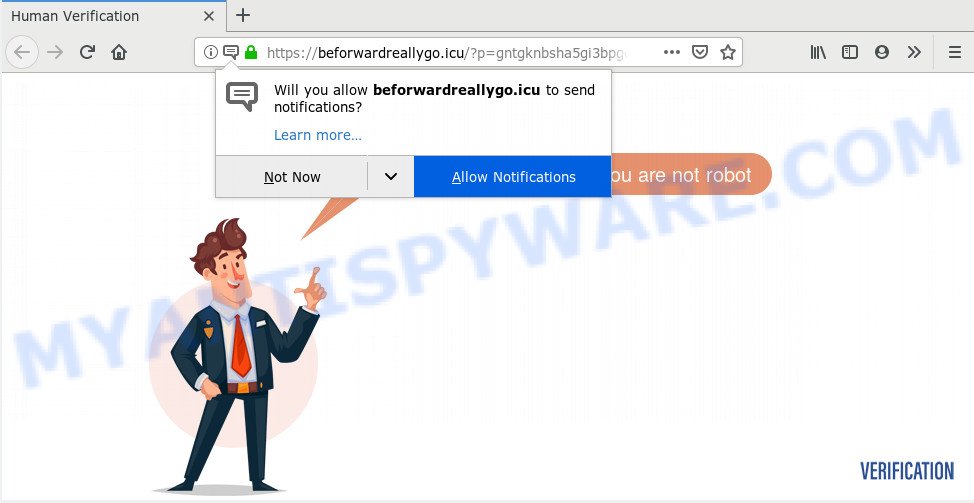
Once click on the ‘Allow’ button, the Beforwardreallygo.icu web site gets your permission to send push notifications in form of popup adverts in the right bottom corner of the screen. Push notifications are originally designed to alert the user of newly published content. Cybercriminals abuse ‘browser notification feature’ to avoid antivirus software and ad-blocker software by showing unwanted adverts. These advertisements are displayed in the lower right corner of the screen urges users to play online games, visit questionable webpages, install browser extensions & so on.

To end this intrusive behavior and remove Beforwardreallygo.icu browser notification spam, you need to modify browser settings that got modified by adware. For that, follow the Beforwardreallygo.icu removal tutorial below. Once you delete notifications subscription, the Beforwardreallygo.icu pop-ups ads will no longer appear on the screen.
How did you get infected with Beforwardreallygo.icu popups
Some research has shown that users can be redirected to Beforwardreallygo.icu from suspicious advertisements or by potentially unwanted software and adware software. Adware is a type of malicious software. When adware gets inside your machine, it might carry out various harmful tasks. Some of the more common acts on PC systems include: adware can present numerous pop up deals and/or annoying ads;adware can reroute your web browser to malicious websites; adware can slow down your PC; adware can alter web-browser settings.
Most of undesired advertisements and pop ups come from internet browser toolbars and/or addons, BHOs (browser helper objects) and additional apps. In most cases, these items claim itself as software which improve your experience on the World Wide Web by providing a fast and interactive home page or a search engine that does not track you. Remember, how to avoid the unwanted software. Be cautious, run only reputable programs which download from reputable sources. NEVER install any unknown and suspicious software.
Threat Summary
| Name | Beforwardreallygo.icu popup |
| Type | push notifications advertisements, popup ads, pop ups, pop up virus |
| Distribution | adware softwares, social engineering attack, misleading popup ads, PUPs |
| Symptoms |
|
| Removal | Beforwardreallygo.icu removal guide |
If you are unfortunate have adware, you can follow the tutorial below that will assist you to remove adware software and thereby remove Beforwardreallygo.icu ads from your internet browser.
How to remove Beforwardreallygo.icu pop up ads from Chrome, Firefox, IE, Edge
According to computer security experts, Beforwardreallygo.icu advertisements removal can be done manually and/or automatically. These utilities that are listed below will help you remove adware, malicious web browser extensions, malware and PUPs . However, if you are not willing to install other apps to get rid of Beforwardreallygo.icu pop ups, then use following tutorial to revert back your computer settings to their previous states.
To remove Beforwardreallygo.icu pop ups, execute the steps below:
- How to remove Beforwardreallygo.icu pop-up advertisements without any software
- Delete questionable applications using Microsoft Windows Control Panel
- Remove Beforwardreallygo.icu notifications from web-browsers
- Remove Beforwardreallygo.icu pop ups from Mozilla Firefox
- Get rid of Beforwardreallygo.icu pop ups from Internet Explorer
- Remove Beforwardreallygo.icu pop ups from Chrome
- How to automatically remove Beforwardreallygo.icu popups
- How to block Beforwardreallygo.icu
- To sum up
How to remove Beforwardreallygo.icu pop-up advertisements without any software
The step-by-step guide will help you manually delete Beforwardreallygo.icu pop-ups from your internet browser. If you are not good at computers, we recommend that you use the free utilities listed below.
Delete questionable applications using Microsoft Windows Control Panel
First of all, check the list of installed applications on your system and uninstall all unknown and recently installed programs. If you see an unknown application with incorrect spelling or varying capital letters, it have most likely been installed by malicious software and you should clean it off first with malware removal utility like Zemana Anti-Malware (ZAM).
- If you are using Windows 8, 8.1 or 10 then click Windows button, next click Search. Type “Control panel”and press Enter.
- If you are using Windows XP, Vista, 7, then press “Start” button and click “Control Panel”.
- It will open the Windows Control Panel.
- Further, click “Uninstall a program” under Programs category.
- It will show a list of all programs installed on the PC system.
- Scroll through the all list, and uninstall questionable and unknown applications. To quickly find the latest installed programs, we recommend sort apps by date.
See more details in the video guide below.
Remove Beforwardreallygo.icu notifications from web-browsers
If you’ve clicked the “Allow” button in the Beforwardreallygo.icu pop-up and gave a notification permission, you should delete this notification permission first from your internet browser settings. To remove the Beforwardreallygo.icu permission to send spam notifications to your computer, perform the following steps. These steps are for Windows, Apple Mac and Android.
|
|
|
|
|
|
Remove Beforwardreallygo.icu pop ups from Mozilla Firefox
If your Firefox internet browser is re-directed to Beforwardreallygo.icu without your permission or an unknown search engine displays results for your search, then it may be time to perform the browser reset. However, your themes, bookmarks, history, passwords, and web form auto-fill information will not be deleted.
Start the Mozilla Firefox and click the menu button (it looks like three stacked lines) at the top right of the web-browser screen. Next, click the question-mark icon at the bottom of the drop-down menu. It will show the slide-out menu.

Select the “Troubleshooting information”. If you’re unable to access the Help menu, then type “about:support” in your address bar and press Enter. It bring up the “Troubleshooting Information” page as displayed on the screen below.

Click the “Refresh Firefox” button at the top right of the Troubleshooting Information page. Select “Refresh Firefox” in the confirmation dialog box. The Mozilla Firefox will start a task to fix your problems that caused by the Beforwardreallygo.icu adware software. After, it’s done, click the “Finish” button.
Get rid of Beforwardreallygo.icu pop ups from Internet Explorer
By resetting Internet Explorer internet browser you revert back your web browser settings to its default state. This is first when troubleshooting problems that might have been caused by adware software related to the Beforwardreallygo.icu pop ups.
First, run the Microsoft Internet Explorer, press ![]() ) button. Next, click “Internet Options” like below.
) button. Next, click “Internet Options” like below.

In the “Internet Options” screen select the Advanced tab. Next, click Reset button. The Internet Explorer will display the Reset Internet Explorer settings prompt. Select the “Delete personal settings” check box and click Reset button.

You will now need to reboot your personal computer for the changes to take effect. It will get rid of adware which causes undesired Beforwardreallygo.icu pop-ups, disable malicious and ad-supported browser’s extensions and restore the Internet Explorer’s settings like default search engine, newtab and start page to default state.
Remove Beforwardreallygo.icu pop ups from Chrome
Reset Google Chrome settings can allow you solve some problems caused by adware software and get rid of Beforwardreallygo.icu advertisements from internet browser. This will also disable malicious extensions as well as clear cookies and site data. It will keep your personal information like browsing history, bookmarks, passwords and web form auto-fill data.
First start the Chrome. Next, click the button in the form of three horizontal dots (![]() ).
).
It will show the Google Chrome menu. Choose More Tools, then click Extensions. Carefully browse through the list of installed extensions. If the list has the add-on signed with “Installed by enterprise policy” or “Installed by your administrator”, then complete the following instructions: Remove Google Chrome extensions installed by enterprise policy.
Open the Google Chrome menu once again. Further, click the option named “Settings”.

The browser will open the settings screen. Another way to show the Google Chrome’s settings – type chrome://settings in the web-browser adress bar and press Enter
Scroll down to the bottom of the page and click the “Advanced” link. Now scroll down until the “Reset” section is visible, like the one below and click the “Reset settings to their original defaults” button.

The Chrome will display the confirmation dialog box as shown in the following example.

You need to confirm your action, click the “Reset” button. The web-browser will run the task of cleaning. After it’s finished, the browser’s settings including default search provider, homepage and newtab page back to the values that have been when the Google Chrome was first installed on your computer.
How to automatically remove Beforwardreallygo.icu popups
Malware removal utilities are pretty useful when you think your system is hijacked by adware software. Below we will discover best tools that have the ability to delete adware and Beforwardreallygo.icu pop up advertisements from your PC system and browser.
Automatically get rid of Beforwardreallygo.icu pop ups with Zemana Anti Malware (ZAM)
Zemana AntiMalware is a malicious software removal utility made for Windows. This tool will help you remove Beforwardreallygo.icu ads, various types of malicious software (including hijacker infections and potentially unwanted apps) from your personal computer. It has simple and user friendly interface. While the Zemana Free does its job, your system will run smoothly.
Download Zemana Free on your personal computer from the link below.
165075 downloads
Author: Zemana Ltd
Category: Security tools
Update: July 16, 2019
When the downloading process is finished, close all software and windows on your computer. Open a directory in which you saved it. Double-click on the icon that’s named Zemana.AntiMalware.Setup as displayed in the figure below.
![]()
When the setup starts, you will see the “Setup wizard” which will help you install Zemana Anti-Malware on your machine.

Once installation is complete, you will see window such as the one below.

Now click the “Scan” button . Zemana application will scan through the whole PC system for the adware related to the Beforwardreallygo.icu pop up ads. A system scan can take anywhere from 5 to 30 minutes, depending on your PC system. While the Zemana Free utility is scanning, you can see how many objects it has identified as being infected by malicious software.

Once finished, the results are displayed in the scan report. Make sure all items have ‘checkmark’ and press “Next” button.

The Zemana AntiMalware will remove adware that causes annoying Beforwardreallygo.icu advertisements.
Use Hitman Pro to delete Beforwardreallygo.icu popups
If the Beforwardreallygo.icu popup ads issue persists, use the HitmanPro and check if your internet browser is hijacked by adware. The HitmanPro is a downloadable security tool that provides on-demand scanning and allows remove adware, PUPs, and other malware. It works with your existing antivirus software.

- First, visit the page linked below, then click the ‘Download’ button in order to download the latest version of Hitman Pro.
- After the download is finished, double click the HitmanPro icon. Once this tool is started, press “Next” button to detect adware software that causes Beforwardreallygo.icu advertisements. A scan may take anywhere from 10 to 30 minutes, depending on the number of files on your PC system and the speed of your machine. While the Hitman Pro application is checking, you can see how many objects it has identified as threat.
- Once the checking is finished, HitmanPro will display a scan report. All found items will be marked. You can remove them all by simply click “Next” button. Now click the “Activate free license” button to begin the free 30 days trial to remove all malicious software found.
Use MalwareBytes Anti Malware (MBAM) to remove Beforwardreallygo.icu pop ups
You can delete Beforwardreallygo.icu advertisements automatically with a help of MalwareBytes AntiMalware (MBAM). We advise this free malicious software removal utility because it can easily get rid of browser hijackers, adware, potentially unwanted applications and toolbars with all their components such as files, folders and registry entries.

Installing the MalwareBytes AntiMalware (MBAM) is simple. First you will need to download MalwareBytes Anti Malware (MBAM) from the link below.
327297 downloads
Author: Malwarebytes
Category: Security tools
Update: April 15, 2020
Once downloading is finished, run it and follow the prompts. Once installed, the MalwareBytes will try to update itself and when this process is finished, click the “Scan Now” button . MalwareBytes Free application will scan through the whole personal computer for the adware software that cause popups. This task can take quite a while, so please be patient. While the MalwareBytes Free utility is scanning, you can see how many objects it has identified as being infected by malicious software. Review the results once the tool has finished the system scan. If you think an entry should not be quarantined, then uncheck it. Otherwise, simply click “Quarantine Selected” button.
The MalwareBytes Free is a free program that you can use to remove all detected folders, files, services, registry entries and so on. To learn more about this malicious software removal utility, we suggest you to read and follow the steps or the video guide below.
How to block Beforwardreallygo.icu
If you browse the Internet, you can’t avoid malicious advertising. But you can protect your internet browser against it. Download and run an ad blocker program. AdGuard is an ad blocking which can filter out a ton of of the malicious advertising, blocking dynamic scripts from loading harmful content.
First, please go to the following link, then press the ‘Download’ button in order to download the latest version of AdGuard.
26905 downloads
Version: 6.4
Author: © Adguard
Category: Security tools
Update: November 15, 2018
After downloading it, double-click the downloaded file to start it. The “Setup Wizard” window will show up on the computer screen as displayed below.

Follow the prompts. AdGuard will then be installed and an icon will be placed on your desktop. A window will show up asking you to confirm that you want to see a quick tutorial as displayed in the following example.

Press “Skip” button to close the window and use the default settings, or click “Get Started” to see an quick tutorial that will assist you get to know AdGuard better.
Each time, when you launch your PC system, AdGuard will start automatically and stop unwanted advertisements, block Beforwardreallygo.icu, as well as other harmful or misleading webpages. For an overview of all the features of the program, or to change its settings you can simply double-click on the AdGuard icon, that is located on your desktop.
To sum up
After completing the step-by-step guide above, your computer should be free from adware that cause undesired Beforwardreallygo.icu popups and other malware. The Google Chrome, Microsoft Edge, Firefox and IE will no longer redirect you to various unwanted web pages such as Beforwardreallygo.icu. Unfortunately, if the steps does not help you, then you have caught a new adware software, and then the best way – ask for help here.



















