Topsw.me popups are a social engineering attack which attempts to fool you and other unsuspecting victims to accept push notifications via the browser. This web-site will display the ‘Confirm notifications’ prompt that attempts to get you to click the ‘Allow’ button to subscribe to its notifications.
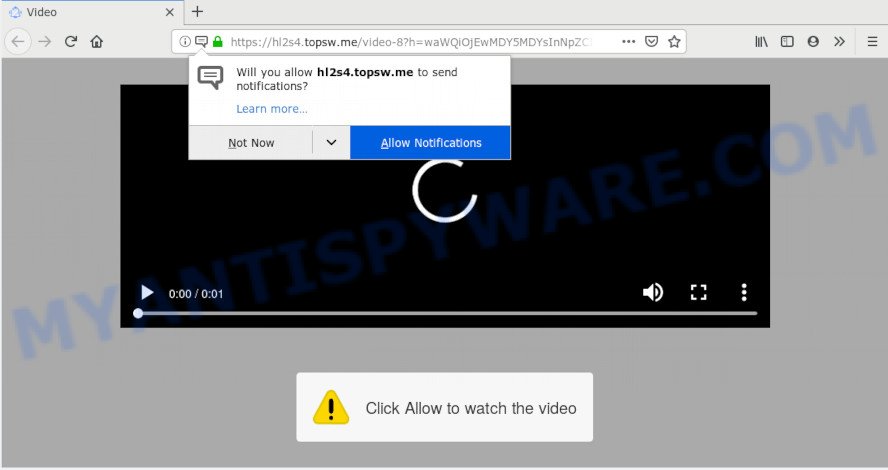
Once enabled, the Topsw.me spam notifications will start popping up in the right bottom corner of your desktop occasionally and spam the user with unwanted advertisements. The spam notifications will essentially be ads for ‘free’ online games, free gifts scams, suspicious browser add-ons, adult web-sites, and adware bundles as displayed below.

If you are receiving spam notifications, you can remove Topsw.me subscription by going into your web-browser’s settings and completing the Topsw.me removal instructions below. Once you remove Topsw.me subscription, the spam notifications will no longer show on your desktop.
How did you get infected with Topsw.me pop-ups
Some research has shown that users can be redirected to Topsw.me from dubious advertisements or by PUPs and adware software. By definition, adware is a piece of applications that presents ads on a PC. However, people basically use the word ‘adware’ to describe a form of malicious software which presents unwanted advertisements to the user. In most cases, this kind of adware do not have any uninstall procedures and can use technologies that are similar to those used by trojans to penetrate the PC system.
Adware software come bundled with various free applications. This means that you need to be very careful when installing programs downloaded from the Internet, even from a large proven hosting. Be sure to read the Terms of Use and the Software license, select only the Manual, Advanced or Custom setup option, switch off all unneeded modules and apps are offered to install.
Threat Summary
| Name | Topsw.me popup |
| Type | browser notification spam ads, pop-up virus, popup ads, pop ups |
| Distribution | social engineering attack, adware softwares, suspicious pop up advertisements, PUPs |
| Symptoms |
|
| Removal | Topsw.me removal guide |
You should remove adware sooner. Here, in this article below, you can found the useful instructions on How to remove adware software and Topsw.me pop-ups from your system for free.
How to remove Topsw.me advertisements (removal steps)
The answer is right here on this web page. We have put together simplicity and efficiency. It will help you easily to free your computer of adware that causes Topsw.me pop ups. Moreover, you can select manual or automatic removal way. If you’re familiar with the PC system then use manual removal, otherwise use the free anti malware tool designed specifically to remove adware. Of course, you can combine both methods. Certain of the steps will require you to reboot your personal computer or exit this website. So, read this tutorial carefully, then bookmark this page or open it on your smartphone for later reference.
To remove Topsw.me pop ups, perform the following steps:
- How to remove Topsw.me pop ups without any software
- How to remove Topsw.me ads using free tools
- Stop Topsw.me ads
- To sum up
How to remove Topsw.me pop ups without any software
This part of the article is a step-by-step guidance that will show you how to remove Topsw.me pop up ads manually. You just need to follow every step. In this case, you do not need to download any additional applications.
Delete potentially unwanted programs through the Windows Control Panel
Some PUPs, browser hijacking programs and adware can be removed by uninstalling the free software they came with. If this way does not succeed, then looking them up in the list of installed programs in Windows Control Panel. Use the “Uninstall” command in order to remove them.
Windows 10, 8.1, 8
Click the Microsoft Windows logo, and then click Search ![]() . Type ‘Control panel’and press Enter as displayed on the screen below.
. Type ‘Control panel’and press Enter as displayed on the screen below.

When the ‘Control Panel’ opens, click the ‘Uninstall a program’ link under Programs category as displayed in the figure below.

Windows 7, Vista, XP
Open Start menu and select the ‘Control Panel’ at right as shown on the image below.

Then go to ‘Add/Remove Programs’ or ‘Uninstall a program’ (MS Windows 7 or Vista) like the one below.

Carefully browse through the list of installed programs and delete all dubious and unknown apps. We recommend to click ‘Installed programs’ and even sorts all installed programs by date. Once you’ve found anything dubious that may be the adware software that cause annoying Topsw.me popups or other PUP (potentially unwanted program), then select this application and click ‘Uninstall’ in the upper part of the window. If the dubious program blocked from removal, then run Revo Uninstaller Freeware to fully remove it from your personal computer.
Remove Topsw.me notifications from browsers
If you are in situation where you don’t want to see spam notifications from the Topsw.me webpage. In this case, you can turn off web notifications for your web-browser in Windows/Apple Mac/Android. Find your internet browser in the list below, follow steps to get rid of internet browser permissions to display browser notification spam.
|
|
|
|
|
|
Delete Topsw.me from Firefox by resetting web-browser settings
Resetting Mozilla Firefox web-browser will reset all the settings to their original settings and will remove Topsw.me advertisements, malicious add-ons and extensions. It will save your personal information such as saved passwords, bookmarks, auto-fill data and open tabs.
First, start the Firefox and click ![]() button. It will display the drop-down menu on the right-part of the web-browser. Further, click the Help button (
button. It will display the drop-down menu on the right-part of the web-browser. Further, click the Help button (![]() ) like below.
) like below.

In the Help menu, select the “Troubleshooting Information” option. Another way to open the “Troubleshooting Information” screen – type “about:support” in the internet browser adress bar and press Enter. It will show the “Troubleshooting Information” page as shown in the following example. In the upper-right corner of this screen, click the “Refresh Firefox” button.

It will display the confirmation prompt. Further, click the “Refresh Firefox” button. The Firefox will begin a process to fix your problems that caused by the Topsw.me adware. After, it’s done, press the “Finish” button.
Remove Topsw.me ads from Chrome
Reset Google Chrome will help you to get rid of Topsw.me ads from your browser as well as to recover internet browser settings infected by adware. All unwanted, harmful and adware addons will also be removed from the web-browser. However, your saved passwords and bookmarks will not be changed, deleted or cleared.

- First start the Chrome and press Menu button (small button in the form of three dots).
- It will show the Google Chrome main menu. Select More Tools, then click Extensions.
- You’ll see the list of installed plugins. If the list has the addon labeled with “Installed by enterprise policy” or “Installed by your administrator”, then complete the following tutorial: Remove Chrome extensions installed by enterprise policy.
- Now open the Google Chrome menu once again, press the “Settings” menu.
- You will see the Google Chrome’s settings page. Scroll down and click “Advanced” link.
- Scroll down again and press the “Reset” button.
- The Chrome will display the reset profile settings page as shown on the image above.
- Next click the “Reset” button.
- Once this procedure is complete, your web browser’s newtab page, start page and search engine will be restored to their original defaults.
- To learn more, read the article How to reset Google Chrome settings to default.
Get rid of Topsw.me ads from Internet Explorer
In order to recover all web browser startpage, newtab page and search engine you need to reset the Internet Explorer to the state, that was when the Microsoft Windows was installed on your personal computer.
First, run the Internet Explorer. Next, press the button in the form of gear (![]() ). It will show the Tools drop-down menu, click the “Internet Options” as displayed below.
). It will show the Tools drop-down menu, click the “Internet Options” as displayed below.

In the “Internet Options” window click on the Advanced tab, then click the Reset button. The Internet Explorer will show the “Reset Internet Explorer settings” window as shown below. Select the “Delete personal settings” check box, then click “Reset” button.

You will now need to reboot your personal computer for the changes to take effect.
How to remove Topsw.me ads using free tools
Manual removal steps may not be for everyone. Each Topsw.me removal step above, such as deleting suspicious applications, restoring hijacked shortcuts, removing the adware from system settings, must be performed very carefully. If you are unsure about the steps above, then we advise that you use the automatic Topsw.me removal guidance listed below.
Use Zemana Anti Malware (ZAM) to remove Topsw.me popups
Zemana is a malware scanner that is very useful for detecting and removing adware software related to the Topsw.me pop up ads. The steps below will explain how to download, install, and use Zemana Free to scan and remove malware, spyware, adware, PUPs, browser hijackers from your personal computer for free.
First, please go to the link below, then click the ‘Download’ button in order to download the latest version of Zemana Free.
165037 downloads
Author: Zemana Ltd
Category: Security tools
Update: July 16, 2019
Once the downloading process is finished, close all software and windows on your computer. Open a directory in which you saved it. Double-click on the icon that’s called Zemana.AntiMalware.Setup as shown in the figure below.
![]()
When the install starts, you will see the “Setup wizard” that will help you install Zemana on your machine.

Once installation is finished, you will see window as displayed below.

Now click the “Scan” button to detect adware software which cause popups. While the Zemana is checking, you can see how many objects it has identified either as being malware.

When Zemana Anti Malware is finished scanning your system, Zemana AntiMalware will display a list of detected threats. Review the report and then click “Next” button.

The Zemana Anti Malware (ZAM) will remove adware software which causes undesired Topsw.me pop ups and add threats to the Quarantine.
Scan your PC system and get rid of Topsw.me pop-up advertisements with Hitman Pro
HitmanPro is a free portable program that scans your computer for adware that cause popups, potentially unwanted software and hijackers and helps remove them easily. Moreover, it will also help you remove any malicious web browser extensions and add-ons.

- First, please go to the following link, then click the ‘Download’ button in order to download the latest version of HitmanPro.
- Once the download is complete, launch the HitmanPro, double-click the HitmanPro.exe file.
- If the “User Account Control” prompts, click Yes to continue.
- In the Hitman Pro window, click the “Next” to perform a system scan for the adware responsible for Topsw.me pop up ads. This process can take quite a while, so please be patient. When a threat is found, the number of the security threats will change accordingly. Wait until the the scanning is done.
- When Hitman Pro completes the scan, Hitman Pro will create a list of unwanted applications and adware software. Make sure to check mark the threats that are unsafe and then press “Next”. Now, press the “Activate free license” button to start the free 30 days trial to remove all malicious software found.
Scan and free your PC system of adware software with MalwareBytes Anti Malware
If you are still having problems with the Topsw.me popup advertisements — or just wish to check your PC occasionally for adware software and other malicious software — download MalwareBytes Anti Malware. It’s free for home use, and finds and removes various undesired apps that attacks your machine or degrades computer performance. MalwareBytes Free can get rid of adware software, PUPs as well as malicious software, including ransomware and trojans.
Installing the MalwareBytes AntiMalware (MBAM) is simple. First you’ll need to download MalwareBytes AntiMalware (MBAM) by clicking on the link below. Save it to your Desktop so that you can access the file easily.
327265 downloads
Author: Malwarebytes
Category: Security tools
Update: April 15, 2020
Once downloading is done, close all programs and windows on your PC system. Open a directory in which you saved it. Double-click on the icon that’s named mb3-setup as on the image below.
![]()
When the setup begins, you will see the “Setup wizard” that will help you install Malwarebytes on your personal computer.

Once installation is complete, you will see window as shown on the image below.

Now press the “Scan Now” button for checking your personal computer for the adware related to the Topsw.me pop up ads. A scan can take anywhere from 10 to 30 minutes, depending on the number of files on your computer and the speed of your PC. While the tool is scanning, you can see how many objects and files has already scanned.

As the scanning ends, you’ll be displayed the list of all detected items on your computer. Review the results once the tool has complete the system scan. If you think an entry should not be quarantined, then uncheck it. Otherwise, simply click “Quarantine Selected” button.

The Malwarebytes will now get rid of adware that causes Topsw.me ads. After finished, you may be prompted to reboot your computer.

The following video explains steps on how to remove hijacker infection, adware and other malware with MalwareBytes Free.
Stop Topsw.me ads
If you want to remove undesired advertisements, browser redirects and pop-ups, then install an adblocker program like AdGuard. It can block Topsw.me, advertisements, pop ups and stop web pages from tracking your online activities when using the Chrome, Mozilla Firefox, Microsoft Internet Explorer and MS Edge. So, if you like surf the Internet, but you do not like intrusive advertisements and want to protect your PC from harmful websites, then the AdGuard is your best choice.
- Download AdGuard on your personal computer by clicking on the following link.
Adguard download
26898 downloads
Version: 6.4
Author: © Adguard
Category: Security tools
Update: November 15, 2018
- After downloading it, start the downloaded file. You will see the “Setup Wizard” program window. Follow the prompts.
- When the installation is done, click “Skip” to close the install program and use the default settings, or click “Get Started” to see an quick tutorial that will allow you get to know AdGuard better.
- In most cases, the default settings are enough and you do not need to change anything. Each time, when you launch your machine, AdGuard will start automatically and stop unwanted ads, block Topsw.me, as well as other malicious or misleading web-sites. For an overview of all the features of the application, or to change its settings you can simply double-click on the icon called AdGuard, which can be found on your desktop.
To sum up
Now your computer should be free of the adware which causes annoying Topsw.me popups. We suggest that you keep AdGuard (to help you block unwanted ads and intrusive malicious websites) and Zemana Free (to periodically scan your personal computer for new malware, browser hijackers and adware). Make sure that you have all the Critical Updates recommended for MS Windows OS. Without regular updates you WILL NOT be protected when new browser hijackers, harmful applications and adware are released.
If you are still having problems while trying to remove Topsw.me popup advertisements from your web-browser, then ask for help here.


















