Netmekl.pro pop ups are a social engineering attack which cons unsuspecting users to accept push notifications via the internet browser. It will display the message ‘Click Allow to’ (connect to the Internet, enable Flash Player, verify that you are not a robot, access the content of the webpage, download a file, confirm that you are 18+, watch a video), asking user to subscribe to notifications.
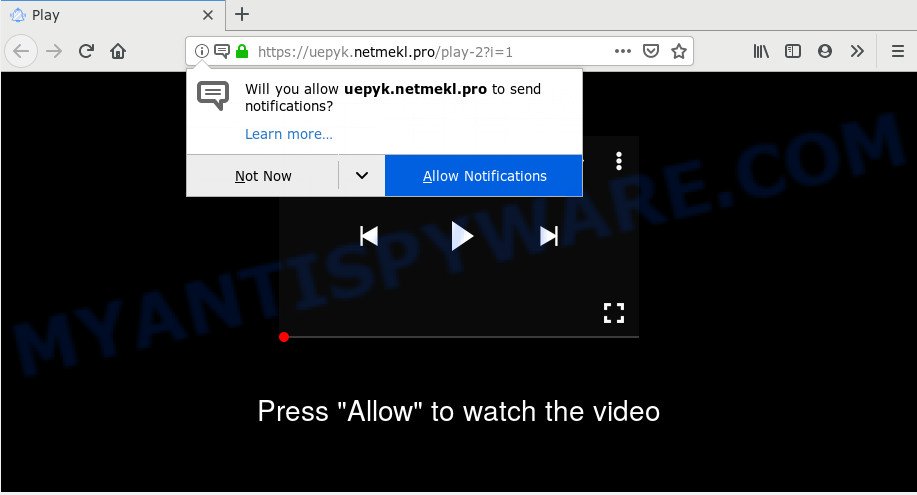
Once enabled, the Netmekl.pro spam notifications will start popping up in the lower right corner of your desktop periodically and spam you with intrusive advertisements. Push notifications are originally designed to alert the user of newly published blog posts. Scammers abuse ‘browser notification feature’ to avoid antivirus software and ad-blocker software by presenting unwanted adverts. These advertisements are displayed in the lower right corner of the screen urges users to play online games, visit questionable web-pages, install web-browser plugins & so on.

The best method to unsubscribe from Netmekl.pro spam notifications open your web-browser’s settings and follow the Netmekl.pro removal steps below. Once you remove notifications subscription, the Netmekl.pro popups ads will no longer show on your desktop.
Where the Netmekl.pro pop ups comes from
These Netmekl.pro popups are caused by shady ads on the webpages you visit or adware software. Adware is a type of malware. It is developed to bombard you with intrusive ads and pop-up windows that could potentially be dangerous for your computer. If you get adware on your system, it can change web browser settings and install harmful browser extensions.
Adware spreads as a part of some free software. So always read carefully the installation screens, disclaimers, ‘Terms of Use’ and ‘Software license’ appearing during the install process. Additionally pay attention for third-party software which are being installed along with the main program. Ensure that you unchecked all of them! Also, run an ad-blocker program that will help to stop shady and illegitimate web-pages.
Threat Summary
| Name | Netmekl.pro pop up |
| Type | browser notification spam ads, pop-up virus, popups, pop up advertisements |
| Distribution | adwares, social engineering attack, misleading pop up advertisements, PUPs |
| Symptoms |
|
| Removal | Netmekl.pro removal guide |
So, if you happen to encounter annoying Netmekl.pro pop ups, then be quick and take effort to remove adware which cause pop ups as quickly as possible. Follow the few simple steps below to remove Netmekl.pro pop ups. Let us know how you managed by sending us your comments please.
How to remove Netmekl.pro pop-up advertisements (removal steps)
If you have constant pop-ups or undesired advertisements, slow computer, freezing computer issues, you are in need of adware software removal assistance. The steps below will guide you forward to get Netmekl.pro pop ups removed and will assist you get your computer operating at peak capacity again.
To remove Netmekl.pro pop ups, execute the steps below:
- How to delete Netmekl.pro ads without any software
- How to remove Netmekl.pro pop ups with free utilities
- Use AdBlocker to stop Netmekl.pro popup advertisements and stay safe online
- To sum up
How to delete Netmekl.pro ads without any software
The step-by-step instructions will allow you manually get rid of Netmekl.pro ads from the machine. If you are not good at computers, we recommend that you use the free utilities listed below.
Uninstall recently added adware software
The best way to begin the system cleanup is to delete unknown and dubious software. Using the Windows Control Panel you can do this quickly and easily. This step, in spite of its simplicity, should not be ignored, because the removing of unneeded software can clean up the Internet Explorer, Google Chrome, Mozilla Firefox and Microsoft Edge from pop-up advertisements, hijackers and so on.
Windows 10, 8.1, 8
Click the Windows logo, and then press Search ![]() . Type ‘Control panel’and press Enter as displayed below.
. Type ‘Control panel’and press Enter as displayed below.

Once the ‘Control Panel’ opens, press the ‘Uninstall a program’ link under Programs category as shown on the screen below.

Windows 7, Vista, XP
Open Start menu and choose the ‘Control Panel’ at right as displayed in the following example.

Then go to ‘Add/Remove Programs’ or ‘Uninstall a program’ (Windows 7 or Vista) like the one below.

Carefully browse through the list of installed apps and delete all dubious and unknown applications. We suggest to press ‘Installed programs’ and even sorts all installed applications by date. After you have found anything questionable that may be the adware which cause unwanted Netmekl.pro advertisements or other PUP (potentially unwanted program), then select this application and click ‘Uninstall’ in the upper part of the window. If the questionable program blocked from removal, then run Revo Uninstaller Freeware to fully remove it from your machine.
Remove Netmekl.pro notifications from web browsers
If you’re getting push notifications from the Netmekl.pro or another unwanted web page, you will have previously pressed the ‘Allow’ button. Below we’ll teach you how to turn them off.
|
|
|
|
|
|
Remove Netmekl.pro advertisements from Google Chrome
The adware can alter your Google Chrome settings without your knowledge. You may see an unknown website as your search engine or home page, additional add-ons and toolbars. Reset Google Chrome browser will help you to remove Netmekl.pro pop-ups and reset the unwanted changes caused by adware software. However, your themes, bookmarks, history, passwords, and web form auto-fill information will not be deleted.
Open the Chrome menu by clicking on the button in the form of three horizontal dotes (![]() ). It will show the drop-down menu. Choose More Tools, then click Extensions.
). It will show the drop-down menu. Choose More Tools, then click Extensions.
Carefully browse through the list of installed extensions. If the list has the plugin labeled with “Installed by enterprise policy” or “Installed by your administrator”, then complete the following guide: Remove Google Chrome extensions installed by enterprise policy otherwise, just go to the step below.
Open the Google Chrome main menu again, click to “Settings” option.

Scroll down to the bottom of the page and click on the “Advanced” link. Now scroll down until the Reset settings section is visible, as shown below and press the “Reset settings to their original defaults” button.

Confirm your action, click the “Reset” button.
Remove Netmekl.pro pop-up ads from Internet Explorer
In order to restore all web-browser homepage, search engine by default and newtab page you need to reset the Microsoft Internet Explorer to the state, which was when the Microsoft Windows was installed on your computer.
First, launch the Internet Explorer. Next, click the button in the form of gear (![]() ). It will show the Tools drop-down menu, click the “Internet Options” as shown in the figure below.
). It will show the Tools drop-down menu, click the “Internet Options” as shown in the figure below.

In the “Internet Options” window click on the Advanced tab, then click the Reset button. The Internet Explorer will show the “Reset Internet Explorer settings” window as on the image below. Select the “Delete personal settings” check box, then click “Reset” button.

You will now need to restart your system for the changes to take effect.
Get rid of Netmekl.pro from Mozilla Firefox by resetting web-browser settings
If your Firefox internet browser is rerouted to Netmekl.pro without your permission or an unknown search engine opens results for your search, then it may be time to perform the web-browser reset. However, your themes, bookmarks, history, passwords, and web form auto-fill information will not be deleted.
Click the Menu button (looks like three horizontal lines), and click the blue Help icon located at the bottom of the drop down menu as shown in the figure below.

A small menu will appear, click the “Troubleshooting Information”. On this page, click “Refresh Firefox” button like the one below.

Follow the onscreen procedure to restore your Firefox web-browser settings to their original state.
How to remove Netmekl.pro pop ups with free utilities
Security professionals have built efficient adware removal tools to aid users in removing unexpected popups and undesired ads. Below we will share with you the best malware removal tools that have the ability to look for and remove adware responsible for Netmekl.pro ads.
Run Zemana Anti Malware to remove Netmekl.pro ads
Thinking about delete Netmekl.pro pop up advertisements from your browser? Then pay attention to Zemana. This is a well-known tool, originally created just to look for and remove malicious software, adware and PUPs. But by now it has seriously changed and can not only rid you of malware, but also protect your system from malware and adware software, as well as identify and remove common viruses and trojans.
Now you can install and use Zemana Free to remove Netmekl.pro advertisements from your internet browser by following the steps below:
Visit the following page to download Zemana Free setup file called Zemana.AntiMalware.Setup on your personal computer. Save it on your Desktop.
165505 downloads
Author: Zemana Ltd
Category: Security tools
Update: July 16, 2019
Launch the install package after it has been downloaded successfully and then follow the prompts to install this tool on your PC system.

During setup you can change some settings, but we recommend you do not make any changes to default settings.
When setup is finished, this malicious software removal tool will automatically start and update itself. You will see its main window such as the one below.

Now press the “Scan” button to perform a system scan for the adware that causes Netmekl.pro popup ads. This process can take some time, so please be patient. During the scan Zemana Anti-Malware (ZAM) will detect threats present on your personal computer.

When the scan get completed, you will be shown the list of all found threats on your computer. Once you have selected what you want to delete from your machine click “Next” button.

The Zemana will remove adware related to the Netmekl.pro advertisements and move threats to the program’s quarantine. When finished, you can be prompted to restart your computer to make the change take effect.
Scan your computer and remove Netmekl.pro pop-up ads with HitmanPro
If Zemana AntiMalware cannot get rid of this adware, then we suggests to use the HitmanPro. HitmanPro is a free removal utility for browser hijackers, potentially unwanted apps, toolbars and adware software which cause annoying Netmekl.pro pop ups. It’s specially created to work as a second scanner for your computer.

- Hitman Pro can be downloaded from the following link. Save it on your Microsoft Windows desktop or in any other place.
- When the download is finished, launch the Hitman Pro, double-click the HitmanPro.exe file.
- If the “User Account Control” prompts, click Yes to continue.
- In the Hitman Pro window, click the “Next” for scanning your computer for the adware which cause pop ups. This procedure can take some time, so please be patient. During the scan Hitman Pro will scan for threats exist on your system.
- Once that process is finished, it will open the Scan Results. Next, you need to click “Next”. Now, click the “Activate free license” button to start the free 30 days trial to delete all malware found.
Scan and free your computer of adware with MalwareBytes Free
We advise using the MalwareBytes Anti Malware (MBAM) which are completely clean your computer of the adware. The free tool is an advanced malicious software removal program designed by (c) Malwarebytes lab. This program uses the world’s most popular antimalware technology. It is able to help you remove unwanted Netmekl.pro pop up ads from your browsers, potentially unwanted software, malicious software, browser hijackers, toolbars, ransomware and other security threats from your computer for free.
Installing the MalwareBytes AntiMalware (MBAM) is simple. First you will need to download MalwareBytes Anti Malware (MBAM) by clicking on the following link.
327725 downloads
Author: Malwarebytes
Category: Security tools
Update: April 15, 2020
Once the downloading process is done, close all applications and windows on your PC system. Open a directory in which you saved it. Double-click on the icon that’s called mb3-setup like below.
![]()
When the install begins, you will see the “Setup wizard” that will help you install Malwarebytes on your PC system.

Once install is complete, you’ll see window like below.

Now click the “Scan Now” button for scanning your machine for the adware which causes unwanted Netmekl.pro pop ups. A system scan can take anywhere from 5 to 30 minutes, depending on your PC system. While the utility is checking, you can see how many objects and files has already scanned.

After the system scan is done, a list of all items found is prepared. Make sure to check mark the items that are unsafe and then click “Quarantine Selected” button.

The Malwarebytes will now begin to remove adware that causes multiple annoying popups. After the cleaning process is complete, you may be prompted to reboot your PC.

The following video explains instructions on how to delete hijacker infection, adware and other malicious software with MalwareBytes.
Use AdBlocker to stop Netmekl.pro popup advertisements and stay safe online
One of the worst things is the fact that you cannot stop all those annoying webpages like Netmekl.pro using only built-in Windows capabilities. However, there is a program out that you can use to stop undesired internet browser redirects, advertisements and pop ups in any modern web-browsers including Chrome, Internet Explorer, Edge and Firefox. It is called Adguard and it works very well.
- First, please go to the link below, then press the ‘Download’ button in order to download the latest version of AdGuard.
Adguard download
27036 downloads
Version: 6.4
Author: © Adguard
Category: Security tools
Update: November 15, 2018
- After downloading it, start the downloaded file. You will see the “Setup Wizard” program window. Follow the prompts.
- Once the install is finished, click “Skip” to close the install application and use the default settings, or click “Get Started” to see an quick tutorial which will assist you get to know AdGuard better.
- In most cases, the default settings are enough and you don’t need to change anything. Each time, when you run your system, AdGuard will launch automatically and stop unwanted advertisements, block Netmekl.pro, as well as other malicious or misleading web pages. For an overview of all the features of the program, or to change its settings you can simply double-click on the icon named AdGuard, that may be found on your desktop.
To sum up
Now your computer should be free of the adware software that causes multiple annoying popups. We suggest that you keep AdGuard (to help you block unwanted popup ads and unwanted harmful web sites) and Zemana AntiMalware (ZAM) (to periodically scan your PC for new adware softwares and other malicious software). Probably you are running an older version of Java or Adobe Flash Player. This can be a security risk, so download and install the latest version right now.
If you are still having problems while trying to delete Netmekl.pro ads from the Chrome, MS Edge, Internet Explorer and Mozilla Firefox, then ask for help here here.
















