According to experienced security specialists, Sabs-news.info is a web-site that uses social engineering methods to con computer users into registering for its push notifications. It delivers the message stating that you should click ‘Allow’ button in order to download a file, access the content of the website, verify that you are not a robot, connect to the Internet, enable Flash Player, watch a video, confirm that you are 18+, and so on.
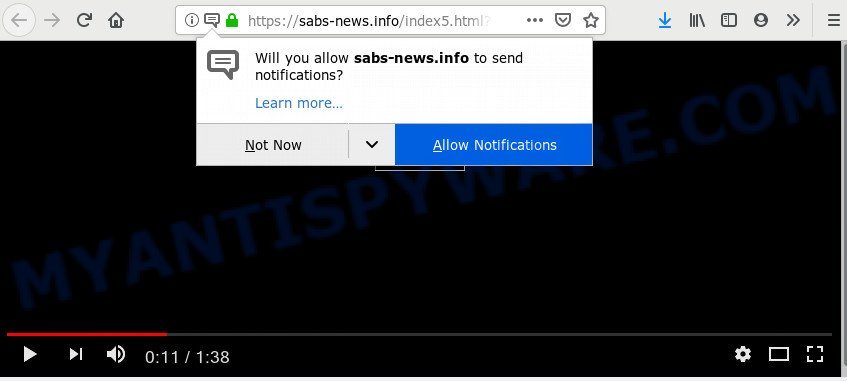
If you click on the ‘Allow’, then your web browser will be configured to show intrusive adverts on your desktop, even when you are not using the internet browser. The devs behind Sabs-news.info use these push notifications to bypass protection against pop ups in the internet browser and therefore show a lot of unwanted ads. These ads are used to promote suspicious internet browser addons, giveaway scams, fake software, and adult web pages.

In order to unsubscribe from Sabs-news.info spam notifications open your browser’s settings and complete the Sabs-news.info removal guide below. Once you remove Sabs-news.info subscription, the push notifications will no longer appear on the desktop.
How does your computer get infected with Sabs-news.info pop ups
Cyber threat analysts have determined that users are redirected to Sabs-news.info by adware or from dubious ads. Adware is short for ‘ad supported’ software. Additionally, some malware has adware built into the program. Adware presents unwanted advertisements that appear in pop ups or sponsored links on computer. In order to show unwanted advertisements as often as possible adware software can modify your web-browser settings. You may even find that your system settings are hijacked without your knowledge. The makers of adware do so in order to earn money via third-party ad network. Thus every your click on the advertisements earns revenue for them.
Adware software usually is bundled within certain free programs that you download off of the Internet. So, think back, have you ever download and run any free programs. In order to avoid infection, in the Setup wizard, you should be be proactive and carefully read the ‘Terms of use’, the ‘license agreement’ and other installation screens, as well as to always select the ‘Manual’ or ‘Advanced’ installation option, when installing anything downloaded from the Web.
Threat Summary
| Name | Sabs-news.info pop up |
| Type | browser notification spam advertisements, pop up virus, pop ups, pop-up advertisements |
| Distribution | suspicious pop-up ads, adware softwares, potentially unwanted software, social engineering attack |
| Symptoms |
|
| Removal | Sabs-news.info removal guide |
Adware is usually written in ways common to malicious software, spyware and hijackers. In order to delete adware software and thereby remove Sabs-news.info pop ups, you will need use the steps below or run free adware removal utility listed below.
How to Remove Sabs-news.info pop-ups (removal guide)
The following few simple steps will help you to remove Sabs-news.info pop-ups from the Internet Explorer, Mozilla Firefox, Chrome and Edge. Moreover, the step-by-step guidance below will help you to get rid of malware, browser hijackers, potentially unwanted apps and toolbars that your PC may be infected. Please do the tutorial step by step. If you need help or have any questions, then ask for our assistance or type a comment below. Certain of the steps will require you to reboot your PC system or shut down this web-site. So, read this guidance carefully, then bookmark this page or open it on your smartphone for later reference.
To remove Sabs-news.info pop ups, perform the steps below:
- Manual Sabs-news.info pop-up ads removal
- How to remove Sabs-news.info ads automatically
- Stop Sabs-news.info pop-ups
- Finish words
Manual Sabs-news.info pop-up ads removal
Manually deleting the Sabs-news.info ads is also possible, although this approach takes time and technical prowess. You can sometimes find adware in your computer’s list of installed applications and uninstall it as you would any other unwanted program.
Delete PUPs using Windows Control Panel
The main cause of Sabs-news.info advertisements could be PUPs, adware software or other undesired programs that you may have accidentally installed on the machine. You need to identify and remove all questionable applications.
Windows 8, 8.1, 10
First, press Windows button

Once the ‘Control Panel’ opens, click the ‘Uninstall a program’ link under Programs category as shown below.

You will see the ‘Uninstall a program’ panel as displayed on the image below.

Very carefully look around the entire list of apps installed on your computer. Most probably, one of them is the adware that causes Sabs-news.info pop-ups in your browser. If you have many software installed, you can help simplify the search of malicious programs by sort the list by date of installation. Once you’ve found a dubious, unwanted or unused application, right click to it, after that click ‘Uninstall’.
Windows XP, Vista, 7
First, click ‘Start’ button and select ‘Control Panel’ at right panel as displayed on the image below.

Once the Windows ‘Control Panel’ opens, you need to click ‘Uninstall a program’ under ‘Programs’ as on the image below.

You will see a list of applications installed on your PC. We recommend to sort the list by date of installation to quickly find the apps that were installed last. Most likely, it’s the adware that causes annoying Sabs-news.info pop up ads. If you are in doubt, you can always check the program by doing a search for her name in Google, Yahoo or Bing. Once the program which you need to delete is found, simply press on its name, and then click ‘Uninstall’ as shown below.

Remove Sabs-news.info notifications from web-browsers
If you’re getting spam notifications from the Sabs-news.info or another undesired web page, you’ll have previously pressed the ‘Allow’ button. Below we’ll teach you how to turn them off.
Google Chrome:
- In the right upper corner of the browser window, click on ‘three vertical dots’, and this will open up the main menu on Google Chrome.
- Select ‘Settings’, scroll down to the bottom and click ‘Advanced’.
- In the ‘Privacy and Security’ section, click on ‘Site settings’.
- Click on ‘Notifications’.
- Find the Sabs-news.info URL and get rid of it by clicking the three vertical dots on the right to the site and select ‘Remove’.

Android:
- Tap ‘Settings’.
- Tap ‘Notifications’.
- Find and tap the web-browser which displays Sabs-news.info push notifications advertisements.
- Locate Sabs-news.info site in the list and disable it.

Mozilla Firefox:
- Click the Menu button (three horizontal stripes) on the right upper corner.
- In the drop-down menu select ‘Options’. In the left side select ‘Privacy & Security’.
- Scroll down to ‘Permissions’ and then to ‘Settings’ next to ‘Notifications’.
- Locate Sabs-news.info, other rogue notifications, click the drop-down menu and choose ‘Block’.
- Click ‘Save Changes’ button.

Edge:
- Click the More button (three dots) in the right upper corner of the window.
- Click ‘Settings’. Click ‘Advanced’ on the left side of the window.
- Click ‘Manage permissions’ button under ‘Website permissions’.
- Click the switch under the Sabs-news.info site so that it turns off.

Internet Explorer:
- In the top-right corner, click on the menu button (gear icon).
- Go to ‘Internet Options’ in the menu.
- Click on the ‘Privacy’ tab and select ‘Settings’ in the pop-up blockers section.
- Locate the Sabs-news.info URL and click the ‘Remove’ button to delete the domain.

Safari:
- Click ‘Safari’ button on the left upper corner and select ‘Preferences’.
- Open ‘Websites’ tab, then in the left menu click on ‘Notifications’.
- Check for Sabs-news.info URL, other suspicious URLs and apply the ‘Deny’ option for each.
Remove Sabs-news.info pop-up advertisements from Chrome
Annoying Sabs-news.info advertisements or other symptom of having adware software in your web-browser is a good reason to reset Google Chrome. This is an easy way to recover the Google Chrome settings and not lose any important information.
Open the Chrome menu by clicking on the button in the form of three horizontal dotes (![]() ). It will display the drop-down menu. Choose More Tools, then click Extensions.
). It will display the drop-down menu. Choose More Tools, then click Extensions.
Carefully browse through the list of installed add-ons. If the list has the addon labeled with “Installed by enterprise policy” or “Installed by your administrator”, then complete the following guidance: Remove Chrome extensions installed by enterprise policy otherwise, just go to the step below.
Open the Google Chrome main menu again, click to “Settings” option.

Scroll down to the bottom of the page and click on the “Advanced” link. Now scroll down until the Reset settings section is visible, as displayed on the image below and press the “Reset settings to their original defaults” button.

Confirm your action, click the “Reset” button.
Remove Sabs-news.info popups from Internet Explorer
In order to recover all web-browser home page, search provider by default and newtab page you need to reset the Internet Explorer to the state, that was when the Microsoft Windows was installed on your computer.
First, start the Internet Explorer, click ![]() ) button. Next, press “Internet Options” as on the image below.
) button. Next, press “Internet Options” as on the image below.

In the “Internet Options” screen select the Advanced tab. Next, click Reset button. The Microsoft Internet Explorer will show the Reset Internet Explorer settings dialog box. Select the “Delete personal settings” check box and press Reset button.

You will now need to restart your PC for the changes to take effect. It will remove adware software responsible for Sabs-news.info popup ads, disable malicious and ad-supported internet browser’s extensions and restore the Microsoft Internet Explorer’s settings like default search provider, new tab and home page to default state.
Delete Sabs-news.info pop-up ads from Firefox
If Mozilla Firefox settings are hijacked by the adware, your browser shows unwanted pop up advertisements, then ‘Reset Mozilla Firefox’ could solve these problems. However, your themes, bookmarks, history, passwords, and web form auto-fill information will not be deleted.
First, launch the Mozilla Firefox. Next, click the button in the form of three horizontal stripes (![]() ). It will open the drop-down menu. Next, click the Help button (
). It will open the drop-down menu. Next, click the Help button (![]() ).
).

In the Help menu click the “Troubleshooting Information”. In the upper-right corner of the “Troubleshooting Information” page click on “Refresh Firefox” button as on the image below.

Confirm your action, click the “Refresh Firefox”.
How to remove Sabs-news.info ads automatically
Many antivirus companies have created software that help detect adware and thereby get rid of Sabs-news.info from the Mozilla Firefox, Chrome, Edge and Internet Explorer web browsers. Below is a a few of the free applications you may want to use. Your system may have a large amount of potentially unwanted applications, adware and browser hijackers installed at the same time, so we advise, if any unwanted or malicious program returns after restarting the computer, then start your PC system into Safe Mode and use the anti-malware utility again.
Use Zemana Anti Malware to remove Sabs-news.info advertisements
Zemana AntiMalware (ZAM) is a lightweight utility which developed to run alongside your antivirus software, detecting and removing malware, adware and PUPs that other programs miss. Zemana is easy to use, fast, does not use many resources and have great detection and removal rates.
Download Zemana AntiMalware on your MS Windows Desktop from the following link.
165094 downloads
Author: Zemana Ltd
Category: Security tools
Update: July 16, 2019
When the download is done, close all software and windows on your personal computer. Double-click the install file called Zemana.AntiMalware.Setup. If the “User Account Control” dialog box pops up like below, click the “Yes” button.

It will open the “Setup wizard” which will help you set up Zemana Anti Malware (ZAM) on your system. Follow the prompts and don’t make any changes to default settings.

Once install is finished successfully, Zemana will automatically start and you can see its main screen as on the image below.

Now click the “Scan” button to perform a system scan with this utility for the adware software responsible for Sabs-news.info popups. This procedure can take some time, so please be patient. When a threat is detected, the number of the security threats will change accordingly.

When the checking is finished, Zemana Free will display a list of all threats detected by the scan. Next, you need to click “Next” button. The Zemana Anti-Malware will delete adware software that causes Sabs-news.info ads and add items to the Quarantine. After that process is done, you may be prompted to reboot the PC.
Run Hitman Pro to remove Sabs-news.info ads
HitmanPro is a portable program which requires no hard installation to scan for and remove adware related to the Sabs-news.info advertisements. The application itself is small in size (only a few Mb). Hitman Pro does not need any drivers and special dlls. It’s probably easier to use than any alternative malware removal utilities you’ve ever tried. Hitman Pro works on 64 and 32-bit versions of Microsoft Windows 10, 8, 7 and XP. It proves that removal tool can be just as effective as the widely known antivirus programs.
Visit the page linked below to download HitmanPro. Save it directly to your Windows Desktop.
Download and run HitmanPro on your system. Once started, press “Next” button to perform a system scan with this utility for the adware responsible for Sabs-news.info pop-up advertisements. This task can take quite a while, so please be patient. When a malicious software, adware or potentially unwanted software are found, the count of the security threats will change accordingly. .

After HitmanPro has completed scanning your system, Hitman Pro will display a screen that contains a list of malicious software that has been found.

Make sure to check mark the items which are unsafe and then click Next button.
It will open a dialog box, click the “Activate free license” button to start the free 30 days trial to remove all malicious software found.
How to automatically remove Sabs-news.info with MalwareBytes Anti-Malware
We advise using the MalwareBytes Anti Malware. You can download and install MalwareBytes AntiMalware to detect adware and thereby get rid of Sabs-news.info ads from your browsers. When installed and updated, this free malware remover automatically finds and removes all threats present on the computer.

- Download MalwareBytes Anti Malware from the following link. Save it directly to your Microsoft Windows Desktop.
Malwarebytes Anti-malware
327319 downloads
Author: Malwarebytes
Category: Security tools
Update: April 15, 2020
- At the download page, click on the Download button. Your web-browser will display the “Save as” prompt. Please save it onto your Windows desktop.
- Once the downloading process is finished, please close all apps and open windows on your PC. Double-click on the icon that’s called mb3-setup.
- This will start the “Setup wizard” of MalwareBytes AntiMalware (MBAM) onto your computer. Follow the prompts and do not make any changes to default settings.
- When the Setup wizard has finished installing, the MalwareBytes Anti Malware will run and show the main window.
- Further, click the “Scan Now” button to start checking your computer for the adware which cause undesired Sabs-news.info pop-up advertisements. A scan can take anywhere from 10 to 30 minutes, depending on the number of files on your personal computer and the speed of your PC system.
- When the scan get finished, MalwareBytes Free will open a scan report.
- Review the scan results and then click the “Quarantine Selected” button. Once the task is done, you may be prompted to reboot the personal computer.
- Close the AntiMalware and continue with the next step.
Video instruction, which reveals in detail the steps above.
Stop Sabs-news.info pop-ups
If you want to remove intrusive advertisements, browser redirects and pop ups, then install an adblocker application like AdGuard. It can stop Sabs-news.info, advertisements, popups and stop web-sites from tracking your online activities when using the Chrome, MS Edge, Internet Explorer and Firefox. So, if you like browse the Internet, but you don’t like annoying ads and want to protect your PC from malicious webpages, then the AdGuard is your best choice.
AdGuard can be downloaded from the following link. Save it to your Desktop so that you can access the file easily.
26913 downloads
Version: 6.4
Author: © Adguard
Category: Security tools
Update: November 15, 2018
After downloading it, double-click the downloaded file to run it. The “Setup Wizard” window will show up on the computer screen as on the image below.

Follow the prompts. AdGuard will then be installed and an icon will be placed on your desktop. A window will show up asking you to confirm that you want to see a quick tutorial as displayed on the image below.

Click “Skip” button to close the window and use the default settings, or click “Get Started” to see an quick guide that will allow you get to know AdGuard better.
Each time, when you launch your PC, AdGuard will start automatically and stop unwanted advertisements, block Sabs-news.info, as well as other harmful or misleading webpages. For an overview of all the features of the application, or to change its settings you can simply double-click on the AdGuard icon, that is located on your desktop.
Finish words
Once you’ve done the few simple steps shown above, your computer should be free from adware software that causes Sabs-news.info pop up advertisements and other malware. The IE, Firefox, Edge and Chrome will no longer reroute you to various undesired web-sites such as Sabs-news.info. Unfortunately, if the steps does not help you, then you have caught a new adware, and then the best way – ask for help here.



















