Rnseyjewis.pro pop up is a browser-based scam that uses social engineering to deceive users to accept spam notifications via the web-browser. When you visit the Rnseyjewis.pro web-page that wants to send you browser notification spam, you’ll be greeted with a prompt which asks whether you want to agree to them or not. Your options will be ‘Block’ and ‘Allow’.
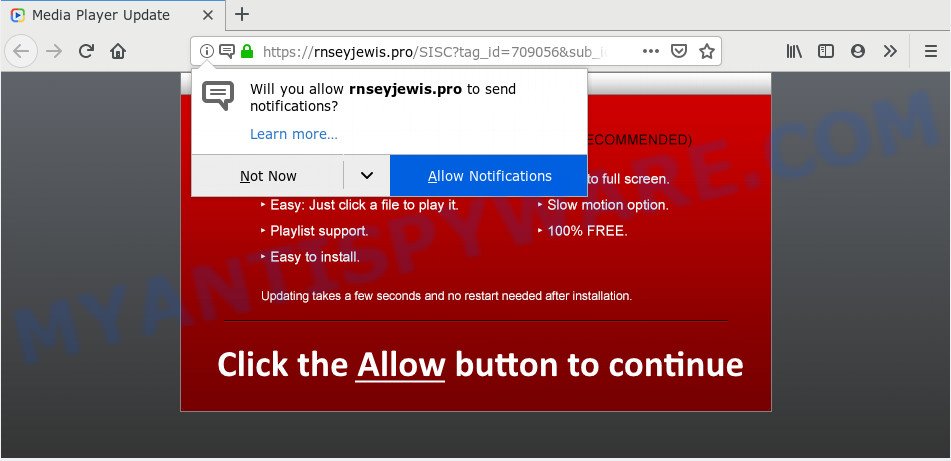
If click on the ‘Allow’ button, the Rnseyjewis.pro web-page gets your permission to send browser notification spam in form of popup ads in the lower right corner of the desktop. The push notifications will promote ‘free’ online games, fake prizes scams, dubious web-browser addons, adult websites, and fake downloads like the one below.

The best way to remove Rnseyjewis.pro browser notification spam open the browser’s settings and perform the Rnseyjewis.pro removal guidance below. Once you delete notifications subscription, the Rnseyjewis.pro pop ups advertisements will no longer show on your desktop.
Where the Rnseyjewis.pro pop ups comes from
These Rnseyjewis.pro pop-ups are caused by dubious ads on the web sites you visit or adware. By definition, adware is a piece of programs that shows advertisements on a PC. However, people basically use the word ‘adware’ to describe a form of malware that presents undesired ads to the user. Most commonly, this kind of adware software do not have any uninstall procedures and can use technologies that are similar to those used by malicious software to penetrate the computer.
Adware software actively distributed with free applications, as a part of the installation package of these programs. Therefore, it is very important, when installing an unknown program even downloaded from well-known or big hosting site, read the Terms of use and the Software license, as well as to choose the Manual, Advanced or Custom installation option. In this mode, you can disable the installation of third-party web-browser addons and applications and protect your PC system from adware software. Do not repeat the mistakes of most users when installing unknown applications, simply press the Next button, and do not read any information that the free software display them during its installation.
Threat Summary
| Name | Rnseyjewis.pro pop up |
| Type | spam notifications ads, pop-up ads, pop up virus, pop ups |
| Distribution | social engineering attack, adware softwares, shady pop-up ads, PUPs |
| Symptoms |
|
| Removal | Rnseyjewis.pro removal guide |
By following steps below it’s easy to detect and remove adware from Internet Explorer, Edge, Google Chrome and Mozilla Firefox and your personal computer. Learn how to remove Rnseyjewis.pro ads and harmful applications, as well as how to run a full computer virus scan.
How to Remove Rnseyjewis.pro pop-ups (removal guide)
The answer is right here on this web-page. We have put together simplicity and efficiency. It will allow you easily to clean your personal computer of adware software which cause pop ups. Moreover, you can choose manual or automatic removal method. If you’re familiar with the system then use manual removal, otherwise run the free anti-malware tool created specifically to remove adware. Of course, you may combine both methods. Read this manual carefully, bookmark it or open this page on your smartphone, because you may need to exit your web browser or restart your PC.
To remove Rnseyjewis.pro pop ups, follow the steps below:
- How to delete Rnseyjewis.pro pop ups without any software
- Uninstall questionable software using MS Windows Control Panel
- Remove Rnseyjewis.pro notifications from web-browsers
- Remove Rnseyjewis.pro pop up advertisements from Microsoft Internet Explorer
- Remove Rnseyjewis.pro popup advertisements from Chrome
- Delete Rnseyjewis.pro advertisements from Mozilla Firefox
- How to remove Rnseyjewis.pro pop-ups with free programs
- Stop Rnseyjewis.pro advertisements
- To sum up
How to delete Rnseyjewis.pro pop ups without any software
Most common adware may be removed without any antivirus programs. The manual adware software removal is few simple steps that will teach you how to get rid of the Rnseyjewis.pro pop-up advertisements.
Uninstall questionable software using MS Windows Control Panel
You can manually remove most nonaggressive adware software by deleting the program that it came with or removing the adware software itself using ‘Add/Remove programs’ or ‘Uninstall a program’ option in Microsoft Windows Control Panel.
Windows 8, 8.1, 10
First, click Windows button

When the ‘Control Panel’ opens, press the ‘Uninstall a program’ link under Programs category as on the image below.

You will see the ‘Uninstall a program’ panel as displayed on the screen below.

Very carefully look around the entire list of programs installed on your personal computer. Most probably, one of them is the adware related to the Rnseyjewis.pro pop ups. If you have many apps installed, you can help simplify the search of malicious apps by sort the list by date of installation. Once you have found a suspicious, unwanted or unused application, right click to it, after that press ‘Uninstall’.
Windows XP, Vista, 7
First, click ‘Start’ button and select ‘Control Panel’ at right panel like the one below.

When the Windows ‘Control Panel’ opens, you need to press ‘Uninstall a program’ under ‘Programs’ as shown below.

You will see a list of software installed on your PC. We recommend to sort the list by date of installation to quickly find the software that were installed last. Most probably, it’s the adware which causes annoying Rnseyjewis.pro advertisements. If you’re in doubt, you can always check the program by doing a search for her name in Google, Yahoo or Bing. After the program which you need to uninstall is found, simply click on its name, and then click ‘Uninstall’ as shown on the screen below.

Remove Rnseyjewis.pro notifications from web-browsers
Your web-browser likely now allows the Rnseyjewis.pro web site to send you browser notification spam, but you do not want the intrusive ads from this website and we understand that. We have put together this tutorial on how you can remove Rnseyjewis.pro ads from Mozilla Firefox, Safari, Microsoft Internet Explorer, Chrome, Android and MS Edge.
|
|
|
|
|
|
Remove Rnseyjewis.pro pop up advertisements from Microsoft Internet Explorer
The Internet Explorer reset is great if your internet browser is hijacked or you have unwanted add-ons or toolbars on your web browser, that installed by an malware.
First, open the Internet Explorer, then click ‘gear’ icon ![]() . It will display the Tools drop-down menu on the right part of the browser, then click the “Internet Options” as displayed in the following example.
. It will display the Tools drop-down menu on the right part of the browser, then click the “Internet Options” as displayed in the following example.

In the “Internet Options” screen, select the “Advanced” tab, then press the “Reset” button. The Microsoft Internet Explorer will display the “Reset Internet Explorer settings” dialog box. Further, click the “Delete personal settings” check box to select it. Next, click the “Reset” button as shown below.

When the procedure is finished, press “Close” button. Close the Microsoft Internet Explorer and restart your PC for the changes to take effect. This step will help you to restore your web-browser’s new tab, start page and search engine to default state.
Remove Rnseyjewis.pro popup advertisements from Chrome
Another way to remove Rnseyjewis.pro ads from Google Chrome is Reset Google Chrome settings. This will disable harmful extensions and reset Google Chrome settings to original state. However, your themes, bookmarks, history, passwords, and web form auto-fill information will not be deleted.
First launch the Chrome. Next, press the button in the form of three horizontal dots (![]() ).
).
It will show the Chrome menu. Select More Tools, then press Extensions. Carefully browse through the list of installed extensions. If the list has the extension signed with “Installed by enterprise policy” or “Installed by your administrator”, then complete the following guide: Remove Google Chrome extensions installed by enterprise policy.
Open the Google Chrome menu once again. Further, click the option called “Settings”.

The browser will display the settings screen. Another solution to show the Chrome’s settings – type chrome://settings in the web browser adress bar and press Enter
Scroll down to the bottom of the page and click the “Advanced” link. Now scroll down until the “Reset” section is visible, like the one below and click the “Reset settings to their original defaults” button.

The Chrome will open the confirmation prompt as shown on the image below.

You need to confirm your action, press the “Reset” button. The web-browser will start the task of cleaning. After it is finished, the internet browser’s settings including search engine, start page and new tab page back to the values which have been when the Chrome was first installed on your machine.
Delete Rnseyjewis.pro advertisements from Mozilla Firefox
Resetting your Firefox is first troubleshooting step for any issues with your internet browser application, including the redirect to Rnseyjewis.pro website. However, your saved passwords and bookmarks will not be changed, deleted or cleared.
Launch the Firefox and click the menu button (it looks like three stacked lines) at the top right of the internet browser screen. Next, click the question-mark icon at the bottom of the drop-down menu. It will show the slide-out menu.

Select the “Troubleshooting information”. If you’re unable to access the Help menu, then type “about:support” in your address bar and press Enter. It bring up the “Troubleshooting Information” page as displayed in the following example.

Click the “Refresh Firefox” button at the top right of the Troubleshooting Information page. Select “Refresh Firefox” in the confirmation prompt. The Mozilla Firefox will start a task to fix your problems that caused by the Rnseyjewis.pro adware. When, it is complete, click the “Finish” button.
How to remove Rnseyjewis.pro pop-ups with free programs
It is not enough to get rid of Rnseyjewis.pro popup advertisements from your browser by following the manual steps above to solve all problems. Some the adware software related files may remain on your machine and they will recover the adware even after you remove it. For that reason we recommend to run free antimalware utility like Zemana Free, MalwareBytes AntiMalware and HitmanPro. Either of those programs should can be used to search for and get rid of adware that causes multiple undesired popups.
Run Zemana to remove Rnseyjewis.pro pop ups
Zemana Free is a free utility that performs a scan of your PC system and displays if there are existing adware software, browser hijackers, viruses, worms, spyware, trojans and other malware residing on your computer. If malware is detected, Zemana Anti-Malware (ZAM) can automatically remove it. Zemana Free doesn’t conflict with other anti malware and antivirus programs installed on your machine.

- Visit the following page to download Zemana Anti Malware (ZAM). Save it to your Desktop so that you can access the file easily.
Zemana AntiMalware
164107 downloads
Author: Zemana Ltd
Category: Security tools
Update: July 16, 2019
- When the downloading process is done, close all apps and windows on your computer. Open a file location. Double-click on the icon that’s named Zemana.AntiMalware.Setup.
- Further, click Next button and follow the prompts.
- Once installation is complete, click the “Scan” button for checking your system for the adware that causes Rnseyjewis.pro popup ads in your web-browser. This process can take quite a while, so please be patient. During the scan Zemana Anti Malware will search for threats present on your computer.
- When Zemana completes the scan, Zemana will open you the results. Make sure all threats have ‘checkmark’ and click “Next”. When the cleaning procedure is complete, you may be prompted to restart your PC.
Get rid of Rnseyjewis.pro pop ups from web browsers with HitmanPro
HitmanPro is a free application that developed to remove malware, PUPs, hijacker infections and adware from your computer running Windows 10, 8, 7, XP (32-bit and 64-bit). It’ll help to look for and get rid of adware responsible for Rnseyjewis.pro pop-up advertisements, including its files, folders and registry keys.

- Please go to the link below to download the latest version of Hitman Pro for Windows. Save it on your Microsoft Windows desktop.
- Once the download is finished, double click the HitmanPro icon. Once this tool is started, click “Next” button for scanning your system for the adware that causes Rnseyjewis.pro advertisements in your browser. A system scan can take anywhere from 5 to 30 minutes, depending on your machine. While the HitmanPro is scanning, you may see number of objects it has identified either as being malware.
- Once the system scan is done, HitmanPro will show you the results. Once you’ve selected what you wish to delete from your machine press “Next” button. Now click the “Activate free license” button to start the free 30 days trial to remove all malicious software found.
Scan and free your machine of adware with MalwareBytes Anti-Malware
If you’re still having issues with the Rnseyjewis.pro ads — or just wish to check your PC occasionally for adware and other malicious software — download MalwareBytes. It is free for home use, and identifies and deletes various undesired apps that attacks your PC or degrades computer performance. MalwareBytes Anti-Malware (MBAM) can get rid of adware, PUPs as well as malware, including ransomware and trojans.
First, click the link below, then click the ‘Download’ button in order to download the latest version of MalwareBytes AntiMalware (MBAM).
326460 downloads
Author: Malwarebytes
Category: Security tools
Update: April 15, 2020
When the download is complete, close all apps and windows on your system. Open a directory in which you saved it. Double-click on the icon that’s called mb3-setup as displayed on the screen below.
![]()
When the installation begins, you will see the “Setup wizard” which will help you install Malwarebytes on your machine.

Once installation is complete, you’ll see window as on the image below.

Now click the “Scan Now” button to perform a system scan with this utility for the adware software that cause undesired Rnseyjewis.pro pop ups. While the MalwareBytes is checking, you may see how many objects it has identified either as being malware.

When MalwareBytes Anti Malware (MBAM) has finished scanning your PC, MalwareBytes will open you the results. Make sure to check mark the threats which are unsafe and then click “Quarantine Selected” button.

The Malwarebytes will now begin to remove adware software that cause pop ups. When that process is complete, you may be prompted to restart your PC.

The following video explains steps on how to remove browser hijacker, adware and other malicious software with MalwareBytes.
Stop Rnseyjewis.pro advertisements
To put it simply, you need to use an ad blocker tool (AdGuard, for example). It will stop and protect you from all unwanted web pages like Rnseyjewis.pro, ads and popups. To be able to do that, the adblocker program uses a list of filters. Each filter is a rule that describes a malicious web-site, an advertising content, a banner and others. The ad-blocking program automatically uses these filters, depending on the web pages you are visiting.
AdGuard can be downloaded from the following link. Save it to your Desktop so that you can access the file easily.
26656 downloads
Version: 6.4
Author: © Adguard
Category: Security tools
Update: November 15, 2018
After the download is done, double-click the downloaded file to start it. The “Setup Wizard” window will show up on the computer screen such as the one below.

Follow the prompts. AdGuard will then be installed and an icon will be placed on your desktop. A window will show up asking you to confirm that you want to see a quick tutorial as on the image below.

Press “Skip” button to close the window and use the default settings, or press “Get Started” to see an quick guide that will help you get to know AdGuard better.
Each time, when you run your system, AdGuard will run automatically and stop undesired ads, block Rnseyjewis.pro, as well as other harmful or misleading web sites. For an overview of all the features of the application, or to change its settings you can simply double-click on the AdGuard icon, that is located on your desktop.
To sum up
Now your computer should be free of the adware responsible for Rnseyjewis.pro pop up ads. We suggest that you keep AdGuard (to help you block unwanted pop-ups and undesired harmful webpages) and Zemana AntiMalware (ZAM) (to periodically scan your PC system for new malicious software, browser hijackers and adware software). Make sure that you have all the Critical Updates recommended for MS Windows OS. Without regular updates you WILL NOT be protected when new browser hijackers, harmful programs and adware are released.
If you are still having problems while trying to delete Rnseyjewis.pro advertisements from your web browser, then ask for help here.




















