Q. How do I stop Hvato.info pop-ups and unwanted ads from ‘flooding’ my internet browser? I have had no luck stopping them using ad-blocking addon. Please help. Thx in advance.
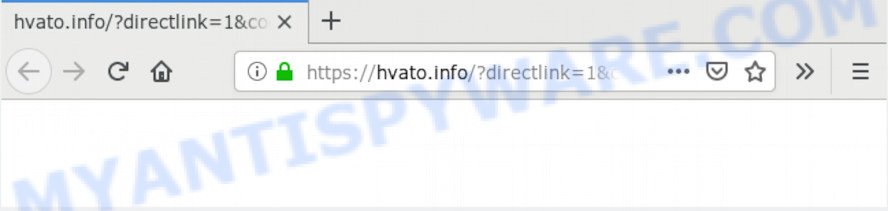
A. If you’re constantly getting annoying advertisements popping up or have a new toolbar in your internet browser then may be possible that your browser has become the victim of the undesired software from the adware (sometimes named ‘ad-supported’ software) family.
How does adware work? Adware may cause issues for your computer. Adware can display unwanted adverts on your browser so that your cannot block them, redirect your web-browser to misleading web-pages, and it can cause unwanted web sites to pop up on your web browser. Adware software might end up on your system after you download and install free programs from a suspicious source.
Another reason why you need to remove adware is its online data-tracking activity. Adware software can install a component that enables its author to track which web-sites you visit, which products you look at upon those pages. They are then able to choose the type of advertisements they show you. So, if you had adware on your PC system, there is a good chance you have another that is collecting and sharing your confidential information with third parties, without your consent.
Adware software commonly comes on the personal computer with freeware. Most commonly, it comes without the user’s knowledge. Therefore, many users aren’t even aware that their computer has been hijacked with PUPs and adware. Please follow the easy rules in order to protect your machine from adware and potentially unwanted applications: do not install any suspicious programs, read the user agreement and select only the Custom, Manual or Advanced installation type, do not rush to press the Next button. Also, always try to find a review of the application on the Web. Be careful and attentive!
Threat Summary
| Name | Hvato.info |
| Type | adware, PUP (potentially unwanted program), popup virus, pop ups, pop up advertisements |
| Symptoms |
|
| Removal | Hvato.info removal guide |
We recommend to remove the adware that causes Hvato.info pop-up advertisements in your internet browser, as soon as you found this problem, as it can redirect your web browser to web-resources which may load other harmful software on your personal computer.
How to Remove Hvato.info pop-up redirect (Adware virus removal guide)
Even if you’ve the up-to-date classic antivirus installed, and you have checked your system for malicious software and removed anything found, you need to do the guidance below. The Hvato.info pop-ups removal is not simple as installing another antivirus. Classic antivirus programs are not designed to run together and will conflict with each other, or possibly crash Microsoft Windows. Instead we suggest complete the manual steps below after that run Zemana Anti Malware (ZAM), MalwareBytes Free or Hitman Pro, which are free programs dedicated to find and get rid of adware software that causes multiple undesired popups. Run these utilities to ensure the adware is removed.
To remove Hvato.info, perform the following steps:
- How to manually remove Hvato.info
- Use free malware removal tools to completely remove Hvato.info redirect
- Use AdBlocker to stop Hvato.info redirect and stay safe online
- Finish words
How to manually remove Hvato.info
Manually removing the Hvato.info popup ads is also possible, although this approach takes time and technical prowess. You can sometimes find adware software in your computer’s list of installed software and uninstall it as you would any other unwanted program.
Delete suspicious applications using MS Windows Control Panel
One of the first things to attempt for removal of adware is to check your personal computer installed applications screen and look for unwanted and suspicious programs. If there are any apps you do not recognize or are no longer using, you should remove them. If that doesn’t work, then you may need to run adware removal tool like Zemana Anti-Malware (ZAM).
Windows 8, 8.1, 10
First, click the Windows button
Windows XP, Vista, 7
First, click “Start” and select “Control Panel”.
It will show the Windows Control Panel as shown on the image below.

Next, click “Uninstall a program” ![]()
It will show a list of all apps installed on your computer. Scroll through the all list, and uninstall any dubious and unknown programs. To quickly find the latest installed apps, we recommend sort applications by date in the Control panel.
Delete Hvato.info redirect from Microsoft Internet Explorer
The IE reset is great if your web-browser is hijacked or you have unwanted add-ons or toolbars on your browser, that installed by an malicious software.
First, run the Microsoft Internet Explorer, press ![]() ) button. Next, click “Internet Options” as on the image below.
) button. Next, click “Internet Options” as on the image below.

In the “Internet Options” screen select the Advanced tab. Next, click Reset button. The IE will display the Reset Internet Explorer settings dialog box. Select the “Delete personal settings” check box and press Reset button.

You will now need to restart your computer for the changes to take effect. It will remove adware that causes multiple unwanted pop ups, disable malicious and ad-supported internet browser’s extensions and restore the IE’s settings such as newtab page, startpage and search engine to default state.
Remove Hvato.info pop ups from Chrome
This step will show you how to reset Chrome browser settings to default state. This can remove Hvato.info popups and fix some surfing issues, especially after adware infection. When using the reset feature, your personal information like passwords, bookmarks, browsing history and web form auto-fill data will be saved.

- First, start the Google Chrome and click the Menu icon (icon in the form of three dots).
- It will show the Google Chrome main menu. Choose More Tools, then click Extensions.
- You will see the list of installed addons. If the list has the add-on labeled with “Installed by enterprise policy” or “Installed by your administrator”, then complete the following instructions: Remove Chrome extensions installed by enterprise policy.
- Now open the Google Chrome menu once again, click the “Settings” menu.
- Next, press “Advanced” link, which located at the bottom of the Settings page.
- On the bottom of the “Advanced settings” page, click the “Reset settings to their original defaults” button.
- The Google Chrome will open the reset settings dialog box as shown on the screen above.
- Confirm the web-browser’s reset by clicking on the “Reset” button.
- To learn more, read the article How to reset Google Chrome settings to default.
Remove Hvato.info pop-up advertisements from Firefox
If Firefox settings are hijacked by the adware, your browser displays undesired popup advertisements, then ‘Reset Firefox’ could solve these problems. However, your themes, bookmarks, history, passwords, and web form auto-fill information will not be deleted.
First, run the Mozilla Firefox. Next, press the button in the form of three horizontal stripes (![]() ). It will display the drop-down menu. Next, click the Help button (
). It will display the drop-down menu. Next, click the Help button (![]() ).
).

In the Help menu click the “Troubleshooting Information”. In the upper-right corner of the “Troubleshooting Information” page click on “Refresh Firefox” button similar to the one below.

Confirm your action, click the “Refresh Firefox”.
Use free malware removal tools to completely remove Hvato.info redirect
There are not many good free anti malware programs with high detection ratio. The effectiveness of malware removal utilities depends on various factors, mostly on how often their virus/malware signatures DB are updated in order to effectively detect modern malware, adware, browser hijacker infections and other PUPs. We recommend to run several programs, not just one. These applications that listed below will help you delete all components of the adware from your disk and Windows registry and thereby remove Hvato.info pop-up ads.
How to remove Hvato.info redirect with Zemana Anti-Malware
Zemana is a malicious software removal tool designed for Microsoft Windows. This utility will help you remove Hvato.info pop ups, various types of malware (including hijacker infections and PUPs) from your PC. It has simple and user friendly interface. While the Zemana Anti Malware does its job, your personal computer will run smoothly.
Now you can install and use Zemana Anti Malware (ZAM) to remove Hvato.info pop up ads from your web browser by following the steps below:
Please go to the following link to download Zemana AntiMalware (ZAM) install package named Zemana.AntiMalware.Setup on your personal computer. Save it directly to your Windows Desktop.
165535 downloads
Author: Zemana Ltd
Category: Security tools
Update: July 16, 2019
Start the installer after it has been downloaded successfully and then follow the prompts to install this tool on your personal computer.

During installation you can change some settings, but we suggest you do not make any changes to default settings.
When installation is complete, this malware removal tool will automatically run and update itself. You will see its main window as displayed on the image below.

Now press the “Scan” button to search for adware which causes unwanted Hvato.info advertisements. A system scan can take anywhere from 5 to 30 minutes, depending on your machine. While the tool is scanning, you may see how many objects and files has already scanned.

Once the scan get finished, Zemana AntiMalware (ZAM) will open a screen which contains a list of malicious software that has been detected. When you are ready, press “Next” button.

The Zemana AntiMalware will remove adware software which redirects your web-browser to the annoying Hvato.info webpage and move threats to the program’s quarantine. Once the procedure is finished, you may be prompted to reboot your PC system to make the change take effect.
Scan your computer and remove Hvato.info popup advertisements with Hitman Pro
HitmanPro is one of the most effective utilities for removing adware, PUPs and other malicious software. It can look for hidden adware in your PC and delete all malicious folders and files related to adware software. Hitman Pro will help you to remove Hvato.info popup advertisements from your personal computer and MS Edge, Mozilla Firefox, Google Chrome and IE. We strongly suggest you to download this utility as the creators are working hard to make it better.
First, please go to the link below, then click the ‘Download’ button in order to download the latest version of Hitman Pro.
When downloading is done, open the directory in which you saved it and double-click the HitmanPro icon. It will launch the Hitman Pro tool. If the User Account Control prompt will ask you want to run the application, press Yes button to continue.

Next, click “Next” to start checking your computer for the adware that causes Hvato.info ads. This procedure may take some time, so please be patient. While the HitmanPro utility is checking, you can see number of objects it has identified as being affected by malware.

When that process is complete, you can check all threats found on your machine as displayed in the following example.

Make sure all threats have ‘checkmark’ and click “Next” button. It will show a dialog box, click the “Activate free license” button. The HitmanPro will delete adware that causes Hvato.info pop up advertisements. Once that process is complete, the utility may ask you to restart your machine.
Automatically delete Hvato.info popups with MalwareBytes Anti-Malware
If you are still having problems with the Hvato.info redirect — or just wish to scan your computer occasionally for adware and other malware — download MalwareBytes Anti-Malware. It’s free for home use, and identifies and removes various undesired applications that attacks your PC or degrades personal computer performance. MalwareBytes Free can get rid of adware, PUPs as well as malicious software, including ransomware and trojans.

- First, visit the following page, then press the ‘Download’ button in order to download the latest version of MalwareBytes Anti Malware.
Malwarebytes Anti-malware
327760 downloads
Author: Malwarebytes
Category: Security tools
Update: April 15, 2020
- At the download page, click on the Download button. Your web browser will show the “Save as” prompt. Please save it onto your Windows desktop.
- After the download is finished, please close all applications and open windows on your machine. Double-click on the icon that’s called mb3-setup.
- This will open the “Setup wizard” of MalwareBytes Anti-Malware onto your PC. Follow the prompts and do not make any changes to default settings.
- When the Setup wizard has finished installing, the MalwareBytes Anti-Malware will launch and open the main window.
- Further, press the “Scan Now” button to perform a system scan with this utility for the adware software that causes Hvato.info pop-up advertisements. Depending on your computer, the scan can take anywhere from a few minutes to close to an hour. When a malicious software, adware software or potentially unwanted applications are detected, the count of the security threats will change accordingly. Wait until the the scanning is complete.
- Once that process is done, MalwareBytes Free will display you the results.
- Review the report and then click the “Quarantine Selected” button. After the task is complete, you may be prompted to reboot the personal computer.
- Close the Anti-Malware and continue with the next step.
Video instruction, which reveals in detail the steps above.
Use AdBlocker to stop Hvato.info redirect and stay safe online
Run an ad-blocking tool like AdGuard will protect you from harmful ads and content. Moreover, you can find that the AdGuard have an option to protect your privacy and block phishing and spam web-sites. Additionally, ad blocker apps will help you to avoid unwanted pop up ads and unverified links that also a good way to stay safe online.
Visit the following page to download AdGuard. Save it to your Desktop so that you can access the file easily.
27047 downloads
Version: 6.4
Author: © Adguard
Category: Security tools
Update: November 15, 2018
Once the downloading process is done, double-click the downloaded file to launch it. The “Setup Wizard” window will show up on the computer screen like the one below.

Follow the prompts. AdGuard will then be installed and an icon will be placed on your desktop. A window will show up asking you to confirm that you want to see a quick guidance as on the image below.

Click “Skip” button to close the window and use the default settings, or press “Get Started” to see an quick guide that will assist you get to know AdGuard better.
Each time, when you start your system, AdGuard will launch automatically and stop unwanted advertisements, block Hvato.info, as well as other harmful or misleading web-pages. For an overview of all the features of the program, or to change its settings you can simply double-click on the AdGuard icon, which may be found on your desktop.
Finish words
Now your computer should be free of the adware related to the Hvato.info ads. We suggest that you keep Zemana AntiMalware (to periodically scan your computer for new adwares and other malicious software) and AdGuard (to help you block undesired ads and harmful websites). Moreover, to prevent any adware, please stay clear of unknown and third party apps, make sure that your antivirus application, turn on the option to detect PUPs.
If you need more help with Hvato.info popup advertisements related issues, go to here.



















