Enjefiversityan.info popup is a browser-based scam that tries to mislead you and other unsuspecting victims to accept push notifications via the browser. When you visit the Enjefiversityan.info web page which wants to send you push notifications, you’ll be greeted with a confirmation request which asks whether you want to agree to them or not. Your options will be ‘Block’ and ‘Allow’.
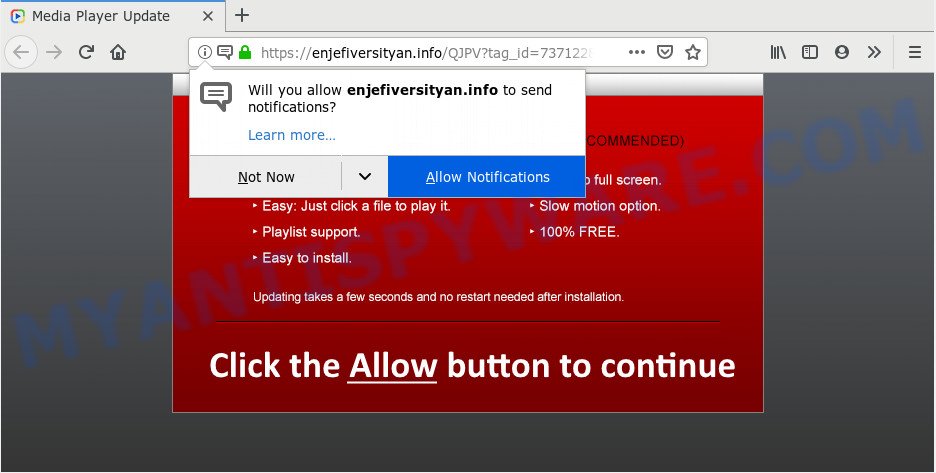
If you click on the ‘Allow’ button, then your browser will be configured to display unwanted adverts on your desktop, even when you are not using the web-browser. Push notifications are originally created to alert the user of recently published content. Cyber criminals abuse ‘push notifications’ to avoid antivirus and ad blocker applications by presenting annoying adverts. These advertisements are displayed in the lower right corner of the screen urges users to play online games, visit suspicious web pages, install internet browser extensions & so on.

To end this intrusive behavior and delete Enjefiversityan.info push notifications, you need to change browser settings that got modified by adware. For that, follow the Enjefiversityan.info removal tutorial below. Once you delete notifications subscription, the Enjefiversityan.info pop-ups ads will no longer appear on your screen.
Where the Enjefiversityan.info popups comes from
Some research has shown that users can be redirected to Enjefiversityan.info from dubious ads or by potentially unwanted applications and adware. Adware software delivers unwanted advertisements on your browser. Some of these ads are scams or fake ads developed to trick you. Even the harmless advertisements can become really irritating. Adware software can be installed accidentally and without you knowing about it, when you open email attachments, install free applications.
Probably adware get installed onto your PC system when you have installed certain freeware like E-Mail checker, PDF creator, video codec, etc. Because, most often, adware may be bundled within the setup files from Softonic, Cnet, Soft32, Brothersoft or other similar web pages that hosts freeware. So, you should run any files downloaded from the World Wide Web with great caution! Always carefully read the ‘User agreement’, ‘Software license’ and ‘Terms of use’. In the process of installing a new application, you need to select the ‘Manual’, ‘Advanced’ or ‘Custom’ setup option to control what components and third-party applications to be installed, otherwise you run the risk of infecting your PC system with adware software or potentially unwanted application (PUA)
Threat Summary
| Name | Enjefiversityan.info popup |
| Type | push notifications advertisements, popup virus, pop up advertisements, pop ups |
| Distribution | potentially unwanted apps, social engineering attack, adwares, misleading popup ads |
| Symptoms |
|
| Removal | Enjefiversityan.info removal guide |
To find out how to remove Enjefiversityan.info popup advertisements, we suggest to read the instructions added to this post below. The guidance was designed by experienced security experts who discovered a solution to get rid of the annoying adware software out of the PC system.
How to Remove Enjefiversityan.info advertisements (removal steps)
To delete Enjefiversityan.info pop up ads from your computer, you must delete all suspicious apps and every component that could be related to the adware. Besides, to restore your internet browser newtab, homepage and search provider by default, you should reset the affected web-browsers. As soon as you’re complete with Enjefiversityan.info pop-up advertisements removal process, we suggest you scan your computer with malware removal tools listed below. It’ll complete the removal process on your personal computer.
To remove Enjefiversityan.info pop ups, execute the following steps:
- How to remove Enjefiversityan.info ads without any software
- Uninstalling the Enjefiversityan.info, check the list of installed apps first
- Remove Enjefiversityan.info notifications from web-browsers
- Remove Enjefiversityan.info ads from IE
- Remove Enjefiversityan.info popup ads from Chrome
- Remove Enjefiversityan.info from Firefox by resetting web browser settings
- How to remove Enjefiversityan.info pop-up advertisements automatically
- Stop Enjefiversityan.info popup advertisements
- Finish words
How to remove Enjefiversityan.info ads without any software
If you perform exactly the few simple steps below you should be able to remove the Enjefiversityan.info pop-up advertisements from the Microsoft Internet Explorer, Google Chrome, Firefox and Edge browsers.
Uninstalling the Enjefiversityan.info, check the list of installed apps first
It is of primary importance to first identify and get rid of all potentially unwanted applications, adware software software and browser hijackers through ‘Add/Remove Programs’ (Windows XP) or ‘Uninstall a program’ (Windows 10, 8, 7) section of your Microsoft Windows Control Panel.
Windows 8, 8.1, 10
First, click Windows button

Once the ‘Control Panel’ opens, click the ‘Uninstall a program’ link under Programs category as displayed in the figure below.

You will see the ‘Uninstall a program’ panel like below.

Very carefully look around the entire list of programs installed on your machine. Most likely, one of them is the adware that causes Enjefiversityan.info ads in your browser. If you have many apps installed, you can help simplify the search of harmful applications by sort the list by date of installation. Once you’ve found a dubious, unwanted or unused application, right click to it, after that press ‘Uninstall’.
Windows XP, Vista, 7
First, press ‘Start’ button and select ‘Control Panel’ at right panel as displayed on the image below.

Once the Windows ‘Control Panel’ opens, you need to click ‘Uninstall a program’ under ‘Programs’ as displayed in the figure below.

You will see a list of apps installed on your system. We recommend to sort the list by date of installation to quickly find the programs that were installed last. Most probably, it is the adware that causes multiple unwanted pop ups. If you’re in doubt, you can always check the program by doing a search for her name in Google, Yahoo or Bing. After the program which you need to delete is found, simply press on its name, and then click ‘Uninstall’ as shown on the image below.

Remove Enjefiversityan.info notifications from web-browsers
Your internet browser likely now allows the Enjefiversityan.info webpage to send you push notifications, but you do not want the intrusive ads from this web-site and we understand that. We have put together this guidance on how you can remove Enjefiversityan.info pop-ups from Android, Chrome, Mozilla Firefox, Internet Explorer, Safari and Microsoft Edge.
|
|
|
|
|
|
Remove Enjefiversityan.info ads from IE
If you find that Microsoft Internet Explorer web-browser settings such as newtab, search engine by default and homepage had been replaced by adware responsible for Enjefiversityan.info advertisements, then you may revert back your settings, via the reset web-browser procedure.
First, open the Internet Explorer, click ![]() ) button. Next, click “Internet Options” as displayed below.
) button. Next, click “Internet Options” as displayed below.

In the “Internet Options” screen select the Advanced tab. Next, click Reset button. The Internet Explorer will open the Reset Internet Explorer settings prompt. Select the “Delete personal settings” check box and press Reset button.

You will now need to reboot your PC system for the changes to take effect. It will remove adware that causes Enjefiversityan.info pop-ups in your web-browser, disable malicious and ad-supported web browser’s extensions and restore the Microsoft Internet Explorer’s settings like search provider by default, newtab and startpage to default state.
Remove Enjefiversityan.info popup ads from Chrome
Reset Google Chrome settings will help you to completely reset your browser. The result of activating this function will bring Google Chrome settings back to its original state. This can get rid of Enjefiversityan.info pop ups and disable malicious add-ons. It will save your personal information like saved passwords, bookmarks, auto-fill data and open tabs.

- First, start the Chrome and press the Menu icon (icon in the form of three dots).
- It will show the Chrome main menu. Choose More Tools, then press Extensions.
- You’ll see the list of installed plugins. If the list has the plugin labeled with “Installed by enterprise policy” or “Installed by your administrator”, then complete the following steps: Remove Chrome extensions installed by enterprise policy.
- Now open the Chrome menu once again, press the “Settings” menu.
- Next, click “Advanced” link, which located at the bottom of the Settings page.
- On the bottom of the “Advanced settings” page, click the “Reset settings to their original defaults” button.
- The Google Chrome will display the reset settings prompt as on the image above.
- Confirm the browser’s reset by clicking on the “Reset” button.
- To learn more, read the article How to reset Google Chrome settings to default.
Remove Enjefiversityan.info from Firefox by resetting web browser settings
Resetting your Mozilla Firefox is basic troubleshooting step for any issues with your browser application, including the redirect to Enjefiversityan.info web-page. It will keep your personal information like browsing history, bookmarks, passwords and web form auto-fill data.
First, run the Mozilla Firefox. Next, click the button in the form of three horizontal stripes (![]() ). It will open the drop-down menu. Next, click the Help button (
). It will open the drop-down menu. Next, click the Help button (![]() ).
).

In the Help menu press the “Troubleshooting Information”. In the upper-right corner of the “Troubleshooting Information” page click on “Refresh Firefox” button as shown below.

Confirm your action, click the “Refresh Firefox”.
How to remove Enjefiversityan.info pop-up advertisements automatically
It’s not enough to remove Enjefiversityan.info pop ups from your web-browser by following the manual steps above to solve all problems. Some the adware related files may remain on your machine and they will restore the adware software even after you delete it. For that reason we advise to use free anti-malware utility like Zemana, MalwareBytes Anti Malware (MBAM) and HitmanPro. Either of those programs should can be used to locate and delete adware related to the Enjefiversityan.info popups.
How to automatically remove Enjefiversityan.info advertisements with Zemana AntiMalware (ZAM)
Zemana Free is extremely fast and ultra light weight malicious software removal utility. It will allow you remove Enjefiversityan.info pop-ups, adware, potentially unwanted apps and other malicious software. This program gives real-time protection that never slow down your PC. Zemana is created for experienced and beginner computer users. The interface of this tool is very easy to use, simple and minimalist.

- Visit the page linked below to download Zemana. Save it on your Microsoft Windows desktop.
Zemana AntiMalware
165079 downloads
Author: Zemana Ltd
Category: Security tools
Update: July 16, 2019
- When the download is done, close all applications and windows on your PC system. Open a directory in which you saved it. Double-click on the icon that’s named Zemana.AntiMalware.Setup.
- Further, click Next button and follow the prompts.
- Once installation is complete, click the “Scan” button . Zemana AntiMalware (ZAM) tool will begin scanning the whole PC to find out adware that causes Enjefiversityan.info pop-ups. Depending on your machine, the scan can take anywhere from a few minutes to close to an hour. While the Zemana Anti-Malware tool is checking, you can see how many objects it has identified as being affected by malware.
- After Zemana has completed scanning your system, a list of all threats detected is created. Next, you need to click “Next”. When finished, you can be prompted to restart your system.
Remove Enjefiversityan.info advertisements and malicious extensions with Hitman Pro
In order to make sure that no more harmful folders and files linked to adware are inside your PC system, you must use another effective malware scanner. We recommend to use Hitman Pro. No installation is necessary with this tool.
Visit the following page to download Hitman Pro. Save it to your Desktop.
After downloading is done, open the file location. You will see an icon like below.

Double click the HitmanPro desktop icon. Once the utility is opened, you will see a screen as displayed on the image below.

Further, click “Next” button . HitmanPro program will scan through the whole PC system for the adware software responsible for Enjefiversityan.info ads. A system scan can take anywhere from 5 to 30 minutes, depending on your computer. When Hitman Pro has completed scanning your system, the results are displayed in the scan report as shown in the following example.

Review the scan results and then press “Next” button. It will display a dialog box, click the “Activate free license” button.
Automatically get rid of Enjefiversityan.info popups with MalwareBytes Anti Malware
If you are still having problems with the Enjefiversityan.info popup ads — or just wish to scan your computer occasionally for adware software and other malicious software — download MalwareBytes Free. It is free for home use, and searches for and removes various undesired programs that attacks your computer or degrades system performance. MalwareBytes can get rid of adware, PUPs as well as malicious software, including ransomware and trojans.
Installing the MalwareBytes Anti-Malware (MBAM) is simple. First you will need to download MalwareBytes Free on your computer from the link below.
327299 downloads
Author: Malwarebytes
Category: Security tools
Update: April 15, 2020
Once the download is complete, close all apps and windows on your computer. Open a directory in which you saved it. Double-click on the icon that’s called mb3-setup as shown on the screen below.
![]()
When the installation begins, you will see the “Setup wizard” which will help you install Malwarebytes on your system.

Once installation is complete, you’ll see window as displayed in the following example.

Now click the “Scan Now” button . MalwareBytes Anti-Malware program will scan through the whole computer for the adware that causes Enjefiversityan.info popup advertisements in your web browser. When a malicious software, adware or potentially unwanted programs are found, the number of the security threats will change accordingly.

Once the checking is complete, MalwareBytes will display a screen which contains a list of malicious software that has been detected. In order to delete all threats, simply click “Quarantine Selected” button.

The Malwarebytes will now remove adware software that causes multiple annoying pop ups and move items to the program’s quarantine. When the clean up is complete, you may be prompted to restart your PC.

The following video explains steps on how to remove browser hijacker, adware and other malware with MalwareBytes Anti Malware.
Stop Enjefiversityan.info popup advertisements
One of the worst things is the fact that you cannot block all those annoying web-pages such as Enjefiversityan.info using only built-in MS Windows capabilities. However, there is a application out that you can use to block intrusive browser redirects, ads and pop ups in any modern web-browsers including Internet Explorer, Firefox, Chrome and Edge. It is named Adguard and it works very well.
Please go to the following link to download the latest version of AdGuard for Microsoft Windows. Save it on your Windows desktop.
26906 downloads
Version: 6.4
Author: © Adguard
Category: Security tools
Update: November 15, 2018
Once the downloading process is complete, double-click the downloaded file to launch it. The “Setup Wizard” window will show up on the computer screen as shown below.

Follow the prompts. AdGuard will then be installed and an icon will be placed on your desktop. A window will show up asking you to confirm that you want to see a quick guide as shown on the screen below.

Click “Skip” button to close the window and use the default settings, or press “Get Started” to see an quick instructions which will allow you get to know AdGuard better.
Each time, when you run your PC system, AdGuard will start automatically and stop undesired advertisements, block Enjefiversityan.info, as well as other malicious or misleading websites. For an overview of all the features of the program, or to change its settings you can simply double-click on the AdGuard icon, that can be found on your desktop.
Finish words
Once you have done the few simple steps above, your PC should be clean from this adware software and other malware. The Microsoft Edge, Google Chrome, Firefox and Internet Explorer will no longer open unwanted Enjefiversityan.info web-site when you surf the Web. Unfortunately, if the step-by-step tutorial does not help you, then you have caught a new adware, and then the best way – ask for help.
Please create a new question by using the “Ask Question” button in the Questions and Answers. Try to give us some details about your problems, so we can try to help you more accurately. Wait for one of our trained “Security Team” or Site Administrator to provide you with knowledgeable assistance tailored to your problem with the undesired Enjefiversityan.info pop-up ads.


















