If you are reading this article, then it means that when you open your homepage or perform an internet search you are automatically re-directed to ‘Qxsearch.com‘. All of these problems with your PC system caused by Browser hijacker infection, which is often installs on the machine by some freeware. You probably want to know methods to remove Qxsearch.com redirect as well as to revert back your browser’s new tab, home page and search engine by default. In the few simple steps below we will tell you about how to solve your problems.
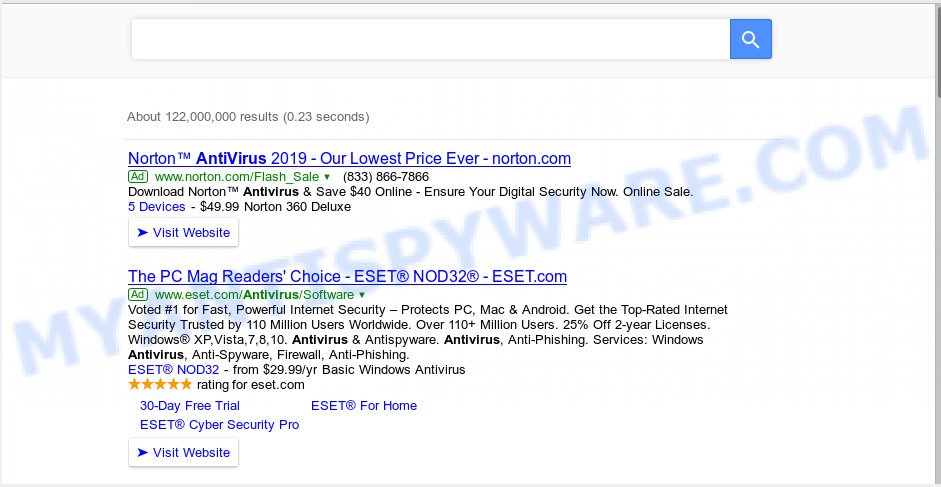
The browser hijacker will alter your web-browser’s search provider so that all searches are sent via Qxsearch.com, that redirections to Bing, Yahoo or Google Custom Search engine that shows the search results for your query. The authors of this browser hijacker infection are utilizing legitimate search engine as they may earn profit from the ads that are displayed in the search results.
Threat Summary
| Name | Qxsearch.com |
| Type | browser hijacker, search engine hijacker, start page hijacker, toolbar, unwanted new tab, redirect virus |
| Symptoms |
|
| Removal | Qxsearch.com removal guide |
The guide below explaining steps to delete Qxsearch.com redirect problem. Feel free to use it for removal of the hijacker that may attack Microsoft Edge, Firefox, Microsoft Internet Explorer and Google Chrome and other popular internet browsers. The guide will help you return your settings of all your typical internet browsers that previously modified by hijacker infection.
How to Remove Qxsearch.com redirect from your web-browser
There are several steps to removing Qxsearch.com hijacker, because it installs itself so deeply into MS Windows. You need to delete all suspicious and unknown applications, then get rid of harmful add-ons from the Mozilla Firefox, Microsoft Internet Explorer, Google Chrome and Microsoft Edge and other browsers you’ve installed. Finally, you need to reset your web-browser settings to delete any changes Qxsearch.com browser hijacker has made, and then check your system with Zemana Anti-Malware (ZAM), MalwareBytes AntiMalware (MBAM) or Hitman Pro to ensure the browser hijacker is fully removed. It will take a while.
To remove Qxsearch.com, use the following steps:
- How to delete Qxsearch.com search without any software
- How to automatically remove Qxsearch.com
- Use AdBlocker to stop Qxsearch.com redirect and stay safe online
- How to Qxsearch.com browser hijacker get installed onto machine
- To sum up
How to delete Qxsearch.com search without any software
Steps to delete Qxsearch.com hijacker infection without any apps are presented below. Be sure to carry out the step-by-step tutorial completely to fully remove this undesired Qxsearch.com search.
Uninstall PUPs through the Microsoft Windows Control Panel
In order to remove PUPs such as this browser hijacker, open the Microsoft Windows Control Panel and click on “Uninstall a program”. Check the list of installed programs. For the ones you do not know, run an Internet search to see if they are adware, hijacker or PUPs. If yes, delete them off. Even if they are just a programs which you do not use, then removing them off will increase your PC start up time and speed dramatically.
Windows 8, 8.1, 10
First, press Windows button

After the ‘Control Panel’ opens, press the ‘Uninstall a program’ link under Programs category as displayed in the following example.

You will see the ‘Uninstall a program’ panel like below.

Very carefully look around the entire list of applications installed on your computer. Most probably, one of them is the hijacker responsible for redirections to Qxsearch.com. If you’ve many software installed, you can help simplify the search of malicious apps by sort the list by date of installation. Once you have found a dubious, unwanted or unused application, right click to it, after that press ‘Uninstall’.
Windows XP, Vista, 7
First, press ‘Start’ button and select ‘Control Panel’ at right panel as displayed in the figure below.

When the Windows ‘Control Panel’ opens, you need to click ‘Uninstall a program’ under ‘Programs’ like the one below.

You will see a list of programs installed on your machine. We recommend to sort the list by date of installation to quickly find the programs that were installed last. Most probably, it’s the browser hijacker infection responsible for redirects to Qxsearch.com. If you are in doubt, you can always check the program by doing a search for her name in Google, Yahoo or Bing. When the program which you need to delete is found, simply click on its name, and then press ‘Uninstall’ like below.

Remove Qxsearch.com from browsers
If you are still getting Qxsearch.com redirect, then you can try to delete it by uninstalling malicious extensions.
You can also try to get rid of Qxsearch.com home page by reset Google Chrome settings. |
If you are still experiencing problems with Qxsearch.com removal, you need to reset Mozilla Firefox browser. |
Another way to delete Qxsearch.com from IE is reset IE settings. |
|
How to automatically remove Qxsearch.com
Malware removal utilities are pretty useful when you think your computer is hijacked by browser hijacker. Below we’ll discover best utilities which has the ability to detect and delete Qxsearch.com from your computer.
Automatically get rid of Qxsearch.com redirect with Zemana
Zemana Free highly recommended, because it can detect security threats such browser hijacker and adware that most ‘classic’ antivirus applications fail to pick up on. Moreover, if you have any Qxsearch.com browser hijacker removal problems which cannot be fixed by this tool automatically, then Zemana AntiMalware (ZAM) provides 24X7 online assistance from the highly experienced support staff.

- First, visit the following page, then press the ‘Download’ button in order to download the latest version of Zemana AntiMalware (ZAM).
Zemana AntiMalware
165529 downloads
Author: Zemana Ltd
Category: Security tools
Update: July 16, 2019
- When the downloading process is done, close all programs and windows on your PC. Open a file location. Double-click on the icon that’s named Zemana.AntiMalware.Setup.
- Further, click Next button and follow the prompts.
- Once install is finished, press the “Scan” button to start scanning your personal computer for the hijacker which redirects your browser to undesired Qxsearch.com webpage. This process may take some time, so please be patient. While the Zemana Anti Malware tool is scanning, you may see number of objects it has identified as being infected by malware.
- When finished, Zemana will show a list of found items. Review the scan results and then click “Next”. After the cleaning process is complete, you can be prompted to restart your computer.
Scan and free your machine of hijacker infection with Hitman Pro
Hitman Pro is a malicious software removal tool that is designed to find and delete hijackers, PUPs, adware software and questionable processes from the infected computer. It’s a portable application that can be run instantly from Flash Drive. Hitman Pro have an advanced system monitoring utility which uses a whitelist database to stop dubious tasks and programs.
First, please go to the following link, then click the ‘Download’ button in order to download the latest version of Hitman Pro.
When the download is done, open the folder in which you saved it and double-click the HitmanPro icon. It will start the HitmanPro tool. If the User Account Control dialog box will ask you want to run the application, click Yes button to continue.

Next, press “Next” to perform a system scan with this utility for the hijacker responsible for redirecting your browser to Qxsearch.com website. When a threat is found, the number of the security threats will change accordingly.

Once HitmanPro has completed scanning your PC system, you can check all items found on your personal computer as displayed below.

In order to remove all items, simply click “Next” button. It will display a prompt, click the “Activate free license” button. The Hitman Pro will get rid of hijacker responsible for redirecting user searches to Qxsearch.com and add items to the Quarantine. After the process is done, the tool may ask you to restart your machine.
Run MalwareBytes Free to remove hijacker
Get rid of Qxsearch.com browser hijacker manually is difficult and often the hijacker is not completely removed. Therefore, we advise you to run the MalwareBytes which are completely clean your machine. Moreover, this free application will help you to remove malicious software, PUPs, toolbars and adware that your system may be infected too.

- Download MalwareBytes Free from the following link.
Malwarebytes Anti-malware
327749 downloads
Author: Malwarebytes
Category: Security tools
Update: April 15, 2020
- At the download page, click on the Download button. Your web-browser will open the “Save as” prompt. Please save it onto your Windows desktop.
- When the download is complete, please close all apps and open windows on your PC system. Double-click on the icon that’s called mb3-setup.
- This will launch the “Setup wizard” of MalwareBytes Free onto your personal computer. Follow the prompts and don’t make any changes to default settings.
- When the Setup wizard has finished installing, the MalwareBytes AntiMalware (MBAM) will start and open the main window.
- Further, click the “Scan Now” button for checking your PC for the browser hijacker infection that alters browser settings to replace your search engine by default, new tab page and homepage with Qxsearch.com web page. A system scan can take anywhere from 5 to 30 minutes, depending on your PC system. During the scan MalwareBytes Free will detect threats exist on your computer.
- After the system scan is done, you may check all threats found on your PC system.
- Review the results once the tool has complete the system scan. If you think an entry should not be quarantined, then uncheck it. Otherwise, simply click the “Quarantine Selected” button. After finished, you may be prompted to restart the PC system.
- Close the AntiMalware and continue with the next step.
Video instruction, which reveals in detail the steps above.
Use AdBlocker to stop Qxsearch.com redirect and stay safe online
Use ad-blocker program such as AdGuard in order to stop ads, malvertisements, pop-ups and online trackers, avoid having to install harmful and adware browser plug-ins and add-ons which affect your machine performance and impact your computer security. Browse the World Wide Web anonymously and stay safe online!
Visit the page linked below to download AdGuard. Save it directly to your MS Windows Desktop.
27044 downloads
Version: 6.4
Author: © Adguard
Category: Security tools
Update: November 15, 2018
After downloading it, double-click the downloaded file to launch it. The “Setup Wizard” window will show up on the computer screen as displayed in the following example.

Follow the prompts. AdGuard will then be installed and an icon will be placed on your desktop. A window will show up asking you to confirm that you want to see a quick tutorial as shown in the following example.

Click “Skip” button to close the window and use the default settings, or click “Get Started” to see an quick guidance which will help you get to know AdGuard better.
Each time, when you run your PC, AdGuard will start automatically and stop undesired advertisements, block Qxsearch.com, as well as other malicious or misleading web sites. For an overview of all the features of the program, or to change its settings you can simply double-click on the AdGuard icon, that can be found on your desktop.
How to Qxsearch.com browser hijacker get installed onto machine
The hijacker infection responsible for redirections to Qxsearch.com, can be defined as potentially unwanted application (PUA) that mostly comes on the computer with other free software. In most cases, this undesired program comes without the user’s knowledge. Therefore, many users aren’t even aware that their computer has been infected by malware. Please follow the easy rules in order to protect your computer from any undesired programs: don’t install any suspicious applications, read the user agreement and select only the Custom, Manual or Advanced installation type, do not rush to press the Next button. Also, always try to find a review of the application on the World Wide Web. Be careful and attentive! If Qxsearch.com homepage has already come into your PC system, then you need to check your system for hijacker and other malware. Use our detailed instructions that are listed above.
To sum up
Now your system should be clean of the Qxsearch.com browser hijacker and other web-browser’s harmful extensions. We suggest that you keep AdGuard (to help you stop unwanted ads and undesired malicious web pages) and Zemana Anti-Malware (ZAM) (to periodically scan your machine for new malicious software, browser hijackers and adware). Make sure that you have all the Critical Updates recommended for MS Windows operating system. Without regular updates you WILL NOT be protected when new hijacker infections, harmful apps and adware are released.
If you are still having problems while trying to get rid of Qxsearch.com from your web-browser, then ask for help here.




















