Is your internet browser redirected to an unwanted web-site named Iiiu.xyz ? This problem may be caused by Browser hijacker infection. Browser hijacker is a type of malware that is designed to alter web browsers settings. If you get it on your PC, then you may experience any of the following problems: lots of popup advertisements, multiple toolbars on your internet browser which you didn’t install, web-sites load slowly, new tab page, default search engine and start page is changed without your permission. The guide which follow, we will tell you about how to solve these problems, get rid of hijacker infection and thereby remove Iiiu.xyz start page from the Google Chrome, Internet Explorer, Edge and Mozilla Firefox forever.
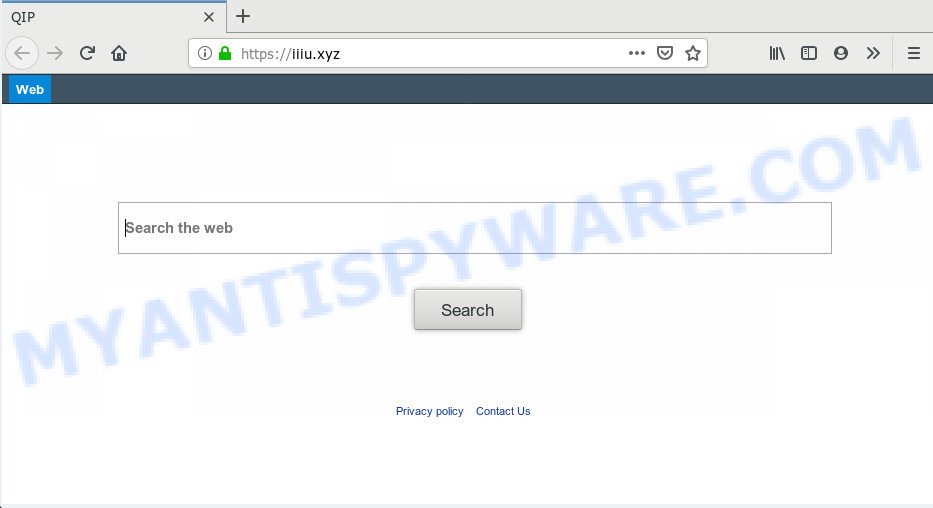
When the Iiiu.xyz hijacker is installed on a browser, it can:
- set iiiu.xyz as default search engine, new tab page, and startpage;
- prevent users from changing search provider or start page address;
- reroute your queries to sponsored web pages;
- provide altered search results;
- record your search queries;
- periodically redirects to questionable web sites;
- show annoying advertisements;
- collect Net browsing habits and transfer it to third parties.
Threat Summary
| Name | Iiiu.xyz |
| Type | browser hijacker, search provider hijacker, start page hijacker, toolbar, unwanted new tab, redirect virus |
| Symptoms |
|
| Removal | Iiiu.xyz removal guide |
Take a deep breath. Learn everything you should know about Iiiu.xyz startpage removal, how to delete browser hijacker infection from your internet browser and PC system. Find the best free malware removal tools here!
How to Remove Iiiu.xyz
To get rid of Iiiu.xyz from your web-browser, you must delete all suspicious apps and every component that could be related to the hijacker. Besides, to restore your web-browser search engine, new tab and startpage, you should reset the affected internet browsers. As soon as you are finished with Iiiu.xyz removal procedure, we advise you scan your system with malicious software removal tools listed below. It will complete the removal process on your system.
To remove Iiiu.xyz, perform the steps below:
- Remove Iiiu.xyz search without any tools
- How to automatically remove Iiiu.xyz
- Block Iiiu.xyz and other annoying webpages
- How to Iiiu.xyz browser hijacker infection get installed onto PC system
- To sum up
Remove Iiiu.xyz search without any tools
The useful removal tutorial for the Iiiu.xyz . The detailed procedure can be followed by anyone as it really does take you step-by-step. If you follow this process to get rid of Iiiu.xyz search let us know how you managed by sending us your comments please.
Uninstall suspicious software using Windows Control Panel
The main cause of home page or search engine hijacking could be PUPs, adware or other unwanted applications that you may have unintentionally installed on the PC. You need to identify and uninstall all questionable software.
Press Windows button ![]() , then click Search
, then click Search ![]() . Type “Control panel”and press Enter. If you using Windows XP or Windows 7, then click “Start” and select “Control Panel”. It will display the Windows Control Panel as displayed in the following example.
. Type “Control panel”and press Enter. If you using Windows XP or Windows 7, then click “Start” and select “Control Panel”. It will display the Windows Control Panel as displayed in the following example.

Further, press “Uninstall a program” ![]()
It will open a list of all apps installed on your PC. Scroll through the all list, and remove any dubious and unknown software.
Remove Iiiu.xyz start page from internet browsers
If you’re still getting Iiiu.xyz , then you can try to delete it by uninstalling malicious addons.
You can also try to get rid of Iiiu.xyz by reset Google Chrome settings. |
If you are still experiencing issues with Iiiu.xyz redirect removal, you need to reset Firefox browser. |
Another way to remove Iiiu.xyz startpage from Internet Explorer is reset IE settings. |
|
How to automatically remove Iiiu.xyz
In order to remove Iiiu.xyz fully, you not only need to uninstall it from the browsers, but also delete all its components in your computer including Windows registry entries. We suggest to download and run free removal utilities to automatically clean your PC system of Iiiu.xyz hijacker.
Scan and free your computer of Iiiu.xyz with Zemana Anti-Malware
You can download and use the Zemana Anti Malware (ZAM) for free. This anti-malware tool will scan all the registry items and files in your machine along with the system settings and web-browser addons. If it finds any malicious software, adware or harmful plugin that is causing web-browsers to show intrusive Iiiu.xyz webpage then the Zemana AntiMalware (ZAM) will remove them from your computer completely.
- Download Zemana on your computer by clicking on the link below.
Zemana AntiMalware
165523 downloads
Author: Zemana Ltd
Category: Security tools
Update: July 16, 2019
- Once you have downloaded the setup file, make sure to double click on the Zemana.AntiMalware.Setup. This would start the Zemana Free installation on your computer.
- Select install language and press ‘OK’ button.
- On the next screen ‘Setup Wizard’ simply click the ‘Next’ button and follow the prompts.

- Finally, once the installation is complete, Zemana will launch automatically. Else, if doesn’t then double-click on the Zemana icon on your desktop.
- Now that you have successfully install Zemana Anti-Malware (ZAM), let’s see How to use Zemana to remove Iiiu.xyz redirect from your computer.
- After you have started the Zemana AntiMalware, you’ll see a window as displayed on the image below, just press ‘Scan’ button for checking your computer for the browser hijacker.

- Now pay attention to the screen while Zemana Anti Malware (ZAM) scans your personal computer.

- After Zemana Anti-Malware (ZAM) has finished scanning, you can check all items found on your computer. Review the results once the utility has finished the system scan. If you think an entry should not be quarantined, then uncheck it. Otherwise, simply click ‘Next’ button.

- Zemana may require a reboot system in order to complete the Iiiu.xyz startpage removal process.
- If you want to completely remove hijacker from your personal computer, then press ‘Quarantine’ icon, select all malicious software, adware, potentially unwanted software and other threats and press Delete.
- Reboot your machine to complete the hijacker removal procedure.
Delete Iiiu.xyz start page from web browsers with Hitman Pro
HitmanPro cleans your machine from adware, PUPs, unwanted toolbars, web-browser extensions and other undesired software such as browser hijacker related to Iiiu.xyz search. The free removal tool will help you enjoy your PC to its fullest. HitmanPro uses advanced behavioral detection technologies to scan for if there are unwanted software in your machine. You can review the scan results, and choose the items you want to delete.
Installing the Hitman Pro is simple. First you’ll need to download Hitman Pro on your computer by clicking on the following link.
When the download is done, open the folder in which you saved it. You will see an icon like below.

Double click the HitmanPro desktop icon. Once the tool is started, you will see a screen as shown on the image below.

Further, click “Next” button . HitmanPro utility will begin scanning the whole PC to find out hijacker which made to redirect your browser to the Iiiu.xyz web-page. Depending on your system, the scan can take anywhere from a few minutes to close to an hour. When Hitman Pro is done scanning your PC, HitmanPro will open a list of all threats found by the scan as shown in the figure below.

Once you’ve selected what you want to remove from your computer press “Next” button. It will open a dialog box, click the “Activate free license” button.
Automatically delete Iiiu.xyz with MalwareBytes Free
If you are still having problems with the Iiiu.xyz search — or just wish to check your personal computer occasionally for hijacker and other malicious software — download MalwareBytes Anti Malware (MBAM). It is free for home use, and identifies and removes various unwanted applications that attacks your PC or degrades machine performance. MalwareBytes Anti-Malware (MBAM) can remove adware, potentially unwanted programs as well as malicious software, including ransomware and trojans.

Visit the page linked below to download MalwareBytes Anti Malware. Save it on your Microsoft Windows desktop.
327742 downloads
Author: Malwarebytes
Category: Security tools
Update: April 15, 2020
Once the downloading process is finished, run it and follow the prompts. Once installed, the MalwareBytes will try to update itself and when this procedure is finished, click the “Scan Now” button for checking your PC for the browser hijacker infection responsible for redirecting user searches to Iiiu.xyz. A scan can take anywhere from 10 to 30 minutes, depending on the count of files on your computer and the speed of your computer. While the MalwareBytes Anti Malware (MBAM) utility is scanning, you may see count of objects it has identified as being affected by malware. Review the report and then click “Quarantine Selected” button.
The MalwareBytes is a free application that you can use to remove all detected folders, files, services, registry entries and so on. To learn more about this malware removal utility, we suggest you to read and follow the steps or the video guide below.
Block Iiiu.xyz and other annoying webpages
If you want to remove intrusive advertisements, internet browser redirections and pop-ups, then install an ad-blocker application like AdGuard. It can stop Iiiu.xyz redirect, advertisements, pop-ups and block websites from tracking your online activities when using the Mozilla Firefox, MS Edge, Google Chrome and IE. So, if you like surf the Net, but you don’t like annoying advertisements and want to protect your PC from malicious webpages, then the AdGuard is your best choice.
- First, visit the page linked below, then press the ‘Download’ button in order to download the latest version of AdGuard.
Adguard download
27041 downloads
Version: 6.4
Author: © Adguard
Category: Security tools
Update: November 15, 2018
- After downloading it, start the downloaded file. You will see the “Setup Wizard” program window. Follow the prompts.
- When the setup is done, click “Skip” to close the install program and use the default settings, or click “Get Started” to see an quick tutorial that will allow you get to know AdGuard better.
- In most cases, the default settings are enough and you do not need to change anything. Each time, when you run your PC, AdGuard will start automatically and stop unwanted ads, block Iiiu.xyz, as well as other harmful or misleading websites. For an overview of all the features of the application, or to change its settings you can simply double-click on the icon named AdGuard, which can be found on your desktop.
How to Iiiu.xyz browser hijacker infection get installed onto PC system
Most often, the free applications installer includes the optional adware or potentially unwanted apps such as this hijacker. So, be very careful when you agree to install anything. The best way – is to select a Custom, Advanced or Manual installation option. Here disable all optional apps in which you are unsure or that causes even a slightest suspicion. The main thing you should remember, you do not need to install the bundled software which you don’t trust! The only thing I want to add. Once the free applications is installed, if you uninstall this software, the startpage, search engine by default and newtab of your favorite internet browser will not be restored. This must be done by yourself. Just follow the step-by-step tutorial above.
To sum up
Once you have done the step-by-step guide outlined above, your computer should be clean from Iiiu.xyz browser hijacker infection and other browser’s malicious extensions and other malicious software. The Google Chrome, Firefox, Internet Explorer and Edge will no longer open annoying Iiiu.xyz webpage on startup. Unfortunately, if the step-by-step guide does not help you, then you have caught a new browser hijacker, and then the best way – ask for help here.
























