Push.tripflag.info is a deceptive web-site which tricks you into subscribing to browser notification spam to deliver unwanted adverts to your desktop. It will deliver the message stating that you should click ‘Allow’ button in order to verify that you are not a robot, confirm that you are 18+, enable Flash Player, download a file, connect to the Internet, access the content of the web-page, watch a video, and so on.
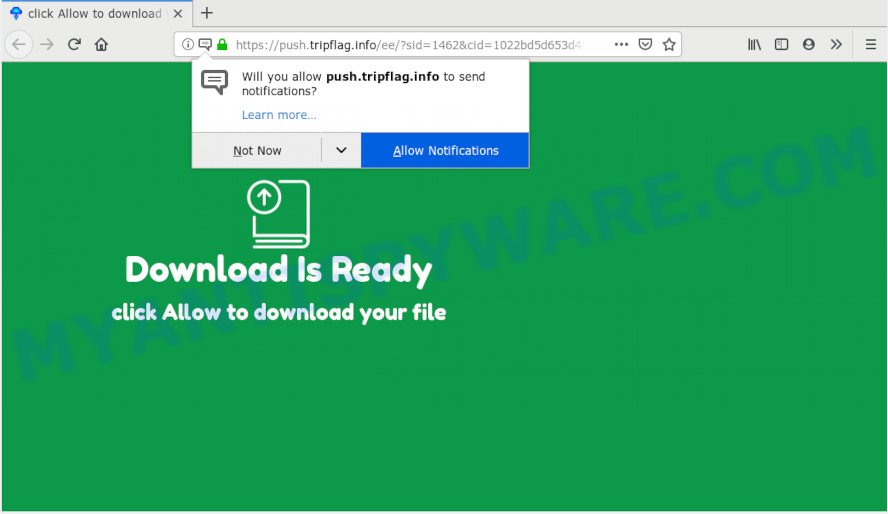
Once enabled, the Push.tripflag.info browser notification spam will start popping up in the right bottom corner of the screen randomly and spam you with unwanted adverts. Push notifications are originally created to alert the user of newly published news. Cybercriminals abuse ‘push notifications’ to avoid anti-virus and ad-blocking apps by showing intrusive ads. These ads are displayed in the lower right corner of the screen urges users to play online games, visit dubious web-pages, install web browser addons & so on.

The best way to get rid of Push.tripflag.info push notifications open the internet browser’s settings and follow the Push.tripflag.info removal guidance below. Once you remove notifications subscription, the Push.tripflag.info popups ads will no longer display on your desktop.
How does your PC system get infected with Push.tripflag.info pop ups
These Push.tripflag.info popups are caused by dubious ads on the websites you visit or adware. Adware is ‘advertising supported’ software that tries to generate profit by redirecting you to unwanted web sites or online ads. It has different ways of earning money including displaying up ads on the internet browser forcefully. Most of adware gets installed when you are downloading free applications or browser plugins.
Most often, adware come along with the installers from a free hosting and file sharing web-sites. So, install a free software is a a good chance that you will find a bundled adware software. If you don’t know how to avoid it, then use a simple trick. During the install, choose the Custom or Advanced setup mode. Next, click ‘Decline’ button and clear all checkboxes on offers that ask you to install bundled apps. Moreover, please carefully read Term of use and User agreement before installing any applications or otherwise you can end up with another unwanted application on your PC such as this adware.
Threat Summary
| Name | Push.tripflag.info popup |
| Type | push notifications ads, pop up advertisements, pop ups, pop-up virus |
| Distribution | potentially unwanted software, shady popup advertisements, adwares, social engineering attack |
| Symptoms |
|
| Removal | Push.tripflag.info removal guide |
It’s important, don’t trust Push.tripflag.info web-site and do not click on links and buttons placed on it, as they may lead you to a more malicious or misleading webpages. The best option is to use the few simple steps posted below to free your system of adware and get rid of Push.tripflag.info ads.
How to Remove Push.tripflag.info pop-up advertisements
To get rid of Push.tripflag.info pop up advertisements from your machine, you must delete all suspicious applications and every component that could be related to the adware software. Besides, to restore your web-browser search provider by default, newtab page and homepage, you should reset the affected web browsers. As soon as you are finished with Push.tripflag.info pop ups removal process, we recommend you scan your system with malware removal utilities listed below. It’ll complete the removal process on your computer.
To remove Push.tripflag.info pop ups, complete the following steps:
- Get rid of Push.tripflag.info pop-ups without any tools
- Removing the Push.tripflag.info, check the list of installed programs first
- Remove Push.tripflag.info notifications from web browsers
- Remove Push.tripflag.info advertisements from Microsoft Internet Explorer
- Remove Push.tripflag.info from Mozilla Firefox by resetting web browser settings
- Remove Push.tripflag.info pop-ups from Chrome
- Use free malware removal tools to completely remove Push.tripflag.info advertisements
- Use AdBlocker to block Push.tripflag.info and stay safe online
- To sum up
Get rid of Push.tripflag.info pop-ups without any tools
If you perform exactly the guidance below you should be able to delete the Push.tripflag.info pop up ads from the Chrome, Edge, Mozilla Firefox and Internet Explorer web-browsers.
Removing the Push.tripflag.info, check the list of installed programs first
Some programs are free only because their install package contains an adware software. This unwanted apps generates profit for the creators when it is installed. More often this adware can be removed by simply uninstalling it from the ‘Uninstall a Program’ that is located in MS Windows control panel.
|
|
|
|
Remove Push.tripflag.info notifications from web browsers
if you became a victim of fraudsters and clicked on the “Allow” button, then your web browser was configured to display annoying ads. To remove the ads, you need to get rid of the notification permission that you gave the Push.tripflag.info website to send spam notifications.
Google Chrome:
- Just copy and paste the following text into the address bar of Google Chrome.
- chrome://settings/content/notifications
- Press Enter.
- Delete the Push.tripflag.info site and other rogue notifications by clicking three vertical dots button next to each and selecting ‘Remove’.

Android:
- Open Google Chrome.
- In the right upper corner, find and tap the Google Chrome menu (three dots).
- In the menu tap ‘Settings’, scroll down to ‘Advanced’.
- In the ‘Site Settings’, tap on ‘Notifications’, locate the Push.tripflag.info site and tap on it.
- Tap the ‘Clean & Reset’ button and confirm.

Mozilla Firefox:
- In the top right hand corner, click the Firefox menu (three horizontal stripes).
- Choose ‘Options’ and click on ‘Privacy & Security’ on the left hand side of the Firefox.
- Scroll down to ‘Permissions’ and then to ‘Settings’ next to ‘Notifications’.
- Find sites you down’t want to see notifications from (for example, Push.tripflag.info), click on drop-down menu next to each and select ‘Block’.
- Click ‘Save Changes’ button.

Edge:
- In the top-right corner, click the Edge menu button (three dots).
- Scroll down to ‘Settings’. In the menu on the left go to ‘Advanced’.
- In the ‘Website permissions’ section click ‘Manage permissions’.
- Right-click the Push.tripflag.info. Click ‘Delete’.

Internet Explorer:
- Click the Gear button on the top right hand corner of the browser.
- Select ‘Internet options’.
- Click on the ‘Privacy’ tab and select ‘Settings’ in the pop-up blockers section.
- Find the Push.tripflag.info and click the ‘Remove’ button to delete the domain.

Safari:
- Go to ‘Preferences’ in the Safari menu.
- Open ‘Websites’ tab, then in the left menu click on ‘Notifications’.
- Find the Push.tripflag.info and select it, click the ‘Deny’ button.
Remove Push.tripflag.info advertisements from Microsoft Internet Explorer
The Internet Explorer reset is great if your internet browser is hijacked or you have unwanted add-ons or toolbars on your web browser, which installed by an malware.
First, start the IE. Next, click the button in the form of gear (![]() ). It will show the Tools drop-down menu, click the “Internet Options” as displayed in the following example.
). It will show the Tools drop-down menu, click the “Internet Options” as displayed in the following example.

In the “Internet Options” window click on the Advanced tab, then press the Reset button. The Internet Explorer will show the “Reset Internet Explorer settings” window like below. Select the “Delete personal settings” check box, then click “Reset” button.

You will now need to reboot your machine for the changes to take effect.
Remove Push.tripflag.info from Mozilla Firefox by resetting web browser settings
If Mozilla Firefox settings are hijacked by the adware, your web browser shows undesired popup ads, then ‘Reset Mozilla Firefox’ could solve these problems. Your saved bookmarks, form auto-fill information and passwords won’t be cleared or changed.
Launch the Mozilla Firefox and click the menu button (it looks like three stacked lines) at the top right of the browser screen. Next, click the question-mark icon at the bottom of the drop-down menu. It will display the slide-out menu.

Select the “Troubleshooting information”. If you are unable to access the Help menu, then type “about:support” in your address bar and press Enter. It bring up the “Troubleshooting Information” page as displayed on the screen below.

Click the “Refresh Firefox” button at the top right of the Troubleshooting Information page. Select “Refresh Firefox” in the confirmation dialog box. The Mozilla Firefox will begin a task to fix your problems that caused by the Push.tripflag.info adware. After, it is finished, press the “Finish” button.
Remove Push.tripflag.info pop-ups from Chrome
If you’re getting Push.tripflag.info popups, then you can try to remove it by resetting Chrome to its original state. It will also clear cookies, content and site data, temporary and cached data. However, your saved passwords and bookmarks will not be changed, deleted or cleared.

- First, launch the Google Chrome and click the Menu icon (icon in the form of three dots).
- It will show the Chrome main menu. Select More Tools, then press Extensions.
- You’ll see the list of installed addons. If the list has the plugin labeled with “Installed by enterprise policy” or “Installed by your administrator”, then complete the following instructions: Remove Chrome extensions installed by enterprise policy.
- Now open the Google Chrome menu once again, click the “Settings” menu.
- Next, press “Advanced” link, which located at the bottom of the Settings page.
- On the bottom of the “Advanced settings” page, click the “Reset settings to their original defaults” button.
- The Chrome will display the reset settings dialog box as shown on the image above.
- Confirm the web browser’s reset by clicking on the “Reset” button.
- To learn more, read the post How to reset Chrome settings to default.
Use free malware removal tools to completely remove Push.tripflag.info advertisements
If you’re not expert at computer technology, then we suggest to use free removal tools listed below to remove Push.tripflag.info pop up advertisements for good. The automatic solution is highly recommended. It has less steps and easier to implement than the manual way. Moreover, it lower risk of system damage. So, the automatic Push.tripflag.info removal is a better option.
Automatically remove Push.tripflag.info popups with Zemana Anti-Malware
Zemana Anti-Malware (ZAM) is a free program for Windows operating system to locate and get rid of adware software responsible for Push.tripflag.info pop up advertisements, and other undesired programs like PUPs, malicious web browser plugins, browser toolbars.
Zemana Free can be downloaded from the following link. Save it on your Windows desktop or in any other place.
165082 downloads
Author: Zemana Ltd
Category: Security tools
Update: July 16, 2019
Once the download is done, launch it and follow the prompts. Once installed, the Zemana Anti Malware will try to update itself and when this procedure is complete, click the “Scan” button to begin checking your PC system for the adware related to the Push.tripflag.info popup ads.

While the Zemana Free tool is checking, you can see count of objects it has identified as being infected by malicious software. Next, you need to press “Next” button.

The Zemana will remove adware software responsible for Push.tripflag.info popups and add items to the Quarantine.
Use Hitman Pro to get rid of Push.tripflag.info advertisements
If the Push.tripflag.info pop-ups issue persists, use the HitmanPro and check if your web browser is affected by adware software. The HitmanPro is a downloadable security tool that provides on-demand scanning and allows remove adware software, PUPs, and other malicious software. It works with your existing antivirus.

- Please go to the following link to download Hitman Pro. Save it on your MS Windows desktop or in any other place.
- When the downloading process is complete, start the HitmanPro, double-click the HitmanPro.exe file.
- If the “User Account Control” prompts, click Yes to continue.
- In the HitmanPro window, click the “Next” to start checking your computer for the adware software responsible for Push.tripflag.info ads. When a threat is found, the count of the security threats will change accordingly.
- When Hitman Pro completes the scan, the results are displayed in the scan report. Review the scan results and then click “Next”. Now, click the “Activate free license” button to begin the free 30 days trial to remove all malicious software found.
How to remove Push.tripflag.info with MalwareBytes Free
Trying to remove Push.tripflag.info advertisements can become a battle of wills between the adware infection and you. MalwareBytes Anti Malware (MBAM) can be a powerful ally, removing most of today’s adware software, malicious software and PUPs with ease. Here’s how to use MalwareBytes Anti-Malware will help you win.

- Download MalwareBytes Anti Malware on your PC by clicking on the following link.
Malwarebytes Anti-malware
327301 downloads
Author: Malwarebytes
Category: Security tools
Update: April 15, 2020
- At the download page, click on the Download button. Your internet browser will display the “Save as” dialog box. Please save it onto your Windows desktop.
- When the downloading process is finished, please close all programs and open windows on your PC. Double-click on the icon that’s called mb3-setup.
- This will start the “Setup wizard” of MalwareBytes AntiMalware onto your machine. Follow the prompts and don’t make any changes to default settings.
- When the Setup wizard has finished installing, the MalwareBytes Free will launch and show the main window.
- Further, click the “Scan Now” button to perform a system scan for the adware responsible for Push.tripflag.info ads.
- Once the system scan is complete, MalwareBytes Anti Malware will produce a list of unwanted applications and adware.
- In order to remove all threats, simply click the “Quarantine Selected” button. When the cleaning procedure is done, you may be prompted to reboot the personal computer.
- Close the AntiMalware and continue with the next step.
Video instruction, which reveals in detail the steps above.
Use AdBlocker to block Push.tripflag.info and stay safe online
The AdGuard is a very good ad blocking program for the Mozilla Firefox, Edge, Chrome and Internet Explorer, with active user support. It does a great job by removing certain types of annoying ads, popunders, popups, annoying new tab pages, and even full page advertisements and website overlay layers. Of course, the AdGuard can block the Push.tripflag.info pop-up ads automatically or by using a custom filter rule.
- Download AdGuard on your personal computer by clicking on the link below.
Adguard download
26908 downloads
Version: 6.4
Author: © Adguard
Category: Security tools
Update: November 15, 2018
- After downloading is complete, start the downloaded file. You will see the “Setup Wizard” program window. Follow the prompts.
- When the setup is done, click “Skip” to close the setup program and use the default settings, or click “Get Started” to see an quick tutorial which will assist you get to know AdGuard better.
- In most cases, the default settings are enough and you do not need to change anything. Each time, when you start your system, AdGuard will start automatically and stop unwanted ads, block Push.tripflag.info, as well as other harmful or misleading web-sites. For an overview of all the features of the program, or to change its settings you can simply double-click on the icon called AdGuard, which is located on your desktop.
To sum up
Once you’ve done the step-by-step guide outlined above, your computer should be clean from this adware software and other malicious software. The MS Edge, Mozilla Firefox, Chrome and Internet Explorer will no longer show unwanted Push.tripflag.info web-site when you browse the Internet. Unfortunately, if the step-by-step tutorial does not help you, then you have caught a new adware, and then the best way – ask for help.
Please create a new question by using the “Ask Question” button in the Questions and Answers. Try to give us some details about your problems, so we can try to help you more accurately. Wait for one of our trained “Security Team” or Site Administrator to provide you with knowledgeable assistance tailored to your problem with the annoying Push.tripflag.info ads.


















