Webdesignenet.info pop-ups are a social engineering attack which tries to con you and other unsuspecting victims into subscribing to spam notifications to send unwanted advertisements to your desktop. It shows the ‘Show notifications’ prompt that attempts to get you to click the ‘Allow’ to subscribe to its notifications.
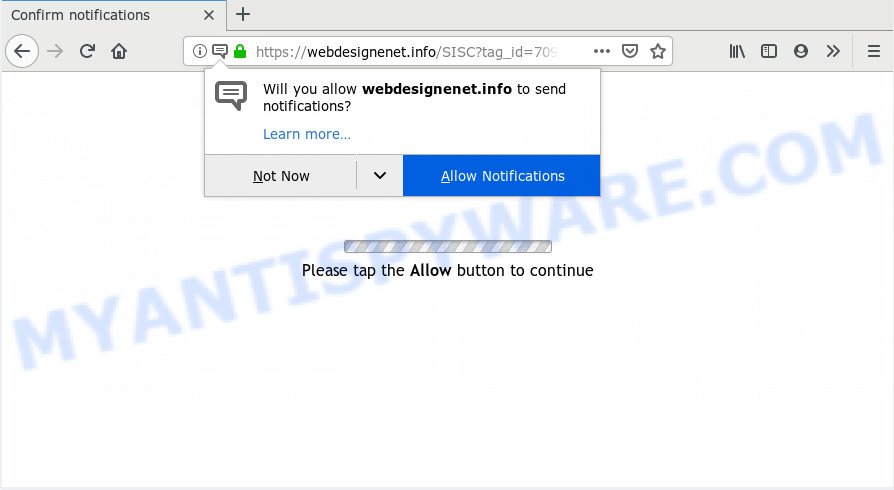
Once you click the ‘Allow’, then your browser will be configured to display pop-up ads in the lower right corner of Windows or Mac. The authors of Webdesignenet.info use these push notifications to bypass pop up blocker and therefore display tons of unwanted ads. These ads are used to promote questionable web-browser plugins, giveaway scams, adware software bundles, and adult web pages.

If you are receiving push notifications, you can delete Webdesignenet.info subscription by going into your internet browser’s settings and following the Webdesignenet.info removal steps below. Once you remove notifications subscription, the Webdesignenet.info pop ups advertisements will no longer appear on the screen.
How did you get infected with Webdesignenet.info popups
These Webdesignenet.info pop ups are caused by suspicious ads on the web sites you visit or adware. Adware is a type of malware. When adware hijacks your computer, it might carry out various harmful tasks. Some of the more common acts on computers include: adware can display various pop-up windows and/or annoying adverts;adware software can redirect your web browser to shady web pages; adware software can slow down your computer; adware can modify web browser settings.
Adware actively distributed with freeware, along with the setup file of these applications. Therefore, it’s very important, when installing an unknown application even downloaded from well-known or big hosting site, read the Terms of use and the Software license, as well as to select the Manual, Advanced or Custom installation option. In this mode, you may disable the setup of unwanted modules and applications and protect your machine from adware. Do not repeat the mistakes of most users when installing unknown applications, simply click the Next button, and do not read any information which the freeware show them during its installation.
Threat Summary
| Name | Webdesignenet.info pop-up |
| Type | push notifications advertisements, pop up virus, popups, popup ads |
| Distribution | social engineering attack, dubious popup ads, adwares, potentially unwanted software |
| Symptoms |
|
| Removal | Webdesignenet.info removal guide |
If the Mozilla Firefox, Edge, Internet Explorer and Google Chrome have been infected with the adware, you must have finished any of the steps below. Once you have removed Webdesignenet.info pop-up advertisements from your personal computer by following our few simple steps below, make sure not to commit the same mistakes again in the future.
How to remove Webdesignenet.info pop-up ads
Not all undesired apps like adware that cause pop-ups are easily uninstallable. You might see popups, deals, text links, in-text ads, banners and other type of advertisements in the Internet Explorer, Google Chrome, Firefox and Edge and might not be able to figure out the program responsible for this activity. The reason for this is that many undesired applications neither appear in MS Windows Control Panel. Therefore in order to fully delete Webdesignenet.info popups, you need to perform the following steps. Read it once, after doing so, please bookmark this page (or open it on your smartphone) as you may need to exit your internet browser or reboot your personal computer.
To remove Webdesignenet.info pop ups, use the following steps:
- How to manually delete Webdesignenet.info
- Use free malware removal tools to fully remove Webdesignenet.info ads
- Use AdBlocker to block Webdesignenet.info and stay safe online
- Finish words
How to manually delete Webdesignenet.info
These steps to remove Webdesignenet.info pop-ups without any programs are presented below. Be sure to carry out the step-by-step guide completely to fully remove this adware responsible for Webdesignenet.info popup ads.
Remove dubious software using Microsoft Windows Control Panel
Some applications are free only because their installation package contains an adware. This unwanted software generates revenue for the authors when it is installed. More often this adware can be deleted by simply uninstalling it from the ‘Uninstall a Program’ that is located in Microsoft Windows control panel.
- If you are using Windows 8, 8.1 or 10 then click Windows button, next click Search. Type “Control panel”and press Enter.
- If you are using Windows XP, Vista, 7, then click “Start” button and click “Control Panel”.
- It will open the Windows Control Panel.
- Further, press “Uninstall a program” under Programs category.
- It will show a list of all programs installed on the computer.
- Scroll through the all list, and uninstall suspicious and unknown programs. To quickly find the latest installed software, we recommend sort programs by date.
See more details in the video guidance below.
Remove Webdesignenet.info notifications from web-browsers
Your web browser likely now allows the Webdesignenet.info website to send you push notifications, but you do not want the intrusive advertisements from this webpage and we understand that. We have put together this instructions on how you can delete Webdesignenet.info pop-up ads from Microsoft Edge, Firefox, Chrome, Safari, Android and IE.
|
|
|
|
|
|
Get rid of Webdesignenet.info advertisements from Mozilla Firefox
If your Mozilla Firefox internet browser is redirected to Webdesignenet.info without your permission or an unknown search provider opens results for your search, then it may be time to perform the web-browser reset. However, your saved bookmarks and passwords will not be lost. This will not affect your history, passwords, bookmarks, and other saved data.
First, start the Firefox. Next, press the button in the form of three horizontal stripes (![]() ). It will display the drop-down menu. Next, click the Help button (
). It will display the drop-down menu. Next, click the Help button (![]() ).
).

In the Help menu click the “Troubleshooting Information”. In the upper-right corner of the “Troubleshooting Information” page click on “Refresh Firefox” button as shown on the image below.

Confirm your action, click the “Refresh Firefox”.
Remove Webdesignenet.info ads from Google Chrome
If your Google Chrome internet browser is redirected to unwanted Webdesignenet.info page, it may be necessary to completely reset your browser program to its default settings.

- First start the Google Chrome and press Menu button (small button in the form of three dots).
- It will show the Google Chrome main menu. Choose More Tools, then press Extensions.
- You’ll see the list of installed extensions. If the list has the extension labeled with “Installed by enterprise policy” or “Installed by your administrator”, then complete the following guidance: Remove Chrome extensions installed by enterprise policy.
- Now open the Google Chrome menu once again, press the “Settings” menu.
- You will see the Chrome’s settings page. Scroll down and press “Advanced” link.
- Scroll down again and click the “Reset” button.
- The Chrome will open the reset profile settings page as shown on the image above.
- Next click the “Reset” button.
- Once this task is complete, your web browser’s startpage, new tab page and search engine will be restored to their original defaults.
- To learn more, read the article How to reset Google Chrome settings to default.
Get rid of Webdesignenet.info popup ads from Internet Explorer
If you find that Internet Explorer web-browser settings such as newtab page, homepage and search engine had been replaced by adware which cause pop ups, then you may return your settings, via the reset internet browser procedure.
First, open the IE, then click ‘gear’ icon ![]() . It will open the Tools drop-down menu on the right part of the browser, then click the “Internet Options” as on the image below.
. It will open the Tools drop-down menu on the right part of the browser, then click the “Internet Options” as on the image below.

In the “Internet Options” screen, select the “Advanced” tab, then click the “Reset” button. The Microsoft Internet Explorer will open the “Reset Internet Explorer settings” dialog box. Further, click the “Delete personal settings” check box to select it. Next, click the “Reset” button as displayed on the image below.

After the process is complete, click “Close” button. Close the Microsoft Internet Explorer and restart your personal computer for the changes to take effect. This step will help you to restore your browser’s search provider by default, new tab and start page to default state.
Use free malware removal tools to fully remove Webdesignenet.info ads
The manual guide above is tedious to use and can not always help to fully delete the Webdesignenet.info ads. Here I am telling you an automatic solution to remove this adware from your system fully. Zemana Anti-Malware (ZAM), MalwareBytes AntiMalware (MBAM) and HitmanPro are anti-malware utilities that have the ability to look for and remove all kinds of malicious software including adware responsible for Webdesignenet.info advertisements.
Automatically get rid of Webdesignenet.info ads with Zemana
Zemana is a malware removal tool created for Windows. This tool will allow you remove Webdesignenet.info pop up advertisements, various types of malicious software (including browser hijackers and PUPs) from your system. It has simple and user friendly interface. While the Zemana does its job, your computer will run smoothly.

- Please go to the link below to download the latest version of Zemana Free for Windows. Save it on your Desktop.
Zemana AntiMalware
165525 downloads
Author: Zemana Ltd
Category: Security tools
Update: July 16, 2019
- After the downloading process is finished, close all software and windows on your system. Open a directory in which you saved it. Double-click on the icon that’s named Zemana.AntiMalware.Setup.
- Further, press Next button and follow the prompts.
- Once installation is finished, press the “Scan” button to perform a system scan with this tool for the adware related to the Webdesignenet.info popups. A system scan can take anywhere from 5 to 30 minutes, depending on your PC system. While the Zemana Free is scanning, you can see number of objects it has identified either as being malware.
- When Zemana Free completes the scan, Zemana will show a list of all threats found by the scan. In order to delete all items, simply click “Next”. After disinfection is done, you can be prompted to restart your PC system.
Use Hitman Pro to delete Webdesignenet.info popup advertisements
If the Webdesignenet.info ads problem persists, use the HitmanPro and scan if your PC is hijacked by adware. The HitmanPro is a downloadable security tool that provides on-demand scanning and helps remove adware software, potentially unwanted applications, and other malicious software. It works with your existing antivirus software.

- Click the link below to download the latest version of HitmanPro for Windows. Save it to your Desktop so that you can access the file easily.
- When the downloading process is complete, launch the Hitman Pro, double-click the HitmanPro.exe file.
- If the “User Account Control” prompts, click Yes to continue.
- In the HitmanPro window, press the “Next” for checking your machine for the adware software that cause pop-ups. This task can take quite a while, so please be patient. While the HitmanPro utility is checking, you can see how many objects it has identified as being infected by malware.
- As the scanning ends, a list of all threats detected is prepared. Once you’ve selected what you wish to delete from your machine press “Next”. Now, click the “Activate free license” button to start the free 30 days trial to delete all malicious software found.
Use MalwareBytes Anti Malware to delete Webdesignenet.info popup advertisements
We recommend using the MalwareBytes. You may download and install MalwareBytes to detect adware and thereby remove Webdesignenet.info ads from your web browsers. When installed and updated, this free malware remover automatically scans for and removes all threats exist on the computer.

First, visit the following page, then click the ‘Download’ button in order to download the latest version of MalwareBytes Anti-Malware.
327744 downloads
Author: Malwarebytes
Category: Security tools
Update: April 15, 2020
Once downloading is finished, run it and follow the prompts. Once installed, the MalwareBytes Free will try to update itself and when this process is finished, click the “Scan Now” button . MalwareBytes Free program will scan through the whole PC system for the adware software which cause unwanted Webdesignenet.info pop-up ads. A scan can take anywhere from 10 to 30 minutes, depending on the number of files on your PC and the speed of your computer. While the utility is checking, you may see number of objects and files has already scanned. Review the scan results and then press “Quarantine Selected” button.
The MalwareBytes Anti-Malware is a free program that you can use to get rid of all detected folders, files, services, registry entries and so on. To learn more about this malware removal utility, we suggest you to read and follow the step-by-step guide or the video guide below.
Use AdBlocker to block Webdesignenet.info and stay safe online
The AdGuard is a very good ad blocking application for the MS Edge, Firefox, Internet Explorer and Google Chrome, with active user support. It does a great job by removing certain types of annoying advertisements, popunders, pop ups, unwanted newtabs, and even full page advertisements and webpage overlay layers. Of course, the AdGuard can block the Webdesignenet.info ads automatically or by using a custom filter rule.
Visit the following page to download AdGuard. Save it on your Desktop.
27041 downloads
Version: 6.4
Author: © Adguard
Category: Security tools
Update: November 15, 2018
After downloading it, double-click the downloaded file to start it. The “Setup Wizard” window will show up on the computer screen as displayed in the following example.

Follow the prompts. AdGuard will then be installed and an icon will be placed on your desktop. A window will show up asking you to confirm that you want to see a quick instructions as shown on the screen below.

Press “Skip” button to close the window and use the default settings, or press “Get Started” to see an quick guide that will assist you get to know AdGuard better.
Each time, when you run your system, AdGuard will start automatically and stop unwanted advertisements, block Webdesignenet.info, as well as other harmful or misleading web sites. For an overview of all the features of the program, or to change its settings you can simply double-click on the AdGuard icon, which is located on your desktop.
Finish words
Now your PC should be free of the adware software that causes multiple undesired pop-ups. We suggest that you keep Zemana Free (to periodically scan your computer for new adwares and other malware) and AdGuard (to help you stop annoying pop ups and harmful web sites). Moreover, to prevent any adware software, please stay clear of unknown and third party applications, make sure that your antivirus program, turn on the option to scan for PUPs.
If you need more help with Webdesignenet.info pop up ads related issues, go to here.




















