Karuna4u.com pop-ups are a social engineering attack which uses the browser notification feature to con you into subscribing to push notifications so that it can send unwanted ads to your screen. It displays the ‘Confirm notifications’ popup states that clicking ‘Allow’ button will let you enable Flash Player, confirm that you are 18+, verify that you are not a robot, download a file, connect to the Internet, access the content of the webpage, watch a video, and so on.
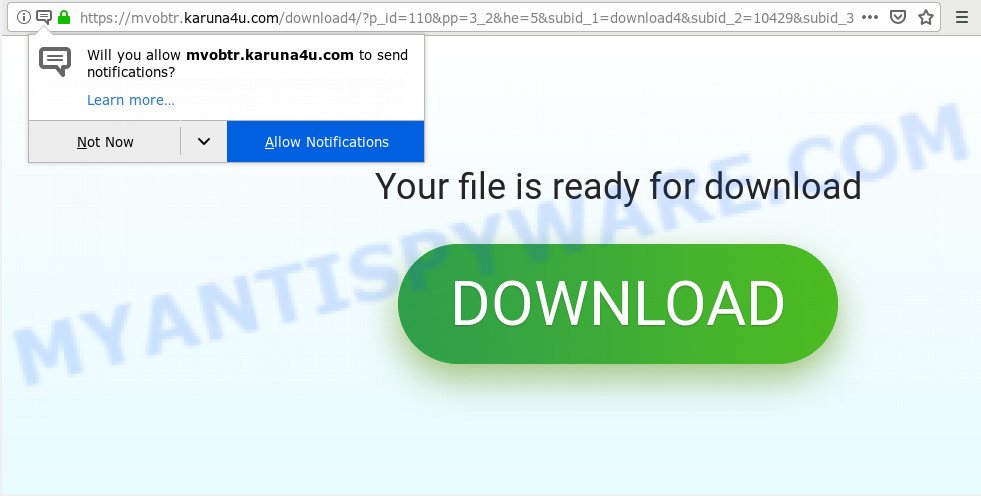
Once you click on the ‘Allow’, then your web browser will be configured to display intrusive adverts on your desktop, even when the web browser is closed. The push notifications will essentially be advertisements for ‘free’ online games, prize & lottery scams, dubious browser extensions, adult web sites, and fake software as on the image below.

In order to get rid of Karuna4u.com browser notification spam open the web browser’s settings and follow the Karuna4u.com removal instructions below. Once you remove notifications subscription, the Karuna4u.com pop ups advertisements will no longer display on your screen.
How did you get infected with Karuna4u.com popups
Some research has shown that users can be redirected to Karuna4u.com from misleading advertisements or by potentially unwanted apps and adware. By definition, adware is a piece of applications that presents advertisements on a PC. However, people basically use the word ‘adware’ to describe a type of malicious software that presents unwanted advertisements to the user. In many cases, this kind of adware do not have any uninstall procedures and can use technologies that are similar to those used by malicious software to penetrate the personal computer.
In many cases, the free applications installation package includes third-party applications like this adware software. So, be very careful when you agree to install anything. The best way – is to select a Custom, Advanced or Manual installation type. Here uncheck all additional software in which you are unsure or that causes even a slightest suspicion. The main thing you should remember, you don’t need to install any third-party software which you don’t trust!
Threat Summary
| Name | Karuna4u.com pop-up |
| Type | push notifications advertisements, popup virus, popup advertisements, popups |
| Distribution | adwares, potentially unwanted applications, malicious pop up ads, social engineering attack |
| Symptoms |
|
| Removal | Karuna4u.com removal guide |
We suggest you to remove adware and clean your PC from Karuna4u.com popups ASAP, until the presence of the adware software has not led to even worse consequences. You need to follow the instructions below that will allow you to completely delete the redirect to Karuna4u.com unwanted web-site, using only the built-in Windows features and several free malicious software removal tools of well-known antivirus software companies.
Remove Karuna4u.com pop ups
The adware software is a form of malicious software that you might have difficulty in removing it from your machine. Luckily, you’ve found the effective Karuna4u.com ads removal tutorial in this blog post. Both the manual removal method and the automatic removal method will be provided below and you can just choose the one that best for you. If you’ve any questions or need help then type a comment below. Some of the steps below will require you to close this web page. So, please read the step-by-step instructions carefully, after that bookmark it or open it on your smartphone for later reference.
To remove Karuna4u.com pop ups, follow the steps below:
- How to manually delete Karuna4u.com
- Use free malware removal utilities to fully delete Karuna4u.com popups
- Stop Karuna4u.com pop-ups
- To sum up
How to manually delete Karuna4u.com
To get rid of Karuna4u.com advertisements, adware software and other unwanted software you can try to do so manually. Unfortunately some of the adware software won’t show up in your program list, but some adware software may. In this case, you may be able to remove it via the uninstall function of your machine. You can do this by completing the steps below.
Remove newly added adware software
Some of potentially unwanted software, adware and hijackers can be deleted using the Add/Remove programs utility that is located in the Microsoft Windows Control Panel. So, if you are using any version of MS Windows and you have noticed an unwanted application, then first try to get rid of it through Add/Remove programs.
Press Windows button ![]() , then click Search
, then click Search ![]() . Type “Control panel”and press Enter. If you using Windows XP or Windows 7, then press “Start” and select “Control Panel”. It will show the Windows Control Panel as displayed in the figure below.
. Type “Control panel”and press Enter. If you using Windows XP or Windows 7, then press “Start” and select “Control Panel”. It will show the Windows Control Panel as displayed in the figure below.

Further, click “Uninstall a program” ![]()
It will display a list of all software installed on your computer. Scroll through the all list, and remove any questionable and unknown applications.
Remove Karuna4u.com notifications from internet browsers
If you’ve allowed the Karuna4u.com site to send push notifications to your internet browser, then we will need to delete these permissions. Depending on internet browser, you can follow the steps below to get rid of the Karuna4u.com permissions to send browser notification spam.
|
|
|
|
|
|
Remove Karuna4u.com popup advertisements from Chrome
This step will show you how to reset Google Chrome browser settings to default values. This can remove Karuna4u.com ads and fix some surfing problems, especially after adware infection. When using the reset feature, your personal information like passwords, bookmarks, browsing history and web form auto-fill data will be saved.
Open the Chrome menu by clicking on the button in the form of three horizontal dotes (![]() ). It will show the drop-down menu. Select More Tools, then click Extensions.
). It will show the drop-down menu. Select More Tools, then click Extensions.
Carefully browse through the list of installed extensions. If the list has the plugin labeled with “Installed by enterprise policy” or “Installed by your administrator”, then complete the following instructions: Remove Google Chrome extensions installed by enterprise policy otherwise, just go to the step below.
Open the Chrome main menu again, press to “Settings” option.

Scroll down to the bottom of the page and click on the “Advanced” link. Now scroll down until the Reset settings section is visible, as shown on the image below and press the “Reset settings to their original defaults” button.

Confirm your action, click the “Reset” button.
Get rid of Karuna4u.com pop-ups from Firefox
The Firefox reset will remove redirections to unwanted Karuna4u.com web-site, modified preferences, extensions and security settings. However, your saved passwords and bookmarks will not be changed, deleted or cleared.
Click the Menu button (looks like three horizontal lines), and press the blue Help icon located at the bottom of the drop down menu as on the image below.

A small menu will appear, click the “Troubleshooting Information”. On this page, click “Refresh Firefox” button as displayed in the following example.

Follow the onscreen procedure to restore your Mozilla Firefox web-browser settings to their default values.
Remove Karuna4u.com pop up advertisements from Microsoft Internet Explorer
The Internet Explorer reset is great if your web browser is hijacked or you have unwanted add-ons or toolbars on your web-browser, which installed by an malware.
First, open the Internet Explorer, press ![]() ) button. Next, click “Internet Options” as on the image below.
) button. Next, click “Internet Options” as on the image below.

In the “Internet Options” screen select the Advanced tab. Next, press Reset button. The IE will open the Reset Internet Explorer settings dialog box. Select the “Delete personal settings” check box and click Reset button.

You will now need to restart your PC system for the changes to take effect. It will delete adware that causes Karuna4u.com pop-ups, disable malicious and ad-supported web-browser’s extensions and restore the Internet Explorer’s settings like startpage, new tab page and search engine by default to default state.
Use free malware removal utilities to fully delete Karuna4u.com popups
It’s very difficult for classic anti-virus to detect adware software and other kinds of potentially unwanted programs. We recommend you use a free anti-adware such as Zemana Free, MalwareBytes and HitmanPro from our list below. These utilities will help you scan and remove trojans, malware, spyware, keyloggers, bothersome and malicious adware from an infected PC.
Automatically remove Karuna4u.com pop-up ads with Zemana AntiMalware (ZAM)
Zemana Anti-Malware (ZAM) is a free application for MS Windows operating system to find and delete adware software that causes multiple unwanted pop ups, and other unwanted apps such as PUPs, malicious internet browser add-ons, browser toolbars.
First, click the link below, then click the ‘Download’ button in order to download the latest version of Zemana AntiMalware (ZAM).
165074 downloads
Author: Zemana Ltd
Category: Security tools
Update: July 16, 2019
When downloading is finished, close all windows on your personal computer. Further, start the set up file called Zemana.AntiMalware.Setup. If the “User Account Control” dialog box pops up as displayed below, click the “Yes” button.

It will show the “Setup wizard” that will allow you install Zemana Anti Malware (ZAM) on the personal computer. Follow the prompts and do not make any changes to default settings.

Once installation is finished successfully, Zemana Anti-Malware will automatically start and you can see its main window like the one below.

Next, click the “Scan” button for checking your machine for the adware software related to the Karuna4u.com pop-up ads. While the Zemana program is scanning, you can see how many objects it has identified as threat.

When Zemana completes the scan, the results are displayed in the scan report. Once you’ve selected what you wish to delete from your PC system click “Next” button.

The Zemana Free will delete adware related to the Karuna4u.com popup advertisements and move threats to the program’s quarantine. Once the clean-up is complete, you can be prompted to reboot your system.
Remove Karuna4u.com ads and harmful extensions with HitmanPro
Hitman Pro is a free removal utility which can scan your system for a wide range of security threats such as malicious software, adwares, PUPs as well as adware which cause pop ups. It will perform a deep scan of your computer including hard drives and MS Windows registry. Once a malware is detected, it will help you to get rid of all detected threats from your computer by a simple click.

- Please go to the following link to download the latest version of HitmanPro for MS Windows. Save it to your Desktop.
- Once the download is done, start the Hitman Pro, double-click the HitmanPro.exe file.
- If the “User Account Control” prompts, press Yes to continue.
- In the Hitman Pro window, press the “Next” to begin scanning your computer for the adware software that causes Karuna4u.com pop up advertisements in your web-browser. This task may take some time, so please be patient. When a malicious software, adware software or PUPs are detected, the count of the security threats will change accordingly.
- After finished, HitmanPro will show you the results. All found items will be marked. You can delete them all by simply click “Next”. Now, press the “Activate free license” button to begin the free 30 days trial to remove all malware found.
Scan and clean your machine of adware with MalwareBytes Anti-Malware (MBAM)
Trying to get rid of Karuna4u.com pop ups can become a battle of wills between the adware software infection and you. MalwareBytes can be a powerful ally, removing most of today’s adware software, malicious software and potentially unwanted programs with ease. Here’s how to use MalwareBytes will help you win.
Installing the MalwareBytes AntiMalware is simple. First you’ll need to download MalwareBytes Free on your Windows Desktop by clicking on the link below.
327297 downloads
Author: Malwarebytes
Category: Security tools
Update: April 15, 2020
Once the download is finished, close all programs and windows on your computer. Open a directory in which you saved it. Double-click on the icon that’s called mb3-setup as on the image below.
![]()
When the installation begins, you will see the “Setup wizard” which will help you install Malwarebytes on your machine.

Once setup is finished, you will see window like below.

Now click the “Scan Now” button for scanning your PC for the adware related to the Karuna4u.com ads. This process can take some time, so please be patient. While the MalwareBytes Anti Malware (MBAM) is scanning, you can see how many objects it has identified either as being malicious software.

When the system scan is done, MalwareBytes will open a screen that contains a list of malware that has been found. Review the scan results and then press “Quarantine Selected” button.

The Malwarebytes will now remove adware software related to the Karuna4u.com pop ups and move items to the program’s quarantine. After the clean-up is complete, you may be prompted to restart your computer.

The following video explains guide on how to remove hijacker, adware software and other malicious software with MalwareBytes AntiMalware.
Stop Karuna4u.com pop-ups
To put it simply, you need to use an ad blocking tool (AdGuard, for example). It’ll stop and protect you from all intrusive web-pages such as Karuna4u.com, advertisements and popups. To be able to do that, the ad-blocker program uses a list of filters. Each filter is a rule that describes a malicious website, an advertising content, a banner and others. The ad blocking program automatically uses these filters, depending on the webpages you’re visiting.
Installing the AdGuard is simple. First you will need to download AdGuard on your MS Windows Desktop from the following link.
26905 downloads
Version: 6.4
Author: © Adguard
Category: Security tools
Update: November 15, 2018
After downloading it, run the downloaded file. You will see the “Setup Wizard” screen as displayed on the screen below.

Follow the prompts. Once the installation is complete, you will see a window like below.

You can click “Skip” to close the installation application and use the default settings, or press “Get Started” button to see an quick tutorial that will help you get to know AdGuard better.
In most cases, the default settings are enough and you do not need to change anything. Each time, when you launch your personal computer, AdGuard will run automatically and stop unwanted ads, block Karuna4u.com, as well as other malicious or misleading web sites. For an overview of all the features of the program, or to change its settings you can simply double-click on the AdGuard icon, which may be found on your desktop.
To sum up
After completing the tutorial outlined above, your personal computer should be clean from adware that cause intrusive Karuna4u.com pop up ads and other malware. The Chrome, Microsoft Edge, Mozilla Firefox and Internet Explorer will no longer redirect you to various intrusive webpages like Karuna4u.com. Unfortunately, if the step-by-step guide does not help you, then you have caught a new adware software, and then the best way – ask for help here.



















