According to IT security researchers, Forthathestal.info is a web-page that uses social engineering methods to fool you and other unsuspecting victims to accept push notifications via the internet browser. This web-page will deliver the message stating that you should click ‘Allow’ in order to enable Flash Player, verify that you are not a robot, confirm that you are 18+, access the content of the webpage, download a file, watch a video, connect to the Internet, and so on.
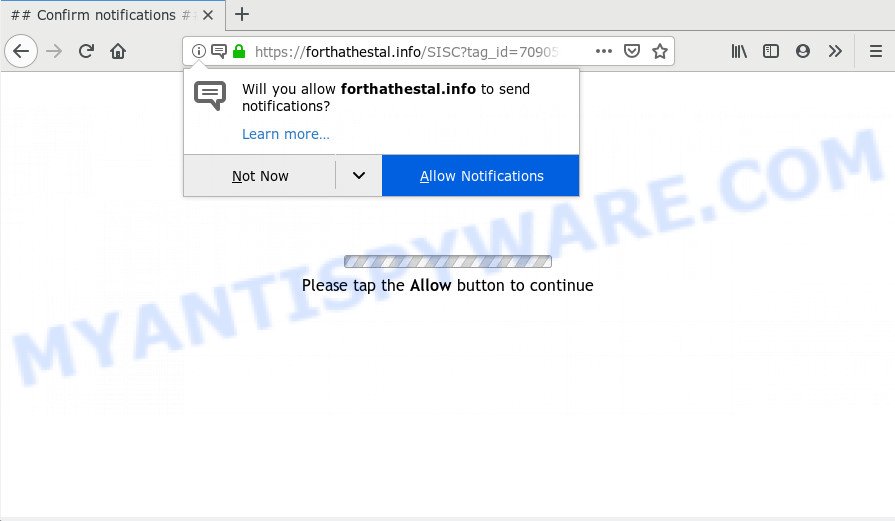
If you press the ‘Allow’ button, then you will start seeing unwanted adverts in form of pop ups on your browser. The devs behind Forthathestal.info use these push notifications to bypass popup blocker and therefore show lots of unwanted adverts. These advertisements are used to promote dubious web-browser extensions, free gifts scams, fake software, and adult web sites.

To end this intrusive behavior and remove Forthathestal.info browser notification spam, you need to modify browser settings that got altered by adware software. For that, perform the Forthathestal.info removal guidance below. Once you remove notifications subscription, the Forthathestal.info popups advertisements will no longer display on your screen.
How does your personal computer get infected with Forthathestal.info popups
Some research has shown that users can be redirected to Forthathestal.info from misleading advertisements or by PUPs and adware. Adware is software responsible for unwanted advertising. Some adware software will bring up ads when you is surfing the Web, while other will build up a profile of your browsing habits in order to target advertising. In general, adware have to be installed on your computer, so it’ll tend to be bundled with other software in much the same method as potentially unwanted software.
Adware come along with various free software. This means that you need to be very careful when installing applications downloaded from the Internet, even from a large proven hosting. Be sure to read the Terms of Use and the Software license, select only the Manual, Advanced or Custom setup mode, switch off all additional web-browser extensions and applications are offered to install.
Threat Summary
| Name | Forthathestal.info popup |
| Type | browser notification spam ads, pop up virus, popups, popup advertisements |
| Distribution | adware softwares, shady pop up ads, potentially unwanted software, social engineering attack |
| Symptoms |
|
| Removal | Forthathestal.info removal guide |
In the guidance below, we will explain useful solutions on how to clean your personal computer of adware software and remove Forthathestal.info popup ads from your browser.
How to remove Forthathestal.info pop-ups from Chrome, Firefox, IE, Edge
According to IT security professionals, Forthathestal.info advertisements removal can be done manually and/or automatically. These tools that are listed below will help you remove adware, harmful browser extensions, malicious software and potentially unwanted programs . However, if you’re not willing to install other programs to get rid of Forthathestal.info pop-up ads, then use guide listed below to restore your personal computer settings to their previous states.
To remove Forthathestal.info pop ups, follow the steps below:
- How to get rid of Forthathestal.info pop-ups without any software
- How to remove Forthathestal.info pop up ads with free applications
- How to stop Forthathestal.info ads
- Finish words
How to get rid of Forthathestal.info pop-ups without any software
To remove Forthathestal.info ads, adware software and other unwanted applications you can try to do so manually. Unfortunately some of the adware won’t show up in your program list, but some adware may. In this case, you may be able to remove it through the uninstall function of your personal computer. You can do this by following the steps below.
Uninstall PUPs using Microsoft Windows Control Panel
The process of adware software removal is generally the same across all versions of Microsoft Windows OS from 10 to XP. To start with, it is necessary to check the list of installed applications on your machine and uninstall all unused, unknown and dubious programs.
- If you are using Windows 8, 8.1 or 10 then click Windows button, next press Search. Type “Control panel”and press Enter.
- If you are using Windows XP, Vista, 7, then click “Start” button and press “Control Panel”.
- It will open the Windows Control Panel.
- Further, click “Uninstall a program” under Programs category.
- It will open a list of all software installed on the computer.
- Scroll through the all list, and uninstall questionable and unknown programs. To quickly find the latest installed software, we recommend sort applications by date.
See more details in the video instructions below.
Remove Forthathestal.info notifications from web-browsers
If you’re in situation where you don’t want to see spam notifications from the Forthathestal.info website. In this case, you can turn off web notifications for your web browser in MS Windows/Apple Mac/Android. Find your web-browser in the list below, follow few simple steps to remove browser permissions to show browser notification spam.
Google Chrome:
- Just copy and paste the following text into the address bar of Google Chrome.
- chrome://settings/content/notifications
- Press Enter.
- Remove the Forthathestal.info site and other questionable sites by clicking three vertical dots button next to each and selecting ‘Remove’.

Android:
- Tap ‘Settings’.
- Tap ‘Notifications’.
- Find and tap the browser which displays Forthathestal.info push notifications advertisements.
- In the opened window, locate Forthathestal.info, other dubious URLs and set the toggle button to ‘OFF’ on them one-by-one.

Mozilla Firefox:
- Click the Menu button (three bars) on the top right hand corner.
- In the drop-down menu select ‘Options’. In the left side select ‘Privacy & Security’.
- Scroll down to the ‘Permissions’ section and click the ‘Settings’ button next to ‘Notifications’.
- Find sites you down’t want to see notifications from (for example, Forthathestal.info), click on drop-down menu next to each and select ‘Block’.
- Click ‘Save Changes’ button.

Edge:
- In the right upper corner, click the Edge menu button (three dots).
- Scroll down to ‘Settings’. In the menu on the left go to ‘Advanced’.
- Click ‘Manage permissions’ button under ‘Website permissions’.
- Disable the on switch for the Forthathestal.info.

Internet Explorer:
- In the right upper corner of the screen, click on the gear icon (menu button).
- Go to ‘Internet Options’ in the menu.
- Select the ‘Privacy’ tab and click ‘Settings under ‘Pop-up Blocker’ section.
- Find the Forthathestal.info domain and click the ‘Remove’ button to delete the domain.

Safari:
- On the top menu select ‘Safari’, then ‘Preferences’.
- Open ‘Websites’ tab, then in the left menu click on ‘Notifications’.
- Check for Forthathestal.info domain, other questionable URLs and apply the ‘Deny’ option for each.
Get rid of Forthathestal.info pop-up ads from IE
In order to recover all web browser search provider by default, start page and newtab you need to reset the Microsoft Internet Explorer to the state, which was when the Microsoft Windows was installed on your PC system.
First, open the IE. Next, press the button in the form of gear (![]() ). It will display the Tools drop-down menu, click the “Internet Options” as on the image below.
). It will display the Tools drop-down menu, click the “Internet Options” as on the image below.

In the “Internet Options” window click on the Advanced tab, then click the Reset button. The Microsoft Internet Explorer will show the “Reset Internet Explorer settings” window as shown on the image below. Select the “Delete personal settings” check box, then click “Reset” button.

You will now need to reboot your machine for the changes to take effect.
Delete Forthathestal.info pop up advertisements from Firefox
The Mozilla Firefox reset will remove redirections to annoying Forthathestal.info webpage, modified preferences, extensions and security settings. However, your themes, bookmarks, history, passwords, and web form auto-fill information will not be deleted.
Click the Menu button (looks like three horizontal lines), and press the blue Help icon located at the bottom of the drop down menu as shown in the figure below.

A small menu will appear, click the “Troubleshooting Information”. On this page, click “Refresh Firefox” button as shown below.

Follow the onscreen procedure to revert back your Firefox web-browser settings to their default state.
Remove Forthathestal.info advertisements from Google Chrome
Reset Google Chrome settings is a simple way to get rid of Forthathestal.info ads, harmful and adware extensions, web browser’s start page, search engine by default and newtab that have been modified by adware software.

- First, start the Google Chrome and click the Menu icon (icon in the form of three dots).
- It will display the Chrome main menu. Choose More Tools, then press Extensions.
- You will see the list of installed plugins. If the list has the extension labeled with “Installed by enterprise policy” or “Installed by your administrator”, then complete the following instructions: Remove Chrome extensions installed by enterprise policy.
- Now open the Google Chrome menu once again, press the “Settings” menu.
- Next, click “Advanced” link, which located at the bottom of the Settings page.
- On the bottom of the “Advanced settings” page, click the “Reset settings to their original defaults” button.
- The Chrome will show the reset settings dialog box as on the image above.
- Confirm the browser’s reset by clicking on the “Reset” button.
- To learn more, read the blog post How to reset Chrome settings to default.
How to remove Forthathestal.info pop up ads with free applications
There are not many good free antimalware programs with high detection ratio. The effectiveness of malicious software removal utilities depends on various factors, mostly on how often their virus/malware signatures DB are updated in order to effectively detect modern malicious software, adware software, hijackers and other PUPs. We suggest to use several applications, not just one. These programs which listed below will help you delete all components of the adware from your disk and Windows registry and thereby get rid of Forthathestal.info pop up advertisements.
Run Zemana to get rid of Forthathestal.info pop-ups
Zemana Free is a lightweight utility which created to use alongside your antivirus software, detecting and removing malicious software, adware software and PUPs that other applications miss. Zemana is easy to use, fast, does not use many resources and have great detection and removal rates.
- First, visit the following page, then click the ‘Download’ button in order to download the latest version of Zemana Free.
Zemana AntiMalware
165086 downloads
Author: Zemana Ltd
Category: Security tools
Update: July 16, 2019
- Once you have downloaded the installation file, make sure to double click on the Zemana.AntiMalware.Setup. This would start the Zemana Free install on your PC system.
- Select install language and click ‘OK’ button.
- On the next screen ‘Setup Wizard’ simply press the ‘Next’ button and follow the prompts.

- Finally, once the installation is done, Zemana will launch automatically. Else, if does not then double-click on the Zemana Anti Malware (ZAM) icon on your desktop.
- Now that you have successfully install Zemana Free, let’s see How to use Zemana Free to remove Forthathestal.info pop up advertisements from your computer.
- After you have started the Zemana, you will see a window as on the image below, just press ‘Scan’ button to find adware.

- Now pay attention to the screen while Zemana Free scans your computer.

- When the scan is done, a list of all items found is produced. You may delete items (move to Quarantine) by simply click ‘Next’ button.

- Zemana may require a restart machine in order to complete the Forthathestal.info ads removal procedure.
- If you want to completely remove adware from your computer, then click ‘Quarantine’ icon, select all malicious software, adware, potentially unwanted apps and other threats and click Delete.
- Restart your computer to complete the adware software removal process.
Remove Forthathestal.info pop-ups and harmful extensions with HitmanPro
The HitmanPro utility is free (30 day trial) and easy to use. It can check and remove malware, potentially unwanted applications and adware in Edge, Internet Explorer, Google Chrome and Firefox internet browsers and thereby get rid of all unwanted Forthathestal.info pop up advertisements. Hitman Pro is powerful enough to find and remove harmful registry entries and files that are hidden on the computer.
Installing the HitmanPro is simple. First you will need to download HitmanPro from the following link. Save it directly to your MS Windows Desktop.
Download and run Hitman Pro on your PC system. Once started, press “Next” button to search for adware software which causes unwanted Forthathestal.info ads. While the HitmanPro utility is scanning, you can see count of objects it has identified as being affected by malware..

After the scan is done, you can check all threats detected on your system.

Review the report and then press Next button.
It will open a dialog box, click the “Activate free license” button to start the free 30 days trial to get rid of all malicious software found.
How to automatically get rid of Forthathestal.info with MalwareBytes Anti Malware
Trying to remove Forthathestal.info ads can become a battle of wills between the adware infection and you. MalwareBytes Anti Malware (MBAM) can be a powerful ally, removing most of today’s adware, malicious software and potentially unwanted software with ease. Here’s how to use MalwareBytes Anti Malware will help you win.

- First, please go to the link below, then click the ‘Download’ button in order to download the latest version of MalwareBytes Anti-Malware (MBAM).
Malwarebytes Anti-malware
327305 downloads
Author: Malwarebytes
Category: Security tools
Update: April 15, 2020
- When the download is done, close all apps and windows on your PC. Open a file location. Double-click on the icon that’s named mb3-setup.
- Further, press Next button and follow the prompts.
- Once installation is done, click the “Scan Now” button to begin scanning your computer for the adware which causes intrusive Forthathestal.info pop-up advertisements. A system scan can take anywhere from 5 to 30 minutes, depending on your PC system. While the MalwareBytes Free tool is checking, you may see number of objects it has identified as being infected by malicious software.
- Once MalwareBytes Anti Malware (MBAM) has completed scanning, MalwareBytes Anti Malware will display a screen that contains a list of malware that has been detected. Once you’ve selected what you wish to delete from your computer click “Quarantine Selected”. Once the clean up is complete, you can be prompted to reboot your system.
The following video offers a few simple steps on how to remove hijacker infections, adware and other malicious software with MalwareBytes.
How to stop Forthathestal.info ads
Use ad-blocker program such as AdGuard in order to stop ads, malvertisements, pop-ups and online trackers, avoid having to install harmful and adware browser plug-ins and add-ons that affect your computer performance and impact your computer security. Surf the Web anonymously and stay safe online!
Please go to the link below to download AdGuard. Save it to your Desktop.
26910 downloads
Version: 6.4
Author: © Adguard
Category: Security tools
Update: November 15, 2018
After downloading it, start the downloaded file. You will see the “Setup Wizard” screen as displayed in the following example.

Follow the prompts. When the setup is complete, you will see a window like below.

You can click “Skip” to close the installation application and use the default settings, or click “Get Started” button to see an quick tutorial that will allow you get to know AdGuard better.
In most cases, the default settings are enough and you do not need to change anything. Each time, when you start your computer, AdGuard will launch automatically and stop undesired advertisements, block Forthathestal.info, as well as other harmful or misleading web-sites. For an overview of all the features of the program, or to change its settings you can simply double-click on the AdGuard icon, which is located on your desktop.
Finish words
Now your personal computer should be free of the adware software which cause annoying Forthathestal.info pop-ups. We suggest that you keep AdGuard (to help you stop unwanted pop up advertisements and unwanted harmful websites) and Zemana Anti Malware (ZAM) (to periodically scan your machine for new adware softwares and other malware). Probably you are running an older version of Java or Adobe Flash Player. This can be a security risk, so download and install the latest version right now.
If you are still having problems while trying to remove Forthathestal.info ads from the MS Edge, Internet Explorer, Mozilla Firefox and Google Chrome, then ask for help here here.






















