Memowithhen.pro popup is a browser-based scam that deceives you into allowing its spam notifications that go directly to the desktop or the web browser. It will show the message ‘Click Allow to’ (verify that you are not a robot, connect to the Internet, access the content of the web-page, confirm that you are 18+, download a file, enable Flash Player, watch a video), asking user to subscribe to notifications.
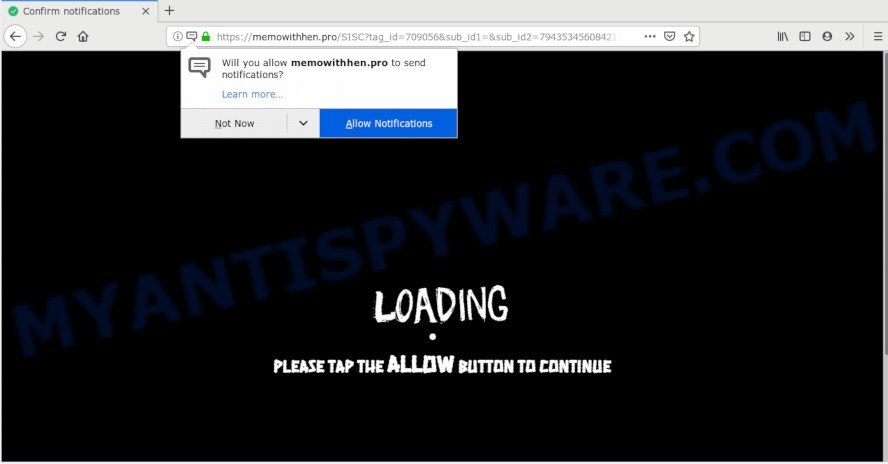
Once you click the ‘Allow’, then you will start seeing unwanted adverts in form of pop-ups on your desktop. The browser notification spam will promote ‘free’ online games, prize & lottery scams, suspicious browser extensions, adult web sites, and fake downloads as displayed in the figure below.

The best way to get rid of Memowithhen.pro browser notification spam open the web browser’s settings and perform the Memowithhen.pro removal guide below. Once you remove Memowithhen.pro subscription, the push notifications will no longer appear on your desktop.
How did you get infected with Memowithhen.pro pop-ups
Cyber threat analysts have determined that users are rerouted to Memowithhen.pro by adware or from dubious advertisements. Adware is a form of malicious software. When adware hijacks your personal computer, it might carry out various malicious tasks. Some of the more common acts on PCs include: adware can display constant popups and/or unwanted deals;adware software can reroute your web browser to misleading webpages; adware software can slow down your PC; adware can change browser settings.
Probably adware get installed onto your computer when you have installed some free software like E-Mail checker, PDF creator, video codec, etc. Because, most commonly, adware can be bundled within the installation packages from Softonic, Cnet, Soft32, Brothersoft or other similar web sites which hosts free software. So, you should run any files downloaded from the Web with great caution! Always carefully read the ‘User agreement’, ‘Software license’ and ‘Terms of use’. In the Setup wizard, you should choose the Advanced, Custom or Manual installation type to control what components and additional software to be installed, otherwise you run the risk of infecting your system with adware or potentially unwanted application (PUA)
Threat Summary
| Name | Memowithhen.pro popup |
| Type | browser notification spam advertisements, pop-ups, popup ads, popup virus |
| Distribution | malicious pop-up advertisements, adwares, social engineering attack, potentially unwanted applications |
| Symptoms |
|
| Removal | Memowithhen.pro removal guide |
We recommend to remove the adware that causes Memowithhen.pro pop-ups, as soon as you found this issue, as it can redirect your browser to web-resources which may load other malicious software on your personal computer.
How to Remove Memowithhen.pro pop ups
There are several steps to uninstalling the adware that cause popups, because it installs itself so deeply into Microsoft Windows. You need to delete all suspicious and unknown programs, then remove harmful addons from the Edge, Google Chrome, IE and Firefox and other web browsers you’ve installed. Finally, you need to reset your web-browser settings to remove any changes the adware has made, and then scan your PC with Zemana AntiMalware (ZAM), MalwareBytes Free or HitmanPro to ensure the adware is fully removed. It will take a while.
To remove Memowithhen.pro pop ups, follow the steps below:
- Manual Memowithhen.pro advertisements removal
- How to remove Memowithhen.pro pop ups with free programs
- Run AdBlocker to block Memowithhen.pro and stay safe online
- To sum up
Manual Memowithhen.pro advertisements removal
To delete Memowithhen.pro popups, adware and other unwanted apps you can try to do so manually. Unfortunately some of the adware won’t show up in your program list, but some adware may. In this case, you may be able to get rid of it through the uninstall function of your computer. You can do this by following the steps below.
Remove unwanted or newly installed programs
It is of primary importance to first identify and remove all potentially unwanted software, adware programs and hijacker infections through ‘Add/Remove Programs’ (Windows XP) or ‘Uninstall a program’ (Windows 10, 8, 7) section of your Microsoft Windows Control Panel.
Windows 10, 8.1, 8
Click the Windows logo, and then press Search ![]() . Type ‘Control panel’and press Enter as displayed below.
. Type ‘Control panel’and press Enter as displayed below.

When the ‘Control Panel’ opens, click the ‘Uninstall a program’ link under Programs category as displayed on the screen below.

Windows 7, Vista, XP
Open Start menu and select the ‘Control Panel’ at right such as the one below.

Then go to ‘Add/Remove Programs’ or ‘Uninstall a program’ (Microsoft Windows 7 or Vista) as shown in the figure below.

Carefully browse through the list of installed apps and remove all questionable and unknown apps. We recommend to click ‘Installed programs’ and even sorts all installed applications by date. Once you have found anything questionable that may be the adware software that causes Memowithhen.pro popup advertisements in your web-browser or other potentially unwanted application (PUA), then choose this application and click ‘Uninstall’ in the upper part of the window. If the suspicious program blocked from removal, then run Revo Uninstaller Freeware to fully delete it from your PC.
Remove Memowithhen.pro notifications from web browsers
If you’re getting spam notifications from the Memowithhen.pro or another undesired web-site, you’ll have previously pressed the ‘Allow’ button. Below we’ll teach you how to turn them off.
|
|
|
|
|
|
Remove Memowithhen.pro popups from Firefox
If the Mozilla Firefox settings such as new tab page, startpage and search engine by default have been replaced by the adware, then resetting it to the default state can help. It’ll keep your personal information such as browsing history, bookmarks, passwords and web form auto-fill data.
First, open the Mozilla Firefox. Next, press the button in the form of three horizontal stripes (![]() ). It will show the drop-down menu. Next, click the Help button (
). It will show the drop-down menu. Next, click the Help button (![]() ).
).

In the Help menu press the “Troubleshooting Information”. In the upper-right corner of the “Troubleshooting Information” page press on “Refresh Firefox” button similar to the one below.

Confirm your action, click the “Refresh Firefox”.
Remove Memowithhen.pro ads from Google Chrome
Reset Chrome settings will get rid of Memowithhen.pro ads from web browser and disable malicious plugins. It will also clear cached and temporary data (cookies, site data and content). Essential information like bookmarks, browsing history, passwords, cookies, auto-fill data and personal dictionaries will not be removed.
Open the Google Chrome menu by clicking on the button in the form of three horizontal dotes (![]() ). It will show the drop-down menu. Select More Tools, then click Extensions.
). It will show the drop-down menu. Select More Tools, then click Extensions.
Carefully browse through the list of installed extensions. If the list has the plugin labeled with “Installed by enterprise policy” or “Installed by your administrator”, then complete the following steps: Remove Chrome extensions installed by enterprise policy otherwise, just go to the step below.
Open the Chrome main menu again, press to “Settings” option.

Scroll down to the bottom of the page and click on the “Advanced” link. Now scroll down until the Reset settings section is visible, like the one below and press the “Reset settings to their original defaults” button.

Confirm your action, click the “Reset” button.
Delete Memowithhen.pro popups from Internet Explorer
In order to recover all web-browser newtab, default search engine and homepage you need to reset the Internet Explorer to the state, that was when the Windows was installed on your PC system.
First, open the Internet Explorer. Next, click the button in the form of gear (![]() ). It will show the Tools drop-down menu, click the “Internet Options” as displayed in the following example.
). It will show the Tools drop-down menu, click the “Internet Options” as displayed in the following example.

In the “Internet Options” window click on the Advanced tab, then click the Reset button. The Internet Explorer will show the “Reset Internet Explorer settings” window as displayed on the screen below. Select the “Delete personal settings” check box, then click “Reset” button.

You will now need to restart your PC system for the changes to take effect.
How to remove Memowithhen.pro pop ups with free programs
We’ve compiled some of the best adware software removing utilities that can detect and get rid of Memowithhen.pro popup ads , unwanted web browser extensions and potentially unwanted apps.
Run Zemana Anti Malware to delete Memowithhen.pro popup advertisements
Zemana highly recommended, because it can look for security threats such adware software and malware which most ‘classic’ antivirus apps fail to pick up on. Moreover, if you have any Memowithhen.pro popups removal problems which cannot be fixed by this utility automatically, then Zemana provides 24X7 online assistance from the highly experienced support staff.

- Download Zemana Free on your Microsoft Windows Desktop by clicking on the following link.
Zemana AntiMalware
165516 downloads
Author: Zemana Ltd
Category: Security tools
Update: July 16, 2019
- At the download page, click on the Download button. Your web-browser will show the “Save as” dialog box. Please save it onto your Windows desktop.
- Once downloading is complete, please close all apps and open windows on your PC system. Next, start a file called Zemana.AntiMalware.Setup.
- This will start the “Setup wizard” of Zemana Free onto your PC. Follow the prompts and do not make any changes to default settings.
- When the Setup wizard has finished installing, the Zemana Anti-Malware will launch and open the main window.
- Further, click the “Scan” button to perform a system scan for the adware software which cause intrusive Memowithhen.pro advertisements. This task can take quite a while, so please be patient. When a threat is found, the number of the security threats will change accordingly.
- Once that process is complete, Zemana Anti-Malware (ZAM) will open a screen which contains a list of malicious software that has been found.
- Make sure to check mark the threats which are unsafe and then click the “Next” button. The utility will begin to remove adware related to the Memowithhen.pro pop-ups. Once the cleaning procedure is finished, you may be prompted to restart the computer.
- Close the Zemana and continue with the next step.
Delete Memowithhen.pro pop-ups and malicious extensions with Hitman Pro
If the Memowithhen.pro pop ups problem persists, use the HitmanPro and check if your machine is infected by adware. The HitmanPro is a downloadable security tool that provides on-demand scanning and allows remove adware software, PUPs, and other malware. It works with your existing anti-virus.
Installing the Hitman Pro is simple. First you will need to download Hitman Pro on your MS Windows Desktop by clicking on the link below.
Download and use HitmanPro on your PC. Once started, press “Next” button for checking your PC system for the adware which cause undesired Memowithhen.pro pop up advertisements. This task can take some time, so please be patient. While the Hitman Pro is checking, you can see how many objects it has identified either as being malicious software..

After the system scan is complete, the results are displayed in the scan report.

When you are ready, click Next button.
It will show a prompt, click the “Activate free license” button to start the free 30 days trial to get rid of all malware found.
Use MalwareBytes Free to delete Memowithhen.pro popups
We suggest using the MalwareBytes Anti-Malware. You can download and install MalwareBytes to detect adware and thereby delete Memowithhen.pro popup advertisements from your web browsers. When installed and updated, this free malware remover automatically searches for and removes all threats present on the PC system.
Download MalwareBytes by clicking on the following link.
327737 downloads
Author: Malwarebytes
Category: Security tools
Update: April 15, 2020
After downloading is complete, close all windows on your system. Further, open the file called mb3-setup. If the “User Account Control” prompt pops up as displayed in the following example, press the “Yes” button.

It will open the “Setup wizard” which will allow you install MalwareBytes on the PC system. Follow the prompts and don’t make any changes to default settings.

Once installation is complete successfully, click Finish button. Then MalwareBytes will automatically start and you can see its main window as on the image below.

Next, click the “Scan Now” button to start checking your system for the adware that causes multiple undesired pop-ups. This process can take quite a while, so please be patient. During the scan MalwareBytes Anti-Malware (MBAM) will scan for threats exist on your system.

After the system scan is complete, a list of all items detected is produced. All detected items will be marked. You can remove them all by simply click “Quarantine Selected” button.

The MalwareBytes will get rid of adware responsible for Memowithhen.pro pop ups and move items to the program’s quarantine. Once that process is done, you can be prompted to restart your machine. We recommend you look at the following video, which completely explains the process of using the MalwareBytes Free to delete browser hijacker infections, adware software and other malware.
Run AdBlocker to block Memowithhen.pro and stay safe online
It’s also critical to protect your web browsers from harmful webpages and ads by using an ad-blocker program like AdGuard. Security experts says that it will greatly reduce the risk of malware, and potentially save lots of money. Additionally, the AdGuard can also protect your privacy by blocking almost all trackers.
Installing the AdGuard is simple. First you will need to download AdGuard on your PC system by clicking on the link below.
27038 downloads
Version: 6.4
Author: © Adguard
Category: Security tools
Update: November 15, 2018
After downloading it, start the downloaded file. You will see the “Setup Wizard” screen as on the image below.

Follow the prompts. Once the setup is complete, you will see a window like below.

You can click “Skip” to close the setup program and use the default settings, or press “Get Started” button to see an quick tutorial which will allow you get to know AdGuard better.
In most cases, the default settings are enough and you don’t need to change anything. Each time, when you run your machine, AdGuard will start automatically and stop undesired advertisements, block Memowithhen.pro, as well as other harmful or misleading webpages. For an overview of all the features of the program, or to change its settings you can simply double-click on the AdGuard icon, which is located on your desktop.
To sum up
After completing the steps outlined above, your system should be clean from this adware software and other malicious software. The Internet Explorer, Firefox, Edge and Google Chrome will no longer open intrusive Memowithhen.pro web-site when you surf the Net. Unfortunately, if the instructions does not help you, then you have caught a new adware, and then the best way – ask for help.
Please create a new question by using the “Ask Question” button in the Questions and Answers. Try to give us some details about your problems, so we can try to help you more accurately. Wait for one of our trained “Security Team” or Site Administrator to provide you with knowledgeable assistance tailored to your problem with the annoying Memowithhen.pro pop-up ads.



















