If you notice that the web-browser search provider by default, startpage and newtab page have modified to Duba.com without your knowledge or permission then it means that the potentially unwanted application (PUA) from the family of hijackers get installed on your system. Browser hijacker is small program that can alter your startpage and search provider, redirect you to web sites you never intended to visit, collect search queries and your confidential info. In the post below you will find guidance about how to revert back internet browser settings to their original defaults and completely remove Duba.com from Edge, Google Chrome, Firefox and Microsoft Internet Explorer.
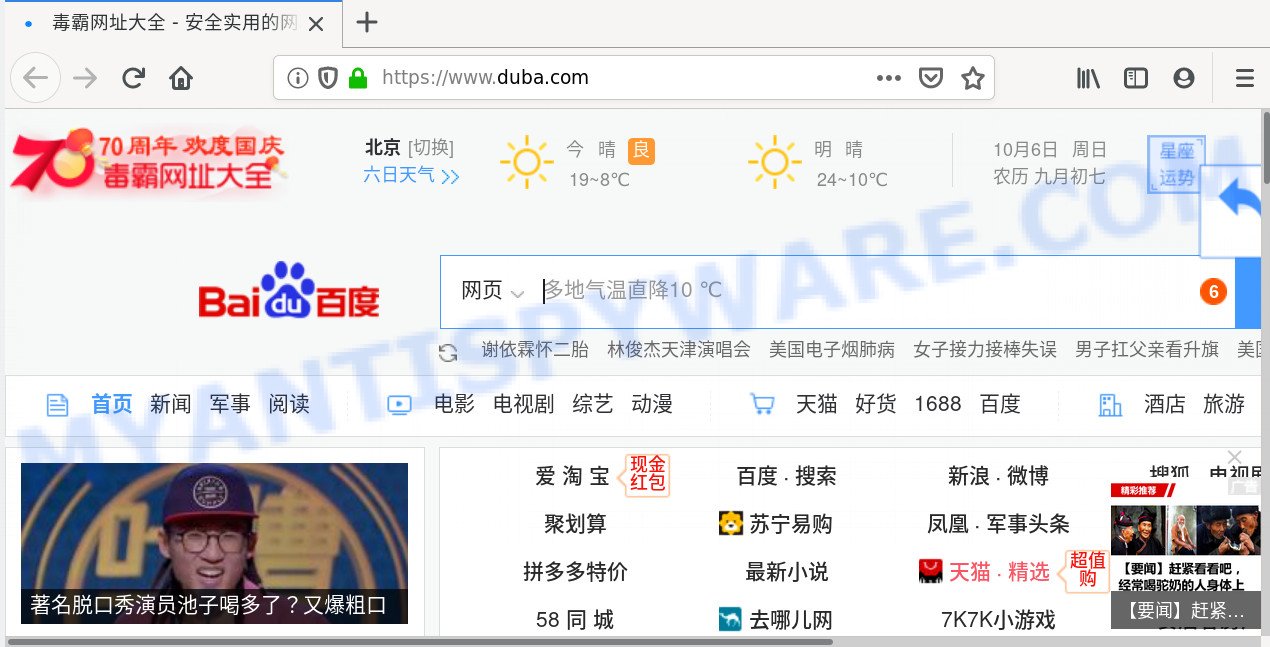
The browser hijacker infection may also set up the Duba.com website as the Microsoft Internet Explorer, Edge, Firefox and Chrome default search engine that cause search redirections via the webpage. In this way, developers of the hijacker have an opportunity to show various advertisements together with the search results for your query. These intrusive advertisements will be combined in the redirected web-site. This can bring a large number of profit for authors of the browser hijacker infection.
Moreover, an adware (sometimes named ‘ad-supported’ software) can be additionally installed on to your computer with this browser hijacker infection, which will show lots of advertisements, or even massive full page advertisements that blocks surfing the Web. Often such these ads can recommend to install other unknown and undesired apps or visit malicious web-sites.
Threat Summary
| Name | Duba.com |
| Type | browser hijacker, search provider hijacker, start page hijacker, toolbar, unwanted new tab, redirect virus |
| Symptoms |
|
| Removal | Duba.com removal guide |
We recommend you to free your PC of browser hijacker infection immediately. Use the few simple steps below which will help to get rid of Duba.com and ‘ad-supported’ program, that can be installed onto your PC system along with it.
How to remove Duba.com from Chrome, Firefox, IE, Edge
When a hijacker like the Duba.com gets installed on your PC system without your knowledge, it’s not easy to uninstall. In many cases, there is no Uninstall program which simply delete the hijacker which alters web-browser settings to replace your default search engine, startpage and new tab page with Duba.com web-page from your computer. So, we suggest using several well-proven free specialized tools like Zemana Anti-Malware (ZAM), MalwareBytes or Hitman Pro. But the best way to get rid of Duba.com homepage will be to perform several manual steps, after that additionally run antimalware tools.
To remove Duba.com, execute the steps below:
- How to manually get rid of Duba.com
- How to automatically delete Duba.com
- How to block Duba.com
- Why has my homepage and search engine changed to Duba.com?
- Finish words
How to manually get rid of Duba.com
The following instructions is a step-by-step guide, which will help you manually delete Duba.com start page from the Firefox, Internet Explorer, Chrome and MS Edge.
Remove PUPs through the Microsoft Windows Control Panel
It’s of primary importance to first identify and delete all PUPs, adware applications and hijacker infections through ‘Add/Remove Programs’ (Microsoft Windows XP) or ‘Uninstall a program’ (Microsoft Windows 10, 8, 7) section of your MS Windows Control Panel.
|
|
|
|
Remove Duba.com from browsers
This step will show you how to get rid of malicious extensions. This can remove Duba.com search and fix some surfing problems, especially after browser hijacker infection infection.
You can also try to get rid of Duba.com homepage by reset Google Chrome settings. |
If you are still experiencing issues with Duba.com removal, you need to reset Firefox browser. |
Another way to remove Duba.com from IE is reset IE settings. |
|
How to automatically delete Duba.com
Run malicious software removal utilities to delete Duba.com automatically. The free software tools specially made for browser hijacker, adware and other potentially unwanted programs removal. These utilities can get rid of most of hijacker infection from Mozilla Firefox, Chrome, MS Edge and Internet Explorer. Moreover, it can remove all components of Duba.com from Windows registry and system drives.
Use Zemana to delete Duba.com search
If you need a free utility that can easily scan for and remove browser hijacker that causes web-browsers to open intrusive Duba.com website, then use Zemana Anti-Malware. This is a very handy application, which is primarily developed to quickly search for and remove adware software and malicious software infecting web-browsers and changing their settings.
Download Zemana Anti-Malware on your personal computer by clicking on the following link.
165536 downloads
Author: Zemana Ltd
Category: Security tools
Update: July 16, 2019
Once the download is finished, close all applications and windows on your computer. Double-click the install file named Zemana.AntiMalware.Setup. If the “User Account Control” prompt pops up like below, click the “Yes” button.

It will open the “Setup wizard” which will help you setup Zemana Anti Malware (ZAM) on your machine. Follow the prompts and do not make any changes to default settings.

Once installation is finished successfully, Zemana AntiMalware will automatically start and you can see its main screen like below.

Now click the “Scan” button to detect hijacker which changes internet browser settings to replace your newtab page, default search engine and startpage with Duba.com web-page. This process can take some time, so please be patient. During the scan Zemana Anti Malware will find threats exist on your machine.

When Zemana has finished scanning your machine, Zemana Anti-Malware (ZAM) will create a list of unwanted software and hijacker. When you’re ready, press “Next” button. The Zemana will start to remove Duba.com hijacker and other web-browser’s harmful extensions. After the task is done, you may be prompted to restart the system.
Run Hitman Pro to remove Duba.com redirect
If the Duba.com issue persists, run the HitmanPro and check if your system is affected by hijacker. The Hitman Pro is a downloadable security tool that provides on-demand scanning and allows delete adware software, potentially unwanted apps, and other malicious software. It works with your existing antivirus software.
HitmanPro can be downloaded from the following link. Save it to your Desktop.
When the downloading process is done, open the folder in which you saved it. You will see an icon like below.

Double click the HitmanPro desktop icon. After the tool is started, you will see a screen as displayed in the following example.

Further, click “Next” button . Hitman Pro application will scan through the whole computer for the hijacker responsible for redirecting user searches to Duba.com. This procedure can take some time, so please be patient. After finished, you will be displayed the list of all found threats on your personal computer as on the image below.

You may delete items (move to Quarantine) by simply click “Next” button. It will display a prompt, click the “Activate free license” button.
How to remove Duba.com with MalwareBytes Anti Malware (MBAM)
If you’re still having problems with the Duba.com homepage — or just wish to check your personal computer occasionally for hijacker and other malware — download MalwareBytes AntiMalware. It is free for home use, and detects and removes various undesired apps that attacks your PC system or degrades computer performance. MalwareBytes can remove adware, PUPs as well as malware, including ransomware and trojans.

- Installing the MalwareBytes is simple. First you will need to download MalwareBytes Free on your Microsoft Windows Desktop from the following link.
Malwarebytes Anti-malware
327764 downloads
Author: Malwarebytes
Category: Security tools
Update: April 15, 2020
- Once downloading is done, close all programs and windows on your system. Open a file location. Double-click on the icon that’s named mb3-setup.
- Further, click Next button and follow the prompts.
- Once installation is finished, click the “Scan Now” button to detect Duba.com browser hijacker infection and other browser’s harmful addons. While the MalwareBytes Free is scanning, you can see number of objects it has identified either as being malicious software.
- When MalwareBytes AntiMalware is complete scanning your PC system, the results are displayed in the scan report. Review the scan results and then press “Quarantine Selected”. Once the procedure is done, you can be prompted to reboot your system.
The following video offers a few simple steps on how to remove hijackers, adware and other malware with MalwareBytes.
How to block Duba.com
If you want to remove intrusive advertisements, web browser redirections and pop ups, then install an ad blocking application such as AdGuard. It can block Duba.com redirect, ads, popups and block web-pages from tracking your online activities when using the Google Chrome, MS Edge, Internet Explorer and Mozilla Firefox. So, if you like surf the Net, but you do not like undesired ads and want to protect your PC system from malicious web-sites, then the AdGuard is your best choice.
- Installing the AdGuard is simple. First you’ll need to download AdGuard from the following link. Save it to your Desktop.
Adguard download
27047 downloads
Version: 6.4
Author: © Adguard
Category: Security tools
Update: November 15, 2018
- After downloading it, launch the downloaded file. You will see the “Setup Wizard” program window. Follow the prompts.
- After the setup is finished, click “Skip” to close the installation program and use the default settings, or press “Get Started” to see an quick tutorial that will allow you get to know AdGuard better.
- In most cases, the default settings are enough and you do not need to change anything. Each time, when you launch your system, AdGuard will start automatically and stop unwanted ads, block Duba.com, as well as other malicious or misleading web pages. For an overview of all the features of the program, or to change its settings you can simply double-click on the icon called AdGuard, that can be found on your desktop.
Why has my homepage and search engine changed to Duba.com?
The Duba.com hijacker usually spreads together with various free applications. In most cases, it can be bundled within the install packages from Softonic, Cnet, Soft32, Brothersoft or other similar webpages. So, you should run any files downloaded from the Internet with great caution, read the User agreement, Software license and Terms of use. In the process of installing a new application, you should choose a Manual, Advanced or Custom setup method to control what components and third-party apps to be installed, otherwise you run the risk of infecting your computer with an hijacker infection such as Duba.com.
Finish words
After completing the few simple steps above, your PC system should be clean from this browser hijacker and other malicious software. The Google Chrome, Firefox, IE and MS Edge will no longer open unwanted Duba.com web site on startup. Unfortunately, if the few simple steps does not help you, then you have caught a new browser hijacker infection, and then the best way – ask for help.
Please create a new question by using the “Ask Question” button in the Questions and Answers. Try to give us some details about your problems, so we can try to help you more accurately. Wait for one of our trained “Security Team” or Site Administrator to provide you with knowledgeable assistance tailored to your problem with the intrusive Duba.com start page.



















