Downtibutca.pro is a misleading web-page which deceives you into signing up for its browser notification spam so that it can deliver unwanted ads to your browser. It will state that clicking ‘Allow’ is necessary to access the content of the web site, connect to the Internet, verify that you are not a robot, confirm that you are 18+, watch a video, enable Flash Player, download a file, and so on.
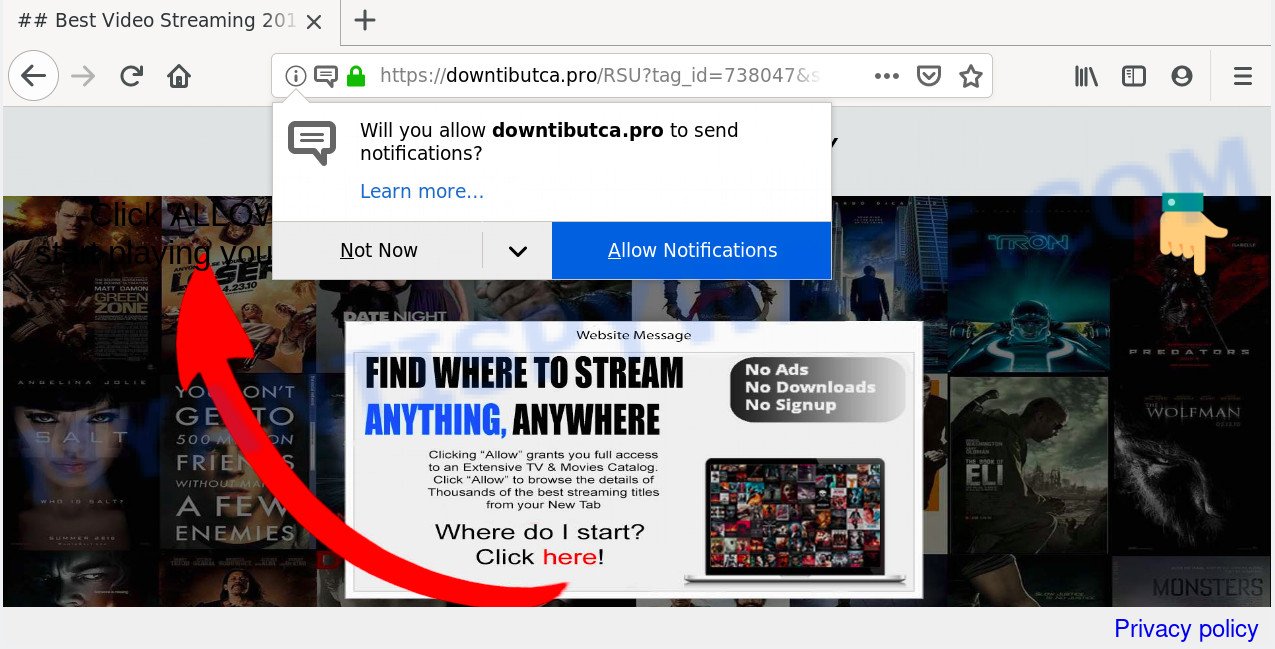
Once enabled, the Downtibutca.pro browser notification spam will start popping up in the right bottom corner of the desktop randomly and spam you with unwanted adverts. The browser notification spam will promote ‘free’ online games, prize & lottery scams, questionable web-browser extensions, adult web sites, and fake software as displayed on the image below.

The best method to unsubscribe from Downtibutca.pro spam notifications open your internet browser’s settings and complete the Downtibutca.pro removal instructions below. Once you delete notifications subscription, the Downtibutca.pro pop-ups ads will no longer appear on the desktop.
How does your system get infected with Downtibutca.pro popups
Experienced security researchers have determined that users are redirected to Downtibutca.pro by adware or from malicious advertisements. Adware software installed without the user’s knowledge is a form of malicious software. Once adware software get installed in your PC then it begin showing undesired ads and pop ups. In some cases, adware can promote p*rn web sites and adult products.
Adware is usually come as a part of free applications and install themselves, with or without your knowledge, on your computer. This happens especially when you’re installing a free software. The program installer tricks you into accepting the setup of third-party programs, that you don’t really want. Moreover, some paid programs can also install additional applications which you don’t want! Therefore, always download free software and paid applications from reputable download web pages. Use ONLY custom or manual installation option and never blindly click Next button.
Threat Summary
| Name | Downtibutca.pro pop-up |
| Type | browser notification spam advertisements, popups, pop-up advertisements, popup virus |
| Distribution | potentially unwanted programs, adware softwares, social engineering attack, dubious popup advertisements |
| Symptoms |
|
| Removal | Downtibutca.pro removal guide |
Follow the tutorial presented below to remove Downtibutca.pro advertisements from the Internet Explorer, MS Edge, Firefox and Google Chrome.
How to Remove Downtibutca.pro ads
Even if you have the up-to-date classic antivirus installed, and you have checked your PC system for malware and removed anything found, you need to do the guide below. The Downtibutca.pro advertisements removal is not simple as installing another antivirus. Classic antivirus apps are not developed to run together and will conflict with each other, or possibly crash Windows. Instead we recommend complete the manual steps below after that run Zemana Anti-Malware (ZAM), MalwareBytes or Hitman Pro, which are free software dedicated to scan for and remove adware that causes Downtibutca.pro advertisements in your internet browser. Run these tools to ensure the adware is removed.
To remove Downtibutca.pro pop ups, use the following steps:
- How to remove Downtibutca.pro pop-ups without any software
- How to automatically remove Downtibutca.pro pop ups
- How to block Downtibutca.pro
- Finish words
How to remove Downtibutca.pro pop-ups without any software
If you perform exactly the few simple steps below you should be able to get rid of the Downtibutca.pro pop-ups from the Edge, Chrome, Firefox and Internet Explorer internet browsers.
Uninstall PUPs using Microsoft Windows Control Panel
First, go to MS Windows Control Panel and delete questionable programs, all programs you do not remember installing. It’s important to pay the most attention to applications you installed just before Downtibutca.pro popup advertisements appeared on your browser. If you do not know what a program does, look for the answer on the Internet.
Make sure you have closed all internet browsers and other apps. Next, remove any undesired and suspicious programs from your Control panel.
Windows 10, 8.1, 8
Now, press the Windows button, type “Control panel” in search and press Enter. Select “Programs and Features”, then “Uninstall a program”.

Look around the entire list of applications installed on your computer. Most likely, one of them is the adware that causes Downtibutca.pro ads. Select the questionable program or the program that name is not familiar to you and uninstall it.
Windows Vista, 7
From the “Start” menu in Windows, choose “Control Panel”. Under the “Programs” icon, select “Uninstall a program”.

Select the questionable or any unknown software, then click “Uninstall/Change” button to remove this unwanted application from your computer.
Windows XP
Click the “Start” button, select “Control Panel” option. Click on “Add/Remove Programs”.

Choose an undesired program, then click “Change/Remove” button. Follow the prompts.
Remove Downtibutca.pro notifications from web-browsers
If you have allowed the Downtibutca.pro site to send spam notifications to your browser, then we will need to remove these permissions. Depending on browser, you can use the steps below to remove the Downtibutca.pro permissions to send browser notification spam.
Google Chrome:
- In the top right hand corner of the browser window, click on Chrome’s main menu button, represented by three vertical dots.
- Select ‘Settings’, scroll down to the bottom and click ‘Advanced’.
- At the ‘Privacy and Security’ section click ‘Site settings’.
- Go to Notifications settings.
- Click ‘three dots’ button on the right hand side of Downtibutca.pro URL or other suspicious site and click ‘Remove’.

Android:
- Tap ‘Settings’.
- Tap ‘Notifications’.
- Find and tap the web-browser that displays Downtibutca.pro browser notification spam ads.
- Find Downtibutca.pro site in the list and disable it.

Mozilla Firefox:
- In the top right corner of the browser window, click the Menu button, represented by three horizontal stripes.
- In the drop-down menu select ‘Options’. In the left side select ‘Privacy & Security’.
- Scroll down to ‘Permissions’ and then to ‘Settings’ next to ‘Notifications’.
- In the opened window, locate Downtibutca.pro, other rogue notifications, click the drop-down menu and choose ‘Block’.
- Save changes.

Edge:
- In the right upper corner, click on the three dots to expand the Edge menu.
- Scroll down to ‘Settings’. In the menu on the left go to ‘Advanced’.
- In the ‘Website permissions’ section click ‘Manage permissions’.
- Click the switch below the Downtibutca.pro site and each questionable URL.

Internet Explorer:
- Click the Gear button on the right upper corner.
- In the drop-down menu select ‘Internet Options’.
- Select the ‘Privacy’ tab and click ‘Settings under ‘Pop-up Blocker’ section.
- Select the Downtibutca.pro and other suspicious sites under and remove them one by one by clicking the ‘Remove’ button.

Safari:
- Click ‘Safari’ button on the top-left corner of the browser and select ‘Preferences’.
- Select the ‘Websites’ tab and then select ‘Notifications’ section on the left panel.
- Locate the Downtibutca.pro site and select it, click the ‘Deny’ button.
Remove Downtibutca.pro popup ads from IE
The IE reset is great if your internet browser is hijacked or you have unwanted add-ons or toolbars on your internet browser, which installed by an malicious software.
First, run the IE, then click ‘gear’ icon ![]() . It will display the Tools drop-down menu on the right part of the web-browser, then press the “Internet Options” as displayed on the image below.
. It will display the Tools drop-down menu on the right part of the web-browser, then press the “Internet Options” as displayed on the image below.

In the “Internet Options” screen, select the “Advanced” tab, then press the “Reset” button. The Internet Explorer will display the “Reset Internet Explorer settings” dialog box. Further, click the “Delete personal settings” check box to select it. Next, click the “Reset” button as shown on the screen below.

After the process is finished, click “Close” button. Close the Microsoft Internet Explorer and reboot your computer for the changes to take effect. This step will help you to restore your web browser’s new tab, default search engine and home page to default state.
Remove Downtibutca.pro pop-up advertisements from Google Chrome
Use the Reset browser utility of the Google Chrome to reset all its settings like search engine, newtab and homepage to original defaults. This is a very useful utility to use, in the case of internet browser redirects to unwanted ad websites like Downtibutca.pro.

- First start the Chrome and press Menu button (small button in the form of three dots).
- It will open the Chrome main menu. Select More Tools, then click Extensions.
- You’ll see the list of installed addons. If the list has the extension labeled with “Installed by enterprise policy” or “Installed by your administrator”, then complete the following guidance: Remove Chrome extensions installed by enterprise policy.
- Now open the Google Chrome menu once again, press the “Settings” menu.
- You will see the Chrome’s settings page. Scroll down and press “Advanced” link.
- Scroll down again and press the “Reset” button.
- The Google Chrome will display the reset profile settings page as shown on the screen above.
- Next click the “Reset” button.
- Once this task is complete, your internet browser’s newtab, home page and search engine will be restored to their original defaults.
- To learn more, read the post How to reset Google Chrome settings to default.
Remove Downtibutca.pro pop-up ads from Mozilla Firefox
If the Mozilla Firefox web browser is re-directed to Downtibutca.pro and you want to recover the Firefox settings back to their original settings, then you should follow the step-by-step tutorial below. However, your saved passwords and bookmarks will not be changed, deleted or cleared.
First, open the Mozilla Firefox and click ![]() button. It will open the drop-down menu on the right-part of the web-browser. Further, click the Help button (
button. It will open the drop-down menu on the right-part of the web-browser. Further, click the Help button (![]() ) as displayed in the following example.
) as displayed in the following example.

In the Help menu, select the “Troubleshooting Information” option. Another way to open the “Troubleshooting Information” screen – type “about:support” in the web-browser adress bar and press Enter. It will open the “Troubleshooting Information” page as shown in the figure below. In the upper-right corner of this screen, click the “Refresh Firefox” button.

It will open the confirmation dialog box. Further, click the “Refresh Firefox” button. The Mozilla Firefox will begin a task to fix your problems that caused by the Downtibutca.pro adware. After, it is finished, click the “Finish” button.
How to automatically remove Downtibutca.pro pop ups
If you are not expert at computers, then all your attempts to get rid of Downtibutca.pro pop-ups by following the manual steps above might result in failure. To find and remove all of the adware related files and registry entries that keep this adware on your machine, use free antimalware software like Zemana Anti-Malware, MalwareBytes Anti Malware (MBAM) and HitmanPro from our list below.
Remove Downtibutca.pro pop-ups with Zemana AntiMalware (ZAM)
Zemana Anti-Malware is a free utility that performs a scan of your PC system and displays if there are existing adware, browser hijackers, viruses, worms, spyware, trojans and other malicious software residing on your machine. If malware is found, Zemana can automatically remove it. Zemana AntiMalware doesn’t conflict with other antimalware and antivirus programs installed on your PC.
Installing the Zemana AntiMalware (ZAM) is simple. First you will need to download Zemana Anti Malware (ZAM) on your Windows Desktop by clicking on the following link.
165094 downloads
Author: Zemana Ltd
Category: Security tools
Update: July 16, 2019
When downloading is complete, close all windows on your machine. Further, run the install file called Zemana.AntiMalware.Setup. If the “User Account Control” prompt pops up like below, press the “Yes” button.

It will display the “Setup wizard” which will assist you install Zemana AntiMalware on the computer. Follow the prompts and do not make any changes to default settings.

Once install is done successfully, Zemana will automatically run and you can see its main window as displayed in the following example.

Next, press the “Scan” button to scan for adware that causes Downtibutca.pro pop-up advertisements in your web browser. A scan may take anywhere from 10 to 30 minutes, depending on the number of files on your computer and the speed of your system. While the Zemana Anti-Malware (ZAM) program is checking, you may see how many objects it has identified as threat.

Once the scanning is complete, you can check all threats detected on your computer. Make sure to check mark the threats that are unsafe and then click “Next” button.

The Zemana will get rid of adware that cause undesired Downtibutca.pro pop ups. After the process is finished, you may be prompted to reboot your system.
Use HitmanPro to remove Downtibutca.pro pop-ups from web browser
Hitman Pro is a completely free (30 day trial) tool. You do not need expensive ways to remove adware related to the Downtibutca.pro pop-ups and other unsafe applications. Hitman Pro will uninstall all the undesired software like adware software and browser hijacker infections for free.
Click the link below to download Hitman Pro. Save it on your Microsoft Windows desktop or in any other place.
Once the download is finished, open the file location and double-click the Hitman Pro icon. It will run the HitmanPro tool. If the User Account Control dialog box will ask you want to launch the application, click Yes button to continue.

Next, press “Next” to perform a system scan with this tool for the adware software related to the Downtibutca.pro pop up advertisements. This task can take some time, so please be patient.

As the scanning ends, it will display the Scan Results as shown on the screen below.

Make sure to check mark the items which are unsafe and then click “Next” button. It will show a dialog box, press the “Activate free license” button. The Hitman Pro will remove adware which cause popups. After the cleaning process is done, the utility may ask you to reboot your PC.
Use MalwareBytes Anti-Malware (MBAM) to get rid of Downtibutca.pro popup advertisements
You can get rid of Downtibutca.pro advertisements automatically with a help of MalwareBytes Free. We recommend this free malicious software removal utility because it can easily remove hijackers, adware, potentially unwanted programs and toolbars with all their components such as files, folders and registry entries.

- First, visit the following page, then press the ‘Download’ button in order to download the latest version of MalwareBytes.
Malwarebytes Anti-malware
327319 downloads
Author: Malwarebytes
Category: Security tools
Update: April 15, 2020
- Once the downloading process is complete, close all software and windows on your PC. Open a folder in which you saved it. Double-click on the icon that’s named mb3-setup.
- Further, press Next button and follow the prompts.
- Once install is complete, click the “Scan Now” button . MalwareBytes utility will start scanning the whole PC to find out adware that cause popups. A system scan may take anywhere from 5 to 30 minutes, depending on your PC. During the scan MalwareBytes Free will search for threats present on your personal computer.
- As the scanning ends, MalwareBytes Anti Malware (MBAM) will display a list of found threats. Review the results once the utility has done the system scan. If you think an entry should not be quarantined, then uncheck it. Otherwise, simply click “Quarantine Selected”. After the clean-up is finished, you can be prompted to restart your computer.
The following video offers a steps on how to remove browser hijackers, adware software and other malicious software with MalwareBytes.
How to block Downtibutca.pro
We recommend to install an ad blocker application that may stop Downtibutca.pro and other unwanted webpages. The adblocker tool like AdGuard is a program that basically removes advertising from the Web and stops access to malicious webpages. Moreover, security experts says that using ad blocking applications is necessary to stay safe when surfing the Internet.
- AdGuard can be downloaded from the following link. Save it on your Windows desktop.
Adguard download
26913 downloads
Version: 6.4
Author: © Adguard
Category: Security tools
Update: November 15, 2018
- After the downloading process is finished, start the downloaded file. You will see the “Setup Wizard” program window. Follow the prompts.
- Once the install is complete, click “Skip” to close the setup program and use the default settings, or click “Get Started” to see an quick tutorial which will help you get to know AdGuard better.
- In most cases, the default settings are enough and you do not need to change anything. Each time, when you run your personal computer, AdGuard will start automatically and stop unwanted ads, block Downtibutca.pro, as well as other malicious or misleading web-sites. For an overview of all the features of the application, or to change its settings you can simply double-click on the icon called AdGuard, that is located on your desktop.
Finish words
Once you have complete the steps above, your personal computer should be clean from this adware and other malicious software. The Internet Explorer, Chrome, Mozilla Firefox and MS Edge will no longer display unwanted Downtibutca.pro website when you browse the Web. Unfortunately, if the step-by-step instructions does not help you, then you have caught a new adware, and then the best way – ask for help.
Please create a new question by using the “Ask Question” button in the Questions and Answers. Try to give us some details about your problems, so we can try to help you more accurately. Wait for one of our trained “Security Team” or Site Administrator to provide you with knowledgeable assistance tailored to your problem with the intrusive Downtibutca.pro ads.



















