Henlighlinglitt.pro is a misleading web-site which cons you and other unsuspecting users into subscribing to browser notification spam. This web page will show the ‘Confirm notifications’ popup claims that clicking ‘Allow’ will let the user connect to the Internet, confirm that you are 18+, download a file, watch a video, access the content of the website, verify that you are not a robot, enable Flash Player, and so on.
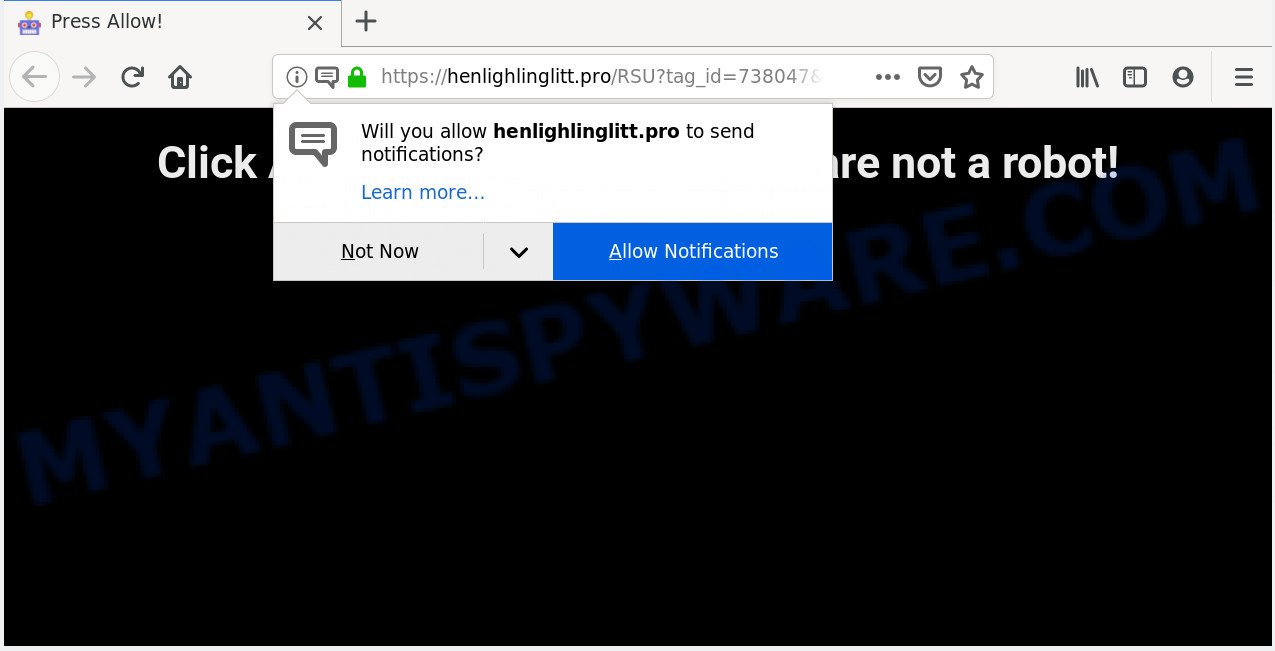
Once you click the ‘Allow’, then your internet browser will be configured to show pop up ads in the lower right corner of your screen. Push notifications are originally designed to alert the user of recently published content. Scammers abuse ‘push notifications’ to avoid anti-virus and ad blocker programs by presenting intrusive ads. These ads are displayed in the lower right corner of the screen urges users to play online games, visit suspicious web pages, install web browser extensions & so on.

If you are getting push notifications, you can delete Henlighlinglitt.pro subscription by going into your web browser’s settings and completing the Henlighlinglitt.pro removal guide below. Once you delete Henlighlinglitt.pro subscription, the browser notification spam will no longer appear on the screen.
How does your PC system get infected with Henlighlinglitt.pro pop-ups
Some research has shown that users can be redirected to Henlighlinglitt.pro from shady ads or by PUPs and adware. Adware software is considered by many to be synonymous with ‘malicious software’. It’s a malicious application which presents unwanted ads to computer users. Some examples include popup ads, push notifications or unclosable windows. Adware software can be installed onto your PC via infected web-pages, when you open email attachments, anytime you download and install freeware.
Most of unwanted ads and pop ups come from browser toolbars and/or extensions, BHOs (browser helper objects) and additional apps. In many cases, these items claim itself as applications which improve your experience on the Net by providing a fast and interactive homepage or a search provider that does not track you. Remember, how to avoid the unwanted programs. Be cautious, run only reputable apps which download from reputable sources. NEVER install any unknown and questionable applications.
Threat Summary
| Name | Henlighlinglitt.pro pop-up |
| Type | spam notifications ads, pop-ups, pop-up advertisements, pop-up virus |
| Distribution | social engineering attack, dubious pop-up ads, adwares, PUPs |
| Symptoms |
|
| Removal | Henlighlinglitt.pro removal guide |
Below we are discussing the ways which are very effective in deleting adware software. The guide will also assist you to get rid of Henlighlinglitt.pro pop-ups from your browser for free.
How to remove Henlighlinglitt.pro popups from Chrome, Firefox, IE, Edge
According to cyber security professionals, Henlighlinglitt.pro ads removal can be finished manually and/or automatically. These tools which are listed below will help you remove adware, harmful browser extensions, malicious software and potentially unwanted apps . However, if you’re not willing to install other applications to get rid of Henlighlinglitt.pro pop up advertisements, then use following instructions to revert back your machine settings to defaults.
To remove Henlighlinglitt.pro pop ups, complete the steps below:
- How to manually remove Henlighlinglitt.pro
- Remove adware through the Windows Control Panel
- Remove Henlighlinglitt.pro notifications from web-browsers
- Delete Henlighlinglitt.pro pop up advertisements from Internet Explorer
- Remove Henlighlinglitt.pro advertisements from Google Chrome
- Remove Henlighlinglitt.pro from Mozilla Firefox by resetting web-browser settings
- How to automatically remove Henlighlinglitt.pro ads
- Run AdBlocker to block Henlighlinglitt.pro and stay safe online
- To sum up
How to manually remove Henlighlinglitt.pro
If you perform exactly the instructions below you should be able to delete the Henlighlinglitt.pro ads from the Firefox, IE, Google Chrome and MS Edge browsers.
Remove adware through the Windows Control Panel
The best way to begin the system cleanup is to uninstall unknown and questionable programs. Using the Microsoft Windows Control Panel you can do this quickly and easily. This step, in spite of its simplicity, should not be ignored, because the removing of unneeded applications can clean up the Microsoft Internet Explorer, Mozilla Firefox, Microsoft Edge and Chrome from popup advertisements, hijackers and so on.
Windows 8, 8.1, 10
First, click the Windows button
Windows XP, Vista, 7
First, click “Start” and select “Control Panel”.
It will open the Windows Control Panel as shown below.

Next, click “Uninstall a program” ![]()
It will open a list of all apps installed on your computer. Scroll through the all list, and remove any dubious and unknown software. To quickly find the latest installed software, we recommend sort software by date in the Control panel.
Remove Henlighlinglitt.pro notifications from web-browsers
If you have allowed the Henlighlinglitt.pro spam notifications, you might notice that this web page sending requests, and it can become annoying. To better control your system, here’s how to remove Henlighlinglitt.pro push notifications from your web-browser.
Google Chrome:
- In the top-right corner of the screen, click on Chrome’s main menu button, represented by three vertical dots.
- Select ‘Settings’. Then, scroll down to the bottom where it says ‘Advanced’.
- At the ‘Privacy and Security’ section click ‘Site settings’.
- Go to Notifications settings.
- Click ‘three dots’ button on the right hand side of Henlighlinglitt.pro site or other rogue notifications and click ‘Remove’.

Android:
- Open Google Chrome.
- In the right upper corner, find and tap the Chrome menu (three dots).
- In the menu tap ‘Settings’, scroll down to ‘Advanced’.
- Tap on ‘Site settings’ and then ‘Notifications’. In the opened window, locate the Henlighlinglitt.pro site, other suspicious URLs and tap on them one-by-one.
- Tap the ‘Clean & Reset’ button and confirm.

Mozilla Firefox:
- Click the Menu button (three bars) on the top right corner of the Firefox window.
- In the drop-down menu select ‘Options’. In the left side select ‘Privacy & Security’.
- Scroll down to ‘Permissions’ section and click ‘Settings…’ button next to ‘Notifications’.
- Find sites you down’t want to see notifications from (for example, Henlighlinglitt.pro), click on drop-down menu next to each and select ‘Block’.
- Save changes.

Edge:
- In the right upper corner, click the Edge menu button (it looks like three dots).
- Click ‘Settings’. Click ‘Advanced’ on the left side of the window.
- In the ‘Website permissions’ section click ‘Manage permissions’.
- Right-click the Henlighlinglitt.pro. Click ‘Delete’.

Internet Explorer:
- In the top right hand corner of the window, click on the menu button (gear icon).
- Go to ‘Internet Options’ in the menu.
- Click on the ‘Privacy’ tab and select ‘Settings’ in the pop-up blockers section.
- Find the Henlighlinglitt.pro and click the ‘Remove’ button to delete the URL.

Safari:
- Go to ‘Preferences’ in the Safari menu.
- Select the ‘Websites’ tab and then select ‘Notifications’ section on the left panel.
- Locate the Henlighlinglitt.pro domain and select it, click the ‘Deny’ button.
Delete Henlighlinglitt.pro pop up advertisements from Internet Explorer
By resetting Microsoft Internet Explorer browser you restore your web-browser settings to its default state. This is basic when troubleshooting problems that might have been caused by adware which causes annoying Henlighlinglitt.pro popup advertisements.
First, run the IE. Next, press the button in the form of gear (![]() ). It will open the Tools drop-down menu, click the “Internet Options” such as the one below.
). It will open the Tools drop-down menu, click the “Internet Options” such as the one below.

In the “Internet Options” window click on the Advanced tab, then click the Reset button. The Microsoft Internet Explorer will open the “Reset Internet Explorer settings” window as displayed on the screen below. Select the “Delete personal settings” check box, then press “Reset” button.

You will now need to reboot your computer for the changes to take effect.
Remove Henlighlinglitt.pro advertisements from Google Chrome
In this step we are going to show you how to reset Google Chrome settings. potentially unwanted applications like the adware can make changes to your browser settings, add toolbars and unwanted extensions. By resetting Chrome settings you will delete Henlighlinglitt.pro ads and reset unwanted changes caused by adware software. However, your saved bookmarks and passwords will not be lost. This will not affect your history, passwords, bookmarks, and other saved data.

- First, start the Chrome and click the Menu icon (icon in the form of three dots).
- It will display the Google Chrome main menu. Choose More Tools, then click Extensions.
- You will see the list of installed addons. If the list has the extension labeled with “Installed by enterprise policy” or “Installed by your administrator”, then complete the following steps: Remove Chrome extensions installed by enterprise policy.
- Now open the Chrome menu once again, click the “Settings” menu.
- Next, press “Advanced” link, that located at the bottom of the Settings page.
- On the bottom of the “Advanced settings” page, click the “Reset settings to their original defaults” button.
- The Google Chrome will display the reset settings prompt as shown on the screen above.
- Confirm the web browser’s reset by clicking on the “Reset” button.
- To learn more, read the post How to reset Chrome settings to default.
Remove Henlighlinglitt.pro from Mozilla Firefox by resetting web-browser settings
The Mozilla Firefox reset will delete redirects to unwanted Henlighlinglitt.pro website, modified preferences, extensions and security settings. It will keep your personal information like browsing history, bookmarks, passwords and web form auto-fill data.
Run the Firefox and click the menu button (it looks like three stacked lines) at the top right of the browser screen. Next, click the question-mark icon at the bottom of the drop-down menu. It will show the slide-out menu.

Select the “Troubleshooting information”. If you are unable to access the Help menu, then type “about:support” in your address bar and press Enter. It bring up the “Troubleshooting Information” page as displayed in the following example.

Click the “Refresh Firefox” button at the top right of the Troubleshooting Information page. Select “Refresh Firefox” in the confirmation dialog box. The Mozilla Firefox will begin a procedure to fix your problems that caused by the Henlighlinglitt.pro adware. When, it is complete, click the “Finish” button.
How to automatically remove Henlighlinglitt.pro ads
Manual removal guide does not always help to fully get rid of the adware, as it’s not easy to identify and remove components of adware and all malicious files from hard disk. Therefore, it’s recommended that you run malicious software removal utility to completely delete Henlighlinglitt.pro off your web browser. Several free malicious software removal utilities are currently available that can be used against the adware software. The optimum way would be to use Zemana, MalwareBytes and Hitman Pro.
Automatically remove Henlighlinglitt.pro pop-ups with Zemana AntiMalware (ZAM)
Zemana highly recommended, because it can scan for security threats such adware and malware that most ‘classic’ antivirus programs fail to pick up on. Moreover, if you have any Henlighlinglitt.pro pop up advertisements removal problems which cannot be fixed by this tool automatically, then Zemana Anti Malware provides 24X7 online assistance from the highly experienced support staff.
- First, visit the page linked below, then click the ‘Download’ button in order to download the latest version of Zemana AntiMalware (ZAM).
Zemana AntiMalware
165094 downloads
Author: Zemana Ltd
Category: Security tools
Update: July 16, 2019
- Once you have downloaded the installation file, make sure to double click on the Zemana.AntiMalware.Setup. This would start the Zemana installation on your personal computer.
- Select setup language and click ‘OK’ button.
- On the next screen ‘Setup Wizard’ simply click the ‘Next’ button and follow the prompts.

- Finally, once the install is complete, Zemana Anti-Malware will launch automatically. Else, if does not then double-click on the Zemana icon on your desktop.
- Now that you have successfully install Zemana Anti-Malware (ZAM), let’s see How to use Zemana Anti-Malware (ZAM) to remove Henlighlinglitt.pro pop-ups from your computer.
- After you have started the Zemana AntiMalware, you’ll see a window as displayed in the figure below, just click ‘Scan’ button to start checking your computer for the adware.

- Now pay attention to the screen while Zemana Free scans your machine.

- After the checking is complete, the results are displayed in the scan report. Once you’ve selected what you wish to remove from your computer click ‘Next’ button.

- Zemana may require a restart PC system in order to complete the Henlighlinglitt.pro advertisements removal process.
- If you want to fully delete adware from your computer, then click ‘Quarantine’ icon, select all malicious software, adware software, PUPs and other items and click Delete.
- Restart your PC system to complete the adware removal procedure.
Run HitmanPro to get rid of Henlighlinglitt.pro popup advertisements
In order to make sure that no more harmful folders and files related to adware are inside your system, you must run another effective malicious software scanner. We recommend to use Hitman Pro. No installation is necessary with this utility.
Download Hitman Pro on your Windows Desktop from the link below.
When the downloading process is complete, open the file location and double-click the Hitman Pro icon. It will start the HitmanPro utility. If the User Account Control dialog box will ask you want to run the application, press Yes button to continue.

Next, click “Next” for checking your machine for the adware that causes Henlighlinglitt.pro popup ads. When a threat is detected, the number of the security threats will change accordingly. Wait until the the scanning is finished.

As the scanning ends, you can check all threats detected on your personal computer like the one below.

All detected items will be marked. You can delete them all by simply click “Next” button. It will display a prompt, press the “Activate free license” button. The Hitman Pro will remove adware that cause pop ups and add items to the Quarantine. After the process is done, the utility may ask you to restart your personal computer.
Run MalwareBytes to delete Henlighlinglitt.pro advertisements
Remove Henlighlinglitt.pro ads manually is difficult and often the adware software is not completely removed. Therefore, we suggest you to use the MalwareBytes Free which are fully clean your computer. Moreover, this free program will help you to delete malware, PUPs, toolbars and hijackers that your system can be infected too.

- Download MalwareBytes Free from the link below. Save it to your Desktop so that you can access the file easily.
Malwarebytes Anti-malware
327319 downloads
Author: Malwarebytes
Category: Security tools
Update: April 15, 2020
- When the downloading process is done, close all apps and windows on your PC. Open a folder in which you saved it. Double-click on the icon that’s named mb3-setup.
- Further, click Next button and follow the prompts.
- Once installation is finished, press the “Scan Now” button for checking your personal computer for the adware that causes Henlighlinglitt.pro pop ups. This procedure can take quite a while, so please be patient. While the MalwareBytes tool is checking, you can see how many objects it has identified as being infected by malicious software.
- When the scanning is finished, you can check all items detected on your system. Review the results once the utility has finished the system scan. If you think an entry should not be quarantined, then uncheck it. Otherwise, simply click “Quarantine Selected”. After finished, you can be prompted to restart your PC system.
The following video offers a steps on how to delete browser hijackers, adware and other malware with MalwareBytes Anti-Malware.
Run AdBlocker to block Henlighlinglitt.pro and stay safe online
The AdGuard is a very good ad-blocking application for the Mozilla Firefox, Chrome, Internet Explorer and Microsoft Edge, with active user support. It does a great job by removing certain types of undesired advertisements, popunders, pop ups, intrusive newtabs, and even full page advertisements and web-page overlay layers. Of course, the AdGuard can block the Henlighlinglitt.pro popups automatically or by using a custom filter rule.
Download AdGuard from the following link.
26913 downloads
Version: 6.4
Author: © Adguard
Category: Security tools
Update: November 15, 2018
When the download is finished, run the downloaded file. You will see the “Setup Wizard” screen as shown on the screen below.

Follow the prompts. When the installation is complete, you will see a window as shown on the screen below.

You can click “Skip” to close the installation program and use the default settings, or click “Get Started” button to see an quick tutorial which will help you get to know AdGuard better.
In most cases, the default settings are enough and you don’t need to change anything. Each time, when you run your PC, AdGuard will start automatically and stop undesired ads, block Henlighlinglitt.pro, as well as other harmful or misleading webpages. For an overview of all the features of the program, or to change its settings you can simply double-click on the AdGuard icon, that can be found on your desktop.
To sum up
Now your system should be clean of the adware that causes Henlighlinglitt.pro pop-ups in your web-browser. We suggest that you keep AdGuard (to help you block unwanted pop-ups and annoying harmful web pages) and Zemana AntiMalware (ZAM) (to periodically scan your machine for new malware, browser hijackers and adware software). Make sure that you have all the Critical Updates recommended for Windows operating system. Without regular updates you WILL NOT be protected when new hijackers, harmful programs and adware are released.
If you are still having problems while trying to remove Henlighlinglitt.pro popups from your web-browser, then ask for help here.























