If your web browser suddenly starts showing the Search.hclassifiedslist.com when you did not set it as your startpage or search engine, then this might be a sign that you’ve a PUP (potentially unwanted program) from the browser hijacker family installed on the machine. A common tactic used by PUPs creators is to modify web-browser’s settings like search engine by default, newtab and start page so that the affected web browser goes to a web-page under the developer’s control. In order to search for potentially unwanted software, remove Search.hclassifiedslist.com from the Google Chrome, Edge, Microsoft Internet Explorer and Firefox, you can use the useful tutorial below.
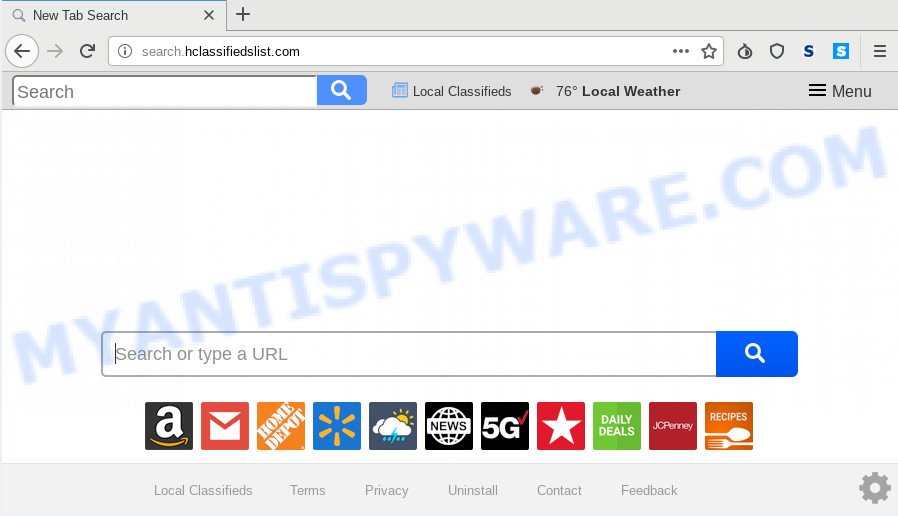
Besides the fact that Search.hclassifiedslist.com browser hijacker changes your start page, this undesired web-page can set yourself as your search provider. But, obviously, it does not give you a good search results, as they will consist of a huge number of advertisements, links to unwanted and ad web-pages and only the remaining part is search results for your query from the major search engines. Of course, the very fact that you encounter with the inability to properly search the Internet, is an unpleasant moment. Moreover, the Search.hclassifiedslist.com browser hijacker infection can be used to gather lots of user data about you. This confidential data, in the future, can be sold to third party companies. What creates the risk of theft of user data about you.
Also, adware (sometimes called ‘ad-supported’ software) can be installed on the machine together with Search.hclassifiedslist.com hijacker. It will insert a large count of advertisements directly to the webpages which you view, creating a sense that advertisements has been added by the developers of the web site. Moreover, legal ads can be replaced on fake ads which will offer to download and install various unnecessary and malicious software. Moreover, the Search.hclassifiedslist.com hijacker can collect a wide variety of your user info which can be later used for marketing purposes.
Threat Summary
| Name | Search.hclassifiedslist.com |
| Type | browser hijacker, search provider hijacker, startpage hijacker, toolbar, unwanted new tab, redirect virus |
| Symptoms |
|
| Removal | Search.hclassifiedslist.com removal guide |
Browser hijacker is usually written in ways common to malicious software, spyware and adware. In order to remove browser hijacker and thus get rid of Search.hclassifiedslist.com , you will need follow the steps below or use free removal utility listed below.
How to Remove Search.hclassifiedslist.com from Chrome, Firefox, IE, Edge
If you have unwanted start page or search engine, consistent pop-ups or advertisements, slow computer, freezing computer problems, you are in need of browser hijacker removal assistance. The step-by-step guidance below will guide you forward to get Search.hclassifiedslist.com removed and will assist you get your machine operating at peak capacity again.
To remove Search.hclassifiedslist.com, perform the following steps:
- How to manually delete Search.hclassifiedslist.com
- How to get rid of Search.hclassifiedslist.com with free programs
- Block Search.hclassifiedslist.com and other undesired web-sites
- How was Search.hclassifiedslist.com hijacker infection installed on personal computer
- Finish words
How to manually delete Search.hclassifiedslist.com
To remove Search.hclassifiedslist.com browser hijacker, adware and other unwanted software you can try to do so manually. Unfortunately some of the hijackers won’t show up in your program list, but some browser hijacker infections may. In this case, you may be able to get rid of it through the uninstall function of your machine. You can do this by completing the steps below.
Uninstall potentially unwanted apps using MS Windows Control Panel
Some PUPs, browser hijacking software and adware software can be removed by uninstalling the free programs they came with. If this way does not succeed, then looking them up in the list of installed software in Microsoft Windows Control Panel. Use the “Uninstall” command in order to delete them.
Press Windows button ![]() , then press Search
, then press Search ![]() . Type “Control panel”and press Enter. If you using Windows XP or Windows 7, then press “Start” and select “Control Panel”. It will open the Windows Control Panel like below.
. Type “Control panel”and press Enter. If you using Windows XP or Windows 7, then press “Start” and select “Control Panel”. It will open the Windows Control Panel like below.

Further, press “Uninstall a program” ![]()
It will open a list of all apps installed on your personal computer. Scroll through the all list, and remove any questionable and unknown software.
Remove Search.hclassifiedslist.com start page from web browsers
If you’re still getting Search.hclassifiedslist.com startpage, then you can try to get rid of it by uninstalling harmful plugins.
You can also try to remove Search.hclassifiedslist.com startpage by reset Google Chrome settings. |
If you are still experiencing issues with Search.hclassifiedslist.com startpage removal, you need to reset Firefox browser. |
Another method to remove Search.hclassifiedslist.com start page from Internet Explorer is reset IE settings. |
|
How to get rid of Search.hclassifiedslist.com with free programs
Manual removal steps does not always help to remove hijacker completely, as it’s not easy to identify and remove components of hijacker and all malicious files from hard disk. Therefore, it is recommended that you use malware removal tool to completely remove Search.hclassifiedslist.com off your computer. Several free malicious software removal tools are currently available that can be used against the hijacker. The optimum way would be to use Zemana Free, MalwareBytes and HitmanPro.
How to delete Search.hclassifiedslist.com with Zemana Anti Malware (ZAM)
You can download and use the Zemana Anti-Malware (ZAM) for free. This anti malware tool will scan all the registry entries and files in your PC along with the system settings and internet browser extensions. If it finds any malware, adware software or malicious plugin that is changing your web-browser settings to the Search.hclassifiedslist.com then the Zemana Free will delete them from your computer completely.
Visit the page linked below to download the latest version of Zemana for MS Windows. Save it directly to your MS Windows Desktop.
165520 downloads
Author: Zemana Ltd
Category: Security tools
Update: July 16, 2019
When the download is finished, close all windows on your computer. Further, start the install file called Zemana.AntiMalware.Setup. If the “User Account Control” prompt pops up as shown on the image below, press the “Yes” button.

It will display the “Setup wizard” which will allow you install Zemana on the personal computer. Follow the prompts and do not make any changes to default settings.

Once installation is done successfully, Zemana Anti Malware (ZAM) will automatically run and you can see its main window as on the image below.

Next, click the “Scan” button to perform a system scan for the browser hijacker responsible for Search.hclassifiedslist.com start page. A system scan can take anywhere from 5 to 30 minutes, depending on your machine. During the scan Zemana Free will scan for threats present on your system.

After the system scan is finished, you can check all items detected on your computer. All detected items will be marked. You can remove them all by simply click “Next” button.

The Zemana Free will remove Search.hclassifiedslist.com browser hijacker and other browser’s harmful add-ons and move threats to the program’s quarantine. After the clean-up is done, you can be prompted to restart your machine.
Delete Search.hclassifiedslist.com search from internet browsers with Hitman Pro
HitmanPro will help remove browser hijacker responsible for redirections to Search.hclassifiedslist.com that slow down your PC system. The browser hijackers, adware and other PUPs slow your internet browser down and try to mislead you into clicking on suspicious ads and links. Hitman Pro removes the hijacker and lets you enjoy your personal computer without Search.hclassifiedslist.com .
Please go to the following link to download the latest version of HitmanPro for Microsoft Windows. Save it on your Windows desktop or in any other place.
After downloading is finished, open the directory in which you saved it. You will see an icon like below.

Double click the Hitman Pro desktop icon. After the utility is started, you will see a screen like the one below.

Further, click “Next” button . HitmanPro program will scan through the whole computer for the hijacker which redirects your web browser to undesired Search.hclassifiedslist.com webpage. A system scan can take anywhere from 5 to 30 minutes, depending on your system. Once HitmanPro has completed scanning, HitmanPro will display you the results as displayed below.

Once you have selected what you wish to delete from your personal computer click “Next” button. It will open a prompt, click the “Activate free license” button.
Scan and clean your system of hijacker with MalwareBytes Free
Manual Search.hclassifiedslist.com startpage removal requires some computer skills. Some files and registry entries that created by the browser hijacker can be not fully removed. We advise that run the MalwareBytes AntiMalware (MBAM) that are fully free your PC system of browser hijacker. Moreover, this free application will allow you to remove malicious software, potentially unwanted programs, adware software and toolbars that your personal computer can be infected too.

- Installing the MalwareBytes is simple. First you will need to download MalwareBytes Anti-Malware (MBAM) on your personal computer by clicking on the link below.
Malwarebytes Anti-malware
327740 downloads
Author: Malwarebytes
Category: Security tools
Update: April 15, 2020
- After the download is complete, close all programs and windows on your computer. Open a folder in which you saved it. Double-click on the icon that’s named mb3-setup.
- Further, click Next button and follow the prompts.
- Once install is done, click the “Scan Now” button to start checking your computer for the browser hijacker responsible for redirects to Search.hclassifiedslist.com. This task can take some time, so please be patient. During the scan MalwareBytes AntiMalware (MBAM) will locate threats exist on your machine.
- When MalwareBytes Anti-Malware (MBAM) is done scanning your computer, it will show the Scan Results. When you’re ready, press “Quarantine Selected”. When the cleaning procedure is complete, you can be prompted to reboot your computer.
The following video offers a few simple steps on how to remove hijacker infections, adware and other malware with MalwareBytes Anti Malware.
Block Search.hclassifiedslist.com and other undesired web-sites
Running an ad blocking program like AdGuard is an effective way to alleviate the risks. Additionally, ad blocker programs will also protect you from harmful advertisements and web-pages, and, of course, block redirection chain to Search.hclassifiedslist.com and similar websites.
- Download AdGuard on your computer by clicking on the link below.
Adguard download
27040 downloads
Version: 6.4
Author: © Adguard
Category: Security tools
Update: November 15, 2018
- When downloading is finished, start the downloaded file. You will see the “Setup Wizard” program window. Follow the prompts.
- Once the setup is complete, click “Skip” to close the installation program and use the default settings, or click “Get Started” to see an quick tutorial that will assist you get to know AdGuard better.
- In most cases, the default settings are enough and you do not need to change anything. Each time, when you start your computer, AdGuard will launch automatically and stop undesired ads, block Search.hclassifiedslist.com, as well as other harmful or misleading web-pages. For an overview of all the features of the program, or to change its settings you can simply double-click on the icon called AdGuard, which is located on your desktop.
How was Search.hclassifiedslist.com hijacker infection installed on personal computer
Many applications used to hijack a system’s web browser. So, when you installing free software, carefully read the disclaimers, select the Custom or Advanced setup method to watch for additional programs that are being installed, because some of the software are adware software and potentially unwanted programs.
Finish words
Now your computer should be free of the hijacker which cause Search.hclassifiedslist.com web page to appear. We suggest that you keep Zemana Free (to periodically scan your PC for new hijackers and other malicious software) and AdGuard (to help you stop annoying pop up advertisements and harmful webpages). Moreover, to prevent any browser hijacker infection, please stay clear of unknown and third party apps, make sure that your antivirus program, turn on the option to find PUPs.
If you need more help with Search.hclassifiedslist.com homepage related issues, go to here.


















