Detainee.biz is a web-site which cons unsuspecting users into signing up for its browser notification spam that go directly to the desktop or the web-browser. It will show the ‘Confirm notifications’ confirmation request states that clicking ‘Allow’ button will let the user watch a video, verify that you are not a robot, access the content of the web page, enable Flash Player, confirm that you are 18+, connect to the Internet, download a file, and so on.
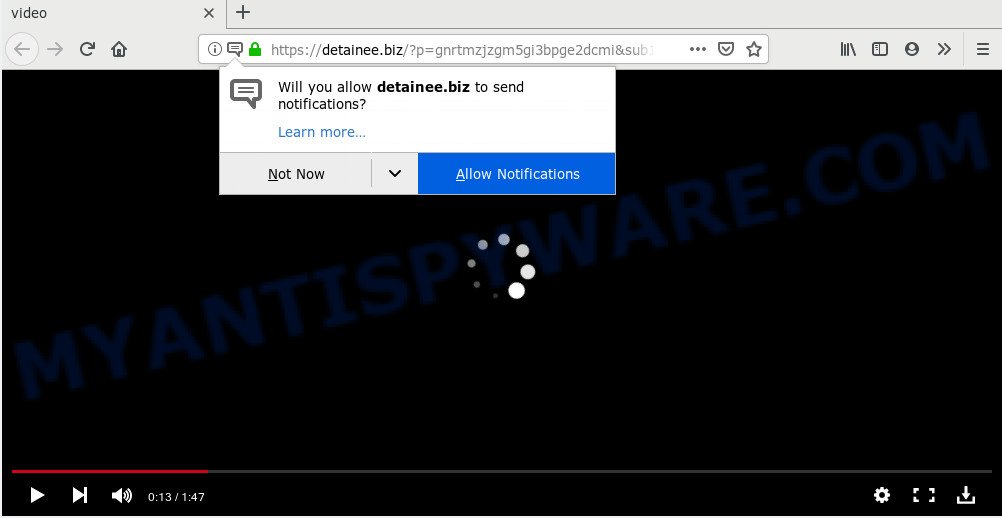
Once you click the ‘Allow’, then you will start seeing unwanted adverts in form of pop-ups on your web-browser. The makers of Detainee.biz use these push notifications to bypass protection against pop-ups in the web-browser and therefore show tons of unwanted ads. These advertisements are used to promote suspicious web browser plugins, fake prizes scams, fake software, and adult web pages.

In order to unsubscribe from Detainee.biz browser notification spam open your browser’s settings and complete the Detainee.biz removal tutorial below. Once you delete Detainee.biz subscription, the push notifications will no longer appear on the screen.
How did you get infected with Detainee.biz pop ups
These Detainee.biz pop-ups are caused by dubious ads on the websites you visit or adware. Adware is ‘advertising supported’ software which tries to generate profit by redirecting you to annoying web pages or online adverts. It has different methods of earning profit including displaying up adverts on the browser forcefully. Most of adware software gets installed when you are downloading free software or browser extensions.
Probably adware get installed onto your PC system when you have installed certain free software like E-Mail checker, PDF creator, video codec, etc. Because, most commonly, adware can be bundled within the installers from Softonic, Cnet, Soft32, Brothersoft or other similar webpages which hosts free applications. So, you should start any files downloaded from the Web with great caution! Always carefully read the ‘User agreement’, ‘Software license’ and ‘Terms of use’. In the Setup wizard, you should choose the Advanced, Custom or Manual setup method to control what components and bundled applications to be installed, otherwise you run the risk of infecting your computer with adware software or PUP (potentially unwanted program)
Threat Summary
| Name | Detainee.biz popup |
| Type | browser notification spam advertisements, pop ups, pop up advertisements, popup virus |
| Distribution | social engineering attack, malicious popup ads, adwares, PUPs |
| Symptoms |
|
| Removal | Detainee.biz removal guide |
So, we recommend you delete adware related to the Detainee.biz pop ups sooner. This will also prevent the adware software from tracking your online activities. A full Detainee.biz advertisements removal can be easily carried out using manual or automatic way listed below.
How to Remove Detainee.biz pop-up ads (removal steps)
Fortunately, we’ve an effective way which will help you manually or/and automatically get rid of Detainee.biz from your web browser and bring your web-browser settings, including home page, new tab and search provider by default, back to normal. Below you’ll find a removal guidance with all the steps you may need to successfully delete adware and its traces. Read it once, after doing so, please bookmark this page (or open it on your smartphone) as you may need to exit your browser or restart your computer.
To remove Detainee.biz pop ups, complete the steps below:
- Remove Detainee.biz pop ups without any utilities
- Use free malware removal tools to fully remove Detainee.biz ads
- Use AdBlocker to block Detainee.biz and stay safe online
- Finish words
Remove Detainee.biz pop ups without any utilities
The following instructions is a step-by-step guide, which will help you manually delete Detainee.biz popup ads from the Microsoft Edge, Mozilla Firefox, Chrome and Internet Explorer. If you do not want to delete adware software in the manually due to the fact that you are an unskilled computer user, then you can run free removal utilities listed below.
Delete adware software through the Microsoft Windows Control Panel
In order to remove PUPs like this adware, open the MS Windows Control Panel and click on “Uninstall a program”. Check the list of installed apps. For the ones you do not know, run an Internet search to see if they are adware, hijacker infection or potentially unwanted programs. If yes, remove them off. Even if they are just a apps which you do not use, then uninstalling them off will increase your personal computer start up time and speed dramatically.
Windows 8, 8.1, 10
First, press the Windows button
Windows XP, Vista, 7
First, click “Start” and select “Control Panel”.
It will open the Windows Control Panel as shown in the figure below.

Next, click “Uninstall a program” ![]()
It will open a list of all programs installed on your PC. Scroll through the all list, and delete any suspicious and unknown programs. To quickly find the latest installed applications, we recommend sort applications by date in the Control panel.
Remove Detainee.biz notifications from web browsers
If you’ve allowed the Detainee.biz site to send browser notification spam to your internet browser, then we’ll need to remove these permissions. Depending on internet browser, you can complete the steps below to remove the Detainee.biz permissions to send browser notification spam.
|
|
|
|
|
|
Remove Detainee.biz from Mozilla Firefox by resetting web-browser settings
If Mozilla Firefox settings are hijacked by the adware software, your web browser displays undesired pop up ads, then ‘Reset Firefox’ could solve these problems. When using the reset feature, your personal information such as passwords, bookmarks, browsing history and web form auto-fill data will be saved.
Launch the Mozilla Firefox and click the menu button (it looks like three stacked lines) at the top right of the web browser screen. Next, click the question-mark icon at the bottom of the drop-down menu. It will display the slide-out menu.

Select the “Troubleshooting information”. If you are unable to access the Help menu, then type “about:support” in your address bar and press Enter. It bring up the “Troubleshooting Information” page as shown below.

Click the “Refresh Firefox” button at the top right of the Troubleshooting Information page. Select “Refresh Firefox” in the confirmation dialog box. The Mozilla Firefox will begin a process to fix your problems that caused by the Detainee.biz adware. When, it is complete, click the “Finish” button.
Delete Detainee.biz popup ads from IE
By resetting IE web browser you restore your browser settings to its default state. This is good initial when troubleshooting problems that might have been caused by adware related to the Detainee.biz pop ups.
First, start the IE, then click ‘gear’ icon ![]() . It will display the Tools drop-down menu on the right part of the web-browser, then click the “Internet Options” as shown below.
. It will display the Tools drop-down menu on the right part of the web-browser, then click the “Internet Options” as shown below.

In the “Internet Options” screen, select the “Advanced” tab, then click the “Reset” button. The Internet Explorer will open the “Reset Internet Explorer settings” dialog box. Further, click the “Delete personal settings” check box to select it. Next, click the “Reset” button like the one below.

After the process is finished, press “Close” button. Close the IE and restart your PC for the changes to take effect. This step will help you to restore your internet browser’s default search provider, startpage and newtab page to default state.
Remove Detainee.biz pop-ups from Google Chrome
Reset Google Chrome will assist you to remove Detainee.biz pop ups from your web-browser as well as to restore browser settings hijacked by adware software. All unwanted, malicious and ‘ad-supported’ addons will also be uninstalled from the browser. It will save your personal information such as saved passwords, bookmarks, auto-fill data and open tabs.
First run the Chrome. Next, press the button in the form of three horizontal dots (![]() ).
).
It will display the Google Chrome menu. Choose More Tools, then press Extensions. Carefully browse through the list of installed plugins. If the list has the addon signed with “Installed by enterprise policy” or “Installed by your administrator”, then complete the following guide: Remove Chrome extensions installed by enterprise policy.
Open the Google Chrome menu once again. Further, click the option named “Settings”.

The browser will show the settings screen. Another method to display the Chrome’s settings – type chrome://settings in the web-browser adress bar and press Enter
Scroll down to the bottom of the page and click the “Advanced” link. Now scroll down until the “Reset” section is visible, as shown on the screen below and click the “Reset settings to their original defaults” button.

The Google Chrome will open the confirmation prompt such as the one below.

You need to confirm your action, click the “Reset” button. The browser will start the procedure of cleaning. Once it’s complete, the web browser’s settings including home page, search engine by default and newtab page back to the values that have been when the Google Chrome was first installed on your PC.
Use free malware removal tools to fully remove Detainee.biz ads
Manual removal tutorial does not always help to fully remove the adware, as it’s not easy to identify and get rid of components of adware software and all malicious files from hard disk. Therefore, it’s recommended that you use malicious software removal utility to fully get rid of Detainee.biz off your internet browser. Several free malware removal tools are currently available that can be used against the adware. The optimum method would be to use Zemana, MalwareBytes and Hitman Pro.
Delete Detainee.biz pop up ads with Zemana
Zemana Anti-Malware is an extremely fast utility to delete Detainee.biz advertisements from the MS Edge, Chrome, Firefox and Internet Explorer. It also removes malware and adware software from your PC. It improves your system’s performance by uninstalling potentially unwanted software.
Visit the following page to download the latest version of Zemana Anti Malware for MS Windows. Save it to your Desktop so that you can access the file easily.
164112 downloads
Author: Zemana Ltd
Category: Security tools
Update: July 16, 2019
After the downloading process is finished, close all apps and windows on your computer. Open a directory in which you saved it. Double-click on the icon that’s called Zemana.AntiMalware.Setup as displayed below.
![]()
When the installation begins, you will see the “Setup wizard” that will help you install Zemana Free on your machine.

Once setup is finished, you will see window as displayed on the image below.

Now click the “Scan” button for scanning your machine for the adware that causes multiple intrusive popups. A scan can take anywhere from 10 to 30 minutes, depending on the number of files on your personal computer and the speed of your PC.

As the scanning ends, you may check all items detected on your PC. Once you have selected what you want to remove from your computer click “Next” button.

The Zemana Free will get rid of adware software that causes Detainee.biz advertisements.
Scan your PC and remove Detainee.biz advertisements with HitmanPro
If the Detainee.biz pop up advertisements issue persists, use the HitmanPro and scan if your browser is affected by adware. The Hitman Pro is a downloadable security tool that provides on-demand scanning and allows get rid of adware, potentially unwanted software, and other malware. It works with your existing antivirus software.
Download Hitman Pro by clicking on the link below. Save it on your Desktop.
After the download is finished, open the file location and double-click the Hitman Pro icon. It will start the HitmanPro tool. If the User Account Control prompt will ask you want to launch the program, click Yes button to continue.

Next, click “Next” to start scanning your machine for the adware software that causes multiple annoying popups. This procedure can take quite a while, so please be patient. While the HitmanPro application is scanning, you may see how many objects it has identified as threat.

When Hitman Pro is complete scanning your computer, HitmanPro will display a scan report as shown on the screen below.

Next, you need to click “Next” button. It will show a dialog box, click the “Activate free license” button. The Hitman Pro will remove adware which cause pop ups and add threats to the Quarantine. When the task is done, the utility may ask you to restart your system.
How to remove Detainee.biz with MalwareBytes Anti Malware
We suggest using the MalwareBytes Anti Malware (MBAM). You can download and install MalwareBytes Anti-Malware to search for adware and thereby remove Detainee.biz pop up advertisements from your internet browsers. When installed and updated, this free malicious software remover automatically scans for and removes all threats present on the PC system.

- Visit the following page to download the latest version of MalwareBytes Anti Malware (MBAM) for Windows. Save it to your Desktop so that you can access the file easily.
Malwarebytes Anti-malware
326462 downloads
Author: Malwarebytes
Category: Security tools
Update: April 15, 2020
- At the download page, click on the Download button. Your browser will show the “Save as” prompt. Please save it onto your Windows desktop.
- Once the download is finished, please close all apps and open windows on your system. Double-click on the icon that’s called mb3-setup.
- This will launch the “Setup wizard” of MalwareBytes Anti-Malware (MBAM) onto your machine. Follow the prompts and don’t make any changes to default settings.
- When the Setup wizard has finished installing, the MalwareBytes will launch and open the main window.
- Further, click the “Scan Now” button to search for adware that causes Detainee.biz ads. This procedure can take some time, so please be patient. During the scan MalwareBytes Free will find threats present on your system.
- When the scanning is finished, MalwareBytes Anti Malware will display a list of all threats detected by the scan.
- Once you have selected what you want to delete from your computer click the “Quarantine Selected” button. After the process is complete, you may be prompted to restart the machine.
- Close the Anti-Malware and continue with the next step.
Video instruction, which reveals in detail the steps above.
Use AdBlocker to block Detainee.biz and stay safe online
We suggest to install an ad-blocker program which can block Detainee.biz and other unwanted webpages. The ad-blocking tool like AdGuard is a application that basically removes advertising from the World Wide Web and stops access to malicious webpages. Moreover, security experts says that using ad-blocker apps is necessary to stay safe when surfing the Net.
Visit the page linked below to download AdGuard. Save it on your Microsoft Windows desktop or in any other place.
26658 downloads
Version: 6.4
Author: © Adguard
Category: Security tools
Update: November 15, 2018
After the download is complete, double-click the downloaded file to start it. The “Setup Wizard” window will show up on the computer screen as shown in the following example.

Follow the prompts. AdGuard will then be installed and an icon will be placed on your desktop. A window will show up asking you to confirm that you want to see a quick guide as on the image below.

Click “Skip” button to close the window and use the default settings, or click “Get Started” to see an quick instructions that will assist you get to know AdGuard better.
Each time, when you launch your personal computer, AdGuard will start automatically and stop undesired advertisements, block Detainee.biz, as well as other harmful or misleading web pages. For an overview of all the features of the program, or to change its settings you can simply double-click on the AdGuard icon, which is located on your desktop.
Finish words
Now your computer should be free of the adware related to the Detainee.biz ads. We suggest that you keep AdGuard (to help you block unwanted pop ups and undesired malicious web pages) and Zemana Free (to periodically scan your personal computer for new adware softwares and other malicious software). Probably you are running an older version of Java or Adobe Flash Player. This can be a security risk, so download and install the latest version right now.
If you are still having problems while trying to remove Detainee.biz advertisements from the Internet Explorer, Mozilla Firefox, Google Chrome and Microsoft Edge, then ask for help here here.




















