If your Mozilla Firefox, Edge, Internet Explorer and Chrome web-browser homepage have modified to Easy & Quick Maps somehow, and you have tried to return your home page and search provider from web-browser settings, but it didn’t help, then most likely that you are a victim of unwanted software from the browser hijacker family. The hijacker is an one type of unwanted software which makes changes to settings of installed browsers without your permission, to redirect you into undesired web-pages. The browser hijacker mostly rewrite the Internet Explorer, Microsoft Edge, Google Chrome and Mozilla Firefox current search engine by default, new tab and home page with its own.
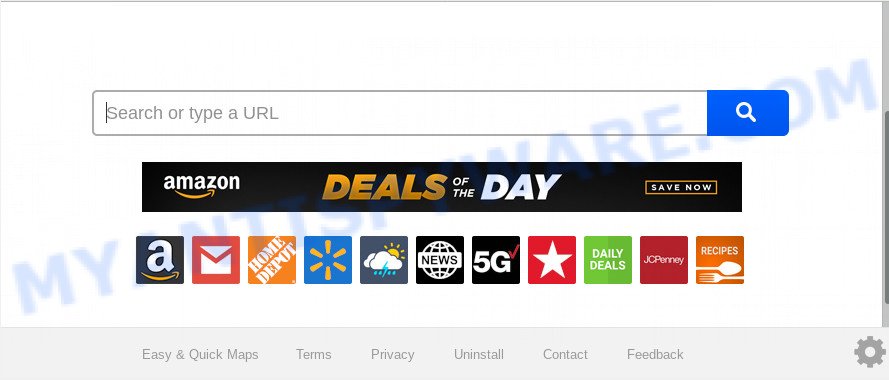
Besides the fact that Easy & Quick Maps browser hijacker changes your startpage, this intrusive web-site may set yourself as your search provider. But, obviously, it does not give you a good search results, as they will consist of a huge count of advertisements, links to unwanted and ad web sites and only the remaining part is search results for your query from the major search providers. Of course, the very fact that you encounter with the inability to properly search the Internet, is an unpleasant moment. Moreover, the Easy & Quick Maps browser hijacker can be used to collect a wide variety of user info about you. This sensitive info, in the future, may be transferred third party companies. What creates the risk of theft of your sensitive info.
It’s likely that you might be worried with the hijacker which cause Easy & Quick Maps webpage to appear. You should not disregard this undesired software. The hijacker can not only alter your homepage or search provider, but reroute your internet browser to shady web-sites. What is more, the hijacker can analyze your browsing, and gain access to your privacy information and, later, can use it for marketing purposes. Thus, there are more than enough reasons to remove Easy & Quick Maps from your web-browser.
Threat Summary
| Name | Easy & Quick Maps |
| Type | browser hijacker, search provider hijacker, startpage hijacker, toolbar, unwanted new tab, redirect virus |
| Symptoms |
|
| Removal | Easy & Quick Maps removal guide |
We recommend you to remove Easy & Quick Maps and clean your PC system of browser hijacker sooner, until the presence of the browser hijacker infection has not led to even worse consequences. Perform the step-by-step guide below that will help you to completely get rid of Easy & Quick Maps home page, using only the built-in Windows features and a few of specialized free tools.
How to Remove Easy & Quick Maps
We suggest opting for automatic Easy & Quick Maps removal in order to remove all browser hijacker related entries easily. This way requires scanning the computer with reputable anti-malware, e.g. Zemana AntiMalware, MalwareBytes Anti Malware (MBAM) or Hitman Pro. However, if you prefer manual removal steps, you can follow the instructions below in this post. Some of the steps below will require you to close this webpage. So, please read the steps carefully, after that bookmark it or open it on your smartphone for later reference.
To remove Easy & Quick Maps, complete the steps below:
- Get rid of Easy & Quick Maps homepage without any tools
- How to get rid of Easy & Quick Maps with free programs
- Block Easy & Quick Maps and other intrusive web-pages
- Prevent Easy & Quick Maps browser hijacker infection from installing
- To sum up
Get rid of Easy & Quick Maps homepage without any tools
If you perform exactly the guidance below you should be able to remove the Easy & Quick Maps search from the Microsoft Internet Explorer, Firefox, Google Chrome and Edge web-browsers.
Removing the Easy & Quick Maps, check the list of installed programs first
First method for manual browser hijacker infection removal is to go into the Windows “Control Panel”, then “Uninstall a program” console. Take a look at the list of programs on your computer and see if there are any questionable and unknown applications. If you see any, you need to delete them. Of course, before doing so, you can do an Web search to find details on the program. If it is a potentially unwanted program, adware software or malicious software, you will likely find information that says so.
Windows 8, 8.1, 10
First, click the Windows button
Windows XP, Vista, 7
First, click “Start” and select “Control Panel”.
It will show the Windows Control Panel as displayed in the following example.

Next, press “Uninstall a program” ![]()
It will display a list of all software installed on your system. Scroll through the all list, and delete any suspicious and unknown programs. To quickly find the latest installed apps, we recommend sort software by date in the Control panel.
Remove Easy & Quick Maps from Mozilla Firefox by resetting web-browser settings
Resetting your Firefox is first troubleshooting step for any issues with your web browser program, including the redirect to Easy & Quick Maps web-site. It’ll save your personal information like saved passwords, bookmarks, auto-fill data and open tabs.
Click the Menu button (looks like three horizontal lines), and click the blue Help icon located at the bottom of the drop down menu as shown on the screen below.

A small menu will appear, press the “Troubleshooting Information”. On this page, press “Refresh Firefox” button as shown on the screen below.

Follow the onscreen procedure to return your Firefox internet browser settings to their default values.
Remove Easy & Quick Maps from Google Chrome
In order to be sure that there is nothing left behind, we suggest you to reset Chrome internet browser. It’ll revert back Chrome settings including default search provider, homepage and new tab to defaults.

- First launch the Google Chrome and click Menu button (small button in the form of three dots).
- It will open the Google Chrome main menu. Choose More Tools, then press Extensions.
- You will see the list of installed extensions. If the list has the plugin labeled with “Installed by enterprise policy” or “Installed by your administrator”, then complete the following instructions: Remove Chrome extensions installed by enterprise policy.
- Now open the Google Chrome menu once again, click the “Settings” menu.
- You will see the Chrome’s settings page. Scroll down and press “Advanced” link.
- Scroll down again and click the “Reset” button.
- The Chrome will open the reset profile settings page as shown on the image above.
- Next click the “Reset” button.
- Once this procedure is finished, your web-browser’s search provider by default, startpage and new tab page will be restored to their original defaults.
- To learn more, read the blog post How to reset Google Chrome settings to default.
Delete Easy & Quick Maps search from Internet Explorer
If you find that Internet Explorer web-browser settings such as search provider, startpage and new tab had been hijacked, then you may restore your settings, via the reset internet browser process.
First, start the Microsoft Internet Explorer. Next, click the button in the form of gear (![]() ). It will display the Tools drop-down menu, press the “Internet Options” as displayed in the figure below.
). It will display the Tools drop-down menu, press the “Internet Options” as displayed in the figure below.

In the “Internet Options” window click on the Advanced tab, then press the Reset button. The Microsoft Internet Explorer will open the “Reset Internet Explorer settings” window as on the image below. Select the “Delete personal settings” check box, then press “Reset” button.

You will now need to restart your system for the changes to take effect.
How to get rid of Easy & Quick Maps with free programs
Use malicious software removal tools to get rid of Easy & Quick Maps automatically. The free programs tools specially developed for browser hijacker infection, adware and other potentially unwanted applications removal. These utilities can remove most of hijacker infection from Firefox, Internet Explorer, Chrome and Microsoft Edge. Moreover, it may remove all components of Easy & Quick Maps from Windows registry and system drives.
How to automatically remove Easy & Quick Maps with Zemana AntiMalware
Zemana is an amazing tool to remove Easy & Quick Maps from your web browser. It also removes malware and adware from your system. It improves your system’s performance by removing PUPs.

- Visit the following page to download the latest version of Zemana Anti-Malware for Windows. Save it directly to your MS Windows Desktop.
Zemana AntiMalware
165033 downloads
Author: Zemana Ltd
Category: Security tools
Update: July 16, 2019
- After the download is finished, close all applications and windows on your system. Open a directory in which you saved it. Double-click on the icon that’s named Zemana.AntiMalware.Setup.
- Further, press Next button and follow the prompts.
- Once installation is done, press the “Scan” button to search for hijacker infection that cause a redirect to Easy & Quick Maps web-site. During the scan Zemana AntiMalware will look for threats exist on your PC system.
- After the scan get completed, Zemana Anti Malware will open a list of detected items. Review the report and then click “Next”. When the clean-up is finished, you may be prompted to reboot your PC.
Run HitmanPro to remove Easy & Quick Maps from the PC system
Hitman Pro is a free removal tool. It deletes PUPs, adware, hijacker infections and undesired web-browser extensions. It’ll detect and delete Easy & Quick Maps hijacker infection and other browser’s harmful extensions. Hitman Pro uses very small PC resources and is a portable program. Moreover, HitmanPro does add another layer of malware protection.
Click the link below to download Hitman Pro. Save it on your Microsoft Windows desktop.
Once the downloading process is done, open the directory in which you saved it and double-click the Hitman Pro icon. It will start the Hitman Pro utility. If the User Account Control prompt will ask you want to start the application, click Yes button to continue.

Next, click “Next” . Hitman Pro application will scan through the whole PC system for the hijacker that responsible for web-browser redirect to the annoying Easy & Quick Maps website. During the scan HitmanPro will search for threats present on your machine.

When the scan get finished, HitmanPro will open a list of all threats detected by the scan as shown in the following example.

Next, you need to click “Next” button. It will show a dialog box, click the “Activate free license” button. The HitmanPro will delete hijacker that redirects your browser to unwanted Easy & Quick Maps webpage and move threats to the program’s quarantine. When disinfection is done, the tool may ask you to restart your computer.
Run MalwareBytes to remove hijacker infection
You can remove Easy & Quick Maps automatically through the use of MalwareBytes Free. We recommend this free malicious software removal utility because it can easily remove browser hijacker, adware software, potentially unwanted apps and toolbars with all their components such as files, folders and registry entries.
First, click the following link, then click the ‘Download’ button in order to download the latest version of MalwareBytes Free.
327261 downloads
Author: Malwarebytes
Category: Security tools
Update: April 15, 2020
Once downloading is finished, close all windows on your PC. Further, open the file called mb3-setup. If the “User Account Control” prompt pops up as displayed below, click the “Yes” button.

It will open the “Setup wizard” which will help you install MalwareBytes on the computer. Follow the prompts and don’t make any changes to default settings.

Once installation is complete successfully, press Finish button. Then MalwareBytes AntiMalware (MBAM) will automatically run and you can see its main window like below.

Next, click the “Scan Now” button . MalwareBytes Anti-Malware (MBAM) tool will begin scanning the whole computer to find out browser hijacker responsible for modifying your web browser settings to Easy & Quick Maps. When a threat is found, the number of the security threats will change accordingly. Wait until the the checking is complete.

After MalwareBytes completes the scan, you’ll be shown the list of all detected threats on your PC system. When you are ready, click “Quarantine Selected” button.

The MalwareBytes will get rid of hijacker infection which cause a redirect to Easy & Quick Maps website and add threats to the Quarantine. When the cleaning procedure is finished, you can be prompted to reboot your personal computer. We advise you look at the following video, which completely explains the procedure of using the MalwareBytes Free to get rid of browser hijackers, adware and other malware.
Block Easy & Quick Maps and other intrusive web-pages
If you surf the Net, you cannot avoid malicious advertising. But you can protect your internet browser against it. Download and run an ad blocking program. AdGuard is an ad blocking that can filter out lots of of the malicious advertising, stoping dynamic scripts from loading malicious content.
- Click the link below to download AdGuard. Save it directly to your Windows Desktop.
Adguard download
26897 downloads
Version: 6.4
Author: © Adguard
Category: Security tools
Update: November 15, 2018
- When downloading is done, start the downloaded file. You will see the “Setup Wizard” program window. Follow the prompts.
- After the installation is done, click “Skip” to close the setup program and use the default settings, or click “Get Started” to see an quick tutorial which will allow you get to know AdGuard better.
- In most cases, the default settings are enough and you don’t need to change anything. Each time, when you launch your computer, AdGuard will start automatically and stop unwanted ads, block Easy & Quick Maps, as well as other harmful or misleading web sites. For an overview of all the features of the program, or to change its settings you can simply double-click on the icon named AdGuard, which is located on your desktop.
Prevent Easy & Quick Maps browser hijacker infection from installing
Many software used to hijack a computer’s web browser. So, when you installing freeware, carefully read the disclaimers, select the Custom or Advanced setup method to watch for additional applications that are being installed, because some of the applications are adware and PUPs.
To sum up
Once you’ve done the step-by-step tutorial outlined above, your PC should be clean from this hijacker and other malware. The MS Edge, Chrome, Microsoft Internet Explorer and Mozilla Firefox will no longer open intrusive Easy & Quick Maps webpage on startup. Unfortunately, if the steps does not help you, then you have caught a new browser hijacker, and then the best way – ask for help.
Please create a new question by using the “Ask Question” button in the Questions and Answers. Try to give us some details about your problems, so we can try to help you more accurately. Wait for one of our trained “Security Team” or Site Administrator to provide you with knowledgeable assistance tailored to your problem with the unwanted Easy & Quick Maps home page.



















