If you have realized that the Search.getfreetranslationstab.com website is set as your start page or search provider and you can’t remember making those changes, then may be possible that your computer is affected by a PUP (potentially unwanted program) from the browser hijacker infection family and you should fix it without a wait. In this blog post we will inform you about the effective methods of removing Search.getfreetranslationstab.com from the Firefox, Chrome, Microsoft Edge and Microsoft Internet Explorer for good.
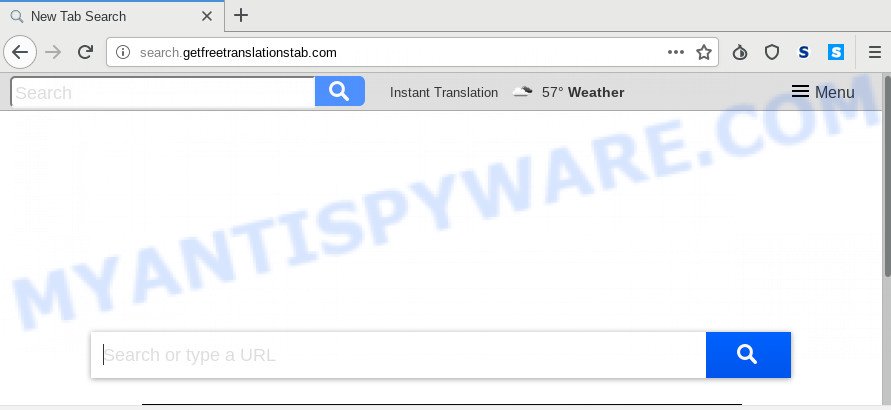
If your personal computer is infected with Search.getfreetranslationstab.com browser hijacker you will be forced to use its own search provider. It could seem not to be dangerous, but you still should be very careful, since it may show intrusive and harmful ads created to mislead you into buying certain questionable apps or products, provide search results that may redirect your internet browser to some deceptive, misleading or harmful webpages. We advise that you use only the reliable search provider such as Google, Yahoo or Bing.
Although, Search.getfreetranslationstab.com hijacker is not a virus, but it does bad things, and it can introduce changes to current settings of all your typical internet browsers. Moreover, an adware (also known as ‘adware software’) can be additionally installed on to your computer with this hijacker, that will display a large amount of ads, or even massive full page advertisements that blocks surfing the Internet. Often such these advertisements can recommend to install other unknown and undesired programs or visit malicious webpages.
Threat Summary
| Name | Search.getfreetranslationstab.com |
| Type | browser hijacker, search provider hijacker, home page hijacker, toolbar, unwanted new tab, redirect virus |
| Symptoms |
|
| Removal | Search.getfreetranslationstab.com removal guide |
It’s important, don’t use Search.getfreetranslationstab.com web site and don’t click on advertisements placed on it, as they can lead you to a more harmful or misleading websites. The best option is to use the step-by-step guide posted below to clean your machine of browser hijacker, get rid of the Search.getfreetranslationstab.com , and thus restore your previous homepage and search engine.
How to remove Search.getfreetranslationstab.com startpage
The Search.getfreetranslationstab.com is a hijacker that you might have difficulty in uninstalling it from your personal computer. Thankfully, you have found the effective removal instructions in this article. Both the manual removal method and the automatic removal solution will be provided below and you can just select the one that best for you. If you have any questions or need help then type a comment below. Certain of the steps below will require you to exit this web page. So, please read the guide carefully, after that bookmark it or open it on your smartphone for later reference.
To remove Search.getfreetranslationstab.com, perform the steps below:
- How to get rid of Search.getfreetranslationstab.com search without any software
- How to remove Search.getfreetranslationstab.com automatically
- Stop Search.getfreetranslationstab.com redirect
- How was Search.getfreetranslationstab.com browser hijacker installed on PC
- Finish words
How to get rid of Search.getfreetranslationstab.com search without any software
Read this section to know how to manually delete the Search.getfreetranslationstab.com hijacker infection. Even if the step-by-step guidance does not work for you, there are several free malware removers below which can easily handle such hijackers.
Delete PUPs through the Microsoft Windows Control Panel
One of the first things to attempt for removal of hijacker is to check your PC installed programs screen and look for undesired and dubious apps. If there are any programs you do not recognize or are no longer using, you should uninstall them. If that doesn’t work, then you may need to run malware removal utility such as Zemana AntiMalware.
|
|
|
|
Remove Search.getfreetranslationstab.com from Google Chrome
Reset Google Chrome settings is a simple way to get rid of Search.getfreetranslationstab.com, malicious and adware plugins, as well as to recover web-browser’s new tab, search provider and homepage that have been changed by hijacker.
Open the Google Chrome menu by clicking on the button in the form of three horizontal dotes (![]() ). It will open the drop-down menu. Choose More Tools, then click Extensions.
). It will open the drop-down menu. Choose More Tools, then click Extensions.
Carefully browse through the list of installed plugins. If the list has the extension labeled with “Installed by enterprise policy” or “Installed by your administrator”, then complete the following instructions: Remove Google Chrome extensions installed by enterprise policy otherwise, just go to the step below.
Open the Google Chrome main menu again, click to “Settings” option.

Scroll down to the bottom of the page and click on the “Advanced” link. Now scroll down until the Reset settings section is visible, like below and click the “Reset settings to their original defaults” button.

Confirm your action, press the “Reset” button.
Delete Search.getfreetranslationstab.com from Firefox by resetting web browser settings
Resetting your Firefox is good initial troubleshooting step for any issues with your internet browser program, including the redirect to Search.getfreetranslationstab.com web-site. Your saved bookmarks, form auto-fill information and passwords won’t be cleared or changed.
Start the Mozilla Firefox and click the menu button (it looks like three stacked lines) at the top right of the browser screen. Next, click the question-mark icon at the bottom of the drop-down menu. It will show the slide-out menu.

Select the “Troubleshooting information”. If you are unable to access the Help menu, then type “about:support” in your address bar and press Enter. It bring up the “Troubleshooting Information” page as displayed in the following example.

Click the “Refresh Firefox” button at the top right of the Troubleshooting Information page. Select “Refresh Firefox” in the confirmation prompt. The Firefox will start a process to fix your problems that caused by the Search.getfreetranslationstab.com hijacker. When, it’s complete, press the “Finish” button.
Get rid of Search.getfreetranslationstab.com start page from Microsoft Internet Explorer
The Microsoft Internet Explorer reset is great if your web-browser is hijacked or you’ve unwanted extensions or toolbars on your web browser, which installed by a malicious software.
First, launch the Microsoft Internet Explorer, click ![]() ) button. Next, press “Internet Options” as displayed on the screen below.
) button. Next, press “Internet Options” as displayed on the screen below.

In the “Internet Options” screen select the Advanced tab. Next, click Reset button. The IE will show the Reset Internet Explorer settings dialog box. Select the “Delete personal settings” check box and click Reset button.

You will now need to reboot your computer for the changes to take effect. It will delete browser hijacker infection responsible for modifying your web-browser settings to Search.getfreetranslationstab.com, disable malicious and ad-supported web-browser’s extensions and restore the Microsoft Internet Explorer’s settings such as new tab page, homepage and default search provider to default state.
How to remove Search.getfreetranslationstab.com automatically
The hijacker can hide its components which are difficult for you to find out and remove easily. This can lead to the fact that after some time, the browser hijacker once again infect your personal computer and modify settings of all your typical web-browsers to Search.getfreetranslationstab.com. Moreover, I want to note that it’s not always safe to remove browser hijacker manually, if you do not have much experience in setting up and configuring the Microsoft Windows operating system. The best way to look for and delete browser hijackers is to use free malware removal software.
Use Zemana to remove Search.getfreetranslationstab.com
Zemana Free is a free tool that performs a scan of your computer and displays if there are existing adware, browser hijackers, viruses, worms, spyware, trojans and other malicious software residing on your computer. If malware is found, Zemana AntiMalware (ZAM) can automatically remove it. Zemana Anti-Malware (ZAM) does not conflict with other anti malware and antivirus programs installed on your PC.

- Zemana Free can be downloaded from the following link. Save it to your Desktop so that you can access the file easily.
Zemana AntiMalware
165516 downloads
Author: Zemana Ltd
Category: Security tools
Update: July 16, 2019
- Once the downloading process is finished, close all apps and windows on your system. Open a folder in which you saved it. Double-click on the icon that’s named Zemana.AntiMalware.Setup.
- Further, click Next button and follow the prompts.
- Once installation is done, click the “Scan” button to perform a system scan with this tool for the hijacker which developed to reroute your browser to the Search.getfreetranslationstab.com web page. While the Zemana Anti-Malware program is scanning, you can see number of objects it has identified as threat.
- When finished, Zemana will show a list of all threats detected by the scan. You may delete threats (move to Quarantine) by simply press “Next”. When the cleaning process is finished, you can be prompted to restart your personal computer.
Run HitmanPro to get rid of Search.getfreetranslationstab.com from the computer
HitmanPro is a portable tool which searches for and uninstalls unwanted software like hijackers, adware, toolbars, other internet browser extensions and other malware. It scans your computer for browser hijacker related to Search.getfreetranslationstab.com redirect and produces a list of items marked for removal. HitmanPro will only remove those unwanted software that you wish to be removed.

- First, please go to the following link, then press the ‘Download’ button in order to download the latest version of Hitman Pro.
- Once downloading is complete, start the Hitman Pro, double-click the HitmanPro.exe file.
- If the “User Account Control” prompts, click Yes to continue.
- In the Hitman Pro window, click the “Next” for checking your personal computer for the hijacker infection that designed to reroute your internet browser to the Search.getfreetranslationstab.com web site. This procedure can take some time, so please be patient. While the Hitman Pro tool is checking, you can see how many objects it has identified as being affected by malicious software.
- Once the scanning is complete, the results are displayed in the scan report. Once you have selected what you want to delete from your PC system click “Next”. Now, press the “Activate free license” button to begin the free 30 days trial to remove all malware found.
How to remove Search.getfreetranslationstab.com with MalwareBytes Free
If you are still having problems with the Search.getfreetranslationstab.com redirect — or just wish to check your machine occasionally for browser hijacker and other malware — download MalwareBytes Free. It is free for home use, and identifies and deletes various unwanted apps that attacks your personal computer or degrades computer performance. MalwareBytes AntiMalware can remove adware, PUPs as well as malicious software, including ransomware and trojans.
MalwareBytes AntiMalware (MBAM) can be downloaded from the following link. Save it on your MS Windows desktop or in any other place.
327738 downloads
Author: Malwarebytes
Category: Security tools
Update: April 15, 2020
After downloading is finished, close all apps and windows on your system. Open a directory in which you saved it. Double-click on the icon that’s called mb3-setup as shown below.
![]()
When the setup begins, you will see the “Setup wizard” that will help you set up Malwarebytes on your computer.

Once install is complete, you will see window as shown in the figure below.

Now click the “Scan Now” button for scanning your machine for the hijacker responsible for Search.getfreetranslationstab.com . This task may take quite a while, so please be patient. While the MalwareBytes Free is checking, you may see how many objects it has identified either as being malware.

When MalwareBytes Anti Malware has completed scanning your computer, MalwareBytes Anti-Malware will open you the results. Review the report and then click “Quarantine Selected” button.

The Malwarebytes will now get rid of browser hijacker related to Search.getfreetranslationstab.com homepage. Once the clean up is done, you may be prompted to restart your computer.

The following video explains steps on how to remove browser hijacker, adware software and other malicious software with MalwareBytes Free.
Stop Search.getfreetranslationstab.com redirect
To put it simply, you need to use an ad-blocker utility (AdGuard, for example). It’ll stop and protect you from all intrusive web sites like Search.getfreetranslationstab.com, advertisements and pop-ups. To be able to do that, the adblocker application uses a list of filters. Each filter is a rule that describes a malicious web-page, an advertising content, a banner and others. The adblocker program automatically uses these filters, depending on the web sites you’re visiting.
- Download AdGuard on your Windows Desktop from the link below.
Adguard download
27039 downloads
Version: 6.4
Author: © Adguard
Category: Security tools
Update: November 15, 2018
- After downloading it, start the downloaded file. You will see the “Setup Wizard” program window. Follow the prompts.
- Once the installation is done, click “Skip” to close the install application and use the default settings, or click “Get Started” to see an quick tutorial that will allow you get to know AdGuard better.
- In most cases, the default settings are enough and you don’t need to change anything. Each time, when you run your personal computer, AdGuard will start automatically and stop undesired ads, block Search.getfreetranslationstab.com, as well as other harmful or misleading webpages. For an overview of all the features of the application, or to change its settings you can simply double-click on the icon named AdGuard, that can be found on your desktop.
How was Search.getfreetranslationstab.com browser hijacker installed on PC
Usually, Search.getfreetranslationstab.com browser hijacker gets into your computer as part of a bundle with free programs, sharing files and other unsafe programs which you downloaded from the World Wide Web. The developers of this browser hijacker infection pays software makers for distributing Search.getfreetranslationstab.com hijacker infection within their software. So, additional programs is often included as part of the setup file. In order to avoid the installation of any hijacker infections such as Search.getfreetranslationstab.com: select only Manual, Custom or Advanced installation type and reject all bundled apps in which you are unsure.
Finish words
Once you’ve complete the step-by-step guide shown above, your computer should be clean from this browser hijacker and other malware. The Edge, Mozilla Firefox, Google Chrome and IE will no longer show unwanted Search.getfreetranslationstab.com web site on startup. Unfortunately, if the steps does not help you, then you have caught a new browser hijacker infection, and then the best way – ask for help.
Please create a new question by using the “Ask Question” button in the Questions and Answers. Try to give us some details about your problems, so we can try to help you more accurately. Wait for one of our trained “Security Team” or Site Administrator to provide you with knowledgeable assistance tailored to your problem with the annoying Search.getfreetranslationstab.com start page.



















