Probably you are one of those people, who are facing Listen To Radios and its harmful changes to browser settings, may think that there is something wrong with your machine. The constant start page and search engine redirects may cause the difficulty of browsing the Internet. Your attempts to revert back your favorite browser’s new tab, default search engine and homepage are mostly in vain because restoring the Google Chrome, Mozilla Firefox, MS Edge and Internet Explorer settings to default states becomes impossible unless you fully delete Listen To Radios browser hijacker from your PC.
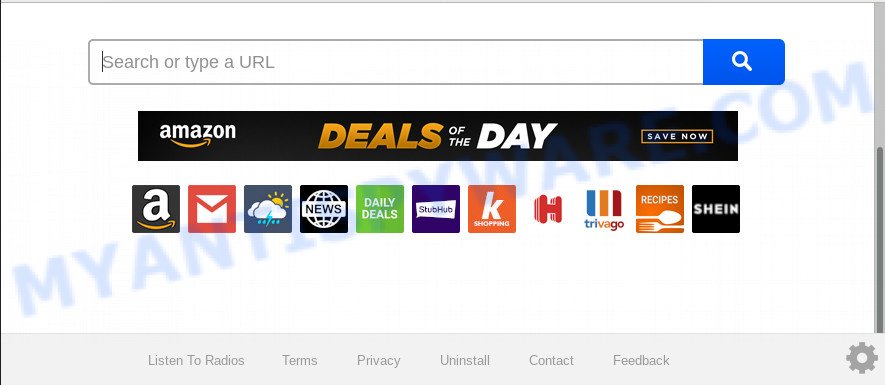
In addition, the Listen To Radios hijacker can also alter the search engine selected in the internet browser. When you try to search on the infected web-browser, you will be presented with search results, consisting of ads and Google (or Yahoo, or Bing) search results for your query. Among these search results can occur links that lead to undesired and ad web-sites.
Also, adware (also known as ‘ad-supported’ software) can be installed on the personal computer together with Listen To Radios hijacker infection. It will insert a large amount of ads directly to the web-pages that you view, creating a sense that ads has been added by the authors of the web page. Moreover, legal advertisements can be replaced on fake advertisements that will offer to download and install various unnecessary and malicious apps. Moreover, the Listen To Radios hijacker infection has the ability to gather a wide variety of confidential info which can be later transferred third party companies.
Threat Summary
| Name | Listen To Radios |
| Type | browser hijacker, search provider hijacker, startpage hijacker, toolbar, unwanted new tab, redirect virus |
| Symptoms |
|
| Removal | Listen To Radios removal guide |
So, it’s very important to free your machine of hijacker without a wait. The guidance, which is shown below, will allow you to get rid of Listen To Radios start page from the Edge, Chrome, Mozilla Firefox and Internet Explorer and other web-browsers.
How to remove Listen To Radios
There are several steps to uninstalling Listen To Radios , because it installs itself so deeply into MS Windows. You need to remove all suspicious and unknown apps, then remove harmful add-ons from the IE, Mozilla Firefox, Edge and Google Chrome and other internet browsers you’ve installed. Finally, you need to reset your internet browser settings to delete any changes Listen To Radios browser hijacker infection has made, and then check your computer with Zemana, MalwareBytes Anti-Malware or Hitman Pro to ensure the hijacker infection is fully removed. It will take a while.
To remove Listen To Radios, complete the following steps:
- How to manually remove Listen To Radios
- How to get rid of Listen To Radios with free programs
- Use AdBlocker to stop Listen To Radios redirect and stay safe online
- Where the Listen To Radios browser hijacker infection comes from
- Finish words
How to manually remove Listen To Radios
If you perform exactly the step-by-step instructions below you should be able to remove the Listen To Radios from the Edge, Firefox, Internet Explorer and Google Chrome web-browsers.
Delete Listen To Radios related programs through the Control Panel of your personal computer
First method for manual hijacker removal is to go into the MS Windows “Control Panel”, then “Uninstall a program” console. Take a look at the list of applications on your PC system and see if there are any dubious and unknown applications. If you see any, you need to uninstall them. Of course, before doing so, you can do an World Wide Web search to find details on the program. If it is a potentially unwanted program, adware or malicious software, you will likely find information that says so.
- If you are using Windows 8, 8.1 or 10 then press Windows button, next click Search. Type “Control panel”and press Enter.
- If you are using Windows XP, Vista, 7, then click “Start” button and click “Control Panel”.
- It will open the Windows Control Panel.
- Further, click “Uninstall a program” under Programs category.
- It will display a list of all applications installed on the system.
- Scroll through the all list, and delete dubious and unknown software. To quickly find the latest installed apps, we recommend sort applications by date.
See more details in the video guidance below.
Remove Listen To Radios start page from Internet Explorer
First, run the Internet Explorer, then click ‘gear’ icon ![]() . It will show the Tools drop-down menu on the right part of the internet browser, then click the “Internet Options” like below.
. It will show the Tools drop-down menu on the right part of the internet browser, then click the “Internet Options” like below.

In the “Internet Options” screen, select the “Advanced” tab, then click the “Reset” button. The Internet Explorer will show the “Reset Internet Explorer settings” prompt. Further, click the “Delete personal settings” check box to select it. Next, press the “Reset” button as shown on the screen below.

After the procedure is done, press “Close” button. Close the Internet Explorer and reboot your personal computer for the changes to take effect. This step will help you to restore your web-browser’s newtab, homepage and search provider by default to default state.
Remove Listen To Radios from Google Chrome
This step will show you how to reset Google Chrome new tab page, startpage and search engine to default state. This can remove Listen To Radios and fix some browsing issues, especially after browser hijacker infection. Essential information like bookmarks, browsing history, passwords, cookies, auto-fill data and personal dictionaries will not be removed.
Open the Google Chrome menu by clicking on the button in the form of three horizontal dotes (![]() ). It will open the drop-down menu. Select More Tools, then press Extensions.
). It will open the drop-down menu. Select More Tools, then press Extensions.
Carefully browse through the list of installed add-ons. If the list has the extension labeled with “Installed by enterprise policy” or “Installed by your administrator”, then complete the following guidance: Remove Google Chrome extensions installed by enterprise policy otherwise, just go to the step below.
Open the Google Chrome main menu again, click to “Settings” option.

Scroll down to the bottom of the page and click on the “Advanced” link. Now scroll down until the Reset settings section is visible, as on the image below and click the “Reset settings to their original defaults” button.

Confirm your action, click the “Reset” button.
Get rid of Listen To Radios from Mozilla Firefox by resetting internet browser settings
If Mozilla Firefox home page or search engine are hijacked by the Listen To Radios, your web browser displays intrusive pop-up ads, then ‘Reset Firefox’ could solve these problems. However, your saved bookmarks and passwords will not be lost. This will not affect your history, passwords, bookmarks, and other saved data.
Run the Mozilla Firefox and click the menu button (it looks like three stacked lines) at the top right of the browser screen. Next, click the question-mark icon at the bottom of the drop-down menu. It will display the slide-out menu.

Select the “Troubleshooting information”. If you’re unable to access the Help menu, then type “about:support” in your address bar and press Enter. It bring up the “Troubleshooting Information” page as shown in the following example.

Click the “Refresh Firefox” button at the top right of the Troubleshooting Information page. Select “Refresh Firefox” in the confirmation prompt. The Mozilla Firefox will begin a procedure to fix your problems that caused by the Listen To Radios hijacker infection. After, it’s finished, press the “Finish” button.
How to get rid of Listen To Radios with free programs
The browser hijacker can hide its components which are difficult for you to find out and remove completely. This can lead to the fact that after some time, the browser hijacker again infect your personal computer and alter settings of all your typical web-browsers to Listen To Radios. Moreover, I want to note that it is not always safe to get rid of hijacker manually, if you do not have much experience in setting up and configuring the Windows operating system. The best way to detect and get rid of hijackers is to use free malware removal software.
Run Zemana AntiMalware to remove Listen To Radios homepage
Zemana Anti-Malware (ZAM) is extremely fast and ultra light weight malicious software removal tool. It will assist you get rid of Listen To Radios hijacker, adware software, PUPs and other malware. This application gives real-time protection which never slow down your PC. Zemana Anti Malware (ZAM) is developed for experienced and beginner computer users. The interface of this tool is very easy to use, simple and minimalist.
Download Zemana AntiMalware (ZAM) by clicking on the link below.
165535 downloads
Author: Zemana Ltd
Category: Security tools
Update: July 16, 2019
Once the download is finished, close all apps and windows on your machine. Open a directory in which you saved it. Double-click on the icon that’s called Zemana.AntiMalware.Setup similar to the one below.
![]()
When the installation starts, you will see the “Setup wizard” which will allow you set up Zemana AntiMalware on your personal computer.

Once installation is done, you will see window as displayed on the screen below.

Now press the “Scan” button for checking your PC for the browser hijacker infection responsible for redirections to Listen To Radios. A scan can take anywhere from 10 to 30 minutes, depending on the number of files on your personal computer and the speed of your PC system. While the Zemana Free is scanning, you can see how many objects it has identified either as being malware.

Once the scanning is finished, it will show the Scan Results. All detected items will be marked. You can delete them all by simply click “Next” button.

The Zemana will delete hijacker responsible for redirecting your web-browser to Listen To Radios web-page.
Scan and clean your PC system of browser hijacker with HitmanPro
If Zemana Anti-Malware cannot get rid of this browser hijacker, then we recommends to use the HitmanPro. The Hitman Pro is a free powerful, professional removal utility for malicious software, adware software, potentially unwanted software, toolbars as well as browser hijacker infection that redirects your web-browser to unwanted Listen To Radios webpage. It completely removes all traces and remnants of the infection.
First, visit the following page, then click the ‘Download’ button in order to download the latest version of HitmanPro.
Once downloading is finished, open the file location. You will see an icon like below.

Double click the HitmanPro desktop icon. Once the tool is launched, you will see a screen as shown in the following example.

Further, click “Next” button to perform a system scan for the hijacker that made to reroute your browser to the Listen To Radios web-site. This task can take some time, so please be patient. Once that process is finished, Hitman Pro will open you the results like below.

You may remove threats (move to Quarantine) by simply click “Next” button. It will show a prompt, press the “Activate free license” button.
Scan and clean your PC of browser hijacker with MalwareBytes
Manual Listen To Radios search removal requires some computer skills. Some files and registry entries that created by the hijacker may be not fully removed. We suggest that use the MalwareBytes AntiMalware that are completely clean your PC of hijacker infection. Moreover, this free application will help you to delete malicious software, potentially unwanted software, adware software and toolbars that your PC system may be infected too.

Please go to the link below to download MalwareBytes. Save it to your Desktop so that you can access the file easily.
327760 downloads
Author: Malwarebytes
Category: Security tools
Update: April 15, 2020
Once downloading is finished, run it and follow the prompts. Once installed, the MalwareBytes will try to update itself and when this task is done, press the “Scan Now” button to perform a system scan for the browser hijacker responsible for modifying your internet browser settings to Listen To Radios. While the MalwareBytes AntiMalware (MBAM) program is checking, you can see how many objects it has identified as threat. You may remove items (move to Quarantine) by simply click “Quarantine Selected” button.
The MalwareBytes Anti-Malware (MBAM) is a free program that you can use to remove all detected folders, files, services, registry entries and so on. To learn more about this malicious software removal utility, we suggest you to read and follow the guidance or the video guide below.
Use AdBlocker to stop Listen To Radios redirect and stay safe online
To put it simply, you need to use an ad-blocking tool (AdGuard, for example). It will block and protect you from all intrusive webpages like Listen To Radios, ads and pop ups. To be able to do that, the ad-blocking program uses a list of filters. Each filter is a rule that describes a malicious webpage, an advertising content, a banner and others. The ad blocker program automatically uses these filters, depending on the websites you are visiting.
- Click the link below to download AdGuard. Save it on your Windows desktop or in any other place.
Adguard download
27047 downloads
Version: 6.4
Author: © Adguard
Category: Security tools
Update: November 15, 2018
- After the downloading process is done, start the downloaded file. You will see the “Setup Wizard” program window. Follow the prompts.
- When the installation is finished, press “Skip” to close the install program and use the default settings, or click “Get Started” to see an quick tutorial that will help you get to know AdGuard better.
- In most cases, the default settings are enough and you don’t need to change anything. Each time, when you start your PC system, AdGuard will run automatically and stop unwanted ads, block Listen To Radios, as well as other harmful or misleading websites. For an overview of all the features of the application, or to change its settings you can simply double-click on the icon called AdGuard, which is located on your desktop.
Where the Listen To Radios browser hijacker infection comes from
Many hijackers like Listen To Radios come from web-browser toolbars, web browser extensions, BHOs (browser helper objects) and optional apps. In many cases, these items claim itself as software that improve your experience on the Internet by providing a fast and interactive start page or a search engine that does not track you. Remember, how to avoid the unwanted software. Be cautious, launch only reputable software which download from reputable sources. NEVER install an unknown and suspicious program.
Finish words
Once you’ve complete the steps above, your PC should be clean from hijacker which developed to redirect your web-browser to the Listen To Radios webpage and other malware. The MS Edge, Mozilla Firefox, Google Chrome and Internet Explorer will no longer display unwanted Listen To Radios webpage on startup. Unfortunately, if the few simple steps does not help you, then you have caught a new browser hijacker infection, and then the best way – ask for help here.



















