Cinnamylife.info pop ups are a social engineering attack which is made in order to con unsuspecting users into allowing its spam notifications that go directly to the desktop or the web browser. This web site displays the message ‘Click Allow to’ (connect to the Internet, download a file, access the content of the web page, enable Flash Player, confirm that you are 18+, verify that you are not a robot, watch a video), asking you to subscribe to notifications.
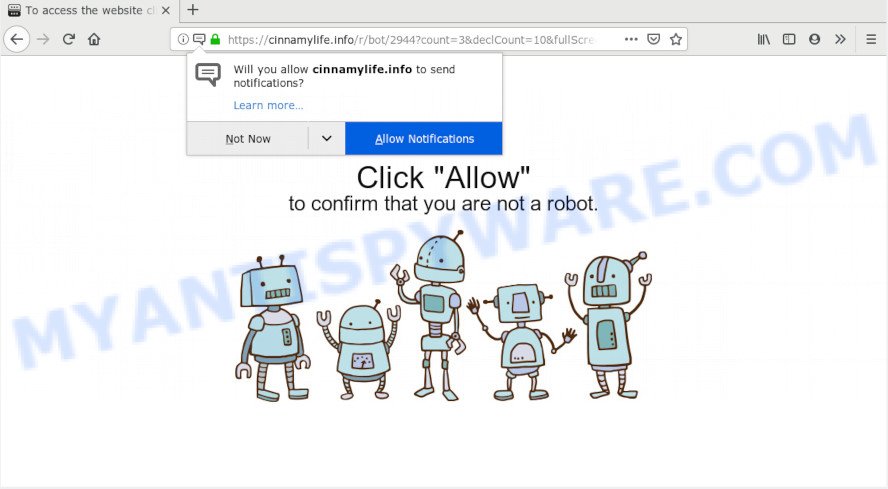
https://cinnamylife.info/r/bot/ …
If you click on the ‘Allow’, then your web browser will be configured to display unwanted ads on your desktop, even when you are not using the internet browser. The push notifications will essentially be ads for ‘free’ online games, fake prizes scams, questionable web-browser extensions, adult web-sites, and fake downloads as displayed below.

In order to delete Cinnamylife.info browser notification spam open the browser’s settings and follow the Cinnamylife.info removal instructions below. Once you delete Cinnamylife.info subscription, the browser notification spam will no longer appear on your screen.
How does your system get infected with Cinnamylife.info pop-ups
These Cinnamylife.info popups are caused by suspicious advertisements on the web-pages you visit or adware software. Adware is something which you should be aware of even if you run Google Chrome or other modern web browser. This is the name given to apps that have been made to show intrusive ads and pop-up commercials onto your web browser screen. The reason for adware’s existence is to generate money for its creator.
The majority of adware software come bundled with free applications or even paid programs that Internet users can easily download online. The setup packages of such apps, most often, clearly display that they will install additional applications. The option is given to users to stop the setup of any optional apps. So, in order to avoid the installation of any adware: read all disclaimers and install screens very carefully, select only Custom or Advanced installation type and reject all bundled applications in which you are unsure.
Threat Summary
| Name | Cinnamylife.info pop up |
| Type | push notifications ads, pop-up virus, pop up advertisements, pop ups |
| Distribution | suspicious pop-up advertisements, adwares, social engineering attack, PUPs |
| Symptoms |
|
| Removal | Cinnamylife.info removal guide |
If you want to remove Cinnamylife.info pop-up advertisements, you will not succeed, because the adware is very stubborn. But with the help of the following steps, you surely can delete Cinnamylife.info advertisements completely from your browsers.
How to remove Cinnamylife.info pop-up ads
As with removing adware, malware or potentially unwanted programs, there are few steps you can do. We suggest trying them all. If you do only one part of the tutorial, then it should be use malicious software removal tool, because it should get rid of adware and stop any further infection. But to completely remove Cinnamylife.info pop-ups you will have to at least reset your browser settings such as search engine by default, new tab page and home page to default state, disinfect machine’s internet browsers shortcuts, remove all unwanted and suspicious programs, and delete adware by malicious software removal utilities. Read it once, after doing so, please bookmark this page (or open it on your smartphone) as you may need to exit your web browser or restart your system.
To remove Cinnamylife.info pop ups, complete the following steps:
- Manual Cinnamylife.info advertisements removal
- How to automatically remove Cinnamylife.info ads
- Run AdBlocker to stop Cinnamylife.info popup advertisements and stay safe online
- Finish words
Manual Cinnamylife.info advertisements removal
These steps to remove Cinnamylife.info popups without any apps are presented below. Be sure to carry out the step-by-step guide completely to fully remove this adware that causes multiple intrusive pop-ups.
Uninstall recently installed potentially unwanted apps
Check out the Windows Control Panel (Programs and Features section) to see all installed apps. We recommend to click on the “Date Installed” in order to sort the list of programs by the date you installed them. If you see any unknown and questionable programs, they are the ones you need to uninstall.
Press Windows button ![]() , then press Search
, then press Search ![]() . Type “Control panel”and press Enter. If you using Windows XP or Windows 7, then press “Start” and select “Control Panel”. It will open the Windows Control Panel as shown on the image below.
. Type “Control panel”and press Enter. If you using Windows XP or Windows 7, then press “Start” and select “Control Panel”. It will open the Windows Control Panel as shown on the image below.

Further, press “Uninstall a program” ![]()
It will open a list of all apps installed on your PC. Scroll through the all list, and delete any suspicious and unknown programs.
Remove Cinnamylife.info notifications from internet browsers
if you became a victim of cyber criminals and clicked on the “Allow” button, then your browser was configured to display undesired advertisements. To remove the ads, you need to remove the notification permission that you gave the Cinnamylife.info web page to send spam notifications.
|
|
|
|
|
|
Remove Cinnamylife.info popups from Firefox
Resetting your Firefox is good initial troubleshooting step for any issues with your browser program, including the redirect to Cinnamylife.info web-page. When using the reset feature, your personal information like passwords, bookmarks, browsing history and web form auto-fill data will be saved.
First, start the Mozilla Firefox. Next, click the button in the form of three horizontal stripes (![]() ). It will show the drop-down menu. Next, press the Help button (
). It will show the drop-down menu. Next, press the Help button (![]() ).
).

In the Help menu click the “Troubleshooting Information”. In the upper-right corner of the “Troubleshooting Information” page press on “Refresh Firefox” button such as the one below.

Confirm your action, click the “Refresh Firefox”.
Remove Cinnamylife.info pop-ups from IE
The Microsoft Internet Explorer reset is great if your browser is hijacked or you have unwanted add-ons or toolbars on your internet browser, which installed by an malware.
First, open the Microsoft Internet Explorer, then press ‘gear’ icon ![]() . It will open the Tools drop-down menu on the right part of the web browser, then press the “Internet Options” as shown on the screen below.
. It will open the Tools drop-down menu on the right part of the web browser, then press the “Internet Options” as shown on the screen below.

In the “Internet Options” screen, select the “Advanced” tab, then click the “Reset” button. The IE will open the “Reset Internet Explorer settings” dialog box. Further, click the “Delete personal settings” check box to select it. Next, click the “Reset” button as shown on the image below.

Once the task is complete, click “Close” button. Close the Microsoft Internet Explorer and restart your computer for the changes to take effect. This step will help you to restore your internet browser’s search provider, new tab page and start page to default state.
Remove Cinnamylife.info pop-ups from Chrome
Reset Google Chrome settings will help you to completely reset your web browser. The result of activating this function will bring Chrome settings back to its default values. This can get rid of Cinnamylife.info popups and disable harmful addons. However, your saved bookmarks and passwords will not be lost. This will not affect your history, passwords, bookmarks, and other saved data.

- First start the Chrome and click Menu button (small button in the form of three dots).
- It will display the Google Chrome main menu. Choose More Tools, then click Extensions.
- You will see the list of installed plugins. If the list has the extension labeled with “Installed by enterprise policy” or “Installed by your administrator”, then complete the following instructions: Remove Chrome extensions installed by enterprise policy.
- Now open the Google Chrome menu once again, click the “Settings” menu.
- You will see the Chrome’s settings page. Scroll down and click “Advanced” link.
- Scroll down again and click the “Reset” button.
- The Google Chrome will open the reset profile settings page as shown on the image above.
- Next click the “Reset” button.
- Once this process is finished, your internet browser’s startpage, search provider and newtab will be restored to their original defaults.
- To learn more, read the article How to reset Google Chrome settings to default.
How to automatically remove Cinnamylife.info ads
Manual removal steps does not always help to fully delete the adware, as it is not easy to identify and delete components of adware and all malicious files from hard disk. Therefore, it is recommended that you run malware removal tool to fully delete Cinnamylife.info off your browser. Several free malicious software removal tools are currently available that can be used against the adware. The optimum method would be to run Zemana AntiMalware (ZAM), MalwareBytes Free and HitmanPro.
Run Zemana to get rid of Cinnamylife.info pop ups
Zemana Free is a complete package of anti malware utilities. Despite so many features, it does not reduce the performance of your system. Zemana Anti Malware (ZAM) is able to remove almost all the forms of adware software including Cinnamylife.info pop-up advertisements, browser hijackers, potentially unwanted software and malicious browser addons. Zemana Free has real-time protection that can defeat most malicious software. You can use Zemana Anti Malware (ZAM) with any other anti-virus without any conflicts.

- Click the following link to download Zemana Anti Malware. Save it to your Desktop so that you can access the file easily.
Zemana AntiMalware
165037 downloads
Author: Zemana Ltd
Category: Security tools
Update: July 16, 2019
- When the download is finished, close all applications and windows on your system. Open a file location. Double-click on the icon that’s named Zemana.AntiMalware.Setup.
- Further, click Next button and follow the prompts.
- Once installation is complete, press the “Scan” button . Zemana Free utility will begin scanning the whole PC system to find out adware responsible for Cinnamylife.info popups. A system scan can take anywhere from 5 to 30 minutes, depending on your system. When a malicious software, adware or PUPs are found, the number of the security threats will change accordingly.
- Once the system scan is done, you’ll be shown the list of all found items on your PC system. Once you have selected what you wish to remove from your PC system click “Next”. When disinfection is finished, you can be prompted to reboot your system.
Remove Cinnamylife.info popup advertisements and malicious extensions with HitmanPro
HitmanPro is a free utility that can identify adware which cause annoying Cinnamylife.info ads. It is not always easy to locate all the undesired software that your machine might have picked up on the World Wide Web. Hitman Pro will search for the adware, hijackers and other malware you need to remove.

- Installing the Hitman Pro is simple. First you’ll need to download Hitman Pro on your computer by clicking on the following link.
- When the downloading process is done, start the Hitman Pro, double-click the HitmanPro.exe file.
- If the “User Account Control” prompts, press Yes to continue.
- In the HitmanPro window, click the “Next” . Hitman Pro tool will start scanning the whole personal computer to find out adware related to the Cinnamylife.info ads. Depending on your personal computer, the scan can take anywhere from a few minutes to close to an hour. When a malware, adware software or potentially unwanted applications are detected, the count of the security threats will change accordingly. Wait until the the scanning is complete.
- As the scanning ends, Hitman Pro will show you the results. Make sure to check mark the items that are unsafe and then click “Next”. Now, click the “Activate free license” button to begin the free 30 days trial to get rid of all malware found.
Automatically remove Cinnamylife.info pop-ups with MalwareBytes Free
If you’re having problems with Cinnamylife.info pop up advertisements removal, then check out MalwareBytes. This is a tool that can help clean up your machine and improve your speeds for free. Find out more below.
First, visit the following page, then click the ‘Download’ button in order to download the latest version of MalwareBytes Anti-Malware.
327265 downloads
Author: Malwarebytes
Category: Security tools
Update: April 15, 2020
Once the downloading process is done, close all software and windows on your computer. Double-click the install file called mb3-setup. If the “User Account Control” prompt pops up as displayed below, click the “Yes” button.

It will open the “Setup wizard” which will help you setup MalwareBytes Anti Malware on your computer. Follow the prompts and don’t make any changes to default settings.

Once install is finished successfully, click Finish button. MalwareBytes will automatically start and you can see its main screen as displayed on the image below.

Now press the “Scan Now” button to scan for adware which cause pop-ups. Depending on your computer, the scan can take anywhere from a few minutes to close to an hour. When a malware, adware or potentially unwanted applications are found, the number of the security threats will change accordingly. Wait until the the scanning is finished.

When that process is finished, a list of all items detected is prepared. Review the scan results and then press “Quarantine Selected” button. The MalwareBytes Free will delete adware that causes annoying Cinnamylife.info advertisements and move items to the program’s quarantine. Once the procedure is finished, you may be prompted to reboot the machine.

We recommend you look at the following video, which completely explains the procedure of using the MalwareBytes to remove adware, browser hijacker infection and other malicious software.
Run AdBlocker to stop Cinnamylife.info popup advertisements and stay safe online
One of the worst things is the fact that you cannot block all those annoying web-pages like Cinnamylife.info using only built-in Windows capabilities. However, there is a program out that you can use to block undesired web browser redirections, ads and pop-ups in any modern web-browsers including Microsoft Edge, Firefox, Internet Explorer and Chrome. It’s named Adguard and it works very well.
Visit the following page to download the latest version of AdGuard for Microsoft Windows. Save it directly to your Windows Desktop.
26898 downloads
Version: 6.4
Author: © Adguard
Category: Security tools
Update: November 15, 2018
Once the downloading process is finished, run the downloaded file. You will see the “Setup Wizard” screen as shown on the screen below.

Follow the prompts. After the install is done, you will see a window as displayed on the screen below.

You can press “Skip” to close the install program and use the default settings, or click “Get Started” button to see an quick tutorial which will allow you get to know AdGuard better.
In most cases, the default settings are enough and you don’t need to change anything. Each time, when you start your personal computer, AdGuard will start automatically and stop unwanted ads, block Cinnamylife.info, as well as other harmful or misleading web-pages. For an overview of all the features of the program, or to change its settings you can simply double-click on the AdGuard icon, which is located on your desktop.
Finish words
Once you have finished the step-by-step guide outlined above, your machine should be clean from adware that causes Cinnamylife.info pop up ads and other malware. The Google Chrome, Internet Explorer, MS Edge and Firefox will no longer reroute you to various annoying websites similar to Cinnamylife.info. Unfortunately, if the few simple steps does not help you, then you have caught a new adware software, and then the best way – ask for help here.


















