Cloud1.pw is a web-page which cons you and other unsuspecting victims into registering for its push notifications that go directly to the desktop or the internet browser. It claims that clicking ‘Allow’ is necessary to download a file, access the content of the webpage, and so on.
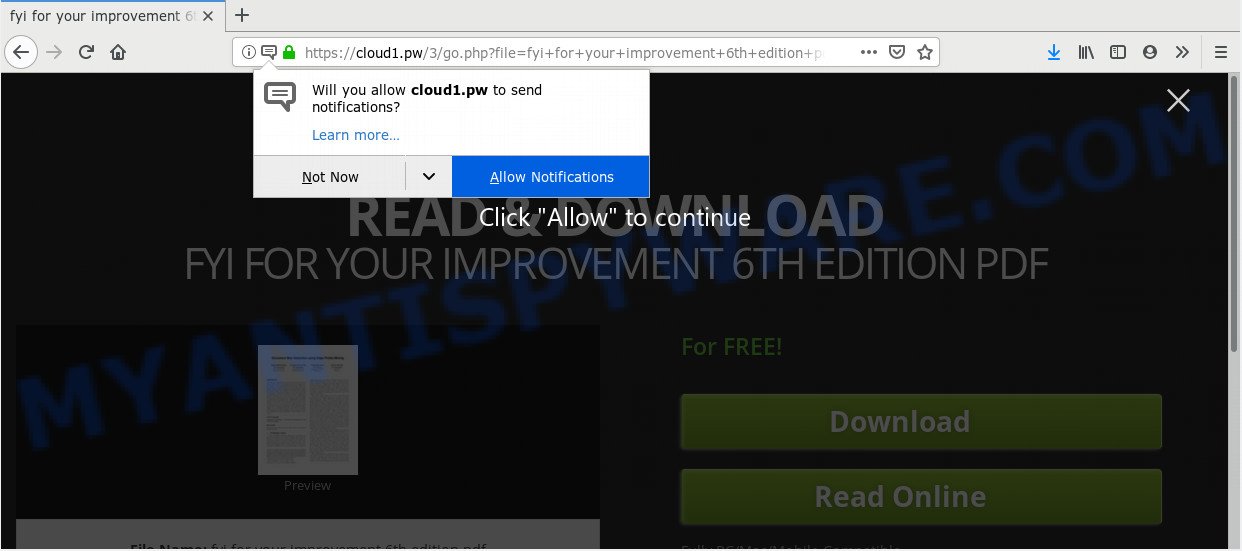
If you click the ‘Allow’, then you will start seeing unwanted adverts in form of pop-up windows on your web-browser. The push notifications will promote ‘free’ online games, fake prizes scams, dubious browser extensions, adult web-sites, and fake downloads as displayed below.

To end this intrusive behavior and get rid of Cloud1.pw spam notifications, you need to change browser settings that got changed by adware software. For that, complete the Cloud1.pw removal tutorial below. Once you delete notifications subscription, the Cloud1.pw pop ups advertisements will no longer show on the screen.
Where the Cloud1.pw pop-ups comes from
These Cloud1.pw pop ups are caused by advertisements on the web-pages you visit or adware. Adware delivers undesired advertisements on your web browser. Some of these ads are scams or fake advertisements created to trick you. Even the harmless ads can become really irritating. Adware can be installed accidentally and without you knowing about it, when you open email attachments, install free software.
Adware come bundled with various freeware. This means that you need to be very careful when installing apps downloaded from the Web, even from a large proven hosting. Be sure to read the Terms of Use and the Software license, select only the Manual, Advanced or Custom install mode, switch off all bundled web-browser extensions and apps are offered to install.
Threat Summary
| Name | Cloud1.pw pop-up |
| Type | spam notifications advertisements, pop up advertisements, pop ups, popup virus |
| Distribution | potentially unwanted applications, adware softwares, social engineering attack, misleading pop-up ads |
| Symptoms |
|
| Removal | Cloud1.pw removal guide |
Here, in this post below, you can found the best possible tutorial on How to remove adware software and Cloud1.pw advertisements from your machine for free.
How to remove Cloud1.pw pop ups
Cloud1.pw popup ads in the Chrome, Internet Explorer, MS Edge and Mozilla Firefox can be permanently deleted by removing unwanted software, resetting the web-browser to its original state, and reversing any changes to the machine by malicious software. Free removal utilities that listed below can help in deleting adware that displays constant popup windows and intrusive adverts.
To remove Cloud1.pw pop ups, perform the following steps:
- How to get rid of Cloud1.pw popup ads without any software
- Run free malware removal tools to completely remove Cloud1.pw pop up advertisements
- Use AdBlocker to stop Cloud1.pw pop-up ads and stay safe online
- Finish words
How to get rid of Cloud1.pw popup ads without any software
The useful removal instructions for the Cloud1.pw popups. The detailed procedure can be followed by anyone as it really does take you step-by-step. If you follow this process to delete Cloud1.pw pop up ads let us know how you managed by sending us your comments please.
Remove recently added adware
One of the first things to attempt for removal of adware is to check your machine installed applications screen and look for unwanted and suspicious apps. If there are any applications you do not recognize or are no longer using, you should delete them. If that doesn’t work, then you may need to use adware removal tool such as Zemana.
- If you are using Windows 8, 8.1 or 10 then click Windows button, next click Search. Type “Control panel”and press Enter.
- If you are using Windows XP, Vista, 7, then click “Start” button and press “Control Panel”.
- It will display the Windows Control Panel.
- Further, click “Uninstall a program” under Programs category.
- It will show a list of all applications installed on the computer.
- Scroll through the all list, and delete suspicious and unknown software. To quickly find the latest installed apps, we recommend sort applications by date.
See more details in the video guidance below.
Remove Cloud1.pw notifications from web-browsers
If you’re getting browser notification spam from the Cloud1.pw or another annoying web-page, you will have previously pressed the ‘Allow’ button. Below we’ll teach you how to turn them off.
|
|
|
|
|
|
Delete Cloud1.pw from Firefox by resetting web browser settings
If Firefox settings are hijacked by the adware software, your web-browser displays intrusive pop up ads, then ‘Reset Mozilla Firefox’ could solve these problems. It’ll save your personal information such as saved passwords, bookmarks, auto-fill data and open tabs.
Press the Menu button (looks like three horizontal lines), and click the blue Help icon located at the bottom of the drop down menu like the one below.

A small menu will appear, press the “Troubleshooting Information”. On this page, click “Refresh Firefox” button as displayed in the following example.

Follow the onscreen procedure to restore your Firefox browser settings to their original settings.
Remove Cloud1.pw pop-ups from Google Chrome
Resetting Chrome to default values is useful in uninstalling the Cloud1.pw popups from your internet browser. This way is always advisable to follow if you have difficulty in removing changes caused by adware software.
First open the Google Chrome. Next, click the button in the form of three horizontal dots (![]() ).
).
It will open the Chrome menu. Choose More Tools, then press Extensions. Carefully browse through the list of installed plugins. If the list has the addon signed with “Installed by enterprise policy” or “Installed by your administrator”, then complete the following instructions: Remove Chrome extensions installed by enterprise policy.
Open the Chrome menu once again. Further, click the option called “Settings”.

The web browser will display the settings screen. Another method to show the Chrome’s settings – type chrome://settings in the internet browser adress bar and press Enter
Scroll down to the bottom of the page and press the “Advanced” link. Now scroll down until the “Reset” section is visible, as shown below and press the “Reset settings to their original defaults” button.

The Google Chrome will show the confirmation prompt as displayed in the figure below.

You need to confirm your action, click the “Reset” button. The web browser will launch the procedure of cleaning. When it is complete, the internet browser’s settings including start page, search engine by default and new tab back to the values which have been when the Google Chrome was first installed on your PC system.
Remove Cloud1.pw popups from Internet Explorer
The IE reset is great if your browser is hijacked or you have unwanted add-ons or toolbars on your internet browser, that installed by an malware.
First, open the Internet Explorer, click ![]() ) button. Next, click “Internet Options” as displayed on the screen below.
) button. Next, click “Internet Options” as displayed on the screen below.

In the “Internet Options” screen select the Advanced tab. Next, click Reset button. The IE will display the Reset Internet Explorer settings prompt. Select the “Delete personal settings” check box and press Reset button.

You will now need to reboot your computer for the changes to take effect. It will delete adware that causes multiple annoying popups, disable malicious and ad-supported web browser’s extensions and restore the Microsoft Internet Explorer’s settings like newtab page, search provider by default and homepage to default state.
Run free malware removal tools to completely remove Cloud1.pw pop up advertisements
The adware software may hide its components which are difficult for you to find out and remove completely. This can lead to the fact that after some time, the adware software that causes Cloud1.pw pop-ups again infect your PC system. Moreover, We want to note that it is not always safe to get rid of adware manually, if you don’t have much experience in setting up and configuring the Windows operating system. The best solution to search for and remove adware is to use free malicious software removal apps.
How to automatically remove Cloud1.pw pop-up ads with Zemana Free
Zemana Anti Malware (ZAM) is a malicious software removal utility made for Microsoft Windows. This utility will help you get rid of Cloud1.pw popup ads, various types of malicious software (including hijacker infections and PUPs) from your machine. It has simple and user friendly interface. While the Zemana does its job, your PC system will run smoothly.
Download Zemana AntiMalware (ZAM) on your computer by clicking on the link below.
165033 downloads
Author: Zemana Ltd
Category: Security tools
Update: July 16, 2019
After the downloading process is finished, close all applications and windows on your PC system. Double-click the install file called Zemana.AntiMalware.Setup. If the “User Account Control” dialog box pops up like below, click the “Yes” button.

It will open the “Setup wizard” which will help you setup Zemana on your computer. Follow the prompts and do not make any changes to default settings.

Once setup is done successfully, Zemana Anti-Malware will automatically start and you can see its main screen such as the one below.

Now click the “Scan” button to perform a system scan with this utility for the adware that causes unwanted Cloud1.pw pop up ads. Depending on your system, the scan may take anywhere from a few minutes to close to an hour. When a threat is detected, the count of the security threats will change accordingly. Wait until the the scanning is done.

Once Zemana Anti-Malware (ZAM) completes the scan, the results are displayed in the scan report. Review the report and then click “Next” button. The Zemana Free will delete adware related to the Cloud1.pw pop up ads and move threats to the program’s quarantine. After the clean up is complete, you may be prompted to reboot the system.
Use Hitman Pro to delete Cloud1.pw ads
HitmanPro frees your personal computer from browser hijackers, potentially unwanted software, unwanted toolbars, web-browser extensions and other unwanted applications such as adware that causes Cloud1.pw pop-up ads in your browser. The free removal utility will help you enjoy your computer to its fullest. HitmanPro uses advanced behavioral detection technologies to scan for if there are unwanted applications in your PC. You can review the scan results, and choose the items you want to delete.

- Hitman Pro can be downloaded from the following link. Save it on your Microsoft Windows desktop.
- When the download is done, start the HitmanPro, double-click the HitmanPro.exe file.
- If the “User Account Control” prompts, click Yes to continue.
- In the HitmanPro window, press the “Next” for scanning your PC for the adware that causes Cloud1.pw popups. This procedure can take quite a while, so please be patient. While the utility is checking, you can see how many objects and files has already scanned.
- After the scan get completed, you will be shown the list of all found threats on your machine. Review the report and then press “Next”. Now, click the “Activate free license” button to begin the free 30 days trial to get rid of all malicious software found.
How to get rid of Cloud1.pw with MalwareBytes
If you’re having issues with Cloud1.pw popup advertisements removal, then check out MalwareBytes. This is a utility that can help clean up your computer and improve your speeds for free. Find out more below.
First, please go to the link below, then click the ‘Download’ button in order to download the latest version of MalwareBytes Anti-Malware.
327261 downloads
Author: Malwarebytes
Category: Security tools
Update: April 15, 2020
When the downloading process is done, close all windows on your PC system. Further, start the file called mb3-setup. If the “User Account Control” dialog box pops up such as the one below, press the “Yes” button.

It will show the “Setup wizard” that will assist you setup MalwareBytes Anti-Malware (MBAM) on the computer. Follow the prompts and do not make any changes to default settings.

Once install is complete successfully, click Finish button. Then MalwareBytes Free will automatically start and you can see its main window as displayed on the screen below.

Next, click the “Scan Now” button . MalwareBytes AntiMalware (MBAM) program will scan through the whole computer for the adware that causes Cloud1.pw pop up ads. Depending on your computer, the scan can take anywhere from a few minutes to close to an hour. When a malware, adware or PUPs are found, the count of the security threats will change accordingly. Wait until the the checking is complete.

After MalwareBytes AntiMalware (MBAM) has completed scanning, a list of all threats found is produced. In order to remove all items, simply press “Quarantine Selected” button.

The MalwareBytes Free will begin to remove adware that causes unwanted Cloud1.pw popups. When finished, you may be prompted to reboot your machine. We recommend you look at the following video, which completely explains the procedure of using the MalwareBytes Anti Malware (MBAM) to remove browser hijackers, adware software and other malware.
Use AdBlocker to stop Cloud1.pw pop-up ads and stay safe online
It’s also critical to protect your browsers from harmful websites and advertisements by using an ad blocker program such as AdGuard. Security experts says that it will greatly reduce the risk of malware, and potentially save lots of money. Additionally, the AdGuard can also protect your privacy by blocking almost all trackers.
First, visit the following page, then click the ‘Download’ button in order to download the latest version of AdGuard.
26897 downloads
Version: 6.4
Author: © Adguard
Category: Security tools
Update: November 15, 2018
After downloading it, start the downloaded file. You will see the “Setup Wizard” screen as on the image below.

Follow the prompts. After the setup is complete, you will see a window as shown in the figure below.

You can press “Skip” to close the install program and use the default settings, or press “Get Started” button to see an quick tutorial which will help you get to know AdGuard better.
In most cases, the default settings are enough and you don’t need to change anything. Each time, when you start your PC, AdGuard will start automatically and stop undesired advertisements, block Cloud1.pw, as well as other harmful or misleading web sites. For an overview of all the features of the program, or to change its settings you can simply double-click on the AdGuard icon, that is located on your desktop.
Finish words
Once you have finished the instructions above, your computer should be clean from adware which cause pop-ups and other malicious software. The Edge, Mozilla Firefox, Google Chrome and IE will no longer redirect you to various unwanted websites similar to Cloud1.pw. Unfortunately, if the instructions does not help you, then you have caught a new adware, and then the best way – ask for help here.




















It worked very well thank you! It’s all the way gone from my chrome browser so grateful!