According to experienced security professionals, Aleailarm.com is a website that uses social engineering to con computer users into allowing its browser notification spam so that it can send unwanted ads to your web browser. This web-site shows the ‘Confirm notifications’ confirmation request claims that clicking ‘Allow’ will let you verify that you are not a robot, watch a video, access the content of the website, download a file, confirm that you are 18+, enable Flash Player, connect to the Internet, and so on.
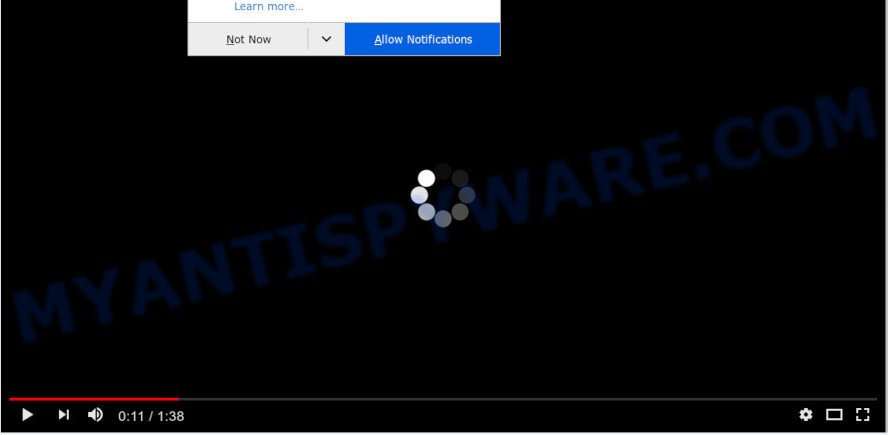
Once enabled, the Aleailarm.com browser notification spam will start popping up in the lower right corner of the desktop occasionally and spam you with intrusive adverts. The push notifications will promote ‘free’ online games, giveaway scams, dubious internet browser addons, adult webpages, and fake downloads as shown in the following example.

To end this intrusive behavior and remove Aleailarm.com browser notification spam, you need to modify browser settings that got altered by adware. For that, complete the Aleailarm.com removal guide below. Once you delete notifications subscription, the Aleailarm.com popups ads will no longer display on your web browser.
How does your PC system get infected with Aleailarm.com pop-ups
Some research has shown that users can be redirected to Aleailarm.com from misleading advertisements or by potentially unwanted programs and adware. Adware is software related to unwanted advertisements. Some adware will bring up ads when you is surfing the Internet, while other will build up a profile of your browsing habits in order to target ads. In general, adware have to be installed on your PC system, so it’ll tend to be bundled with other programs in much the same method as PUPs.
In most cases, the free software installer includes additional apps such as this adware. So, be very careful when you agree to install anything. The best way – is to choose a Custom, Advanced or Manual installation mode. Here reject all optional apps in which you are unsure or that causes even a slightest suspicion. The main thing you should remember, you don’t need to install any optional software which you do not trust!
Threat Summary
| Name | Aleailarm.com pop up |
| Type | spam notifications ads, popup advertisements, pop up virus, popups |
| Distribution | potentially unwanted apps, adwares, misleading popup advertisements, social engineering attack |
| Symptoms |
|
| Removal | Aleailarm.com removal guide |
We suggest you to get rid of adware and clean your system from Aleailarm.com pop-ups sooner, until the presence of the adware has not led to even worse consequences. You need to follow the guide below that will allow you to completely remove the redirect to Aleailarm.com intrusive web-site, using only the built-in MS Windows features and several free malware removal tools of well-known antivirus software companies.
How to Remove Aleailarm.com popup ads (removal instructions)
Fortunately, we have an effective way that will help you manually or/and automatically delete Aleailarm.com from your web browser and bring your browser settings, including search engine by default, new tab and homepage, back to normal. Below you’ll find a removal guidance with all the steps you may need to successfully remove adware and its components. Some of the steps will require you to restart your computer or shut down this web-page. So, read this tutorial carefully, then bookmark this page or open it on your smartphone for later reference.
To remove Aleailarm.com pop ups, execute the steps below:
- Manual Aleailarm.com ads removal
- How to automatically remove Aleailarm.com ads
- Run AdBlocker to stop Aleailarm.com ads and stay safe online
- Finish words
Manual Aleailarm.com ads removal
Manually removing the Aleailarm.com popups is also possible, although this approach takes time and technical prowess. You can sometimes identify adware in your computer’s list of installed software and uninstall it as you would any other unwanted application.
Uninstall adware software through the Windows Control Panel
Some of potentially unwanted programs, adware software and hijacker infections can be uninstalled using the Add/Remove programs utility that can be found in the Microsoft Windows Control Panel. So, if you’re running any version of Windows and you have noticed an unwanted program, then first try to delete it through Add/Remove programs.
Windows 8, 8.1, 10
First, click the Windows button
Windows XP, Vista, 7
First, click “Start” and select “Control Panel”.
It will display the Windows Control Panel as on the image below.

Next, click “Uninstall a program” ![]()
It will open a list of all applications installed on your computer. Scroll through the all list, and remove any suspicious and unknown software. To quickly find the latest installed applications, we recommend sort apps by date in the Control panel.
Remove Aleailarm.com notifications from internet browsers
If you’re getting browser notification spam from the Aleailarm.com or another undesired web page, you’ll have previously pressed the ‘Allow’ button. Below we’ll teach you how to turn them off.
|
|
|
|
|
|
Remove Aleailarm.com pop up ads from Internet Explorer
The Internet Explorer reset is great if your browser is hijacked or you have unwanted add-ons or toolbars on your web browser, which installed by an malware.
First, open the Internet Explorer. Next, press the button in the form of gear (![]() ). It will open the Tools drop-down menu, click the “Internet Options” as shown below.
). It will open the Tools drop-down menu, click the “Internet Options” as shown below.

In the “Internet Options” window click on the Advanced tab, then press the Reset button. The IE will display the “Reset Internet Explorer settings” window as displayed in the following example. Select the “Delete personal settings” check box, then press “Reset” button.

You will now need to restart your personal computer for the changes to take effect.
Remove Aleailarm.com pop ups from Chrome
If your Google Chrome web-browser is redirected to annoying Aleailarm.com web page, it may be necessary to completely reset your browser program to its default settings.
First start the Chrome. Next, press the button in the form of three horizontal dots (![]() ).
).
It will show the Google Chrome menu. Select More Tools, then click Extensions. Carefully browse through the list of installed add-ons. If the list has the extension signed with “Installed by enterprise policy” or “Installed by your administrator”, then complete the following instructions: Remove Google Chrome extensions installed by enterprise policy.
Open the Google Chrome menu once again. Further, press the option called “Settings”.

The browser will show the settings screen. Another way to display the Chrome’s settings – type chrome://settings in the browser adress bar and press Enter
Scroll down to the bottom of the page and click the “Advanced” link. Now scroll down until the “Reset” section is visible, as displayed below and click the “Reset settings to their original defaults” button.

The Chrome will display the confirmation dialog box as shown in the figure below.

You need to confirm your action, click the “Reset” button. The browser will run the process of cleaning. When it is done, the internet browser’s settings including home page, default search provider and new tab back to the values which have been when the Google Chrome was first installed on your PC.
Remove Aleailarm.com pop-up advertisements from Mozilla Firefox
Resetting your Firefox is good initial troubleshooting step for any issues with your web browser application, including the redirect to Aleailarm.com webpage. It will save your personal information such as saved passwords, bookmarks, auto-fill data and open tabs.
First, run the Mozilla Firefox. Next, click the button in the form of three horizontal stripes (![]() ). It will display the drop-down menu. Next, click the Help button (
). It will display the drop-down menu. Next, click the Help button (![]() ).
).

In the Help menu click the “Troubleshooting Information”. In the upper-right corner of the “Troubleshooting Information” page click on “Refresh Firefox” button as displayed in the following example.

Confirm your action, click the “Refresh Firefox”.
How to automatically remove Aleailarm.com ads
Using a malicious software removal tool to scan for and get rid of adware hiding on your PC system is probably the easiest way to delete the Aleailarm.com pop-up advertisements. We advises the Zemana Anti Malware program for Microsoft Windows personal computers. HitmanPro and MalwareBytes are other anti malware tools for Windows that offers a free malicious software removal.
How to get rid of Aleailarm.com pop-up advertisements with Zemana Anti Malware (ZAM)
Zemana Anti-Malware is a program which is used for malware, adware software, browser hijackers and PUPs removal. The application is one of the most efficient anti-malware tools. It helps in malware removal and and defends all other types of security threats. One of the biggest advantages of using Zemana Anti-Malware (ZAM) is that is easy to use and is free. Also, it constantly keeps updating its virus/malware signatures DB. Let’s see how to install and check your PC with Zemana Free in order to remove Aleailarm.com popup advertisements from your computer.
Now you can install and use Zemana Anti-Malware (ZAM) to remove Aleailarm.com pop ups from your web browser by following the steps below:
Click the link below to download Zemana Anti-Malware (ZAM) setup file called Zemana.AntiMalware.Setup on your computer. Save it directly to your MS Windows Desktop.
165536 downloads
Author: Zemana Ltd
Category: Security tools
Update: July 16, 2019
Start the setup file after it has been downloaded successfully and then follow the prompts to install this utility on your PC.

During installation you can change some settings, but we suggest you don’t make any changes to default settings.
When installation is finished, this malware removal tool will automatically start and update itself. You will see its main window as displayed on the image below.

Now click the “Scan” button to search for adware software that causes unwanted Aleailarm.com popup advertisements. A scan can take anywhere from 10 to 30 minutes, depending on the count of files on your personal computer and the speed of your system.

Once the scan is complete, Zemana will show a screen that contains a list of malicious software that has been found. When you are ready, press “Next” button.

The Zemana will begin to get rid of adware software that causes Aleailarm.com advertisements in your browser. When finished, you may be prompted to reboot your machine to make the change take effect.
Scan and clean your computer of adware with Hitman Pro
HitmanPro is a free utility which can scan for adware that causes Aleailarm.com ads in your browser. It is not always easy to locate all the undesired programs that your computer might have picked up on the World Wide Web. Hitman Pro will search for the adware software, browser hijackers and other malware you need to remove.
Installing the HitmanPro is simple. First you will need to download HitmanPro from the following link.
After the downloading process is done, open the folder in which you saved it. You will see an icon like below.

Double click the HitmanPro desktop icon. Once the utility is started, you will see a screen as displayed on the screen below.

Further, press “Next” button to search for adware software that cause intrusive Aleailarm.com pop-up ads. A scan can take anywhere from 10 to 30 minutes, depending on the number of files on your computer and the speed of your PC. When Hitman Pro is complete scanning your computer, it will display the Scan Results as displayed on the image below.

Make sure all items have ‘checkmark’ and click “Next” button. It will show a prompt, press the “Activate free license” button.
Automatically remove Aleailarm.com popups with MalwareBytes
If you are having issues with Aleailarm.com popups removal, then check out MalwareBytes AntiMalware. This is a tool that can help clean up your PC and improve your speeds for free. Find out more below.
Installing the MalwareBytes is simple. First you’ll need to download MalwareBytes Anti-Malware (MBAM) on your Windows Desktop by clicking on the link below.
327764 downloads
Author: Malwarebytes
Category: Security tools
Update: April 15, 2020
When the downloading process is complete, close all applications and windows on your computer. Double-click the install file named mb3-setup. If the “User Account Control” dialog box pops up as on the image below, click the “Yes” button.

It will open the “Setup wizard” that will help you install MalwareBytes on your computer. Follow the prompts and do not make any changes to default settings.

Once setup is done successfully, click Finish button. MalwareBytes will automatically start and you can see its main screen like the one below.

Now click the “Scan Now” button to perform a system scan with this utility for the adware that causes multiple intrusive pop-ups. This process may take some time, so please be patient. While the MalwareBytes Free tool is scanning, you can see number of objects it has identified as being infected by malware.

When the system scan is finished, you can check all threats found on your system. Review the report and then click “Quarantine Selected” button. The MalwareBytes will start to remove adware that cause pop ups. When disinfection is done, you may be prompted to restart the computer.

We suggest you look at the following video, which completely explains the procedure of using the MalwareBytes Anti Malware to remove adware software, browser hijacker and other malicious software.
Run AdBlocker to stop Aleailarm.com ads and stay safe online
If you want to remove intrusive advertisements, internet browser redirects and popups, then install an ad blocker program like AdGuard. It can stop Aleailarm.com, ads, pop ups and block web-pages from tracking your online activities when using the Chrome, Microsoft Edge, Mozilla Firefox and Internet Explorer. So, if you like surf the Net, but you do not like undesired ads and want to protect your PC system from harmful web-sites, then the AdGuard is your best choice.
Installing the AdGuard is simple. First you will need to download AdGuard on your computer by clicking on the link below.
27047 downloads
Version: 6.4
Author: © Adguard
Category: Security tools
Update: November 15, 2018
After downloading is done, double-click the downloaded file to run it. The “Setup Wizard” window will show up on the computer screen like below.

Follow the prompts. AdGuard will then be installed and an icon will be placed on your desktop. A window will show up asking you to confirm that you want to see a quick guidance as displayed in the figure below.

Click “Skip” button to close the window and use the default settings, or click “Get Started” to see an quick tutorial which will help you get to know AdGuard better.
Each time, when you run your computer, AdGuard will start automatically and stop undesired advertisements, block Aleailarm.com, as well as other harmful or misleading web sites. For an overview of all the features of the program, or to change its settings you can simply double-click on the AdGuard icon, that can be found on your desktop.
Finish words
Once you have finished the instructions outlined above, your machine should be clean from this adware software and other malicious software. The Google Chrome, Mozilla Firefox, MS Edge and Microsoft Internet Explorer will no longer display undesired Aleailarm.com website when you surf the Net. Unfortunately, if the guide does not help you, then you have caught a new adware, and then the best way – ask for help.
Please create a new question by using the “Ask Question” button in the Questions and Answers. Try to give us some details about your problems, so we can try to help you more accurately. Wait for one of our trained “Security Team” or Site Administrator to provide you with knowledgeable assistance tailored to your problem with the intrusive Aleailarm.com ads.



















