According to computer security experts, Vinuser02.biz is a web site which uses social engineering methods to fool unsuspecting users into signing up for its browser notification spam that go directly to the desktop or the web browser. It will show the message ‘Click Allow to’ (connect to the Internet, access the content of the website, enable Flash Player, verify that you are not a robot, download a file, watch a video, confirm that you are 18+), asking you to subscribe to notifications.
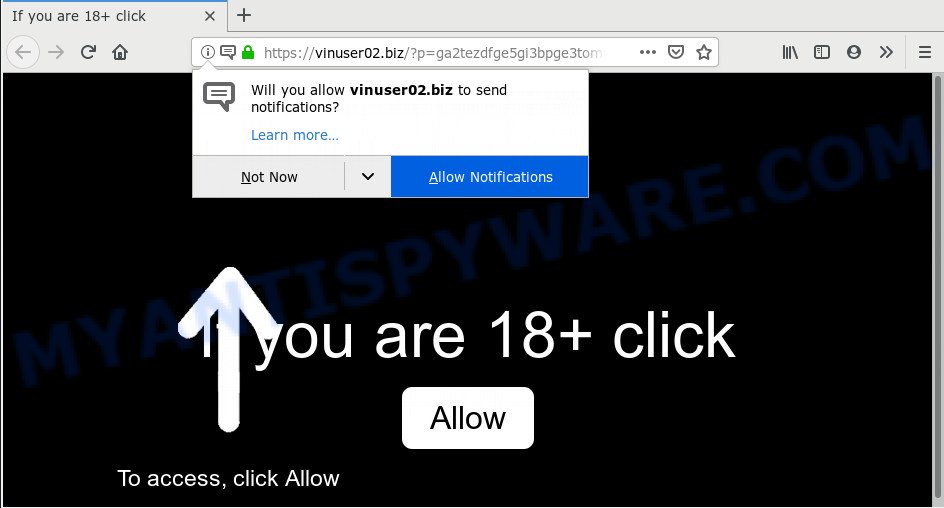
Vinuser02.biz
Once you click the ‘Allow’, then you will start seeing unwanted advertisements in form of pop-up windows on your internet browser. Push notifications are originally designed to alert the user of recently published content. Cyber criminals abuse ‘push notifications’ to avoid anti-virus and ad blocker applications by presenting annoying adverts. These ads are displayed in the lower right corner of the screen urges users to play online games, visit questionable web-pages, install browser addons & so on.

In order to remove Vinuser02.biz browser notification spam open the web-browser’s settings and perform the Vinuser02.biz removal steps below. Once you delete Vinuser02.biz subscription, the spam notifications will no longer display on your desktop.
How does your system get infected with Vinuser02.biz pop ups
Some research has shown that users can be redirected to Vinuser02.biz from misleading ads or by potentially unwanted apps and adware. Adware is something which created in order to show third-party ads to the user without asking his permission. Adware software takes control of browsers and reroutes them to undesired web pages like the Vinuser02.biz every time you surf the Internet. Adware software can end up on your personal computer in various methods. In most cases is when you install free software and forget to uncheck the box for the additional programs installation.
These days certain free software makers bundle potentially unwanted software or adware with a view to making some money. These are not free programs as install an unwanted apps on to your MS Windows machine. So whenever you install a new freeware that downloaded from the Internet, be very careful during install. Carefully read the EULA (a text with I ACCEPT/I DECLINE button), choose custom or manual setup method, reject all third-party apps.
Threat Summary
| Name | Vinuser02.biz pop-up |
| Type | spam notifications advertisements, pop up ads, popup virus, pop-ups |
| Distribution | PUPs, suspicious pop up ads, adware softwares |
| Symptoms |
|
| Removal | Vinuser02.biz removal guide |
We recommend you to delete Vinuser02.biz pop up ads sooner. You need to follow the few simple steps below that will help you to completely delete the reroute to Vinuser02.biz intrusive web page, using only the built-in MS Windows features and several free malware removal utilities of well-known antivirus software companies.
How to Remove Vinuser02.biz pop ups
In the few simple steps below, we’ll try to cover the Microsoft Edge, Internet Explorer, Chrome and Firefox and provide general advice to remove Vinuser02.biz ads. You may find some minor differences in your Microsoft Windows install. No matter, you should be okay if you follow the steps outlined below: delete all suspicious and unknown apps, reset web-browsers settings, fix browsers shortcuts, get rid of malicious scheduled tasks, run free malware removal utilities. Some of the steps will require you to restart your computer or shut down this website. So, read this tutorial carefully, then bookmark this page or open it on your smartphone for later reference.
To remove Vinuser02.biz pop ups, follow the steps below:
- Manual Vinuser02.biz popups removal
- How to remove Vinuser02.biz pop ups with freeware
- Stop Vinuser02.biz pop up ads
- Finish words
Manual Vinuser02.biz popups removal
The useful removal guide for the Vinuser02.biz pop-ups. The detailed procedure can be followed by anyone as it really does take you step-by-step. If you follow this process to get rid of Vinuser02.biz advertisements let us know how you managed by sending us your comments please.
Removing the Vinuser02.biz, check the list of installed apps first
Some programs are free only because their installer contains an adware. This unwanted applications generates money for the creators when it is installed. More often this adware software can be removed by simply uninstalling it from the ‘Uninstall a Program’ that is located in Microsoft Windows control panel.
Press Windows button ![]() , then click Search
, then click Search ![]() . Type “Control panel”and press Enter. If you using Windows XP or Windows 7, then click “Start” and select “Control Panel”. It will show the Windows Control Panel as displayed on the image below.
. Type “Control panel”and press Enter. If you using Windows XP or Windows 7, then click “Start” and select “Control Panel”. It will show the Windows Control Panel as displayed on the image below.

Further, press “Uninstall a program” ![]()
It will show a list of all applications installed on your PC system. Scroll through the all list, and delete any dubious and unknown applications.
Remove Vinuser02.biz notifications from internet browsers
If you have clicked the “Allow” button in the Vinuser02.biz popup and gave a notification permission, you should delete this notification permission first from your browser settings. To delete the Vinuser02.biz permission to send browser notification spam to your PC, perform the following steps. These steps are for Microsoft Windows, Mac and Android.
Google Chrome:
- Just copy and paste the following text into the address bar of Chrome.
- chrome://settings/content/notifications
- Press Enter.
- Remove the Vinuser02.biz site and other suspicious sites by clicking three vertical dots button next to each and selecting ‘Remove’.

Android:
- Open Google Chrome.
- Tap on the Menu button (three dots) on the top-right corner.
- In the menu tap ‘Settings’, scroll down to ‘Advanced’.
- In the ‘Site Settings’, tap on ‘Notifications’, locate the Vinuser02.biz URL and tap on it.
- Tap the ‘Clean & Reset’ button and confirm.

Mozilla Firefox:
- Click on ‘three bars’ button at the top right corner.
- Go to ‘Options’, and Select ‘Privacy & Security’ on the left side of the window.
- Scroll down to ‘Permissions’ and then to ‘Settings’ next to ‘Notifications’.
- Select the Vinuser02.biz domain from the list and change the status to ‘Block’.
- Save changes.

Edge:
- In the right upper corner, click on the three dots to expand the Edge menu.
- Scroll down, find and click ‘Settings’. In the left side select ‘Advanced’.
- Click ‘Manage permissions’ button under ‘Website permissions’.
- Click the switch under the Vinuser02.biz URL and each suspicious domain.

Internet Explorer:
- Click the Gear button on the top right hand corner of the Internet Explorer.
- Select ‘Internet options’.
- Select the ‘Privacy’ tab and click ‘Settings under ‘Pop-up Blocker’ section.
- Find the Vinuser02.biz domain and click the ‘Remove’ button to delete the site.

Safari:
- Go to ‘Preferences’ in the Safari menu.
- Select the ‘Websites’ tab and then select ‘Notifications’ section on the left panel.
- Check for Vinuser02.biz domain, other suspicious sites and apply the ‘Deny’ option for each.
Remove Vinuser02.biz pop-ups from Google Chrome
In this step we are going to show you how to reset Chrome settings. potentially unwanted programs such as the adware can make changes to your browser settings, add toolbars and unwanted extensions. By resetting Chrome settings you will delete Vinuser02.biz popups and reset unwanted changes caused by adware software. It’ll keep your personal information such as browsing history, bookmarks, passwords and web form auto-fill data.
First start the Chrome. Next, press the button in the form of three horizontal dots (![]() ).
).
It will open the Google Chrome menu. Select More Tools, then press Extensions. Carefully browse through the list of installed addons. If the list has the plugin signed with “Installed by enterprise policy” or “Installed by your administrator”, then complete the following instructions: Remove Google Chrome extensions installed by enterprise policy.
Open the Chrome menu once again. Further, press the option called “Settings”.

The web browser will open the settings screen. Another way to display the Chrome’s settings – type chrome://settings in the browser adress bar and press Enter
Scroll down to the bottom of the page and click the “Advanced” link. Now scroll down until the “Reset” section is visible, as shown on the image below and click the “Reset settings to their original defaults” button.

The Google Chrome will display the confirmation dialog box as displayed on the screen below.

You need to confirm your action, click the “Reset” button. The web-browser will launch the procedure of cleaning. Once it is done, the browser’s settings including start page, newtab and search provider by default back to the values which have been when the Google Chrome was first installed on your PC system.
Delete Vinuser02.biz popups from Mozilla Firefox
The Firefox reset will remove redirects to intrusive Vinuser02.biz web site, modified preferences, extensions and security settings. When using the reset feature, your personal information such as passwords, bookmarks, browsing history and web form auto-fill data will be saved.
Run the Firefox and press the menu button (it looks like three stacked lines) at the top right of the web-browser screen. Next, click the question-mark icon at the bottom of the drop-down menu. It will display the slide-out menu.

Select the “Troubleshooting information”. If you are unable to access the Help menu, then type “about:support” in your address bar and press Enter. It bring up the “Troubleshooting Information” page as displayed on the image below.

Click the “Refresh Firefox” button at the top right of the Troubleshooting Information page. Select “Refresh Firefox” in the confirmation prompt. The Mozilla Firefox will start a process to fix your problems that caused by the Vinuser02.biz adware. After, it is complete, click the “Finish” button.
Remove Vinuser02.biz pop up ads from IE
If you find that Internet Explorer internet browser settings such as new tab, startpage and default search provider had been changed by adware software which cause annoying Vinuser02.biz ads, then you may return your settings, via the reset web browser procedure.
First, open the IE, then click ‘gear’ icon ![]() . It will show the Tools drop-down menu on the right part of the browser, then click the “Internet Options” as shown below.
. It will show the Tools drop-down menu on the right part of the browser, then click the “Internet Options” as shown below.

In the “Internet Options” screen, select the “Advanced” tab, then click the “Reset” button. The IE will display the “Reset Internet Explorer settings” prompt. Further, click the “Delete personal settings” check box to select it. Next, press the “Reset” button like below.

When the process is done, click “Close” button. Close the Microsoft Internet Explorer and restart your PC system for the changes to take effect. This step will help you to restore your web-browser’s search engine by default, new tab page and startpage to default state.
How to remove Vinuser02.biz pop ups with freeware
Using a malware removal utility to search for and get rid of adware hiding on your computer is probably the simplest solution to get rid of the Vinuser02.biz pop-ups. We recommends the Zemana Anti-Malware (ZAM) program for MS Windows computers. HitmanPro and MalwareBytes AntiMalware are other antimalware tools for Windows that offers a free malicious software removal.
How to delete Vinuser02.biz pop-up ads with Zemana
Zemana AntiMalware (ZAM) is a free tool that performs a scan of your system and displays if there are existing adware software, browser hijackers, viruses, worms, spyware, trojans and other malicious software residing on your PC. If malicious software is found, Zemana Anti Malware can automatically remove it. Zemana Free does not conflict with other antimalware and antivirus software installed on your PC system.

- Visit the following page to download Zemana Anti-Malware (ZAM). Save it directly to your Microsoft Windows Desktop.
Zemana AntiMalware
165497 downloads
Author: Zemana Ltd
Category: Security tools
Update: July 16, 2019
- At the download page, click on the Download button. Your web browser will show the “Save as” prompt. Please save it onto your Windows desktop.
- When downloading is done, please close all programs and open windows on your computer. Next, start a file called Zemana.AntiMalware.Setup.
- This will launch the “Setup wizard” of Zemana Anti-Malware onto your system. Follow the prompts and do not make any changes to default settings.
- When the Setup wizard has finished installing, the Zemana Anti-Malware (ZAM) will run and show the main window.
- Further, click the “Scan” button to begin checking your computer for the adware which cause unwanted Vinuser02.biz pop ups. Depending on your PC, the scan can take anywhere from a few minutes to close to an hour. While the utility is checking, you can see count of objects and files has already scanned.
- Once the scanning is done, the results are displayed in the scan report.
- You may remove threats (move to Quarantine) by simply press the “Next” button. The tool will remove adware software that cause unwanted Vinuser02.biz popup ads and add threats to the Quarantine. After the cleaning procedure is done, you may be prompted to restart the PC system.
- Close the Zemana and continue with the next step.
Run Hitman Pro to remove Vinuser02.biz pop ups
HitmanPro is a free portable program that scans your PC system for adware that causes Vinuser02.biz advertisements, PUPs and hijacker infections and helps delete them easily. Moreover, it will also help you get rid of any harmful web-browser extensions and add-ons.

- HitmanPro can be downloaded from the following link. Save it to your Desktop so that you can access the file easily.
- When downloading is done, double click the HitmanPro icon. Once this tool is opened, click “Next” button to detect adware related to the Vinuser02.biz pop ups. This task can take quite a while, so please be patient. While the utility is checking, you can see how many objects and files has already scanned.
- Once Hitman Pro completes the scan, a list of all threats found is produced. Review the report and then press “Next” button. Now click the “Activate free license” button to start the free 30 days trial to remove all malicious software found.
Run MalwareBytes Anti Malware (MBAM) to delete Vinuser02.biz advertisements
If you are still having issues with the Vinuser02.biz advertisements — or just wish to scan your system occasionally for adware software and other malware — download MalwareBytes Free. It’s free for home use, and scans for and deletes various undesired applications that attacks your PC or degrades PC performance. MalwareBytes Anti Malware can delete adware software, potentially unwanted software as well as malicious software, including ransomware and trojans.
Download MalwareBytes Anti Malware on your computer from the following link.
327716 downloads
Author: Malwarebytes
Category: Security tools
Update: April 15, 2020
Once the download is done, close all windows on your computer. Further, launch the file called mb3-setup. If the “User Account Control” prompt pops up as displayed in the following example, click the “Yes” button.

It will show the “Setup wizard” that will help you set up MalwareBytes on the personal computer. Follow the prompts and do not make any changes to default settings.

Once install is complete successfully, click Finish button. Then MalwareBytes Anti-Malware will automatically start and you can see its main window as on the image below.

Next, press the “Scan Now” button to perform a system scan with this utility for the adware related to the Vinuser02.biz popup advertisements.

After the checking is complete, a list of all threats found is prepared. You may remove items (move to Quarantine) by simply press “Quarantine Selected” button.

The MalwareBytes Anti-Malware (MBAM) will remove adware that causes multiple undesired pop-ups and add items to the Quarantine. When finished, you can be prompted to reboot your PC system. We suggest you look at the following video, which completely explains the process of using the MalwareBytes AntiMalware to remove hijackers, adware and other malware.
Stop Vinuser02.biz pop up ads
In order to increase your security and protect your PC against new annoying advertisements and harmful web pages, you need to run adblocker application that stops an access to harmful ads and web-sites. Moreover, the program may stop the open of intrusive advertising, that also leads to faster loading of web-pages and reduce the consumption of web traffic.
Click the following link to download AdGuard. Save it to your Desktop.
27034 downloads
Version: 6.4
Author: © Adguard
Category: Security tools
Update: November 15, 2018
After the downloading process is complete, start the downloaded file. You will see the “Setup Wizard” screen similar to the one below.

Follow the prompts. When the setup is finished, you will see a window as shown in the following example.

You can press “Skip” to close the installation program and use the default settings, or click “Get Started” button to see an quick tutorial which will help you get to know AdGuard better.
In most cases, the default settings are enough and you do not need to change anything. Each time, when you run your personal computer, AdGuard will run automatically and stop undesired ads, block Vinuser02.biz, as well as other harmful or misleading web pages. For an overview of all the features of the program, or to change its settings you can simply double-click on the AdGuard icon, that may be found on your desktop.
Finish words
Now your computer should be free of the adware that causes Vinuser02.biz ads. We suggest that you keep AdGuard (to help you stop unwanted pop-up ads and intrusive harmful web pages) and Zemana Free (to periodically scan your computer for new malicious software, browser hijackers and adware). Make sure that you have all the Critical Updates recommended for Windows operating system. Without regular updates you WILL NOT be protected when new browser hijacker infections, harmful programs and adware software are released.
If you are still having problems while trying to remove Vinuser02.biz popups from your web browser, then ask for help here.


















