The Search.myemailfasttab.com is a PUP (potentially unwanted program) from the family of browser hijackers. Once installed, it introduces changes to web-browsers settings. It will set Search.myemailfasttab.com as your startpage, newtab page and search engine. Thus, if you start any of the internet browsers, it will always be show this unwanted website. Moreover, when you create a new tab, the Google Chrome, MS Edge, Firefox and IE may be also rerouted to Search.myemailfasttab.com website.
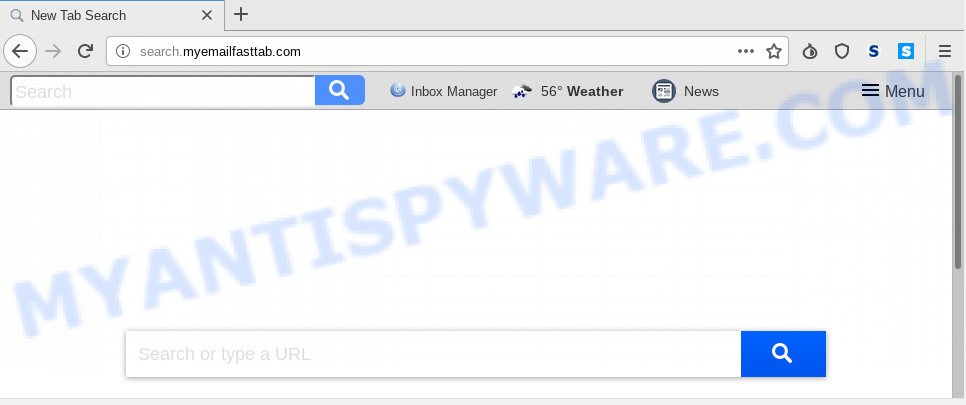
Search.myemailfasttab.com
In addition, the Search.myemailfasttab.com hijacker infection can also change the search provider selected in the browser. When you try to search on the affected browser, you will be presented with search results, consisting of advertisements and Google (or Yahoo, or Bing) search results for your query. Among these search results may occur links that lead to undesired and ad web sites.
It is not a good idea to have an unwanted program such as Search.myemailfasttab.com browser hijacker on your computer. The reason for this is simple, it doing things you don’t know about. The hijacker be able to collect lots of personal info which may be later transferred third party companies. You don’t know if your home address, account names and passwords are safe. And of course you completely don’t know what will happen when you click on any advertisements on the Search.myemailfasttab.com web page.
Threat Summary
| Name | Search.myemailfasttab.com |
| Type | browser hijacker, search engine hijacker, start page hijacker, toolbar, unwanted new tab, redirect virus |
| Symptoms |
|
| Removal | Search.myemailfasttab.com removal guide |
So, if you happen to encounter annoying Search.myemailfasttab.com redirect, then be quick and take effort to get rid of hijacker that created to reroute your web-browser to the Search.myemailfasttab.com web site as quickly as possible. Follow the tutorial below to remove Search.myemailfasttab.com . Let us know how you managed by sending us your comments please.
How to Remove Search.myemailfasttab.com from Google Chrome, Firefox, IE, Edge
The following step-by-step guide will allow you to remove Search.myemailfasttab.com redirect from the Microsoft Edge, Microsoft Internet Explorer, Mozilla Firefox and Google Chrome. Moreover, the steps below will allow you to remove malware such as PUPs, adware and toolbars that your personal computer may be infected. Please do the guidance step by step. If you need help or have any questions, then ask for our assistance or type a comment below. Read this manual carefully, bookmark it or open this page on your smartphone, because you may need to exit your browser or restart your system.
To remove Search.myemailfasttab.com, perform the steps below:
- How to get rid of Search.myemailfasttab.com startpage without any software
- How to automatically get rid of Search.myemailfasttab.com
- Run AdBlocker to stop Search.myemailfasttab.com redirect and stay safe online
- How to prevent Search.myemailfasttab.com hijacker from getting inside your personal computer
- Finish words
How to get rid of Search.myemailfasttab.com startpage without any software
Most common hijackers may be uninstalled without any antivirus apps. The manual browser hijacker removal is tutorial that will teach you how to remove Search.myemailfasttab.com home page. If you do not want to remove Search.myemailfasttab.com in the manually due to the fact that you are an unskilled computer user, then you can use free removal utilities listed below.
Uninstall unwanted or newly installed software
First of all, check the list of installed apps on your computer and uninstall all unknown and recently installed software. If you see an unknown program with incorrect spelling or varying capital letters, it have most likely been installed by malware and you should clean it off first with malware removal tool such as Zemana Anti-malware.
Windows 8, 8.1, 10
First, click the Windows button
Windows XP, Vista, 7
First, click “Start” and select “Control Panel”.
It will show the Windows Control Panel as displayed on the image below.

Next, press “Uninstall a program” ![]()
It will display a list of all software installed on your PC. Scroll through the all list, and uninstall any suspicious and unknown programs. To quickly find the latest installed software, we recommend sort apps by date in the Control panel.
Remove Search.myemailfasttab.com from browsers
Remove unwanted extensions is a easy way to get rid of Search.myemailfasttab.com homepage and restore web browser’s settings which have been modified by hijacker.
You can also try to remove Search.myemailfasttab.com search by reset Chrome settings. |
If you are still experiencing issues with Search.myemailfasttab.com home page removal, you need to reset Mozilla Firefox browser. |
Another way to remove Search.myemailfasttab.com from IE is reset IE settings. |
|
How to automatically get rid of Search.myemailfasttab.com
The hijacker can hide its components which are difficult for you to find out and remove easily. This can lead to the fact that after some time, the browser hijacker infection once again infect your machine and modify internet browsers settings to Search.myemailfasttab.com. Moreover, I want to note that it’s not always safe to remove hijacker infection manually, if you don’t have much experience in setting up and configuring the MS Windows operating system. The best way to find and delete hijackers is to use free malware removal apps.
Automatically remove Search.myemailfasttab.com redirect with Zemana Free
Zemana Anti-Malware is extremely fast and ultra light weight malicious software removal tool. It will help you delete Search.myemailfasttab.com browser hijacker, adware software, potentially unwanted apps and other malicious software. This application gives real-time protection which never slow down your personal computer. Zemana Anti Malware (ZAM) is created for experienced and beginner computer users. The interface of this utility is very easy to use, simple and minimalist.
Zemana Anti Malware can be downloaded from the following link. Save it directly to your MS Windows Desktop.
165033 downloads
Author: Zemana Ltd
Category: Security tools
Update: July 16, 2019
When downloading is done, close all programs and windows on your personal computer. Double-click the set up file called Zemana.AntiMalware.Setup. If the “User Account Control” dialog box pops up as displayed in the figure below, click the “Yes” button.

It will open the “Setup wizard” which will help you install Zemana AntiMalware (ZAM) on your PC system. Follow the prompts and don’t make any changes to default settings.

Once installation is finished successfully, Zemana Anti-Malware will automatically start and you can see its main screen as shown below.

Now click the “Scan” button for checking your PC for the hijacker responsible for redirecting your web browser to Search.myemailfasttab.com website. A system scan may take anywhere from 5 to 30 minutes, depending on your machine. While the Zemana application is scanning, you can see number of objects it has identified as threat.

When Zemana Anti Malware (ZAM) is complete scanning your machine, you can check all items detected on your computer. Review the report and then press “Next” button. The Zemana Anti Malware (ZAM) will remove hijacker that developed to redirect your internet browser to the Search.myemailfasttab.com web site and move items to the program’s quarantine. Once disinfection is finished, you may be prompted to reboot the PC system.
Scan and free your computer of hijacker with Hitman Pro
HitmanPro is one of the most useful utilities for uninstalling browser hijacker infections, adware, PUPs and other malware. It can find hidden malware in your computer and remove all harmful folders and files linked to browser hijacker. HitmanPro will allow you to delete Search.myemailfasttab.com from your machine and IE, Edge, Google Chrome and Firefox. We strongly recommend you to download this tool as the creators are working hard to make it better.
Download HitmanPro on your machine by clicking on the link below.
When the download is finished, open the folder in which you saved it. You will see an icon like below.

Double click the HitmanPro desktop icon. After the tool is started, you will see a screen as shown in the figure below.

Further, click “Next” button to perform a system scan with this utility for the browser hijacker that causes web browsers to show annoying Search.myemailfasttab.com website. After the scan get finished, Hitman Pro will open you the results as on the image below.

Make sure all items have ‘checkmark’ and press “Next” button. It will show a dialog box, click the “Activate free license” button.
Run MalwareBytes Anti-Malware (MBAM) to remove browser hijacker
We recommend using the MalwareBytes Free. You can download and install MalwareBytes Anti-Malware to scan for and remove Search.myemailfasttab.com redirect from your computer. When installed and updated, this free malware remover automatically finds and deletes all threats present on the PC.
Download MalwareBytes Free from the link below.
327260 downloads
Author: Malwarebytes
Category: Security tools
Update: April 15, 2020
After the download is finished, close all windows on your PC. Further, start the file called mb3-setup. If the “User Account Control” dialog box pops up such as the one below, click the “Yes” button.

It will open the “Setup wizard” that will help you setup MalwareBytes on the personal computer. Follow the prompts and don’t make any changes to default settings.

Once setup is finished successfully, click Finish button. Then MalwareBytes Anti-Malware will automatically start and you can see its main window as shown on the image below.

Next, click the “Scan Now” button . MalwareBytes AntiMalware tool will start scanning the whole computer to find out hijacker infection that modifies web-browser settings to replace your search engine, home page and newtab page with Search.myemailfasttab.com website. This process can take quite a while, so please be patient.

Once the checking is done, you’ll be shown the list of all found items on your machine. Review the report and then click “Quarantine Selected” button.

The MalwareBytes will remove hijacker responsible for modifying your internet browser settings to Search.myemailfasttab.com. After the task is finished, you can be prompted to restart your machine. We suggest you look at the following video, which completely explains the procedure of using the MalwareBytes Free to get rid of hijackers, adware and other malicious software.
Run AdBlocker to stop Search.myemailfasttab.com redirect and stay safe online
Using an ad blocking application such as AdGuard is an effective way to alleviate the risks. Additionally, ad-blocker software will also protect you from harmful ads and webpages, and, of course, stop redirection chain to Search.myemailfasttab.com and similar web-sites.
- Click the following link to download AdGuard. Save it on your MS Windows desktop.
Adguard download
26897 downloads
Version: 6.4
Author: © Adguard
Category: Security tools
Update: November 15, 2018
- When the downloading process is done, launch the downloaded file. You will see the “Setup Wizard” program window. Follow the prompts.
- When the setup is done, click “Skip” to close the installation program and use the default settings, or press “Get Started” to see an quick tutorial that will allow you get to know AdGuard better.
- In most cases, the default settings are enough and you don’t need to change anything. Each time, when you launch your computer, AdGuard will launch automatically and stop undesired ads, block Search.myemailfasttab.com, as well as other malicious or misleading web sites. For an overview of all the features of the application, or to change its settings you can simply double-click on the icon named AdGuard, that is located on your desktop.
How to prevent Search.myemailfasttab.com hijacker from getting inside your personal computer
It is very important to pay attention to additional checkboxes during the installation of free applications to avoid installing of potentially unwanted programs, adware software, browser hijacker infections or other undesired apps. Never install the bundled programs that the application wants to set up with it. Inattentive free software download can result in setup of undesired program like this browser hijacker related to Search.myemailfasttab.com .
Finish words
Once you’ve complete the guide above, your personal computer should be clean from this browser hijacker infection and other malware. The Chrome, IE, Mozilla Firefox and MS Edge will no longer show annoying Search.myemailfasttab.com web-page on startup. Unfortunately, if the few simple steps does not help you, then you have caught a new browser hijacker infection, and then the best way – ask for help.
Please create a new question by using the “Ask Question” button in the Questions and Answers. Try to give us some details about your problems, so we can try to help you more accurately. Wait for one of our trained “Security Team” or Site Administrator to provide you with knowledgeable assistance tailored to your problem with the intrusive Search.myemailfasttab.com home page.



















