Are you facing a problem with the Internet Explorer, Edge, Google Chrome and Mozilla Firefox browsers that constantly redirects to a questionable web-page named Cuta.xyz? Then, there are chances that are your computer is affected by potentially unwanted application (PUA), specifically a browser hijacker. It is created for the purpose of changing certain browser settings (like default search engine, start page and new tab page) without the user’s consent or knowledge. If you want to change web-browser homepage or search provider back to default, you will not succeed, because the Cuta.xyz hijacker is very stubborn. Using the guide below, you surely can get rid of Cuta.xyz completely from your web browsers.
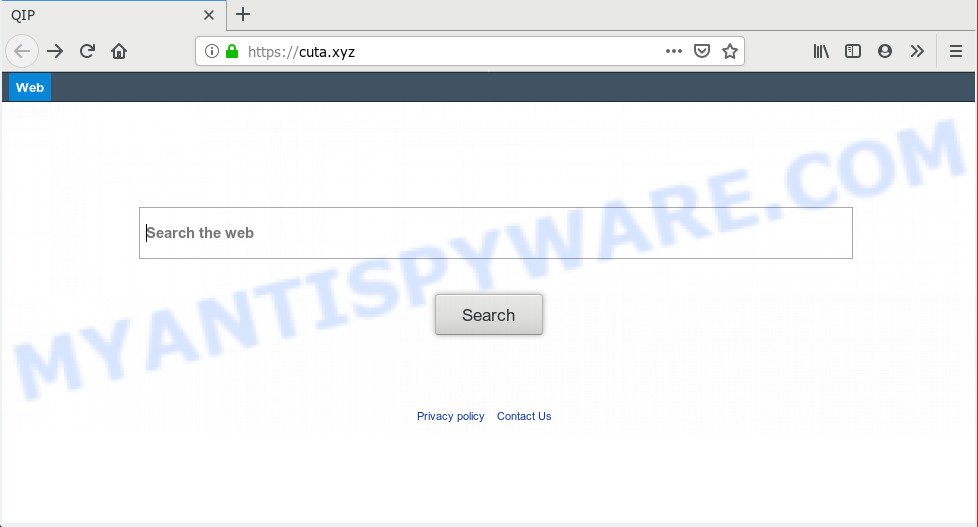
https://cuta.xyz/
If your PC has been affected with Cuta.xyz browser hijacker infection you will be forced to use its own search engine. It could seem not to be dangerous, but you still should be very careful, since it may display undesired and harmful ads made to mislead you into buying certain questionable apps or products, provide search results which may redirect your browser to some deceptive, misleading or malicious web pages. We recommend that you use only the reliable search provider such as Google, Yahoo or Bing.
As well as undesired web-browser redirects to Cuta.xyz, the hijacker infection can gather your Net surfing activity by recording URLs visited, IP addresses, web-browser version and type, cookie information, Internet Service Provider (ISP) and web-pages visited. Such kind of behavior can lead to serious security problems or confidential data theft. This is another reason why the browser hijacker that redirects the browser to Cuta.xyz, is classified as PUP (potentially unwanted program).
Threat Summary
| Name | Cuta.xyz |
| Type | browser hijacker, search provider hijacker, homepage hijacker, toolbar, unwanted new tab, redirect virus |
| Symptoms |
|
| Removal | Cuta.xyz removal guide |
We suggest you to get rid of Cuta.xyz search redirect and free your PC of hijacker infection immediately, until the presence of the browser hijacker has not led to even worse consequences. You need to follow the instructions below that will assist you to completely get rid of Cuta.xyz startpage, using only the built-in Windows features and a few of specialized free tools.
How to remove Cuta.xyz virus from Chrome, Firefox, IE, Edge (Removal guide)
Without a doubt, Browser hijacker is harmful to your computer. So you need to quickly and completely remove this malicious software. To get rid of this hijacker, you may use the manual removal instructions which are given below or free malicious software removal utility like Zemana Anti-Malware (ZAM), MalwareBytes Anti-Malware (MBAM) or HitmanPro (all are free). We advise you use automatic removal solution that will allow you to get rid of Cuta.xyz easily and safely. Manual removal is best used only if you are well versed in personal computer or in the case where hijacker is not uninstalled automatically. Read it once, after doing so, please bookmark this page (or open it on your smartphone) as you may need to close your browser or reboot your personal computer.
To remove Cuta.xyz, perform the steps below:
- How to manually remove Cuta.xyz
- How to remove Cuta.xyz with free software
- Run AdBlocker to block Cuta.xyz and stay safe online
- How to prevent Cuta.xyz hijacker infection from getting inside your computer
- To sum up
How to manually remove Cuta.xyz
The following instructions is a step-by-step guide, which will help you manually remove Cuta.xyz search redirect from the Chrome, Mozilla Firefox, Microsoft Internet Explorer and Edge.
Uninstall unwanted or newly added apps
You can manually remove nonaggressive hijacker infection by removing the application that it came with or removing the hijacker infection itself using ‘Add/Remove programs’ or ‘Uninstall a program’ option in MS Windows Control Panel.
|
|
|
|
Remove Cuta.xyz homepage from Mozilla Firefox
If the Firefox web-browser default search engine, home page and new tab are changed to Cuta.xyz and you want to restore the settings back to their original settings, then you should follow the few simple steps below. However, your saved bookmarks and passwords will not be lost. This will not affect your history, passwords, bookmarks, and other saved data.
First, run the Mozilla Firefox. Next, press the button in the form of three horizontal stripes (![]() ). It will display the drop-down menu. Next, click the Help button (
). It will display the drop-down menu. Next, click the Help button (![]() ).
).

In the Help menu press the “Troubleshooting Information”. In the upper-right corner of the “Troubleshooting Information” page press on “Refresh Firefox” button like below.

Confirm your action, press the “Refresh Firefox”.
Remove Cuta.xyz from Google Chrome
If you have browser hijacker problem or the Chrome is running slow, then reset Chrome settings can help you. In the steps below we’ll show you a method to reset your Google Chrome settings to original settings without reinstall. This will also help to remove Cuta.xyz from search engine by default, home page and newtab page.

- First run the Chrome and click Menu button (small button in the form of three dots).
- It will display the Chrome main menu. Select More Tools, then click Extensions.
- You’ll see the list of installed plugins. If the list has the add-on labeled with “Installed by enterprise policy” or “Installed by your administrator”, then complete the following steps: Remove Chrome extensions installed by enterprise policy.
- Now open the Chrome menu once again, click the “Settings” menu.
- You will see the Google Chrome’s settings page. Scroll down and click “Advanced” link.
- Scroll down again and click the “Reset” button.
- The Google Chrome will show the reset profile settings page as shown on the screen above.
- Next click the “Reset” button.
- Once this procedure is finished, your browser’s new tab, homepage and search provider will be restored to their original defaults.
- To learn more, read the post How to reset Google Chrome settings to default.
Get rid of Cuta.xyz home page from Microsoft Internet Explorer
By resetting IE internet browser you restore your web-browser settings to its default state. This is first when troubleshooting problems that might have been caused by browser hijacker like Cuta.xyz.
First, run the Internet Explorer, click ![]() ) button. Next, click “Internet Options” as shown on the image below.
) button. Next, click “Internet Options” as shown on the image below.

In the “Internet Options” screen select the Advanced tab. Next, click Reset button. The Internet Explorer will open the Reset Internet Explorer settings prompt. Select the “Delete personal settings” check box and press Reset button.

You will now need to reboot your machine for the changes to take effect. It will get rid of browser hijacker infection responsible for modifying your browser settings to Cuta.xyz, disable malicious and ad-supported web browser’s extensions and restore the IE’s settings such as home page, default search provider and new tab page to default state.
How to remove Cuta.xyz with free software
The browser hijacker can hide its components which are difficult for you to find out and remove easily. This can lead to the fact that after some time, the browser hijacker infection once again infect your system and change web browsers settings to Cuta.xyz. Moreover, I want to note that it is not always safe to delete hijacker infection manually, if you do not have much experience in setting up and configuring the MS Windows operating system. The best way to scan for and remove hijackers is to run free malware removal applications.
Automatically remove Cuta.xyz with Zemana
Zemana Anti Malware (ZAM) is a free program for Windows OS to look for and get rid of potentially unwanted programs, adware, malicious internet browser extensions, browser toolbars, and other unwanted applications such as browser hijacker which alters web-browser settings to replace your startpage, new tab and search provider by default with Cuta.xyz webpage.
Zemana AntiMalware (ZAM) can be downloaded from the following link. Save it to your Desktop so that you can access the file easily.
165037 downloads
Author: Zemana Ltd
Category: Security tools
Update: July 16, 2019
After the download is done, close all windows on your PC. Further, start the install file called Zemana.AntiMalware.Setup. If the “User Account Control” prompt pops up as shown in the figure below, press the “Yes” button.

It will display the “Setup wizard” that will help you install Zemana Anti Malware (ZAM) on the personal computer. Follow the prompts and do not make any changes to default settings.

Once installation is complete successfully, Zemana Anti-Malware will automatically start and you can see its main window as displayed in the following example.

Next, click the “Scan” button to start scanning your system for the hijacker infection responsible for Cuta.xyz . This process can take some time, so please be patient. When a threat is detected, the count of the security threats will change accordingly. Wait until the the checking is done.

Once the scan is finished, Zemana AntiMalware (ZAM) will display a screen which contains a list of malicious software that has been detected. Next, you need to click “Next” button.

The Zemana Anti-Malware (ZAM) will remove browser hijacker responsible for Cuta.xyz homepage and add threats to the Quarantine. When disinfection is done, you may be prompted to restart your computer.
Scan and clean your system of hijacker infection with HitmanPro
The HitmanPro tool is free and easy to use. It may scan and get rid of browser hijacker responsible for redirecting your web-browser to Cuta.xyz website, malware, potentially unwanted applications and adware from computer (Windows 10, 8, 7, XP) and thereby return browsers default settings (newtab, search engine by default and start page). Hitman Pro is powerful enough to look for and remove malicious registry entries and files that are hidden on the personal computer.
Download Hitman Pro on your system by clicking on the link below.
After downloading is finished, open the directory in which you saved it. You will see an icon like below.

Double click the Hitman Pro desktop icon. When the utility is opened, you will see a screen like the one below.

Further, click “Next” button to scan for browser hijacker infection that responsible for web browser reroute to the intrusive Cuta.xyz web site. This process can take some time, so please be patient. When HitmanPro is complete scanning your PC, it will show the Scan Results similar to the one below.

Make sure to check mark the items which are unsafe and then click “Next” button. It will show a prompt, click the “Activate free license” button.
Remove Cuta.xyz redirect with MalwareBytes Anti Malware
Manual Cuta.xyz start page removal requires some computer skills. Some files and registry entries that created by the browser hijacker can be not fully removed. We recommend that run the MalwareBytes Anti Malware that are completely free your personal computer of browser hijacker. Moreover, this free application will help you to remove malware, potentially unwanted apps, adware software and toolbars that your PC can be infected too.

- Installing the MalwareBytes Anti-Malware is simple. First you will need to download MalwareBytes AntiMalware (MBAM) by clicking on the following link. Save it directly to your MS Windows Desktop.
Malwarebytes Anti-malware
327265 downloads
Author: Malwarebytes
Category: Security tools
Update: April 15, 2020
- Once downloading is complete, close all applications and windows on your machine. Open a file location. Double-click on the icon that’s named mb3-setup.
- Further, press Next button and follow the prompts.
- Once installation is finished, click the “Scan Now” button to locate Cuta.xyz browser hijacker and other web browser’s malicious add-ons. A system scan may take anywhere from 5 to 30 minutes, depending on your PC. While the utility is scanning, you may see how many objects and files has already scanned.
- When that process is complete, MalwareBytes Free will display a list of all threats found by the scan. Make sure to check mark the threats that are unsafe and then click “Quarantine Selected”. Once the cleaning process is complete, you can be prompted to restart your personal computer.
The following video offers a few simple steps on how to remove browser hijackers, adware software and other malware with MalwareBytes.
Run AdBlocker to block Cuta.xyz and stay safe online
Enabling an ad blocking program like AdGuard is an effective way to alleviate the risks. Additionally, ad-blocking software will also protect you from harmful ads and web sites, and, of course, block redirection chain to Cuta.xyz and similar web-pages.
- Download AdGuard from the link below.
Adguard download
26898 downloads
Version: 6.4
Author: © Adguard
Category: Security tools
Update: November 15, 2018
- After downloading it, launch the downloaded file. You will see the “Setup Wizard” program window. Follow the prompts.
- Once the install is done, click “Skip” to close the installation program and use the default settings, or press “Get Started” to see an quick tutorial which will assist you get to know AdGuard better.
- In most cases, the default settings are enough and you do not need to change anything. Each time, when you run your PC system, AdGuard will run automatically and stop undesired advertisements, block Cuta.xyz, as well as other harmful or misleading webpages. For an overview of all the features of the program, or to change its settings you can simply double-click on the icon called AdGuard, which can be found on your desktop.
How to prevent Cuta.xyz hijacker infection from getting inside your computer
Probably Cuta.xyz browser hijacker get installed onto your PC system when you have installed some free applications like E-Mail checker, PDF creator, video codec, etc. Because, in many cases, a hijacker may be bundled within the setup files from Softonic, Cnet, Soft32, Brothersoft or other similar webpages which hosts freeware. So, you should start any files downloaded from the Net with great caution! Always carefully read the ‘User agreement’, ‘Software license’ and ‘Terms of use’. In the procedure of installing a new program, you need to select a ‘Manual’, ‘Advanced’ or ‘Custom’ installation option to control what components and additional software to be installed. Nevertheless, even removing the program, which installs this Cuta.xyz browser hijacker, you do not delete the hijacker itself. Your internet browser settings will not be restored. Therefore, you must follow the guide above to restore your homepage, new tab and search engine.
To sum up
Once you have done the guidance shown above, your personal computer should be clean from this browser hijacker and other malware. The Internet Explorer, Edge, Chrome and Mozilla Firefox will no longer display undesired Cuta.xyz website on startup. Unfortunately, if the few simple steps does not help you, then you have caught a new hijacker, and then the best way – ask for help.
Please create a new question by using the “Ask Question” button in the Questions and Answers. Try to give us some details about your problems, so we can try to help you more accurately. Wait for one of our trained “Security Team” or Site Administrator to provide you with knowledgeable assistance tailored to your problem with the undesired Cuta.xyz search.


















