A browser hijacker called Inbox Manager is now widely spread on the Net. Many computer users have got affected with this browser hijacker and are struggling to get rid of it from their systems. You may consider Inbox Manager as a search engine that provides the search service as what Bing, Yahoo or Google. But in reality, the Inbox Manager is web-browser hijacker that could harm your machine if not deleted as quickly as possible. A mostly harmful actions of the hijacker is to modify users’ internet browser settings like the new tab page, default search provider and home page to its own without any permission.
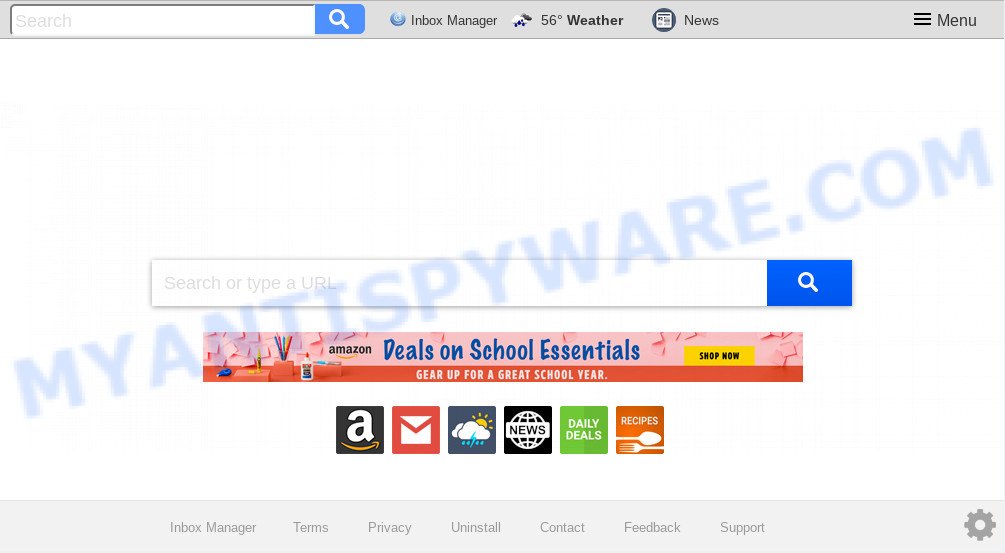
“Inbox Manager” makes unwanted changes to browser settings
In order to force you to use Inbox Manager as often as possible this hijacker infection can modify your web-browsers’ search provider. You may even find that your machine’s browser settings are changed without your knowledge and conscious permission. The authors of this browser hijacker do so in order to make money via Google AdSense or another third-party ad network. Thus every your click on ads which placed on the Inbox Manager makes money for them.
As well as unwanted web browser redirects to Inbox Manager, the browser hijacker infection can collect your World Wide Web surfing activity by saving URLs visited, IP addresses, internet browser version and type, cookie information, Internet Service Provider (ISP) and web pages visited. Such kind of behavior can lead to serious security problems or user data theft. This is another reason why the browser hijacker that redirects the internet browser to Inbox Manager, is categorized as potentially unwanted application (PUA).
Threat Summary
| Name | Inbox Manager |
| Type | browser hijacker, search engine hijacker, startpage hijacker, toolbar, unwanted new tab, redirect virus |
| Symptoms |
|
| Removal | Inbox Manager removal guide |
So, it is very important to free your personal computer of hijacker as quickly as possible. The steps, which is shown below, will help you to delete Inbox Manager startpage from the Microsoft Edge, Mozilla Firefox, IE and Google Chrome and other browsers.
How to remove Inbox Manager from Chrome, Firefox, IE, Edge
In most cases browser hijackers requires more than a simple uninstall through the use of MS Windows Control panel in order to be fully removed. For that reason, our team designed several removal methods that we’ve combined in a detailed guidance. Therefore, if you have the undesired Inbox Manager browser hijacker on your PC and are currently trying to have it deleted then feel free to follow the few simple steps below in order to resolve your problem. Certain of the steps below will require you to shut down this webpage. So, please read the step-by-step guide carefully, after that bookmark it or open it on your smartphone for later reference.
To remove Inbox Manager, follow the steps below:
- Manual Inbox Manager start page removal
- How to get rid of Inbox Manager automatically
- Stop Inbox Manager redirect
- Method of Inbox Manager browser hijacker intrusion into your system
- To sum up
Manual Inbox Manager start page removal
If you perform exactly the step-by-step tutorial below you should be able to delete the Inbox Manager redirect from the Internet Explorer, Microsoft Edge, Mozilla Firefox and Chrome browsers.
Uninstall Inbox Manager associated software by using Windows Control Panel
Some applications are free only because their setup file contains a browser hijacker such as the Inbox Manager. This unwanted software generates profit for the authors when it is installed. Many browser hijackers can be uninstalled by simply uninstalling them from the ‘Uninstall a Program’ that is located in Windows control panel.
- If you are using Windows 8, 8.1 or 10 then press Windows button, next click Search. Type “Control panel”and press Enter.
- If you are using Windows XP, Vista, 7, then press “Start” button and click “Control Panel”.
- It will show the Windows Control Panel.
- Further, click “Uninstall a program” under Programs category.
- It will display a list of all applications installed on the machine.
- Scroll through the all list, and delete suspicious and unknown apps. To quickly find the latest installed applications, we recommend sort programs by date.
See more details in the video instructions below.
Remove Inbox Manager from Firefox by resetting internet browser settings
Resetting Mozilla Firefox web browser will reset all the settings to their original settings and will remove Inbox Manager, malicious add-ons and extensions. It’ll keep your personal information like browsing history, bookmarks, passwords and web form auto-fill data.
First, start the Mozilla Firefox. Next, click the button in the form of three horizontal stripes (![]() ). It will show the drop-down menu. Next, click the Help button (
). It will show the drop-down menu. Next, click the Help button (![]() ).
).

In the Help menu press the “Troubleshooting Information”. In the upper-right corner of the “Troubleshooting Information” page click on “Refresh Firefox” button as displayed in the following example.

Confirm your action, click the “Refresh Firefox”.
Get rid of Inbox Manager redirect from Internet Explorer
If you find that Internet Explorer browser settings such as new tab, start page and search engine had been hijacked, then you may restore your settings, via the reset internet browser procedure.
First, launch the Internet Explorer, then click ‘gear’ icon ![]() . It will show the Tools drop-down menu on the right part of the web browser, then click the “Internet Options” as on the image below.
. It will show the Tools drop-down menu on the right part of the web browser, then click the “Internet Options” as on the image below.

In the “Internet Options” screen, select the “Advanced” tab, then click the “Reset” button. The IE will show the “Reset Internet Explorer settings” prompt. Further, click the “Delete personal settings” check box to select it. Next, click the “Reset” button as on the image below.

Once the procedure is done, click “Close” button. Close the Microsoft Internet Explorer and restart your personal computer for the changes to take effect. This step will help you to restore your browser’s startpage, newtab and default search engine to default state.
Remove Inbox Manager from Chrome
In order to be sure that there is nothing left behind, we suggest you to reset Google Chrome web browser. It’ll restore Chrome settings including search provider by default, startpage and new tab to defaults.
First launch the Chrome. Next, click the button in the form of three horizontal dots (![]() ).
).
It will display the Chrome menu. Select More Tools, then click Extensions. Carefully browse through the list of installed add-ons. If the list has the plugin signed with “Installed by enterprise policy” or “Installed by your administrator”, then complete the following steps: Remove Google Chrome extensions installed by enterprise policy.
Open the Chrome menu once again. Further, click the option called “Settings”.

The browser will display the settings screen. Another method to show the Google Chrome’s settings – type chrome://settings in the web-browser adress bar and press Enter
Scroll down to the bottom of the page and click the “Advanced” link. Now scroll down until the “Reset” section is visible, as shown in the figure below and click the “Reset settings to their original defaults” button.

The Google Chrome will open the confirmation dialog box as displayed in the following example.

You need to confirm your action, click the “Reset” button. The web-browser will launch the task of cleaning. Once it is finished, the browser’s settings including search engine by default, start page and newtab page back to the values which have been when the Chrome was first installed on your PC.
How to get rid of Inbox Manager automatically
If you’re not expert at computer technology, then we suggest to run free removal utilities listed below to get rid of Inbox Manager for good. The automatic solution is highly recommended. It has less steps and easier to implement than the manual solution. Moreover, it lower risk of system damage. So, the automatic Inbox Manager removal is a better option.
Scan and clean your machine of Inbox Manager with Zemana AntiMalware
You can download and use the Zemana for free. This anti-malware tool will scan all the Microsoft Windows registry items and files in your system along with the system settings and web-browser add-ons. If it finds any malware, adware or malicious extension that is responsible for redirecting your internet browser to Inbox Manager web-page then the Zemana AntiMalware (ZAM) will remove them from your computer completely.

- Zemana Free can be downloaded from the following link. Save it to your Desktop so that you can access the file easily.
Zemana AntiMalware
165506 downloads
Author: Zemana Ltd
Category: Security tools
Update: July 16, 2019
- Once the downloading process is finished, close all applications and windows on your computer. Open a file location. Double-click on the icon that’s named Zemana.AntiMalware.Setup.
- Further, press Next button and follow the prompts.
- Once setup is finished, click the “Scan” button to detect hijacker which reroutes your internet browser to undesired Inbox Manager web page. This task may take quite a while, so please be patient.
- Once that process is finished, Zemana will display a list of all threats detected by the scan. Next, you need to click “Next”. When the clean up is complete, you can be prompted to reboot your system.
Use Hitman Pro to remove Inbox Manager from the computer
HitmanPro is a free removal utility that can be downloaded and run to remove browser hijackers, adware, malicious software, potentially unwanted applications, toolbars and other threats from your computer. You can run this tool to search for threats even if you have an antivirus or any other security program.

- Visit the page linked below to download Hitman Pro. Save it on your Windows desktop or in any other place.
- When downloading is finished, double click the Hitman Pro icon. Once this utility is started, click “Next” button to perform a system scan for the hijacker infection which designed to redirect your web-browser to the Inbox Manager web page. This procedure may take quite a while, so please be patient. While the tool is checking, you can see how many objects and files has already scanned.
- After finished, the results are displayed in the scan report. Make sure to check mark the threats which are unsafe and then press “Next” button. Now click the “Activate free license” button to begin the free 30 days trial to remove all malicious software found.
Automatically remove Inbox Manager with MalwareBytes Free
We recommend using the MalwareBytes Anti Malware which are completely clean your PC system of the browser hijacker. The free tool is an advanced malware removal program made by (c) Malwarebytes lab. This program uses the world’s most popular antimalware technology. It is able to help you remove hijacker, potentially unwanted software, malware, adware, toolbars, ransomware and other security threats from your PC system for free.
First, visit the following page, then press the ‘Download’ button in order to download the latest version of MalwareBytes Free.
327726 downloads
Author: Malwarebytes
Category: Security tools
Update: April 15, 2020
When the downloading process is complete, close all apps and windows on your computer. Double-click the setup file called mb3-setup. If the “User Account Control” prompt pops up as shown on the image below, click the “Yes” button.

It will open the “Setup wizard” which will help you install MalwareBytes Free on your system. Follow the prompts and do not make any changes to default settings.

Once installation is complete successfully, press Finish button. MalwareBytes will automatically start and you can see its main screen like below.

Now click the “Scan Now” button for checking your personal computer for the browser hijacker responsible for redirects to Inbox Manager. This task can take quite a while, so please be patient. While the utility is checking, you can see how many objects and files has already scanned.

When the checking is done, MalwareBytes Anti Malware will show a list of found threats. When you’re ready, press “Quarantine Selected” button. The MalwareBytes AntiMalware (MBAM) will remove hijacker that causes web browsers to display annoying Inbox Manager webpage and move items to the program’s quarantine. When the cleaning procedure is complete, you may be prompted to reboot the machine.

We suggest you look at the following video, which completely explains the process of using the MalwareBytes Anti-Malware to delete adware software, browser hijacker and other malware.
Stop Inbox Manager redirect
It is also critical to protect your web-browsers from malicious web pages and ads by using an ad-blocking program such as AdGuard. Security experts says that it will greatly reduce the risk of malicious software, and potentially save lots of money. Additionally, the AdGuard may also protect your privacy by blocking almost all trackers.
- Installing the AdGuard is simple. First you will need to download AdGuard by clicking on the link below.
Adguard download
27037 downloads
Version: 6.4
Author: © Adguard
Category: Security tools
Update: November 15, 2018
- After the downloading process is finished, start the downloaded file. You will see the “Setup Wizard” program window. Follow the prompts.
- After the installation is complete, press “Skip” to close the install application and use the default settings, or press “Get Started” to see an quick tutorial that will allow you get to know AdGuard better.
- In most cases, the default settings are enough and you do not need to change anything. Each time, when you start your personal computer, AdGuard will start automatically and stop undesired advertisements, block Inbox Manager, as well as other malicious or misleading web-pages. For an overview of all the features of the application, or to change its settings you can simply double-click on the icon called AdGuard, which is located on your desktop.
Method of Inbox Manager browser hijacker intrusion into your system
The Inbox Manager hijacker infection spreads with a simple but quite effective way. It’s integrated into the installation package of various freeware. Thus on the process of installation, it will infect your web browser and change it’s settings on the Inbox Manager. To avoid browser hijacker, you just need to follow a few simple rules: carefully read the Terms of Use and the license, select only a Manual, Custom or Advanced installation mode, which enables you to make sure that the application you want to install, thereby protect your computer from the hijacker such as the Inbox Manager.
To sum up
Once you’ve finished the instructions shown above, your machine should be clean from this hijacker and other malware. The IE, Firefox, Microsoft Edge and Google Chrome will no longer display annoying Inbox Manager web-page on startup. Unfortunately, if the instructions does not help you, then you have caught a new hijacker, and then the best way – ask for help.
Please create a new question by using the “Ask Question” button in the Questions and Answers. Try to give us some details about your problems, so we can try to help you more accurately. Wait for one of our trained “Security Team” or Site Administrator to provide you with knowledgeable assistance tailored to your problem with the undesired Inbox Manager search.



















