Laccaningrise.pro is a webpage which cons computer users into registering for its browser notification spam to deliver unwanted advertisements to your web browser. It claims that clicking ‘Allow’ button is necessary to watch a video, connect to the Internet, enable Flash Player, access the content of the web site, download a file, and so on.
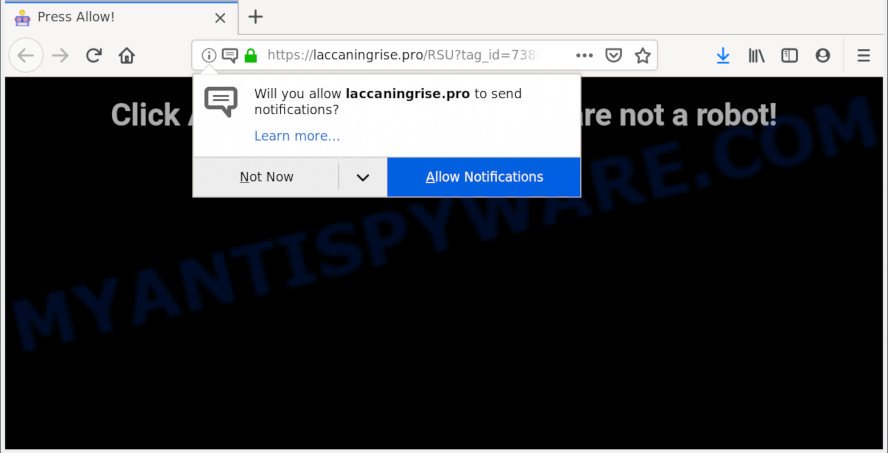
laccaningrise.pro
If you click on the ‘Allow’ button, then your internet browser will be configured to display annoying advertisements on your desktop, even when you are not using the browser. Push notifications are originally designed to alert the user of recently published content. Cyber criminals abuse ‘push notifications’ to avoid anti-virus and ad-blocking programs by presenting intrusive ads. These advertisements are displayed in the lower right corner of the screen urges users to play online games, visit questionable websites, install web-browser addons & so on.

If you are receiving browser notification spam, you can remove Laccaningrise.pro subscription by going into your internet browser’s settings and following the Laccaningrise.pro removal tutorial below. Once you remove Laccaningrise.pro subscription, the spam notifications will no longer show on your screen.
How does your PC system get infected with Laccaningrise.pro pop ups
Cyber security professionals have determined that users are rerouted to Laccaningrise.pro by adware software or from misleading ads. Adware is a type of malware which shows unwanted ads to the user of a PC. The ads caused by adware are sometimes in the form of a sponsored link, pop-up or sometimes in an unclosable window.
Adware software is bundled with some freeware. So always read carefully the install screens, disclaimers, ‘Terms of Use’ and ‘Software license’ appearing during the install process. Additionally pay attention for optional apps that are being installed along with the main program. Ensure that you unchecked all of them! Also, use an adblocker program that will help to stop suspicious and illegitimate websites.
Threat Summary
| Name | Laccaningrise.pro pop-up |
| Type | push notifications ads, pop up virus, popup ads, popups |
| Distribution | potentially unwanted applications, misleading popup advertisements, adwares |
| Symptoms |
|
| Removal | Laccaningrise.pro removal guide |
Take a deep breath. Learn everything you should know about Laccaningrise.pro pop-up advertisements removal, how to get rid of adware from your web-browser and machine. Find the best free adware and malware removal tools here!
How to remove Laccaningrise.pro pop ups, ads, notifications
In the steps below, we will try to cover the Firefox, Google Chrome, Internet Explorer and MS Edge and provide general advice to remove Laccaningrise.pro ads. You may find some minor differences in your MS Windows install. No matter, you should be okay if you follow the steps outlined below: remove all suspicious and unknown programs, reset browsers settings, fix web browsers shortcuts, delete malicious scheduled tasks, use free malicious software removal utilities. Some of the steps will require you to restart your PC system or close this web-page. So, read this guidance carefully, then bookmark this page or open it on your smartphone for later reference.
To remove Laccaningrise.pro pop ups, perform the following steps:
- How to remove Laccaningrise.pro pop ups without any software
- Deleting the Laccaningrise.pro, check the list of installed software first
- Remove Laccaningrise.pro notifications from web browsers
- Remove Laccaningrise.pro pop-ups from Chrome
- Delete Laccaningrise.pro advertisements from Microsoft Internet Explorer
- Remove Laccaningrise.pro pop up advertisements from Firefox
- How to remove Laccaningrise.pro popups with free software
- Stop Laccaningrise.pro advertisements
- To sum up
How to remove Laccaningrise.pro pop ups without any software
If you perform exactly the few simple steps below you should be able to remove the Laccaningrise.pro ads from the Firefox, Internet Explorer, Microsoft Edge and Chrome web browsers.
Deleting the Laccaningrise.pro, check the list of installed software first
First, you should try to identify and remove the program that causes the appearance of unwanted ads or web-browser redirect, using the ‘Uninstall a program’ which is located in the ‘Control panel’.
Windows 8, 8.1, 10
First, press Windows button

Once the ‘Control Panel’ opens, press the ‘Uninstall a program’ link under Programs category as shown in the figure below.

You will see the ‘Uninstall a program’ panel as displayed on the image below.

Very carefully look around the entire list of applications installed on your machine. Most probably, one of them is the adware software related to the Laccaningrise.pro ads. If you’ve many software installed, you can help simplify the search of malicious apps by sort the list by date of installation. Once you have found a dubious, unwanted or unused program, right click to it, after that click ‘Uninstall’.
Windows XP, Vista, 7
First, click ‘Start’ button and select ‘Control Panel’ at right panel as shown in the following example.

When the Windows ‘Control Panel’ opens, you need to click ‘Uninstall a program’ under ‘Programs’ as shown in the figure below.

You will see a list of software installed on your PC. We recommend to sort the list by date of installation to quickly find the apps that were installed last. Most probably, it is the adware which cause intrusive Laccaningrise.pro pop-up advertisements. If you are in doubt, you can always check the program by doing a search for her name in Google, Yahoo or Bing. After the application which you need to remove is found, simply click on its name, and then click ‘Uninstall’ like below.

Remove Laccaningrise.pro notifications from web browsers
If you’re in situation where you don’t want to see push notifications from the Laccaningrise.pro web-page. In this case, you can turn off web notifications for your internet browser in Windows/Mac OS/Android.
Google Chrome:
- Just copy and paste the following text into the address bar of Google Chrome.
- chrome://settings/content/notifications
- Press Enter.
- Remove the Laccaningrise.pro URL and other rogue notifications by clicking three vertical dots button next to each and selecting ‘Remove’.

Android:
- Open Google Chrome.
- Tap on the Menu button (three dots) on the top-right corner of the Google Chrome window.
- In the menu tap ‘Settings’, scroll down to ‘Advanced’.
- In the ‘Site Settings’, tap on ‘Notifications’, locate the Laccaningrise.pro URL and tap on it.
- Tap the ‘Clean & Reset’ button and confirm.

Mozilla Firefox:
- Click on ‘three horizontal stripes’ button at the top right corner of the screen.
- Select ‘Options’ and click on ‘Privacy & Security’ on the left hand side.
- Scroll down to the ‘Permissions’ section and click the ‘Settings’ button next to ‘Notifications’.
- Find sites you down’t want to see notifications from (for example, Laccaningrise.pro), click on drop-down menu next to each and select ‘Block’.
- Save changes.

Edge:
- In the top right hand corner, click the Edge menu button (it looks like three dots).
- Scroll down, locate and click ‘Settings’. In the left side select ‘Advanced’.
- In the ‘Website permissions’ section click ‘Manage permissions’.
- Click the switch below the Laccaningrise.pro site and each questionable URL.

Internet Explorer:
- In the top right corner of the window, click on the gear icon (menu button).
- Select ‘Internet options’.
- Click on the ‘Privacy’ tab and select ‘Settings’ in the pop-up blockers section.
- Select the Laccaningrise.pro site and other dubious sites under and delete them one by one by clicking the ‘Remove’ button.

Safari:
- Click ‘Safari’ button on the left upper corner of the browser and select ‘Preferences’.
- Select the ‘Websites’ tab and then select ‘Notifications’ section on the left panel.
- Check for Laccaningrise.pro, other dubious sites and apply the ‘Deny’ option for each.
Remove Laccaningrise.pro pop-ups from Chrome
If adware software, other application or extensions modified your Chrome settings without your knowledge, then you can get rid of Laccaningrise.pro advertisements and return your internet browser settings in Chrome at any time. When using the reset feature, your personal information like passwords, bookmarks, browsing history and web form auto-fill data will be saved.

- First start the Google Chrome and click Menu button (small button in the form of three dots).
- It will show the Google Chrome main menu. Choose More Tools, then press Extensions.
- You will see the list of installed extensions. If the list has the add-on labeled with “Installed by enterprise policy” or “Installed by your administrator”, then complete the following guidance: Remove Chrome extensions installed by enterprise policy.
- Now open the Google Chrome menu once again, click the “Settings” menu.
- You will see the Chrome’s settings page. Scroll down and press “Advanced” link.
- Scroll down again and click the “Reset” button.
- The Google Chrome will open the reset profile settings page as shown on the image above.
- Next click the “Reset” button.
- Once this task is done, your browser’s startpage, new tab and default search provider will be restored to their original defaults.
- To learn more, read the post How to reset Chrome settings to default.
Delete Laccaningrise.pro advertisements from Microsoft Internet Explorer
If you find that Microsoft Internet Explorer internet browser settings such as newtab page, start page and default search engine had been replaced by adware related to the Laccaningrise.pro popups, then you may restore your settings, via the reset internet browser procedure.
First, run the Microsoft Internet Explorer. Next, press the button in the form of gear (![]() ). It will display the Tools drop-down menu, click the “Internet Options” as displayed below.
). It will display the Tools drop-down menu, click the “Internet Options” as displayed below.

In the “Internet Options” window click on the Advanced tab, then click the Reset button. The Internet Explorer will display the “Reset Internet Explorer settings” window like below. Select the “Delete personal settings” check box, then press “Reset” button.

You will now need to restart your PC system for the changes to take effect.
Remove Laccaningrise.pro pop up advertisements from Firefox
Resetting your Firefox is basic troubleshooting step for any issues with your web-browser program, including the redirect to Laccaningrise.pro web page. When using the reset feature, your personal information like passwords, bookmarks, browsing history and web form auto-fill data will be saved.
First, start the Mozilla Firefox. Next, press the button in the form of three horizontal stripes (![]() ). It will open the drop-down menu. Next, click the Help button (
). It will open the drop-down menu. Next, click the Help button (![]() ).
).

In the Help menu click the “Troubleshooting Information”. In the upper-right corner of the “Troubleshooting Information” page click on “Refresh Firefox” button similar to the one below.

Confirm your action, click the “Refresh Firefox”.
How to remove Laccaningrise.pro popups with free software
Best Laccaningrise.pro pop up advertisements removal tool should scan for and remove adware, malicious software, PUPs, toolbars, keyloggers, browser hijackers, worms, Trojans, and pop-up generators. The key is locating one with a good reputation and these features. Most quality programs listed below offer a free scan and malicious software removal so you can scan for and remove undesired apps without having to pay.
Use Zemana Anti Malware (ZAM) to remove Laccaningrise.pro pop ups
Zemana is a program which is used for malicious software, adware, browser hijacker infections and potentially unwanted software removal. The program is one of the most efficient antimalware tools. It helps in malicious software removal and and defends all other types of security threats. One of the biggest advantages of using Zemana Anti-Malware is that is easy to use and is free. Also, it constantly keeps updating its virus/malware signatures DB. Let’s see how to install and scan your computer with Zemana Anti-Malware (ZAM) in order to remove Laccaningrise.pro pop-ups from your personal computer.
Click the following link to download Zemana Free. Save it to your Desktop.
165503 downloads
Author: Zemana Ltd
Category: Security tools
Update: July 16, 2019
Once downloading is finished, close all software and windows on your system. Open a directory in which you saved it. Double-click on the icon that’s called Zemana.AntiMalware.Setup as displayed on the screen below.
![]()
When the installation begins, you will see the “Setup wizard” that will help you install Zemana AntiMalware on your computer.

Once installation is complete, you will see window like below.

Now click the “Scan” button to search for adware that cause pop ups. Depending on your computer, the scan can take anywhere from a few minutes to close to an hour. While the tool is checking, you can see number of objects and files has already scanned.

After the scan get finished, it will open the Scan Results. You may remove threats (move to Quarantine) by simply click “Next” button.

The Zemana Free will remove adware that causes Laccaningrise.pro ads.
Run HitmanPro to get rid of Laccaningrise.pro popups from browser
All-in-all, Hitman Pro is a fantastic tool to free your computer from any undesired applications such as adware that causes undesired Laccaningrise.pro advertisements. The Hitman Pro is portable program that meaning, you do not need to install it to run it. HitmanPro is compatible with all versions of Microsoft Windows OS from MS Windows XP to Windows 10. Both 64-bit and 32-bit systems are supported.

- First, click the link below, then click the ‘Download’ button in order to download the latest version of Hitman Pro.
- Once the downloading process is done, run the Hitman Pro, double-click the HitmanPro.exe file.
- If the “User Account Control” prompts, click Yes to continue.
- In the Hitman Pro window, click the “Next” to perform a system scan for the adware that cause undesired Laccaningrise.pro pop-up ads. A system scan can take anywhere from 5 to 30 minutes, depending on your PC. While the Hitman Pro is scanning, you can see how many objects it has identified either as being malicious software.
- Once Hitman Pro completes the scan, it will display the Scan Results. All found threats will be marked. You can remove them all by simply click “Next”. Now, click the “Activate free license” button to begin the free 30 days trial to remove all malicious software found.
How to automatically delete Laccaningrise.pro with MalwareBytes Free
If you’re still having problems with the Laccaningrise.pro pop-ups — or just wish to scan your computer occasionally for adware software and other malware — download MalwareBytes AntiMalware (MBAM). It is free for home use, and scans for and removes various undesired applications that attacks your personal computer or degrades machine performance. MalwareBytes Free can remove adware software, potentially unwanted programs as well as malware, including ransomware and trojans.

- Download MalwareBytes AntiMalware on your machine from the following link.
Malwarebytes Anti-malware
327724 downloads
Author: Malwarebytes
Category: Security tools
Update: April 15, 2020
- When the download is finished, close all applications and windows on your PC. Open a directory in which you saved it. Double-click on the icon that’s named mb3-setup.
- Further, click Next button and follow the prompts.
- Once setup is done, click the “Scan Now” button to scan for adware that causes multiple unwanted pop ups. While the MalwareBytes Anti-Malware (MBAM) is scanning, you can see count of objects it has identified either as being malware.
- When MalwareBytes Anti-Malware is finished scanning your computer, the results are displayed in the scan report. When you’re ready, click “Quarantine Selected”. After that process is done, you can be prompted to reboot your machine.
The following video offers a few simple steps on how to get rid of hijackers, adware software and other malicious software with MalwareBytes AntiMalware (MBAM).
Stop Laccaningrise.pro advertisements
Run ad blocking application such as AdGuard in order to stop advertisements, malvertisements, pop-ups and online trackers, avoid having to install harmful and adware browser plug-ins and add-ons which affect your computer performance and impact your computer security. Browse the Internet anonymously and stay safe online!
Click the link below to download the latest version of AdGuard for Microsoft Windows. Save it on your Desktop.
27036 downloads
Version: 6.4
Author: © Adguard
Category: Security tools
Update: November 15, 2018
After downloading it, start the downloaded file. You will see the “Setup Wizard” screen as shown in the figure below.

Follow the prompts. After the installation is complete, you will see a window similar to the one below.

You can click “Skip” to close the installation program and use the default settings, or press “Get Started” button to see an quick tutorial which will allow you get to know AdGuard better.
In most cases, the default settings are enough and you don’t need to change anything. Each time, when you launch your PC system, AdGuard will launch automatically and stop unwanted ads, block Laccaningrise.pro, as well as other malicious or misleading web-pages. For an overview of all the features of the program, or to change its settings you can simply double-click on the AdGuard icon, that is located on your desktop.
To sum up
Now your system should be free of the adware responsible for Laccaningrise.pro pop-ups. We suggest that you keep AdGuard (to help you stop unwanted pop up ads and annoying harmful webpages) and Zemana AntiMalware (ZAM) (to periodically scan your computer for new adwares and other malware). Probably you are running an older version of Java or Adobe Flash Player. This can be a security risk, so download and install the latest version right now.
If you are still having problems while trying to remove Laccaningrise.pro ads from the Microsoft Internet Explorer, Chrome, Mozilla Firefox and Microsoft Edge, then ask for help here here.


















