What is Universal PC Care? IT security professionals has determined that Universal PC Care is a potentially unwanted program (PUP) that presents itself as a utility for optimizing the operating system. It is dropped or downloaded on your machine while browsing the Net.
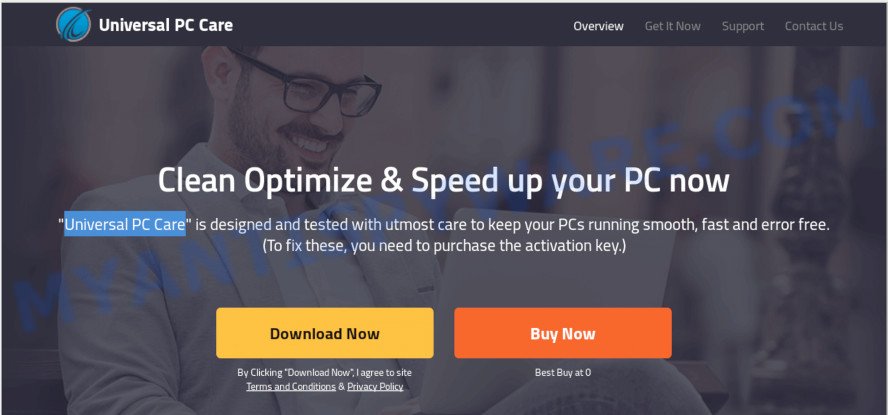
Universal PC Care
It changes system settings, constantly pops up when you turn on the computer, slows down the whole system. The main function of Universal PC Care is to scan the computer. In its process, many errors will be found, which must be removed immediately. Do not need to think long to guess that the process of removing the found threats is paid. The user must buy the full version of the Universal PC Care.
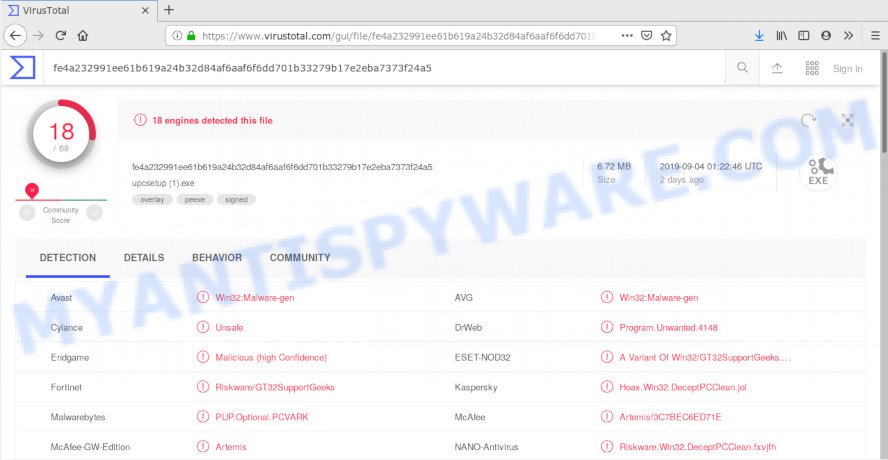
“Universal PC Care” – VirusTotal scan results
In most cases, PUPs like the Universal PC Care come as a part of the setup files from a free hosting and file sharing web pages. So, install a free software is a a good chance that you will find a bundled unwanted software. If you don’t know how to avoid it, then use a simple trick. During the installation, select the Custom or Advanced install mode. Next, click ‘Decline’ button and clear all checkboxes on offers that ask you to install optional software. Moreover, please carefully read Term of use and User agreement before installing any programs or otherwise you can end up with another unwanted application on your PC system like the Universal PC Care.
Threat Summary
| Name | Universal PC Care |
| Type | Potentially unwanted program, PUP, PUA |
| Detection Names | Win32:Malware-gen, PUP.Optional.PCVARK, Hoax.Win32.DeceptPCClean.jol, Riskware.Win32.DeceptPCClean.fxvjfh, Trojan.Gen.2 |
| Distribution ways | Suspicious and misleading ads, Social media posts (they can be used to entice users to download software with a built-in adware, pups downloader or click a misleading link). |
| Removal | To uninstall Universal PC Care use the removal guide |
Don’t panic because we have got the solution. Here’s a instructions on how to remove Universal PC Care from your computer.
How to uninstall Universal PC Care (Removal guide)
If you have constant Universal PC Care popups or fake alerts, slow computer, freezing PC system problems, you are in need of PUP removal assistance. The step-by-step guide below will guide you forward to get Universal PC Care potentially unwanted program removed and will help you get your system operating at peak capacity again.
To remove Universal PC Care, use the following steps:
- Uninstalling the Universal PC Care, check the list of installed applications first
- How to automatically delete Universal PC Care with Zemana Anti-Malware
- Use Hitman Pro to remove Universal PC Care potentially unwanted program
- Use MalwareBytes Anti Malware to remove Universal PC Care
- Delete Universal PC Care potentially unwanted program from Firefox
- Get rid of Universal PC Care from Google Chrome
- Get rid of Universal PC Care from Internet Explorer
- Use AdBlocker to stay safe online
- Finish words
Uninstalling the Universal PC Care, check the list of installed applications first
Some of PUPs, adware and potentially unwanted program can be deleted using the Add/Remove programs utility that is located in the Windows Control Panel. So, if you are using any version of Microsoft Windows and you have noticed an unwanted program, then first try to get rid of it through Add/Remove programs.
Make sure you have closed all internet browsers and other programs. Press CTRL, ALT, DEL keys together to open the Windows Task Manager.

Click on the “Processes” tab, look for something questionable that is the Universal PC Care, other malicious software and trojans then right-click it and select “End Task” or “End Process” option. Most commonly, malware masks itself to avoid detection by imitating legitimate MS Windows processes. A process is particularly suspicious: it is taking up a lot of memory (despite the fact that you closed all of your programs), its name is not familiar to you (if you’re in doubt, you can always check the program by doing a search for its name in Google, Yahoo or Bing).
Next, uninstall any unwanted and suspicious programs from your Control panel.
Windows 10, 8.1, 8
Now, click the Windows button, type “Control panel” in search and press Enter. Choose “Programs and Features”, then “Uninstall a program”.

Look around the entire list of apps installed on your PC system. Most probably, one of them is the Universal PC Care, other unwanted software and PUPs. Choose the dubious software or the program that name is not familiar to you and delete it.
Windows Vista, 7
From the “Start” menu in Microsoft Windows, choose “Control Panel”. Under the “Programs” icon, choose “Uninstall a program”.

Select the dubious or any unknown software, then press “Uninstall/Change” button to delete this unwanted program from your PC.
Windows XP
Click the “Start” button, select “Control Panel” option. Click on “Add/Remove Programs”.

Choose an unwanted program, then press “Change/Remove” button. Follow the prompts.
How to automatically delete Universal PC Care with Zemana Anti-Malware
Zemana AntiMalware highly recommended, because it can search for security threats such adware software and PUPs that most ‘classic’ antivirus programs fail to pick up on. Moreover, if you have any Universal PC Care potentially unwanted program removal problems which cannot be fixed by this tool automatically, then Zemana Anti-Malware (ZAM) provides 24X7 online assistance from the highly experienced support staff.

- Visit the page linked below to download Zemana Anti-Malware (ZAM). Save it on your Windows desktop.
Zemana AntiMalware
165522 downloads
Author: Zemana Ltd
Category: Security tools
Update: July 16, 2019
- When the download is done, close all apps and windows on your machine. Open a directory in which you saved it. Double-click on the icon that’s named Zemana.AntiMalware.Setup.
- Further, click Next button and follow the prompts.
- Once installation is finished, click the “Scan” button to perform a system scan for the Universal PC Care related files, folders and registry keys. This process may take quite a while, so please be patient. During the scan Zemana will scan for threats exist on your PC.
- Once finished, Zemana Free will show a list of all threats detected by the scan. Make sure all items have ‘checkmark’ and click “Next”. When the cleaning procedure is complete, you can be prompted to reboot your PC system.
Use Hitman Pro to remove Universal PC Care potentially unwanted program
HitmanPro cleans your computer from adware software, PUPs, unwanted toolbars, web browser add-ons and other undesired programs such as potentially unwanted program, other kinds of potential threats like malware and trojans. The free removal tool will help you enjoy your personal computer to its fullest. Hitman Pro uses advanced behavioral detection technologies to search for if there are undesired software in your computer. You can review the scan results, and choose the items you want to erase.
First, visit the following page, then click the ‘Download’ button in order to download the latest version of Hitman Pro.
When the download is complete, open the folder in which you saved it and double-click the Hitman Pro icon. It will start the Hitman Pro utility. If the User Account Control dialog box will ask you want to run the program, click Yes button to continue.

Next, click “Next” . Hitman Pro utility will begin scanning the whole computer to find out Universal PC Care, other PUPs and unwanted software. This task can take some time, so please be patient. During the scan Hitman Pro will look for threats present on your computer.

As the scanning ends, HitmanPro will open a list of found items as shown in the following example.

All found threats will be marked. You can remove them all by simply click “Next” button. It will display a dialog box, click the “Activate free license” button. The HitmanPro will get rid of Universal PC Care potentially unwanted program, other kinds of potential threats like malware and trojans and add items to the Quarantine. Once disinfection is done, the utility may ask you to restart your personal computer.
Use MalwareBytes Anti Malware to remove Universal PC Care
Remove Universal PC Care PUP manually is difficult and often the PUP is not fully removed. Therefore, we recommend you to use the MalwareBytes that are completely clean your machine. Moreover, the free application will allow you to remove malware, potentially unwanted applications, toolbars and adware that your system can be infected too.
Installing the MalwareBytes Anti-Malware is simple. First you will need to download MalwareBytes AntiMalware (MBAM) by clicking on the link below. Save it to your Desktop.
327741 downloads
Author: Malwarebytes
Category: Security tools
Update: April 15, 2020
When the download is complete, close all applications and windows on your computer. Double-click the install file called mb3-setup. If the “User Account Control” prompt pops up like below, click the “Yes” button.

It will open the “Setup wizard” which will help you setup MalwareBytes on your personal computer. Follow the prompts and don’t make any changes to default settings.

Once installation is done successfully, press Finish button. MalwareBytes Anti Malware will automatically start and you can see its main screen as displayed on the screen below.

Now click the “Scan Now” button . MalwareBytes program will scan through the whole system for the Universal PC Care related files, folders and registry keys. A system scan may take anywhere from 5 to 30 minutes, depending on your PC. While the tool is scanning, you may see how many objects and files has already scanned.

Once the checking is finished, the results are displayed in the scan report. Make sure to check mark the threats that are unsafe and then click “Quarantine Selected” button. The MalwareBytes Anti-Malware will delete potentially unwanted program, other malicious software and trojans and move items to the program’s quarantine. When that process is finished, you may be prompted to restart the personal computer.

We suggest you look at the following video, which completely explains the process of using the MalwareBytes Anti-Malware (MBAM) to remove adware, browser hijacker and other malicious software.
Delete Universal PC Care potentially unwanted program from Firefox
Resetting your Mozilla Firefox is basic troubleshooting step for any issues with your web browser application. Essential information like bookmarks, browsing history, passwords, cookies, auto-fill data and personal dictionaries will not be removed.
First, launch the Firefox and click ![]() button. It will show the drop-down menu on the right-part of the browser. Further, press the Help button (
button. It will show the drop-down menu on the right-part of the browser. Further, press the Help button (![]() ) as shown on the screen below.
) as shown on the screen below.

In the Help menu, select the “Troubleshooting Information” option. Another way to open the “Troubleshooting Information” screen – type “about:support” in the web browser adress bar and press Enter. It will display the “Troubleshooting Information” page as displayed in the figure below. In the upper-right corner of this screen, click the “Refresh Firefox” button.

It will open the confirmation prompt. Further, press the “Refresh Firefox” button. The Firefox will begin a procedure to fix your problems that caused by the Universal PC Care PUP. After, it’s complete, click the “Finish” button.
Get rid of Universal PC Care from Google Chrome
If your Google Chrome internet browser settings are changed by Universal PC Care , it may be necessary to completely reset your browser program to its original settings.

- First, launch the Chrome and click the Menu icon (icon in the form of three dots).
- It will open the Chrome main menu. Select More Tools, then click Extensions.
- You will see the list of installed add-ons. If the list has the extension labeled with “Installed by enterprise policy” or “Installed by your administrator”, then complete the following tutorial: Remove Chrome extensions installed by enterprise policy.
- Now open the Google Chrome menu once again, press the “Settings” menu.
- Next, click “Advanced” link, which located at the bottom of the Settings page.
- On the bottom of the “Advanced settings” page, press the “Reset settings to their original defaults” button.
- The Chrome will open the reset settings dialog box as shown on the screen above.
- Confirm the browser’s reset by clicking on the “Reset” button.
- To learn more, read the article How to reset Google Chrome settings to default.
Get rid of Universal PC Care from Internet Explorer
The Internet Explorer reset is great if your web-browser is infected by Universal PC Care potentially unwanted program or you’ve unwanted add-ons or toolbars on your web browser, which installed by a malicious software.
First, run the Microsoft Internet Explorer, then click ‘gear’ icon ![]() . It will show the Tools drop-down menu on the right part of the web-browser, then press the “Internet Options” as shown below.
. It will show the Tools drop-down menu on the right part of the web-browser, then press the “Internet Options” as shown below.

In the “Internet Options” screen, select the “Advanced” tab, then click the “Reset” button. The Microsoft Internet Explorer will display the “Reset Internet Explorer settings” dialog box. Further, click the “Delete personal settings” check box to select it. Next, click the “Reset” button as displayed on the image below.

After the task is done, click “Close” button. Close the Microsoft Internet Explorer and reboot your personal computer for the changes to take effect. This step will help you to restore your web-browser’s search provider by default, new tab and homepage to default state.
Use AdBlocker to stay safe online
We suggest to install an ad blocking program which can stop malicious websites, unwanted advertisements and other unwanted web sites. Cyber security experts says that using ad-blocker applications is necessary to stay safe when browsing the Web.
- Click the link below to download AdGuard. Save it on your Windows desktop.
Adguard download
27041 downloads
Version: 6.4
Author: © Adguard
Category: Security tools
Update: November 15, 2018
- Once downloading is finished, start the downloaded file. You will see the “Setup Wizard” program window. Follow the prompts.
- After the installation is finished, click “Skip” to close the setup program and use the default settings, or click “Get Started” to see an quick tutorial which will help you get to know AdGuard better.
- In most cases, the default settings are enough and you do not need to change anything. Each time, when you launch your PC system, AdGuard will start automatically and stop undesired ads, block malicious or misleading web sites. For an overview of all the features of the program, or to change its settings you can simply double-click on the icon named AdGuard, which can be found on your desktop.
Finish words
Once you have finished the few simple steps shown above, your personal computer should be clean from the Universal PC Care and other PUPs. Your antivirus will no longer detect any security threats. Unfortunately, if the step-by-step guide does not help you, then you have caught a new malware, and then the best way – ask for help.
Please create a new question by using the “Ask Question” button in the Questions and Answers. Try to give us some details about your problems, so we can try to help you more accurately. Wait for one of our trained “Security Team” or Site Administrator to provide you with knowledgeable assistance tailored to your problem with the Universal PC Care potentially unwanted program.




















