If the browser keep redirecting to the Search.onlinemanualsapptab.com, every time when you run your web browser, then it’s a sign that hijacker (also known as hijackware) was installed on your personal computer. Once started, it will change some Internet Explorer, Chrome, Edge and Mozilla Firefox’s settings such as newtab, home page and default search provider. So, while your PC is affected, you’ll see the Search.onlinemanualsapptab.com annoying web-page instead of your home page. We strongly recommend you to clean your system of browser hijacker infection and get rid of Search.onlinemanualsapptab.com homepage without a wait . Complete the few simple steps below. The removal guidance will allow you delete hijacker and protect your PC from more harmful software and trojans.
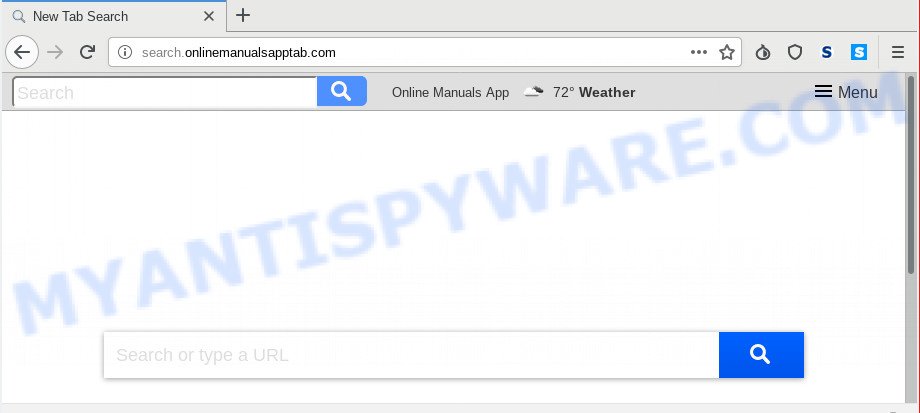
Search.onlinemanualsapptab.com
The Search.onlinemanualsapptab.com browser hijacker will alter your browser’s search engine so that all searches are sent through Search.onlinemanualsapptab.com, that redirects to Bing, Yahoo or Google Custom Search engine which shows the search results for your query. The creators of this browser hijacker are utilizing legitimate search engine as they may make revenue from the advertisements that are displayed in the search results.
While redirecting, your web browser’s status bar may show the following messages: ‘Waiting for Search.onlinemanualsapptab.com’, ‘Transferring data from Search.onlinemanualsapptab.com’, ‘Looking up Search.onlinemanualsapptab.com’, ‘Read Search.onlinemanualsapptab.com’, ‘Connected to Search.onlinemanualsapptab.com’.
Threat Summary
| Name | Search.onlinemanualsapptab.com |
| Type | browser hijacker, search engine hijacker, start page hijacker, toolbar, unwanted new tab, redirect virus |
| Symptoms |
|
| Removal | Search.onlinemanualsapptab.com removal guide |
We strongly advise that you perform the steps below that will help you to remove Search.onlinemanualsapptab.com using the standard features of Windows and some proven freeware.
How to remove Search.onlinemanualsapptab.com from Chrome, Firefox, IE, Edge
There are a few ways which can be used to get rid of Search.onlinemanualsapptab.com. But, not all potentially unwanted apps like this browser hijacker can be completely removed using only manual ways. In most cases you’re not able to remove any hijacker utilizing standard MS Windows options. In order to remove Search.onlinemanualsapptab.com you need complete a few manual steps and use reliable removal tools. Most cyber security professionals states that Zemana, MalwareBytes Free or Hitman Pro utilities are a right choice. These free programs are able to scan for and delete Search.onlinemanualsapptab.com from your personal computer and restore your web-browser settings to defaults.
To remove Search.onlinemanualsapptab.com, complete the steps below:
- Remove Search.onlinemanualsapptab.com homepage without any utilities
- How to automatically delete Search.onlinemanualsapptab.com
- Run AdBlocker to stop Search.onlinemanualsapptab.com redirect and stay safe online
- How to Search.onlinemanualsapptab.com hijacker get installed onto PC
- Finish words
Remove Search.onlinemanualsapptab.com homepage without any utilities
Search.onlinemanualsapptab.com is a hijacker infection that can modify your web browser settings and redirect you to the web-sites which may contain tons of ads. Not every antivirus program can detect and delete Search.onlinemanualsapptab.com easily from your web-browser. Follow the steps below and you can delete browser hijacker by yourself.
Uninstall suspicious apps using MS Windows Control Panel
Some of PUPs, adware and browser hijacker infection can be deleted using the Add/Remove programs utility that can be found in the MS Windows Control Panel. So, if you are running any version of Microsoft Windows and you have noticed an unwanted application, then first try to remove it through Add/Remove programs.
Windows 8, 8.1, 10
First, click Windows button

Once the ‘Control Panel’ opens, click the ‘Uninstall a program’ link under Programs category like below.

You will see the ‘Uninstall a program’ panel as displayed on the screen below.

Very carefully look around the entire list of programs installed on your PC system. Most likely, one of them is the browser hijacker that cause Search.onlinemanualsapptab.com web site to appear. If you’ve many software installed, you can help simplify the search of harmful applications by sort the list by date of installation. Once you’ve found a suspicious, unwanted or unused program, right click to it, after that click ‘Uninstall’.
Windows XP, Vista, 7
First, click ‘Start’ button and select ‘Control Panel’ at right panel as shown below.

After the Windows ‘Control Panel’ opens, you need to click ‘Uninstall a program’ under ‘Programs’ like the one below.

You will see a list of applications installed on your computer. We recommend to sort the list by date of installation to quickly find the programs that were installed last. Most probably, it is the browser hijacker which reroutes your web-browser to annoying Search.onlinemanualsapptab.com web-page. If you are in doubt, you can always check the program by doing a search for her name in Google, Yahoo or Bing. After the program which you need to delete is found, simply click on its name, and then click ‘Uninstall’ as shown below.

Remove Search.onlinemanualsapptab.com redirect from web-browsers
If you have ‘Search.onlinemanualsapptab.com homepage’ removal problem, then remove unwanted extensions can help you. In the steps below we’ll show you the method to remove harmful extensions without reinstall. This will also allow to get rid of Search.onlinemanualsapptab.com home page from your browser.
You can also try to get rid of Search.onlinemanualsapptab.com homepage by reset Google Chrome settings. |
If you are still experiencing problems with Search.onlinemanualsapptab.com search removal, you need to reset Mozilla Firefox browser. |
Another solution to get rid of Search.onlinemanualsapptab.com search from IE is reset IE settings. |
|
How to automatically delete Search.onlinemanualsapptab.com
Is your MS Windows computer affected by hijacker infection? Then don’t worry, in the tutorial listed below, we’re sharing best malicious software removal tools which is able to delete Search.onlinemanualsapptab.com from the Microsoft Internet Explorer, Mozilla Firefox, Edge and Google Chrome and your system.
How to automatically remove Search.onlinemanualsapptab.com with Zemana
Thinking about remove Search.onlinemanualsapptab.com from your web-browser? Then pay attention to Zemana AntiMalware. This is a well-known utility, originally created just to detect and delete malware, adware and PUPs. But by now it has seriously changed and can not only rid you of malware, but also protect your system from malware and adware software, as well as find and remove common viruses and trojans.

- Visit the page linked below to download Zemana Free. Save it on your Desktop.
Zemana AntiMalware
165054 downloads
Author: Zemana Ltd
Category: Security tools
Update: July 16, 2019
- When the downloading process is complete, close all programs and windows on your machine. Open a file location. Double-click on the icon that’s named Zemana.AntiMalware.Setup.
- Further, click Next button and follow the prompts.
- Once installation is finished, click the “Scan” button . Zemana AntiMalware tool will start scanning the whole computer to find out browser hijacker infection which cause Search.onlinemanualsapptab.com website to appear. A system scan can take anywhere from 5 to 30 minutes, depending on your machine. While the utility is scanning, you can see how many objects and files has already scanned.
- After that process is finished, Zemana Anti Malware will open a screen which contains a list of malicious software that has been found. Review the results once the utility has done the system scan. If you think an entry should not be quarantined, then uncheck it. Otherwise, simply click “Next”. Once the cleaning procedure is done, you can be prompted to restart your PC system.
Scan and clean your computer of browser hijacker infection with Hitman Pro
HitmanPro is a free utility that can identify browser hijacker which developed to redirect your internet browser to the Search.onlinemanualsapptab.com web-page. It is not always easy to locate all the junk programs that your computer might have picked up on the World Wide Web. HitmanPro will locate the adware, hijackers and other malicious software you need to erase.
Please go to the link below to download the latest version of Hitman Pro for Microsoft Windows. Save it on your Microsoft Windows desktop.
When downloading is done, open the file location and double-click the Hitman Pro icon. It will start the HitmanPro utility. If the User Account Control prompt will ask you want to open the program, press Yes button to continue.

Next, click “Next” . HitmanPro application will scan through the whole computer for the browser hijacker responsible for redirecting user searches to Search.onlinemanualsapptab.com. A system scan may take anywhere from 5 to 30 minutes, depending on your personal computer. While the tool is scanning, you can see number of objects and files has already scanned.

After the scan is complete, Hitman Pro will show a list of detected items as displayed on the image below.

Once you’ve selected what you wish to delete from your computer click “Next” button. It will open a prompt, press the “Activate free license” button. The HitmanPro will remove hijacker infection which redirects your browser to undesired Search.onlinemanualsapptab.com web-page and move items to the program’s quarantine. Once finished, the utility may ask you to reboot your PC.
Use MalwareBytes Anti Malware (MBAM) to remove Search.onlinemanualsapptab.com redirect
You can remove Search.onlinemanualsapptab.com homepage automatically through the use of MalwareBytes Anti-Malware. We recommend this free malware removal utility because it can easily remove hijacker, adware, potentially unwanted programs and toolbars with all their components such as files, folders and registry entries.

- Installing the MalwareBytes is simple. First you will need to download MalwareBytes on your personal computer by clicking on the link below.
Malwarebytes Anti-malware
327280 downloads
Author: Malwarebytes
Category: Security tools
Update: April 15, 2020
- Once the download is done, close all software and windows on your machine. Open a folder in which you saved it. Double-click on the icon that’s named mb3-setup.
- Further, press Next button and follow the prompts.
- Once install is complete, press the “Scan Now” button . MalwareBytes Anti-Malware (MBAM) program will scan through the whole PC for the hijacker that cause Search.onlinemanualsapptab.com web-page to appear. While the MalwareBytes is checking, you may see number of objects it has identified either as being malicious software.
- As the scanning ends, MalwareBytes Anti-Malware will open a screen which contains a list of malicious software that has been found. When you are ready, press “Quarantine Selected”. Once the cleaning process is finished, you may be prompted to restart your machine.
The following video offers a step-by-step guidance on how to remove hijackers, adware and other malicious software with MalwareBytes AntiMalware (MBAM).
Run AdBlocker to stop Search.onlinemanualsapptab.com redirect and stay safe online
Use ad blocker application such as AdGuard in order to block ads, malvertisements, pop-ups and online trackers, avoid having to install harmful and adware browser plug-ins and add-ons that affect your system performance and impact your computer security. Surf the World Wide Web anonymously and stay safe online!
AdGuard can be downloaded from the following link. Save it on your Desktop.
26903 downloads
Version: 6.4
Author: © Adguard
Category: Security tools
Update: November 15, 2018
After the downloading process is finished, double-click the downloaded file to start it. The “Setup Wizard” window will show up on the computer screen as displayed on the image below.

Follow the prompts. AdGuard will then be installed and an icon will be placed on your desktop. A window will show up asking you to confirm that you want to see a quick guide as shown in the figure below.

Press “Skip” button to close the window and use the default settings, or click “Get Started” to see an quick guide that will help you get to know AdGuard better.
Each time, when you start your personal computer, AdGuard will run automatically and stop undesired advertisements, block Search.onlinemanualsapptab.com, as well as other malicious or misleading web pages. For an overview of all the features of the program, or to change its settings you can simply double-click on the AdGuard icon, that is located on your desktop.
How to Search.onlinemanualsapptab.com hijacker get installed onto PC
The hijacker gets onto computer by being attached to many freeware and commercial applications. This PUP can be installed in background without user consent, but usually it is introduced to a user when a downloaded application are installed. So, read term of use and user agreement very carefully before installing any software or otherwise you can end up with another browser hijacker on your PC, such as this browser hijacker infection that made to reroute your browser to the Search.onlinemanualsapptab.com website.
Finish words
After completing the guide shown above, your PC system should be clean from this hijacker and other malicious software. The Google Chrome, Firefox, Microsoft Edge and IE will no longer display undesired Search.onlinemanualsapptab.com web-page on startup. Unfortunately, if the instructions does not help you, then you have caught a new hijacker, and then the best way – ask for help.
Please create a new question by using the “Ask Question” button in the Questions and Answers. Try to give us some details about your problems, so we can try to help you more accurately. Wait for one of our trained “Security Team” or Site Administrator to provide you with knowledgeable assistance tailored to your problem with the intrusive Search.onlinemanualsapptab.com redirect.




















