If unrequested website named Search.currentweathertab.com keeps showing up as your start page or search provider then it means that you unintentionally installed a PUP (potentially unwanted program) from the category of browser hijackers on your system. It is able to hijack your web-browser like Chrome, Microsoft Edge, IE and Mozilla Firefox to its website. You will notice that the internet browser home page, new tab and search engine by default have altered without your permission to Search.currentweathertab.com. Whenever you search for anything in Google (Bing or Yahoo) you will get redirected to other search engines that are 100% commercial. Please read this post below for more troubleshooting info. Here’s the complete guidance that would help delete Search.currentweathertab.com from your internet browser.
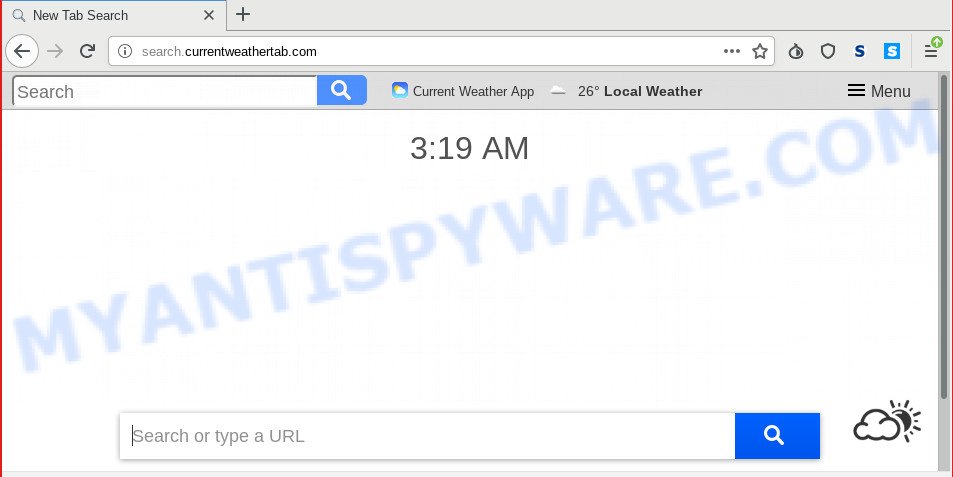
Search.currentweathertab.com
Common symptoms include:
- Modifying the Edge, Internet Explorer, Firefox and Chrome built-in search box and search provider by default to Search.currentweathertab.com;
- Modifying browser’s start page to Search.currentweathertab.com;
- Replacing the ‘newtab’ URL to launch an undesired website.
Some browser hijackers also contain adware (also known as ‘ad-supported’ software) which has the ability to display intrusive ads or collect lots of your sensitive information that may be transferred to third parties. These undesired advertisements may be shown in the form of pop-unders, pop-ups, in-text advertisements, video advertisements, text links or banners or even massive full page ads. Most of the adware is designed to show ads, but certain adware software is form of spyware that often used to track users to collect lots of marketing-type data about you.
Threat Summary
| Name | Search.currentweathertab.com |
| Type | browser hijacker, search provider hijacker, home page hijacker, toolbar, unwanted new tab, redirect virus |
| Symptoms |
|
| Removal | Search.currentweathertab.com removal guide |
We strongly suggest that you perform the instructions below which will help you to remove Search.currentweathertab.com using the standard features of Windows and some proven freeware.
How to remove Search.currentweathertab.com from Chrome, Firefox, IE, Edge
As with uninstalling adware, malicious software or potentially unwanted programs, there are few steps you can do. We suggest trying them all. If you do only one part of the guidance, then it should be use malware removal utility, because it should remove hijacker and stop any further infection. But to completely remove the Search.currentweathertab.com you’ll have to at least reset your web-browser settings such as home page, default search engine and newtab to default state, disinfect web browsers shortcuts, uninstall all unwanted and suspicious programs, and remove hijacker with malicious software removal tools. Read this manual carefully, bookmark or print it, because you may need to close your browser or reboot your computer.
To remove Search.currentweathertab.com, execute the following steps:
- How to get rid of Search.currentweathertab.com without any software
- How to get rid of Search.currentweathertab.com automatically
- Block Search.currentweathertab.com and other undesired web-sites
- How did you get infected with Search.currentweathertab.com hijacker
- Finish words
How to get rid of Search.currentweathertab.com without any software
The following instructions is a step-by-step guide, which will help you manually remove Search.currentweathertab.com redirect from the Internet Explorer, Google Chrome, Microsoft Edge and Mozilla Firefox.
Delete PUPs through the MS Windows Control Panel
One of the first things to attempt for removal of browser hijacker is to check your PC system installed programs screen and look for unwanted and questionable apps. If there are any programs you do not recognize or are no longer using, you should delete them. If that doesn’t work, then you may need to run malware removal utility such as Zemana Free.
Windows 8, 8.1, 10
First, press the Windows button
Windows XP, Vista, 7
First, click “Start” and select “Control Panel”.
It will open the Windows Control Panel as shown on the screen below.

Next, press “Uninstall a program” ![]()
It will show a list of all programs installed on your PC. Scroll through the all list, and delete any questionable and unknown software. To quickly find the latest installed applications, we recommend sort applications by date in the Control panel.
Remove Search.currentweathertab.com from browsers
If you are still seeing Search.currentweathertab.com redirect that won’t go away, you might have harmful extensions installed on your internet browser. Check your web-browser for unwanted extensions using the steps below.
You can also try to remove Search.currentweathertab.com startpage by reset Chrome settings. |
If you are still experiencing problems with Search.currentweathertab.com removal, you need to reset Firefox browser. |
Another solution to remove Search.currentweathertab.com from Internet Explorer is reset IE settings. |
|
How to get rid of Search.currentweathertab.com automatically
If you’re not expert at computer technology, then all your attempts to get rid of Search.currentweathertab.com browser hijacker by following the manual steps above might result in failure. To find and remove all of the Search.currentweathertab.com related files and registry entries that keep this browser hijacker infection on your computer, use free anti-malware software such as Zemana, MalwareBytes and HitmanPro from our list below.
How to automatically delete Search.currentweathertab.com with Zemana Anti Malware
Zemana is an amazing tool to delete Search.currentweathertab.com redirect from your browser. It also deletes malware and adware from your PC system. It improves your system’s performance by deleting potentially unwanted programs.

- Installing the Zemana is simple. First you will need to download Zemana from the link below. Save it to your Desktop so that you can access the file easily.
Zemana AntiMalware
165530 downloads
Author: Zemana Ltd
Category: Security tools
Update: July 16, 2019
- At the download page, click on the Download button. Your web browser will open the “Save as” prompt. Please save it onto your Windows desktop.
- Once the download is complete, please close all programs and open windows on your computer. Next, start a file called Zemana.AntiMalware.Setup.
- This will run the “Setup wizard” of Zemana AntiMalware onto your computer. Follow the prompts and don’t make any changes to default settings.
- When the Setup wizard has finished installing, the Zemana will launch and open the main window.
- Further, click the “Scan” button . Zemana application will scan through the whole system for the browser hijacker that causes web browsers to open unwanted Search.currentweathertab.com webpage. Depending on your personal computer, the scan may take anywhere from a few minutes to close to an hour.
- When the scanning is finished, Zemana Anti-Malware will show a screen which contains a list of malicious software that has been detected.
- You may delete threats (move to Quarantine) by simply click the “Next” button. The tool will get rid of hijacker responsible for Search.currentweathertab.com . When disinfection is complete, you may be prompted to restart the PC.
- Close the Zemana Free and continue with the next step.
Run HitmanPro to remove Search.currentweathertab.com from the PC
Hitman Pro is a free removal utility that can be downloaded and use to remove hijacker infections, adware, malware, PUPs, toolbars and other threats from your machine. You may use this tool to locate threats even if you have an antivirus or any other security program.
Visit the page linked below to download Hitman Pro. Save it on your Microsoft Windows desktop or in any other place.
Download and use HitmanPro on your system. Once started, click “Next” button to scan for Search.currentweathertab.com browser hijacker and other internet browser’s harmful plugins. While the HitmanPro is scanning, you can see number of objects it has identified either as being malware..

Once the system scan is finished, it will show the Scan Results.

Once you have selected what you wish to delete from your PC click Next button.
It will show a dialog box, click the “Activate free license” button to begin the free 30 days trial to remove all malware found.
How to remove Search.currentweathertab.com with MalwareBytes Free
If you are still having problems with the Search.currentweathertab.com — or just wish to check your computer occasionally for hijacker infection and other malicious software — download MalwareBytes Anti-Malware. It is free for home use, and identifies and removes various unwanted apps that attacks your PC system or degrades computer performance. MalwareBytes Anti-Malware can delete adware, PUPs as well as malicious software, including ransomware and trojans.
Installing the MalwareBytes Free is simple. First you’ll need to download MalwareBytes on your PC from the link below.
327749 downloads
Author: Malwarebytes
Category: Security tools
Update: April 15, 2020
Once the download is finished, close all software and windows on your personal computer. Open a directory in which you saved it. Double-click on the icon that’s named mb3-setup as shown below.
![]()
When the installation begins, you’ll see the “Setup wizard” which will help you install Malwarebytes on your computer.

Once installation is done, you’ll see window as shown on the image below.

Now click the “Scan Now” button . MalwareBytes tool will start scanning the whole PC to find out hijacker that designed to reroute your browser to the Search.currentweathertab.com web page. While the tool is checking, you may see how many objects and files has already scanned.

Once MalwareBytes Free has completed scanning your personal computer, MalwareBytes Anti Malware (MBAM) will display a scan report. Make sure to check mark the threats that are unsafe and then click “Quarantine Selected” button.

The Malwarebytes will now get rid of hijacker infection that responsible for web-browser redirect to the undesired Search.currentweathertab.com webpage and move threats to the program’s quarantine. When finished, you may be prompted to reboot your machine.

The following video explains few simple steps on how to delete browser hijacker infection, adware and other malicious software with MalwareBytes AntiMalware.
Block Search.currentweathertab.com and other undesired web-sites
In order to increase your security and protect your system against new unwanted ads and malicious web sites, you need to run ad blocking application that blocks an access to harmful advertisements and web-pages. Moreover, the application can stop the display of intrusive advertising, which also leads to faster loading of web sites and reduce the consumption of web traffic.
Visit the following page to download AdGuard. Save it on your Desktop.
27044 downloads
Version: 6.4
Author: © Adguard
Category: Security tools
Update: November 15, 2018
After downloading it, double-click the downloaded file to run it. The “Setup Wizard” window will show up on the computer screen as displayed on the screen below.

Follow the prompts. AdGuard will then be installed and an icon will be placed on your desktop. A window will show up asking you to confirm that you want to see a quick guide like below.

Press “Skip” button to close the window and use the default settings, or click “Get Started” to see an quick tutorial that will allow you get to know AdGuard better.
Each time, when you launch your personal computer, AdGuard will start automatically and stop unwanted advertisements, block Search.currentweathertab.com, as well as other harmful or misleading webpages. For an overview of all the features of the program, or to change its settings you can simply double-click on the AdGuard icon, that is located on your desktop.
How did you get infected with Search.currentweathertab.com hijacker
The Search.currentweathertab.com such as other PUPs can get installed to your web-browser or PC when you visit a webpage and press an Install button, or when you download and run a dubious program, or when you install free application that includes a potentially unwanted application (PUA). Be very attentive when installing any applications and make sure you deselect any options for bundled programs that you do not want.
Finish words
Now your computer should be clean of the Search.currentweathertab.com hijacker and other web browser’s malicious extensions. We suggest that you keep Zemana Anti Malware (to periodically scan your system for new browser hijackers and other malware) and AdGuard (to help you block intrusive popups and malicious web pages). Moreover, to prevent any browser hijacker infection, please stay clear of unknown and third party software, make sure that your antivirus program, turn on the option to look for PUPs.
If you need more help with Search.currentweathertab.com home page related issues, go to here.




















