Q. I have been getting Dotnetwork.xyz pop-ups on my web browser, for the past few days. Here’s below how the site looked like when I got it on my browser. I’ve tried Windows Defender, and cannot seem to delete it. Does anyone else have this problem? What can I do to rectify this? I’m operating on Microsoft Windows 10 if that helps for solving this problem.
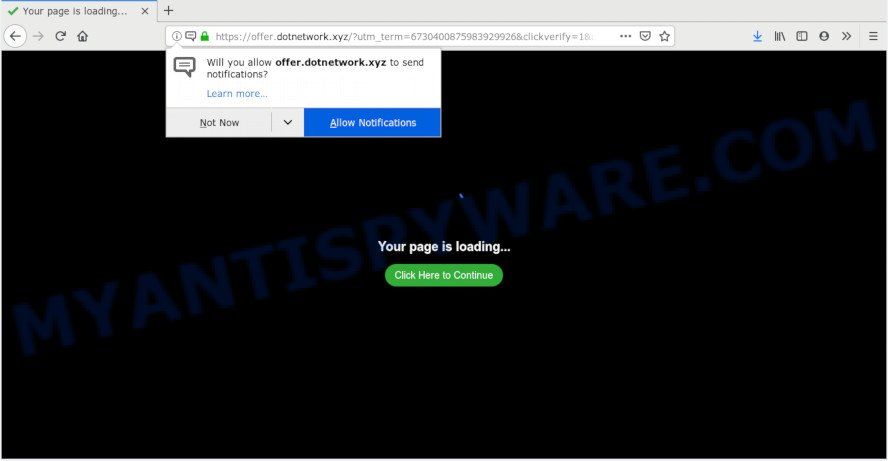
https://offer.dotnetwork.xyz/?utm_medium= …
A. Did it occur after installing any new software? What were you doing before these popups first occurred? Sounds like you’ve possibly encountered an adware issue. The fix for that problem is ‘reset browser settings’ and use adware removal utilities.
What is Adware ‘virus’? Adware installed without the user’s conscious permission is a type of malware. Once adware software get installed in your personal computer then it begin showing unwanted advertisements and popups. In some cases, adware can promote p*rn web pages and adult products.
Even worse, adware can gather your user info that can be later transferred to third parties. You do not know if your home address, account names and passwords are safe.
Adware usually gets onto personal computer by being attached to certain free software that you download off of the Net. So, think back, have you ever download and run any free programs. In order to avoid infection, in the Setup wizard, you should be be proactive and carefully read the ‘Terms of use’, the ‘license agreement’ and other install screens, as well as to always choose the ‘Manual’ or ‘Advanced’ installation method, when installing anything downloaded from the World Wide Web.
Threat Summary
| Name | Dotnetwork.xyz |
| Type | adware, PUP (potentially unwanted program), pop-up virus, popups, popup advertisements |
| Symptoms |
|
| Removal | Dotnetwork.xyz removal guide |
Below we are discussing the methods which are very useful in uninstalling adware software. The guide will also help you to remove Dotnetwork.xyz redirect from your web-browser for free.
How to remove Dotnetwork.xyz pop-ups (Adware virus removal guide)
There are several steps to removing the adware software related to the Dotnetwork.xyz pop-ups, because it installs itself so deeply into Windows. You need to remove all suspicious and unknown apps, then delete harmful extensions from the Firefox, Internet Explorer, MS Edge and Google Chrome and other internet browsers you’ve installed. Finally, you need to reset your web-browser settings to delete any changes the adware has made, and then scan your PC system with Zemana, MalwareBytes Anti Malware (MBAM) or HitmanPro to ensure the adware is fully removed. It will take a while.
To remove Dotnetwork.xyz, perform the following steps:
- How to manually delete Dotnetwork.xyz
- How to remove Dotnetwork.xyz ads with free applications
- How to stop Dotnetwork.xyz pop ups
- Finish words
How to manually delete Dotnetwork.xyz
Manually removing the Dotnetwork.xyz redirect is also possible, although this approach takes time and technical prowess. You can sometimes locate adware software in your computer’s list of installed applications and uninstall it as you would any other unwanted program.
Uninstall PUPs using Windows Control Panel
The best way to start the PC cleanup is to uninstall unknown and questionable apps. Using the Microsoft Windows Control Panel you can do this quickly and easily. This step, in spite of its simplicity, should not be ignored, because the removing of unneeded software can clean up the MS Edge, Mozilla Firefox, Internet Explorer and Chrome from popup advertisements, hijackers and so on.
Press Windows button ![]() , then click Search
, then click Search ![]() . Type “Control panel”and press Enter. If you using Windows XP or Windows 7, then click “Start” and select “Control Panel”. It will open the Windows Control Panel as displayed below.
. Type “Control panel”and press Enter. If you using Windows XP or Windows 7, then click “Start” and select “Control Panel”. It will open the Windows Control Panel as displayed below.

Further, press “Uninstall a program” ![]()
It will open a list of all apps installed on your computer. Scroll through the all list, and uninstall any dubious and unknown apps.
Delete Dotnetwork.xyz popup ads from Internet Explorer
If you find that Internet Explorer web browser settings like search provider by default, newtab page and home page had been changed by adware that causes pop-ups, then you may return your settings, via the reset web-browser procedure.
First, open the Internet Explorer, press ![]() ) button. Next, click “Internet Options” as displayed on the screen below.
) button. Next, click “Internet Options” as displayed on the screen below.

In the “Internet Options” screen select the Advanced tab. Next, click Reset button. The Internet Explorer will show the Reset Internet Explorer settings dialog box. Select the “Delete personal settings” check box and click Reset button.

You will now need to restart your machine for the changes to take effect. It will delete adware that redirects your browser to the undesired Dotnetwork.xyz web-site, disable malicious and ad-supported internet browser’s extensions and restore the IE’s settings like home page, newtab page and default search engine to default state.
Remove Dotnetwork.xyz pop up advertisements from Google Chrome
Like other modern browsers, the Google Chrome has the ability to reset the settings to their default values and thereby restore the internet browser’s settings such as startpage, new tab page and search engine that have been modified by the adware software that causes Dotnetwork.xyz popup advertisements.
Open the Google Chrome menu by clicking on the button in the form of three horizontal dotes (![]() ). It will display the drop-down menu. Choose More Tools, then click Extensions.
). It will display the drop-down menu. Choose More Tools, then click Extensions.
Carefully browse through the list of installed extensions. If the list has the extension labeled with “Installed by enterprise policy” or “Installed by your administrator”, then complete the following steps: Remove Google Chrome extensions installed by enterprise policy otherwise, just go to the step below.
Open the Chrome main menu again, click to “Settings” option.

Scroll down to the bottom of the page and click on the “Advanced” link. Now scroll down until the Reset settings section is visible, as shown below and click the “Reset settings to their original defaults” button.

Confirm your action, click the “Reset” button.
Get rid of Dotnetwork.xyz pop ups from Firefox
Resetting your Firefox is basic troubleshooting step for any issues with your internet browser program, including the redirect to Dotnetwork.xyz web page. However, your saved passwords and bookmarks will not be changed, deleted or cleared.
Click the Menu button (looks like three horizontal lines), and click the blue Help icon located at the bottom of the drop down menu as on the image below.

A small menu will appear, click the “Troubleshooting Information”. On this page, click “Refresh Firefox” button similar to the one below.

Follow the onscreen procedure to revert back your Firefox browser settings to their default values.
How to remove Dotnetwork.xyz ads with free applications
There are not many good free anti-malware programs with high detection ratio. The effectiveness of malicious software removal tools depends on various factors, mostly on how often their virus/malware signatures DB are updated in order to effectively detect modern malware, adware, browser hijackers and other potentially unwanted software. We recommend to use several applications, not just one. These applications which listed below will allow you remove all components of the adware from your disk and Windows registry and thereby get rid of Dotnetwork.xyz popup advertisements.
How to automatically get rid of Dotnetwork.xyz ads with Zemana
Download Zemana Free to remove Dotnetwork.xyz ads automatically from all of your web browsers. This is a freeware utility specially made for malicious software removal. This tool can delete adware, hijacker from MS Edge, Mozilla Firefox, Chrome and Internet Explorer and MS Windows registry automatically.
Click the following link to download Zemana. Save it on your Windows desktop.
165515 downloads
Author: Zemana Ltd
Category: Security tools
Update: July 16, 2019
Once the download is done, close all apps and windows on your PC system. Double-click the install file named Zemana.AntiMalware.Setup. If the “User Account Control” prompt pops up as on the image below, click the “Yes” button.

It will open the “Setup wizard” that will help you setup Zemana on your PC system. Follow the prompts and don’t make any changes to default settings.

Once setup is finished successfully, Zemana Anti-Malware will automatically start and you can see its main screen like below.

Now press the “Scan” button to begin checking your machine for the adware that causes annoying Dotnetwork.xyz pop up advertisements. Depending on your computer, the scan can take anywhere from a few minutes to close to an hour. While the Zemana AntiMalware (ZAM) utility is checking, you can see number of objects it has identified as being infected by malware.

When Zemana Anti-Malware is complete scanning your machine, Zemana AntiMalware (ZAM) will show a list of detected threats. When you are ready, click “Next” button. The Zemana AntiMalware will delete adware that causes Dotnetwork.xyz advertisements and move threats to the program’s quarantine. When the task is complete, you may be prompted to restart the personal computer.
Scan and clean your computer of adware with Hitman Pro
HitmanPro frees your PC system from browser hijacker infections, potentially unwanted software, unwanted toolbars, browser addons and other undesired applications such as adware software that causes multiple unwanted pop ups. The free removal utility will help you enjoy your PC system to its fullest. Hitman Pro uses advanced behavioral detection technologies to locate if there are unwanted programs in your computer. You can review the scan results, and choose the items you want to erase.
Please go to the following link to download the latest version of HitmanPro for Microsoft Windows. Save it on your Windows desktop or in any other place.
Once downloading is finished, open the file location. You will see an icon like below.

Double click the Hitman Pro desktop icon. After the utility is launched, you will see a screen as on the image below.

Further, click “Next” button for checking your personal computer for the adware software that redirects your browser to the intrusive Dotnetwork.xyz web-site. This task can take some time, so please be patient. Once the scan get finished, a list of all items found is prepared like the one below.

Next, you need to click “Next” button. It will display a prompt, click the “Activate free license” button.
How to automatically remove Dotnetwork.xyz with MalwareBytes Free
Trying to delete Dotnetwork.xyz redirect can become a battle of wills between the adware software infection and you. MalwareBytes Free can be a powerful ally, removing most of today’s adware, malware and PUPs with ease. Here’s how to use MalwareBytes Free will help you win.

Installing the MalwareBytes Anti Malware (MBAM) is simple. First you will need to download MalwareBytes Free by clicking on the following link.
327736 downloads
Author: Malwarebytes
Category: Security tools
Update: April 15, 2020
When downloading is complete, run it and follow the prompts. Once installed, the MalwareBytes will try to update itself and when this procedure is complete, press the “Scan Now” button . MalwareBytes application will scan through the whole computer for the adware related to the Dotnetwork.xyz ads. This task may take some time, so please be patient. While the MalwareBytes Free is checking, you can see how many objects it has identified either as being malicious software. Review the results once the tool has complete the system scan. If you think an entry should not be quarantined, then uncheck it. Otherwise, simply click “Quarantine Selected” button.
The MalwareBytes Anti Malware is a free program that you can use to remove all detected folders, files, services, registry entries and so on. To learn more about this malicious software removal utility, we suggest you to read and follow the tutorial or the video guide below.
How to stop Dotnetwork.xyz pop ups
Run an ad-blocker tool like AdGuard will protect you from harmful advertisements and content. Moreover, you can find that the AdGuard have an option to protect your privacy and stop phishing and spam web-pages. Additionally, ad blocking programs will allow you to avoid intrusive advertisements and unverified links that also a good way to stay safe online.
- Installing the AdGuard is simple. First you will need to download AdGuard by clicking on the following link. Save it to your Desktop so that you can access the file easily.
Adguard download
27037 downloads
Version: 6.4
Author: © Adguard
Category: Security tools
Update: November 15, 2018
- After downloading it, start the downloaded file. You will see the “Setup Wizard” program window. Follow the prompts.
- After the setup is complete, press “Skip” to close the installation application and use the default settings, or press “Get Started” to see an quick tutorial that will allow you get to know AdGuard better.
- In most cases, the default settings are enough and you don’t need to change anything. Each time, when you launch your PC system, AdGuard will start automatically and stop unwanted ads, block Dotnetwork.xyz, as well as other harmful or misleading websites. For an overview of all the features of the application, or to change its settings you can simply double-click on the icon named AdGuard, that may be found on your desktop.
Finish words
Now your computer should be clean of the adware which causes pop ups. We suggest that you keep Zemana (to periodically scan your PC for new adware softwares and other malware) and AdGuard (to help you block undesired pop-up advertisements and malicious websites). Moreover, to prevent any adware, please stay clear of unknown and third party apps, make sure that your antivirus program, turn on the option to search for PUPs.
If you need more help with Dotnetwork.xyz popups related issues, go to here.



















