WIN-8×0007 pop up is a social engineering attack. It attempts to trick unsuspecting users into calling to a tech support hotline. The WIN-8×0007 scam says that the computer is infected by spyware virus and that some information (Facebook Logins, Credit Card Details, Email Account Logins, Photos and documents and so on) is being stolen. The main purpose of this scam is to force you into calling a fake Windows Technical Support trying to sell unnecessary virus removal service.
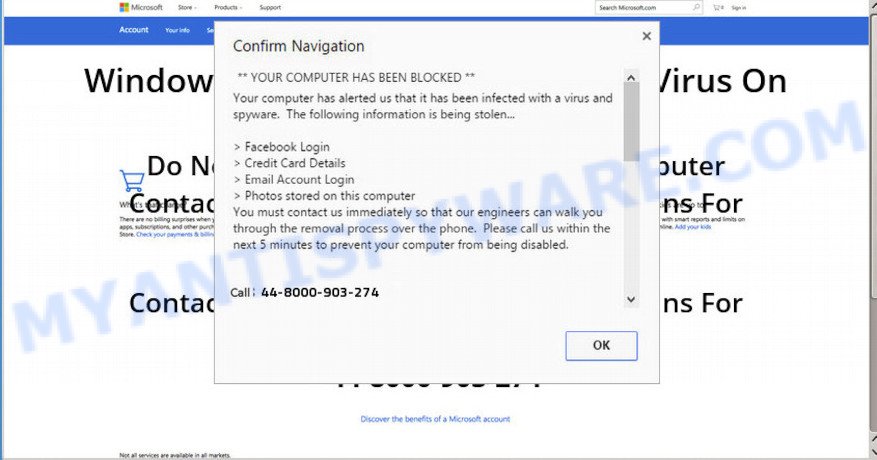
Text presented in the WIN-8×0007 pop-up:
WIN-8×0007 Please call us immediately at: Do not ignore this critical alert… If you close this page, your computer access will be disabled to prevent further damage to our network. Your computer has alerted us that it has been infected with a pornographic spyware and virus.
IT security specialists have determined that users are redirected to WIN-8×0007 scam by adware software or from malicious advertisements. What does Adware do? Adware serves undesired ads on your internet browser. Some of these ads are scams or fake advertisements developed to trick you. Even the harmless ads can become really irritating. Adware can be installed accidentally and without you knowing about it, when you open email attachments, install free programs.
Adware spreads with a simple but quite effective way. It is integrated into the setup file of various free programs. Thus on the process of installation, it will be added onto your system and/or web-browser. In order to avoid adware software, you just need to follow a few simple rules: carefully read the Terms of Use and the license, choose only a Manual, Custom or Advanced installation method, which enables you to make sure that the application you want to install, thereby protect your machine from adware.
Threat Summary
| Name | WIN-8×0007 |
| Type | tech support scam, fake alerts, pop-ups, pop-up advertisements, pop up virus |
| Symptoms |
|
| Removal | WIN-8×0007 removal guide |
How to Remove WIN-8×0007 fake alerts (Adware virus removal instructions)
There are a few methods that can be used to get rid of WIN-8×0007 pop-up scam. But, not all adware software can be completely deleted utilizing only manual methods. In most cases you are not able to uninstall any adware using standard MS Windows options. In order to get rid of WIN-8×0007 pop up you need complete a few manual steps and use reliable removal utilities. Most experienced security professionals states that Zemana Free, MalwareBytes Free or HitmanPro utilities are a right choice. These free applications are able to detect and delete WIN-8×0007 popup warnings from your computer and restore your internet browser settings to defaults.
To remove WIN-8×0007, use the steps below:
- How to manually get rid of WIN-8×0007
- Run free malware removal utilities to fully remove WIN-8×0007 pop up
- Use AdBlocker to block WIN-8×0007 pop up scam
- To sum up
How to manually get rid of WIN-8×0007
To get rid of WIN-8×0007 popup warnings, adware software and other unwanted software you can try to do so manually. Unfortunately some of the adware won’t show up in your program list, but some adware may. In this case, you may be able to delete it via the uninstall function of your computer. You can do this by following the steps below.
Delete unwanted or recently added applications
The best way to start the machine cleanup is to uninstall unknown and dubious software. Using the Microsoft Windows Control Panel you can do this quickly and easily. This step, in spite of its simplicity, should not be ignored, because the removing of unneeded apps can clean up the Mozilla Firefox, Google Chrome, Internet Explorer and Edge from popup advertisements, hijackers and so on.
Windows 8, 8.1, 10
First, click the Windows button
Windows XP, Vista, 7
First, click “Start” and select “Control Panel”.
It will open the Windows Control Panel as on the image below.

Next, press “Uninstall a program” ![]()
It will display a list of all software installed on your machine. Scroll through the all list, and uninstall any dubious and unknown software. To quickly find the latest installed programs, we recommend sort programs by date in the Control panel.
Remove WIN-8×0007 popup warnings from Mozilla Firefox
Resetting Firefox web browser will reset all the settings to their original state and will remove WIN-8×0007 pop up scam, malicious add-ons and extensions. Your saved bookmarks, form auto-fill information and passwords won’t be cleared or changed.
Click the Menu button (looks like three horizontal lines), and click the blue Help icon located at the bottom of the drop down menu like below.

A small menu will appear, click the “Troubleshooting Information”. On this page, press “Refresh Firefox” button as shown in the figure below.

Follow the onscreen procedure to return your Mozilla Firefox internet browser settings to their original settings.
Remove WIN-8×0007 pop up scam from Internet Explorer
If you find that IE web-browser settings had been replaced by adware which cause annoying WIN-8×0007 popup scam, then you may return your settings, via the reset web browser procedure.
First, launch the Microsoft Internet Explorer. Next, click the button in the form of gear (![]() ). It will show the Tools drop-down menu, click the “Internet Options” as shown in the following example.
). It will show the Tools drop-down menu, click the “Internet Options” as shown in the following example.

In the “Internet Options” window click on the Advanced tab, then press the Reset button. The IE will display the “Reset Internet Explorer settings” window as displayed on the screen below. Select the “Delete personal settings” check box, then click “Reset” button.

You will now need to restart your PC system for the changes to take effect.
Remove WIN-8×0007 popup warnings from Chrome
Reset Google Chrome settings to delete WIN-8×0007 fake alerts. If you are still experiencing problems with WIN-8×0007 pop up scam removal, you need to reset Chrome browser to its original state. This step needs to be performed only if adware software has not been removed by the previous steps.

- First, launch the Chrome and click the Menu icon (icon in the form of three dots).
- It will open the Google Chrome main menu. Select More Tools, then press Extensions.
- You will see the list of installed plugins. If the list has the extension labeled with “Installed by enterprise policy” or “Installed by your administrator”, then complete the following instructions: Remove Chrome extensions installed by enterprise policy.
- Now open the Chrome menu once again, click the “Settings” menu.
- Next, click “Advanced” link, that located at the bottom of the Settings page.
- On the bottom of the “Advanced settings” page, click the “Reset settings to their original defaults” button.
- The Google Chrome will open the reset settings dialog box as on the image above.
- Confirm the internet browser’s reset by clicking on the “Reset” button.
- To learn more, read the article How to reset Google Chrome settings to default.
Run free malware removal utilities to fully remove WIN-8×0007 pop up
Spyware, adware, potentially unwanted software and hijackers can be difficult to get rid of manually. Do not try to remove this software without the aid of malware removal tools. In order to completely get rid of adware from your machine, use professionally made tools, such as Zemana, MalwareBytes Anti Malware (MBAM) and Hitman Pro.
Automatically get rid of WIN-8×0007 pop-up with Zemana
Zemana is free full featured malware removal utility. It can scan your files and Windows registry in real-time. Zemana can help to remove WIN-8×0007 fake alerts, other PUPs, malicious software and adware. It uses 1% of your system resources. This utility has got simple and beautiful interface and at the same time effective protection for your machine.
Zemana can be downloaded from the following link. Save it on your Windows desktop.
165527 downloads
Author: Zemana Ltd
Category: Security tools
Update: July 16, 2019
When downloading is finished, launch it and follow the prompts. Once installed, the Zemana will try to update itself and when this procedure is finished, click the “Scan” button to begin checking your computer for the adware software that causes WIN-8×0007 fake alerts in your web browser.

While the Zemana Free program is checking, you can see how many objects it has identified as threat. All found items will be marked. You can delete them all by simply click “Next” button.

The Zemana Anti Malware will get rid of adware software that causes multiple annoying pop-ups and move items to the program’s quarantine.
Remove WIN-8×0007 pop-up from internet browsers with HitmanPro
If the WIN-8×0007 pop-up issue persists, run the Hitman Pro and scan if your computer is hijacked by adware. The HitmanPro is a downloadable security utility that provides on-demand scanning and helps get rid of adware, potentially unwanted software, and other malicious software. It works with your existing antivirus.

- Visit the following page to download HitmanPro. Save it directly to your MS Windows Desktop.
- After the download is complete, double click the Hitman Pro icon. Once this tool is launched, click “Next” button . HitmanPro utility will begin scanning the whole machine to find out adware software which cause annoying WIN-8×0007 pop up warnings.
- When that process is finished, HitmanPro will show you the results. Make sure all threats have ‘checkmark’ and press “Next” button. Now click the “Activate free license” button to begin the free 30 days trial to remove all malicious software found.
Automatically remove WIN-8×0007 popup with MalwareBytes AntiMalware
If you are having problems with WIN-8×0007 pop-up warnings removal, then check out MalwareBytes AntiMalware. This is a utility that can help clean up your PC and improve your speeds for free. Find out more below.

Installing the MalwareBytes Free is simple. First you’ll need to download MalwareBytes Free from the link below.
327748 downloads
Author: Malwarebytes
Category: Security tools
Update: April 15, 2020
When the downloading process is finished, run it and follow the prompts. Once installed, the MalwareBytes AntiMalware will try to update itself and when this process is complete, click the “Scan Now” button for scanning your machine for the adware software which cause pop up message. This procedure can take quite a while, so please be patient. When a threat is found, the count of the security threats will change accordingly. Wait until the the scanning is done. Review the scan results and then click “Quarantine Selected” button.
The MalwareBytes is a free program that you can use to remove all detected folders, files, services, registry entries and so on. To learn more about this malware removal utility, we advise you to read and follow the guidance or the video guide below.
Use AdBlocker to block WIN-8×0007 pop up scam
One of the worst things is the fact that you cannot block all those annoying web-sites such as WIN-8×0007 using only built-in Windows capabilities. However, there is a program out that you can use to block unwanted internet browser redirections, advertisements and popups in any modern browsers including Firefox, Google Chrome, Edge and Internet Explorer. It’s called Adguard and it works very well.
First, please go to the link below, then press the ‘Download’ button in order to download the latest version of AdGuard.
27044 downloads
Version: 6.4
Author: © Adguard
Category: Security tools
Update: November 15, 2018
Once the download is finished, double-click the downloaded file to start it. The “Setup Wizard” window will show up on the computer screen as displayed in the figure below.

Follow the prompts. AdGuard will then be installed and an icon will be placed on your desktop. A window will show up asking you to confirm that you want to see a quick tutorial similar to the one below.

Click “Skip” button to close the window and use the default settings, or press “Get Started” to see an quick guide which will help you get to know AdGuard better.
Each time, when you start your personal computer, AdGuard will start automatically and stop unwanted ads, block WIN-8×0007 scam, as well as other harmful or misleading websites. For an overview of all the features of the program, or to change its settings you can simply double-click on the AdGuard icon, which can be found on your desktop.
To sum up
Now your personal computer should be clean of the adware software which cause pop up message. We suggest that you keep AdGuard (to help you stop unwanted pop-up advertisements and undesired malicious websites) and Zemana Anti-Malware (ZAM) (to periodically scan your PC system for new malware, hijacker infections and adware). Make sure that you have all the Critical Updates recommended for Windows operating system. Without regular updates you WILL NOT be protected when new browser hijacker infections, malicious programs and adware software are released.
If you are still having problems while trying to delete WIN-8×0007 popup from your web browser, then ask for help here.




















