If your web-browser’s startpage or search provider are being redirected to the web-site named Services.myofficex-svc.org, then you most probably have a hijacker installed on your PC system. The browser hijacker infection will alter your browser’s newtab, default search engine and homepage so that they automatically open the Services.myofficex-svc.org web-site and use it for searches. If you would like to remove Services.myofficex-svc.org and are unable to do so, you can use the tutorial below to detect and delete this browser hijacker infection and any other malware for free.
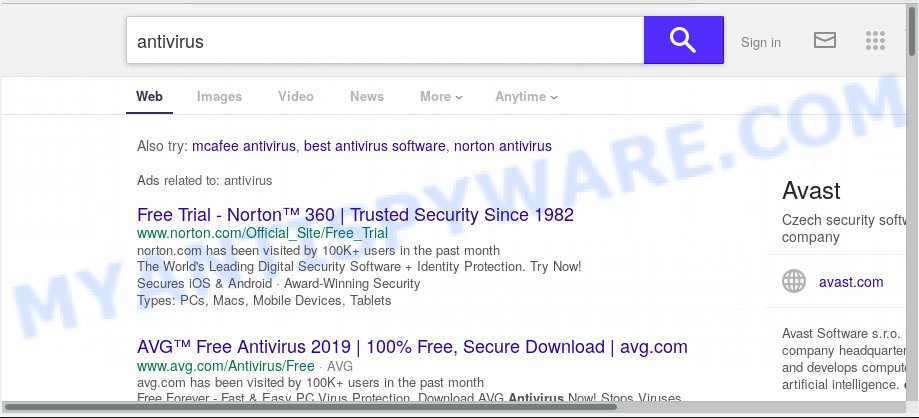
When the Services.myofficex-svc.org browser hijacker infection is installed on a system, it can:
- set services.myofficex-svc.org as default search engine, new tab, and startpage;
- prevent users from replacing search provider or startpage address;
- reroute your queries to sponsored web-sites;
- provide altered search results;
- record your search queries;
- randomly redirects to questionable webpages;
- display annoying advertisements;
- collect World Wide Web surfing habits and sell it to third party companies.
Often, the personal computer, which has been affected with Services.myofficex-svc.org browser hijacker, will be also infected with adware (also known as ‘ad-supported’ software) that shows tons of various advertisements. It can be pop-ups, text links in the web pages, banners where they never had. What is more, the adware may replace the legitimate advertisements with malicious advertisements that will offer to download and install malicious software and unwanted applications or visit the various dangerous and misleading web sites.
Threat Summary
| Name | Services.myofficex-svc.org |
| Type | browser hijacker, search engine hijacker, homepage hijacker, toolbar, unwanted new tab, redirect virus |
| Symptoms |
|
| Removal | Services.myofficex-svc.org removal guide |
Take a deep breath. Learn everything you should know about Services.myofficex-svc.org removal, how to delete browser hijacker from your web-browser and system. Find the best free malicious software removal tools here!
How to remove Services.myofficex-svc.org from Chrome, Firefox, IE, Edge
When a hijacker such as the Services.myofficex-svc.org gets installed on your machine without your knowledge, it is not easy to uninstall. In most cases, there is no Uninstall program which simply delete the browser hijacker infection responsible for redirecting your internet browser to Services.myofficex-svc.org web site from your PC. So, we suggest using several well-proven free specialized utilities such as Zemana, MalwareBytes or HitmanPro. But the best method to get rid of Services.myofficex-svc.org will be to perform several manual steps, after that additionally run antimalware utilities.
To remove Services.myofficex-svc.org, execute the steps below:
- Remove Services.myofficex-svc.org start page without any utilities
- How to automatically remove Services.myofficex-svc.org
- Block Services.myofficex-svc.org and other annoying web sites
- Where the Services.myofficex-svc.org hijacker comes from
- To sum up
Remove Services.myofficex-svc.org start page without any utilities
To remove Services.myofficex-svc.org browser hijacker, adware and other unwanted programs you can try to do so manually. Unfortunately some of the browser hijacker infections won’t show up in your application list, but some browser hijackers may. In this case, you may be able to remove it via the uninstall function of your PC. You can do this by following the steps below.
Uninstall potentially unwanted apps through the Microsoft Windows Control Panel
Some of potentially unwanted applications, adware and browser hijacker can be deleted using the Add/Remove programs tool that is located in the MS Windows Control Panel. So, if you are running any version of MS Windows and you have noticed an unwanted application, then first try to get rid of it through Add/Remove programs.
Press Windows button ![]() , then click Search
, then click Search ![]() . Type “Control panel”and press Enter. If you using Windows XP or Windows 7, then click “Start” and select “Control Panel”. It will display the Windows Control Panel as shown on the screen below.
. Type “Control panel”and press Enter. If you using Windows XP or Windows 7, then click “Start” and select “Control Panel”. It will display the Windows Control Panel as shown on the screen below.

Further, click “Uninstall a program” ![]()
It will display a list of all applications installed on your PC. Scroll through the all list, and delete any questionable and unknown programs.
Remove Services.myofficex-svc.org redirect from browsers
Remove unwanted plugins is a simple method to remove Services.myofficex-svc.org and return web-browser’s newtab page, search provider by default and startpage which have been changed by browser hijacker.
You can also try to delete Services.myofficex-svc.org homepage by reset Google Chrome settings. |
If you are still experiencing problems with Services.myofficex-svc.org removal, you need to reset Mozilla Firefox browser. |
Another way to remove Services.myofficex-svc.org redirect from Internet Explorer is reset IE settings. |
|
How to automatically remove Services.myofficex-svc.org
Cyber security specialists have built efficient malicious software removal tools to help users in removing hijackers , adware and potentially unwanted applications. Below we will share with you the best malware removal tools with the ability to search for and remove Services.myofficex-svc.org and other PUPs.
Remove Services.myofficex-svc.org with Zemana Free
Thinking about delete Services.myofficex-svc.org home page from your web-browser? Then pay attention to Zemana. This is a well-known utility, originally created just to search for and delete malware, adware software and PUPs. But by now it has seriously changed and can not only rid you of malware, but also protect your personal computer from malware and adware, as well as find and remove common viruses and trojans.

- Download Zemana Anti Malware (ZAM) from the link below. Save it on your MS Windows desktop.
Zemana AntiMalware
165509 downloads
Author: Zemana Ltd
Category: Security tools
Update: July 16, 2019
- At the download page, click on the Download button. Your web browser will show the “Save as” prompt. Please save it onto your Windows desktop.
- Once downloading is finished, please close all programs and open windows on your machine. Next, start a file named Zemana.AntiMalware.Setup.
- This will start the “Setup wizard” of Zemana onto your PC. Follow the prompts and don’t make any changes to default settings.
- When the Setup wizard has finished installing, the Zemana will run and open the main window.
- Further, click the “Scan” button . Zemana Anti Malware (ZAM) tool will start scanning the whole computer to find out browser hijacker responsible for redirecting user searches to Services.myofficex-svc.org. This procedure can take some time, so please be patient. While the Zemana tool is checking, you can see number of objects it has identified as being infected by malicious software.
- When finished, Zemana will show a list of all items detected by the scan.
- All detected items will be marked. You can remove them all by simply press the “Next” button. The utility will get rid of browser hijacker infection responsible for modifying your internet browser settings to Services.myofficex-svc.org and move threats to the program’s quarantine. Once the clean up is finished, you may be prompted to restart the PC.
- Close the Zemana Anti Malware (ZAM) and continue with the next step.
Delete Services.myofficex-svc.org with Hitman Pro
Hitman Pro is a free removal utility. It deletes PUPs, adware, browser hijackers and unwanted browser extensions. It will identify and remove hijacker that causes web-browsers to display annoying Services.myofficex-svc.org webpage. HitmanPro uses very small PC system resources and is a portable program. Moreover, Hitman Pro does add another layer of malware protection.

- Installing the HitmanPro is simple. First you will need to download Hitman Pro from the link below. Save it on your MS Windows desktop or in any other place.
- Once the downloading process is done, double click the Hitman Pro icon. Once this utility is started, click “Next” button for scanning your PC system for the hijacker which cause a redirect to Services.myofficex-svc.org webpage. A scan may take anywhere from 10 to 30 minutes, depending on the count of files on your PC system and the speed of your computer. While the HitmanPro application is scanning, you may see number of objects it has identified as threat.
- Once the checking is complete, you’ll be displayed the list of all detected items on your computer. All detected items will be marked. You can delete them all by simply press “Next” button. Now click the “Activate free license” button to start the free 30 days trial to delete all malicious software found.
How to delete Services.myofficex-svc.org with MalwareBytes
If you’re still having problems with the Services.myofficex-svc.org startpage — or just wish to check your PC occasionally for browser hijacker infection and other malware — download MalwareBytes. It is free for home use, and searches for and deletes various unwanted apps that attacks your PC system or degrades machine performance. MalwareBytes AntiMalware can delete adware software, potentially unwanted programs as well as malware, including ransomware and trojans.

Visit the page linked below to download the latest version of MalwareBytes for Windows. Save it to your Desktop so that you can access the file easily.
327732 downloads
Author: Malwarebytes
Category: Security tools
Update: April 15, 2020
When downloading is finished, run it and follow the prompts. Once installed, the MalwareBytes will try to update itself and when this procedure is finished, press the “Scan Now” button to perform a system scan for the hijacker which cause Services.myofficex-svc.org web site to appear. This task may take some time, so please be patient. When a malicious software, adware software or PUPs are detected, the number of the security threats will change accordingly. Next, you need to click “Quarantine Selected” button.
The MalwareBytes Anti Malware is a free application that you can use to delete all detected folders, files, services, registry entries and so on. To learn more about this malware removal utility, we advise you to read and follow the step-by-step tutorial or the video guide below.
Block Services.myofficex-svc.org and other annoying web sites
The AdGuard is a very good ad-blocker program for the Edge, Firefox, Chrome and IE, with active user support. It does a great job by removing certain types of annoying advertisements, popunders, pop ups, annoying newtab pages, and even full page advertisements and web-site overlay layers. Of course, the AdGuard can stop the Services.myofficex-svc.org redirect automatically or by using a custom filter rule.
Installing the AdGuard is simple. First you will need to download AdGuard on your Windows Desktop by clicking on the link below.
27037 downloads
Version: 6.4
Author: © Adguard
Category: Security tools
Update: November 15, 2018
When the downloading process is done, run the downloaded file. You will see the “Setup Wizard” screen as on the image below.

Follow the prompts. When the installation is finished, you will see a window as shown on the screen below.

You can click “Skip” to close the installation application and use the default settings, or click “Get Started” button to see an quick tutorial that will allow you get to know AdGuard better.
In most cases, the default settings are enough and you don’t need to change anything. Each time, when you start your computer, AdGuard will start automatically and stop undesired advertisements, block Services.myofficex-svc.org, as well as other harmful or misleading webpages. For an overview of all the features of the program, or to change its settings you can simply double-click on the AdGuard icon, that can be found on your desktop.
Where the Services.myofficex-svc.org hijacker comes from
The majority of hijackers such as Services.myofficex-svc.org is bundled within free applications or even paid apps which Internet users can easily download online. The setup files of such applications, in many cases, clearly show that they will install third-party applications. The option is given to users to block the install of any additional apps. So, in order to avoid the install of any browser hijacker infections: read all disclaimers and install screens very carefully, choose only Custom or Advanced install mode and uncheck all additional applications in which you are unsure.
To sum up
Now your computer should be clean of the browser hijacker infection responsible for redirecting your browser to Services.myofficex-svc.org website. We suggest that you keep AdGuard (to help you stop unwanted pop up advertisements and annoying harmful web-sites) and Zemana (to periodically scan your system for new browser hijackers and other malware). Probably you are running an older version of Java or Adobe Flash Player. This can be a security risk, so download and install the latest version right now.
If you are still having problems while trying to delete Services.myofficex-svc.org from the Edge, Chrome, Internet Explorer and Firefox, then ask for help here here.



















