Scottomery.info is a web-page which deceives you and other unsuspecting victims into registering for its spam notifications that go directly to the desktop or the web browser. It delivers a message stating that you should click ‘Allow’ button in order to download a file, connect to the Internet, enable Flash Player, watch a video, access the content of the web-site, and so on.
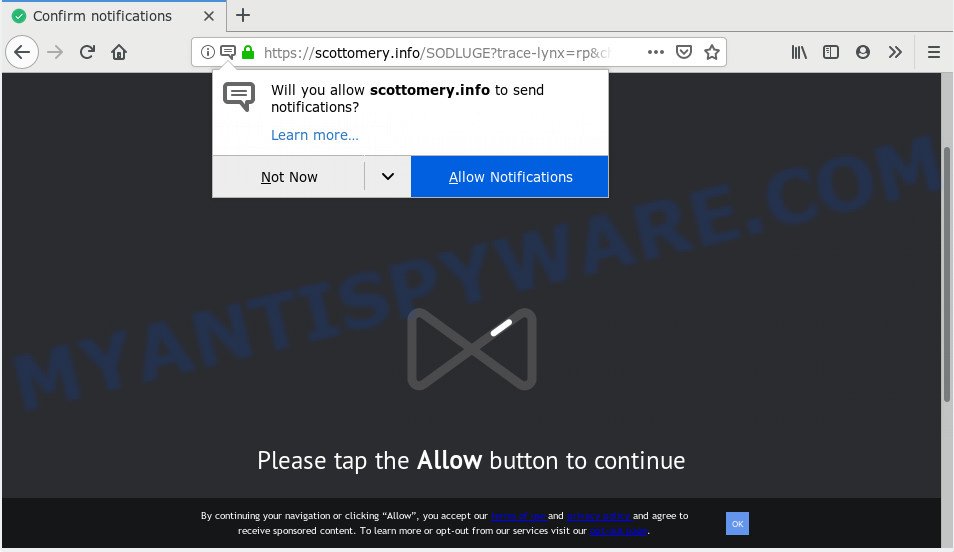
Scottomery.info
Scottomery.info push notifications, once enabled, will start popping up in the right bottom corner of the desktop periodically and spam users with unwanted adverts. The devs behind Scottomery.info use these push notifications to bypass pop up blocker and therefore display lots of unwanted adverts. These advertisements are used to promote dubious web-browser plugins, free gifts scams, fake downloads, and adult web pages.

In order to remove Scottomery.info push notifications open the internet browser’s settings and perform the Scottomery.info removal guide below. Once you delete Scottomery.info subscription, the browser notification spam will no longer appear on your screen.
Cyber threat analysts have determined that users are redirected to Scottomery.info by adware or from dubious ads. Adware is a part of software that is used as an online promotional utility. It is designed with the sole purpose to open dozens of pop ups, and thus to promote the goods and services in an open web-browser window. Adware can substitute the legitimate sponsored links on misleading or even banners that can offer to visit malicious websites.
The worst is, adware has the ability to gather your surfing history and privacy information, including passwords and credit card numbers. In the future, sensitive information can be transferred to third parties.
Most commonly, adware spreads as a part of the installers from a free hosting and file sharing web-sites. So, install a free applications is a a good chance that you will find a bundled adware software. If you don’t know how to avoid it, then use a simple trick. During the setup, choose the Custom or Advanced installation mode. Next, press ‘Decline’ button and clear all checkboxes on offers that ask you to install bundled apps. Moreover, please carefully read Term of use and User agreement before installing any apps or otherwise you may end up with another unwanted program on your personal computer like this adware.
Threat Summary
| Name | Scottomery.info |
| Type | adware software, potentially unwanted application (PUA), popups, pop-up ads, popup virus |
| Symptoms |
|
| Removal | Scottomery.info removal guide |
The guide below explaining steps to delete Scottomery.info ads problem. Feel free to use it for removal of the adware that may attack Google Chrome, Internet Explorer, Firefox and MS Edge and other popular internet browsers. The steps will help you remove adware and thus clean your web browser from all unwanted advertisements.
How to remove Scottomery.info pop-ups, ads, notifications (Removal guidance)
In order to remove Scottomery.info popup advertisements, start by closing any programs and pop ups that are open. If a popup won’t close, then close your web-browser (Chrome, MS Edge, Internet Explorer and Firefox). If a application won’t close then please restart your machine. Next, follow the steps below.
To remove Scottomery.info pop ups, execute the following steps:
- Remove Scottomery.info popup advertisements without any utilities
- Use free malware removal tools to fully delete Scottomery.info popup advertisements
- Stop Scottomery.info advertisements
- To sum up
Remove Scottomery.info popup advertisements without any utilities
The few simple steps will help you remove Scottomery.info pop-ups. These Scottomery.info removal steps work for the Google Chrome, Microsoft Edge, Mozilla Firefox and Internet Explorer, as well as every version of operating system.
Remove PUPs through the Microsoft Windows Control Panel
One of the first things to attempt for removal of adware is to check your PC installed programs screen and look for undesired and dubious apps. If there are any software you do not recognize or are no longer using, you should uninstall them. If that doesn’t work, then you may need to run adware removal tool such as Zemana AntiMalware (ZAM).
Windows 10, 8.1, 8
Click the Windows logo, and then click Search ![]() . Type ‘Control panel’and press Enter as displayed in the following example.
. Type ‘Control panel’and press Enter as displayed in the following example.

After the ‘Control Panel’ opens, press the ‘Uninstall a program’ link under Programs category as on the image below.

Windows 7, Vista, XP
Open Start menu and choose the ‘Control Panel’ at right as on the image below.

Then go to ‘Add/Remove Programs’ or ‘Uninstall a program’ (MS Windows 7 or Vista) as displayed below.

Carefully browse through the list of installed apps and get rid of all dubious and unknown programs. We suggest to click ‘Installed programs’ and even sorts all installed applications by date. When you’ve found anything questionable that may be the adware that causes Scottomery.info pop ups or other PUP (potentially unwanted program), then select this program and press ‘Uninstall’ in the upper part of the window. If the questionable program blocked from removal, then run Revo Uninstaller Freeware to fully get rid of it from your personal computer.
Remove Scottomery.info ads from internet browsers
If you are getting Scottomery.info ads, then you can try to remove it by removing malicious extensions.
You can also try to get rid of Scottomery.info pop ups by reset Google Chrome settings. |
If you are still experiencing problems with Scottomery.info advertisements removal, you need to reset Firefox browser. |
Another way to remove Scottomery.info pop ups from IE is reset IE settings. |
|
Remove Scottomery.info notifications from browsers
If you’re in situation where you don’t want to see browser notification spam from the Scottomery.info web-page. In this case, you can turn off web notifications for your web browser in Microsoft Windows/Mac/Android.
|
|
|
|
|
|
Use free malware removal tools to fully delete Scottomery.info popup advertisements
Manual removal guide does not always allow to fully remove the adware, as it’s not easy to identify and remove components of adware and all malicious files from hard disk. Therefore, it is recommended that you run malicious software removal tool to fully remove Scottomery.info off your internet browser. Several free malware removal tools are currently available that may be used against the adware software. The optimum solution would be to run Zemana Anti Malware (ZAM), MalwareBytes Free and HitmanPro.
Run Zemana Free to get rid of Scottomery.info pop-up advertisements
Zemana Anti-Malware is a free malicious software removal tool. Currently, there are two versions of the utility, one of them is free and second is paid (premium). The principle difference between the free and paid version of the tool is real-time protection module. If you just need to scan your machine for malware and remove adware software related to the Scottomery.info pop-up advertisements, then the free version will be enough for you.
Please go to the following link to download the latest version of Zemana AntiMalware for Microsoft Windows. Save it to your Desktop.
165500 downloads
Author: Zemana Ltd
Category: Security tools
Update: July 16, 2019
When the downloading process is finished, close all software and windows on your PC. Open a directory in which you saved it. Double-click on the icon that’s named Zemana.AntiMalware.Setup as shown on the screen below.
![]()
When the install begins, you will see the “Setup wizard” that will help you install Zemana on your computer.

Once setup is done, you will see window as displayed on the screen below.

Now click the “Scan” button for scanning your computer for the adware related to the Scottomery.info popup ads. A scan can take anywhere from 10 to 30 minutes, depending on the number of files on your PC and the speed of your system. When a malicious software, adware software or PUPs are detected, the number of the security threats will change accordingly.

As the scanning ends, the results are displayed in the scan report. You may delete threats (move to Quarantine) by simply click “Next” button.

The Zemana Anti-Malware will begin to delete adware which cause pop-ups.
Remove Scottomery.info pop-up ads from internet browsers with HitmanPro
HitmanPro will help remove adware software that causes Scottomery.info pop-up ads that slow down your PC system. The browser hijackers, adware software and other PUPs slow your internet browser down and try to mislead you into clicking on malicious advertisements and links. Hitman Pro removes the adware and lets you enjoy your PC without Scottomery.info advertisements.
Click the link below to download the latest version of Hitman Pro for MS Windows. Save it directly to your MS Windows Desktop.
Once the download is complete, open the folder in which you saved it. You will see an icon like below.

Double click the HitmanPro desktop icon. Once the utility is started, you will see a screen as on the image below.

Further, press “Next” button to begin checking your PC for the adware software that causes Scottomery.info pop-up advertisements. This task may take quite a while, so please be patient. After HitmanPro has finished scanning, HitmanPro will open a list of all items detected by the scan as shown below.

Make sure to check mark the threats which are unsafe and then press “Next” button. It will open a dialog box, press the “Activate free license” button.
Use MalwareBytes Anti-Malware (MBAM) to remove Scottomery.info popups
If you are still having issues with the Scottomery.info popups — or just wish to check your PC occasionally for adware software and other malicious software — download MalwareBytes AntiMalware. It’s free for home use, and scans for and removes various unwanted apps that attacks your PC system or degrades computer performance. MalwareBytes Anti Malware (MBAM) can remove adware, PUPs as well as malware, including ransomware and trojans.

Installing the MalwareBytes Anti-Malware is simple. First you’ll need to download MalwareBytes Anti-Malware (MBAM) by clicking on the following link. Save it to your Desktop so that you can access the file easily.
327718 downloads
Author: Malwarebytes
Category: Security tools
Update: April 15, 2020
When downloading is done, run it and follow the prompts. Once installed, the MalwareBytes Anti Malware (MBAM) will try to update itself and when this procedure is done, click the “Scan Now” button to detect adware software which causes undesired Scottomery.info pop-up advertisements. When a threat is detected, the count of the security threats will change accordingly. Make sure to check mark the threats which are unsafe and then press “Quarantine Selected” button.
The MalwareBytes Anti Malware is a free program that you can use to get rid of all detected folders, files, services, registry entries and so on. To learn more about this malicious software removal utility, we suggest you to read and follow the step-by-step instructions or the video guide below.
Stop Scottomery.info advertisements
Enabling an adblocker application like AdGuard is an effective way to alleviate the risks. Additionally, ad blocker software will also protect you from harmful advertisements and web-pages, and, of course, block redirection chain to Scottomery.info and similar web pages.
- AdGuard can be downloaded from the following link. Save it directly to your Windows Desktop.
Adguard download
27035 downloads
Version: 6.4
Author: © Adguard
Category: Security tools
Update: November 15, 2018
- When downloading is complete, run the downloaded file. You will see the “Setup Wizard” program window. Follow the prompts.
- After the installation is complete, click “Skip” to close the installation program and use the default settings, or press “Get Started” to see an quick tutorial that will allow you get to know AdGuard better.
- In most cases, the default settings are enough and you don’t need to change anything. Each time, when you launch your personal computer, AdGuard will launch automatically and stop undesired ads, block Scottomery.info, as well as other malicious or misleading web-sites. For an overview of all the features of the program, or to change its settings you can simply double-click on the icon called AdGuard, that is located on your desktop.
To sum up
Once you’ve done the tutorial above, your computer should be clean from adware that causes unwanted Scottomery.info advertisements and other malware. The Firefox, Edge, IE and Chrome will no longer redirect you to various undesired webpages similar to Scottomery.info. Unfortunately, if the guidance does not help you, then you have caught a new adware, and then the best way – ask for help here.


















